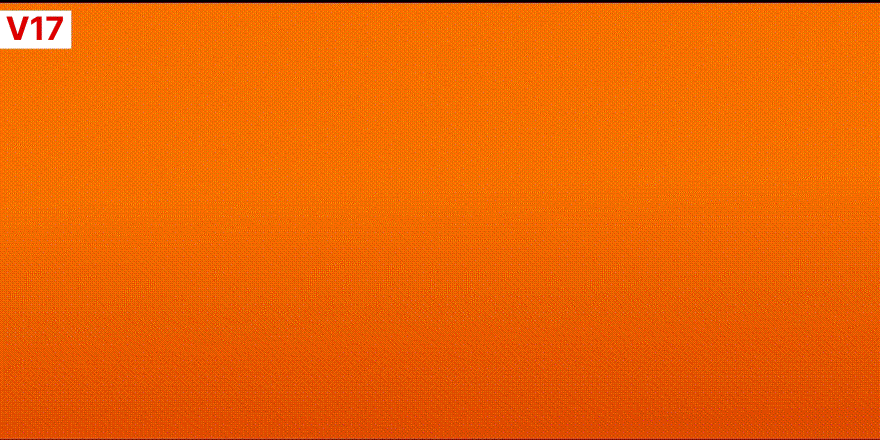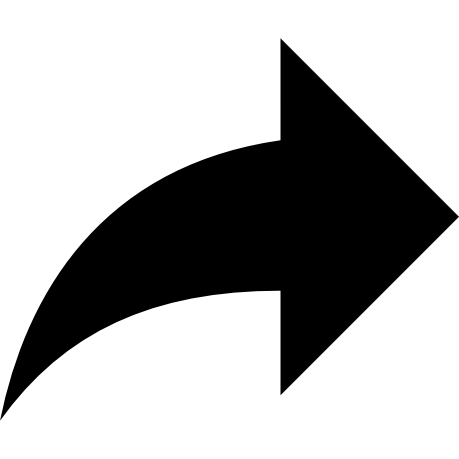Odoo Office 365 Mails Connector

Ksolves Office 365 Mail offers a two-way synchronization of emails with Odoo and Office 365 accounts with just one click. With single-click synchronization, it offers the Odoo users with an effortless experience. In conjunction with the features of Ksolves Office 365 Base, it enables the complete control of customer emails without a miss.
Problems/Solutions
PROBLEM:
Earlier users had to manage the mail at two places i.e. Odoo message and Outlook
SOLUTION:
Ksolves Office 365 Mail offers users the option to select which way to sync through a single click
PROBLEM:
Only unread mail can be fetched
SOLUTION:
Ksolves Office 365 Mail gives the feature to sync read/unread emails X days old only
PROBLEM:
No separate views for the previously sent or incoming mails from outlook mails
SOLUTION:
Office 365 Mail lets users easily view the previously sent or inbox mail
PROBLEM:
Odoo doesn’t have a filter for displaying inbox/sent mail
SOLUTION:
Office 365 Mail provides a filter for displaying inbox/sent mail

Key Features
-
Ability to select which way to sync through a simple click
-
Manageable through a single console along with other Ksolves Office 365 apps
-
Makes use of powerful features of Office 365 Base
-
Ability to sync only latest mails
-
Sync email based on the number of days assigned
-
Separate views for the previously sent or inbox mail
-
Detailed logs available for syncing operations done
-
Advanced search and filter mechanisms for logs analysis
-
Filter out the emails to be synced
-
Users can sync according to their choice with the help of filters
-
Configure and restrict syncing options
-
Unread synced mails are shown in the Inbox of the discussion module
Setup
Authentication
 Visit portal.azure.com and login with your Microsoft account
Visit portal.azure.com and login with your Microsoft account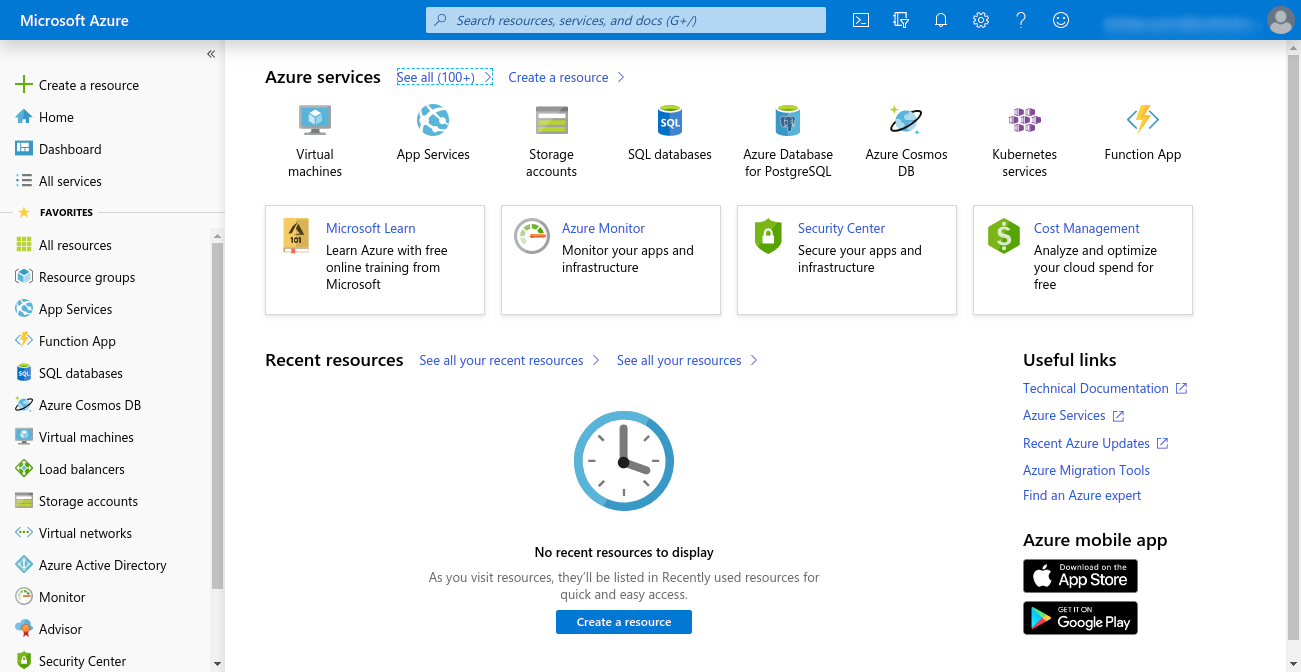
 Click on Microsoft Entra ID
Click on Microsoft Entra ID 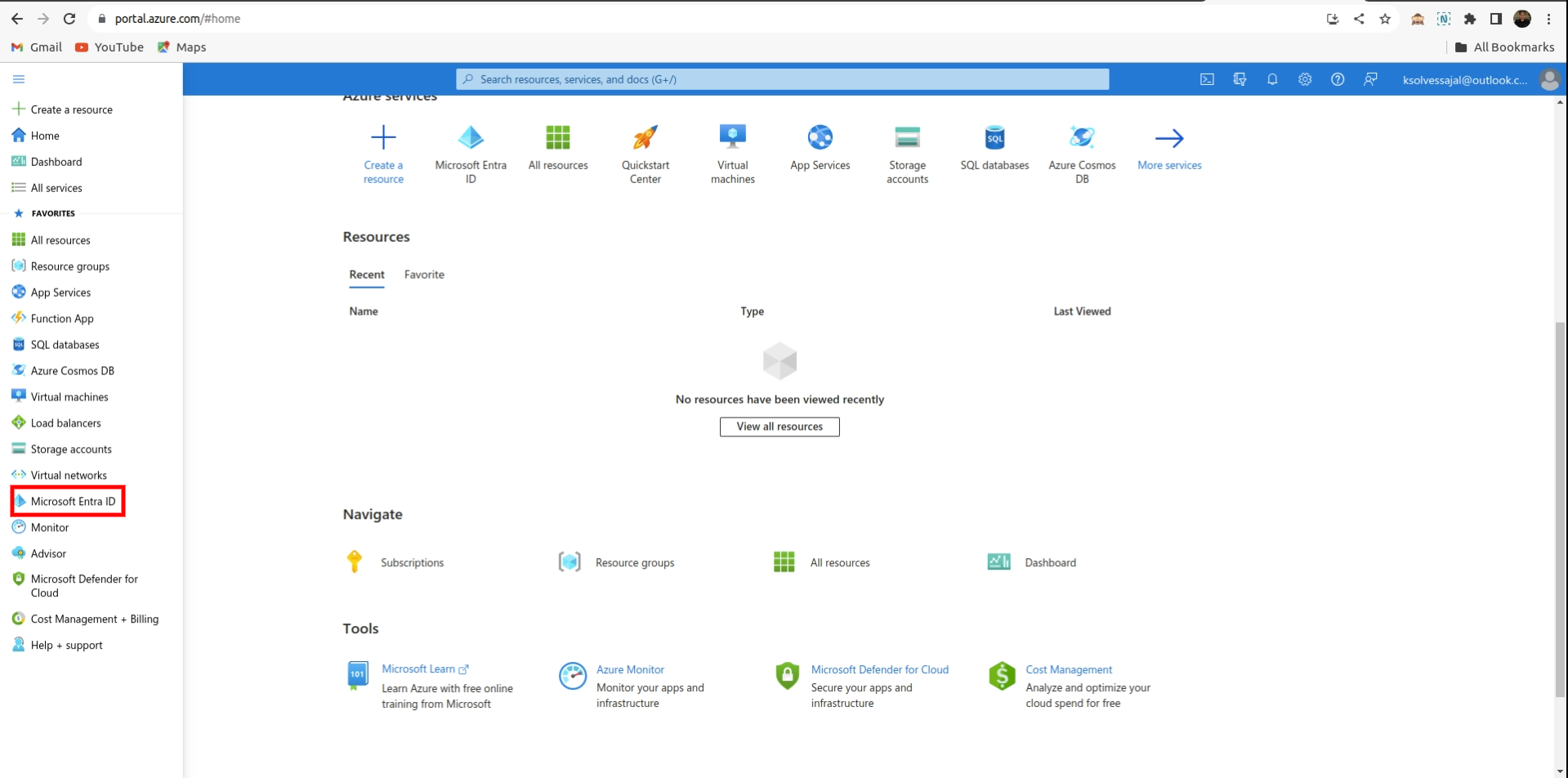
 Click on App registrations > New Registration
Click on App registrations > New Registration 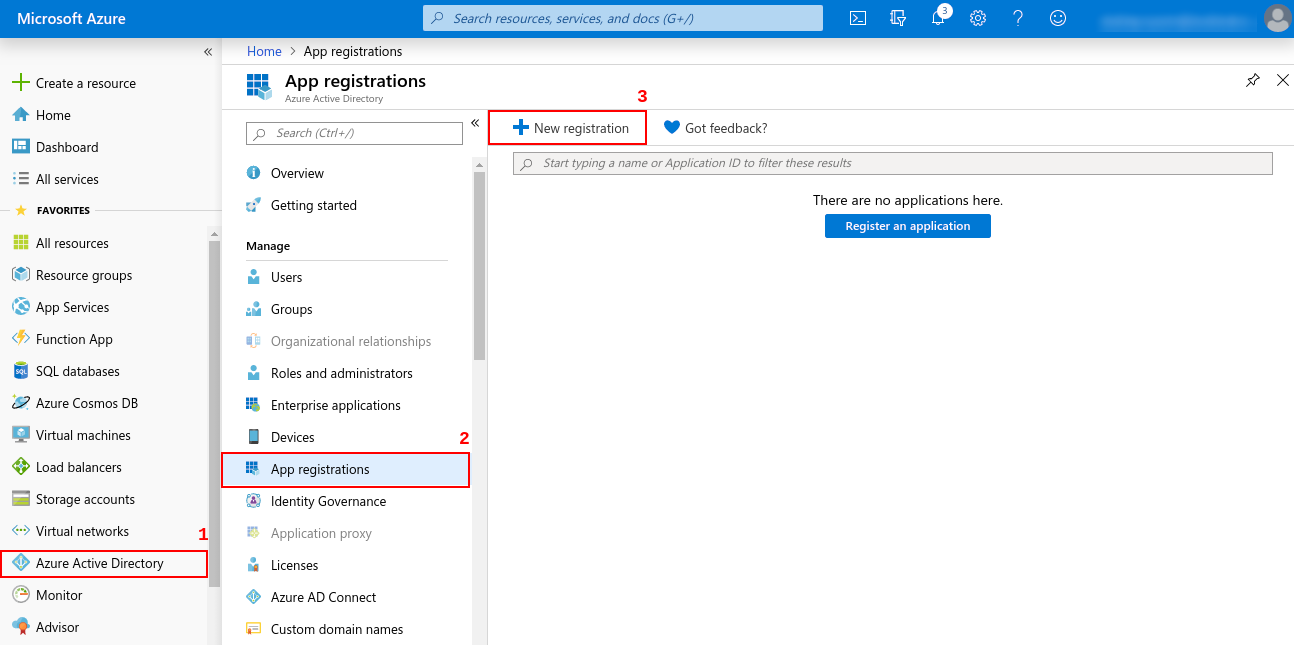
 Now, you will be asked to enter name, redirect uri for you App.
Redirect uri must be http://your-base-url/office365/callback ( this will be used for authentication ) and now click Register
Now, you will be asked to enter name, redirect uri for you App.
Redirect uri must be http://your-base-url/office365/callback ( this will be used for authentication ) and now click Register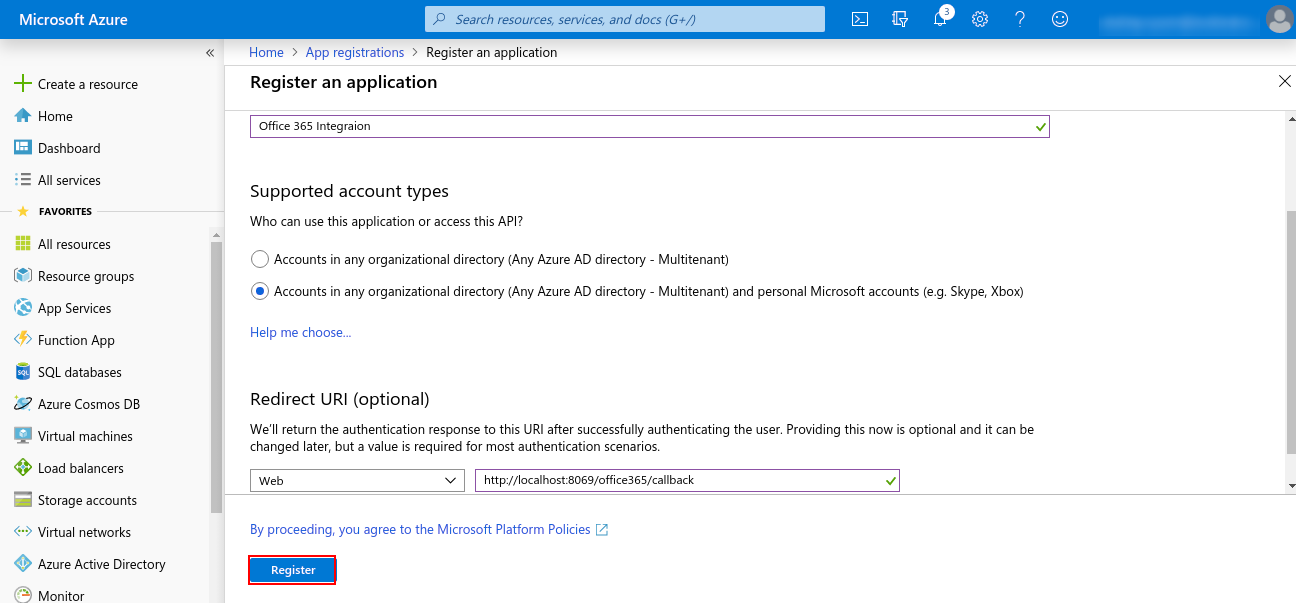
 Now, Go to Certificate & secret and create a new client secret. Copy the value of the Client Secret ( this will be used for authentication ).
Now, Go to Certificate & secret and create a new client secret. Copy the value of the Client Secret ( this will be used for authentication ).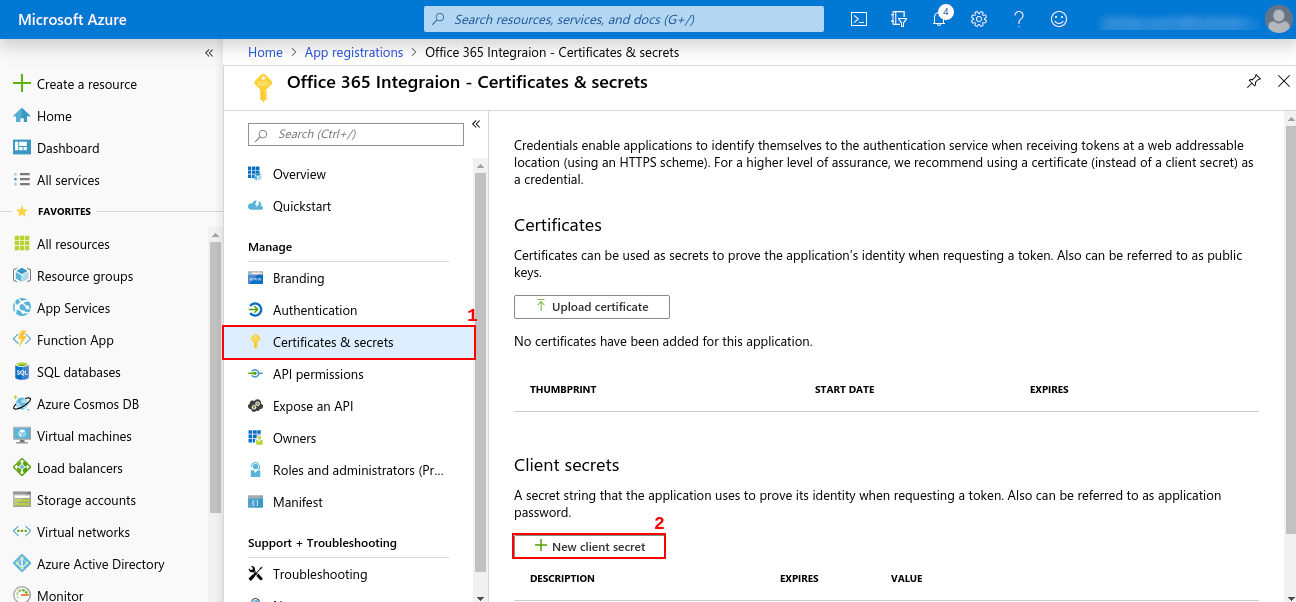
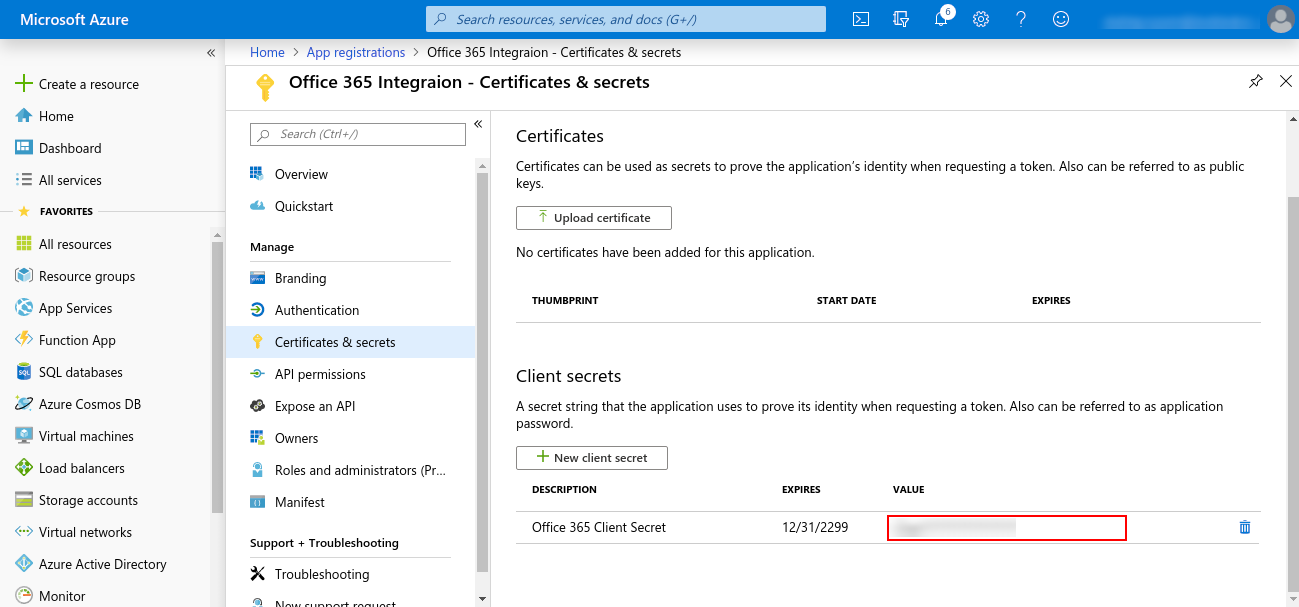
 Go to Overview and copy value of Application ID ( this will be used for authentication ).
Go to Overview and copy value of Application ID ( this will be used for authentication ).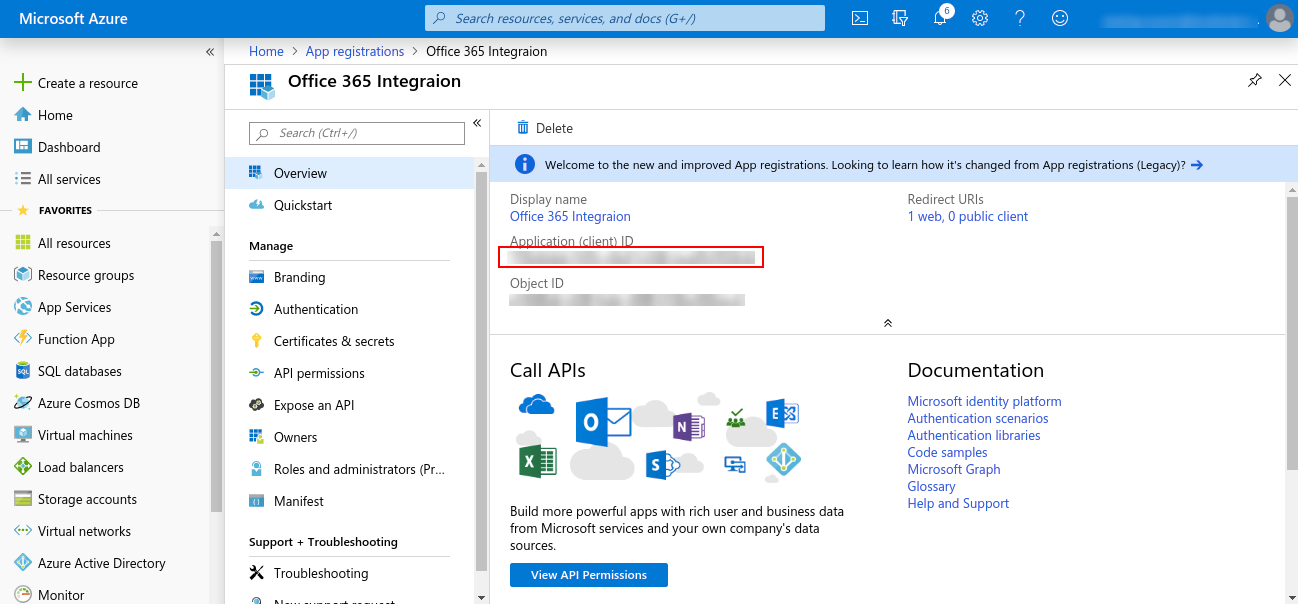
 Click on View API Permissions > Microsoft Graph > Delegated Permissions and choose required permissions and then click on Add permissions at the bottom, as shown below
Click on View API Permissions > Microsoft Graph > Delegated Permissions and choose required permissions and then click on Add permissions at the bottom, as shown below 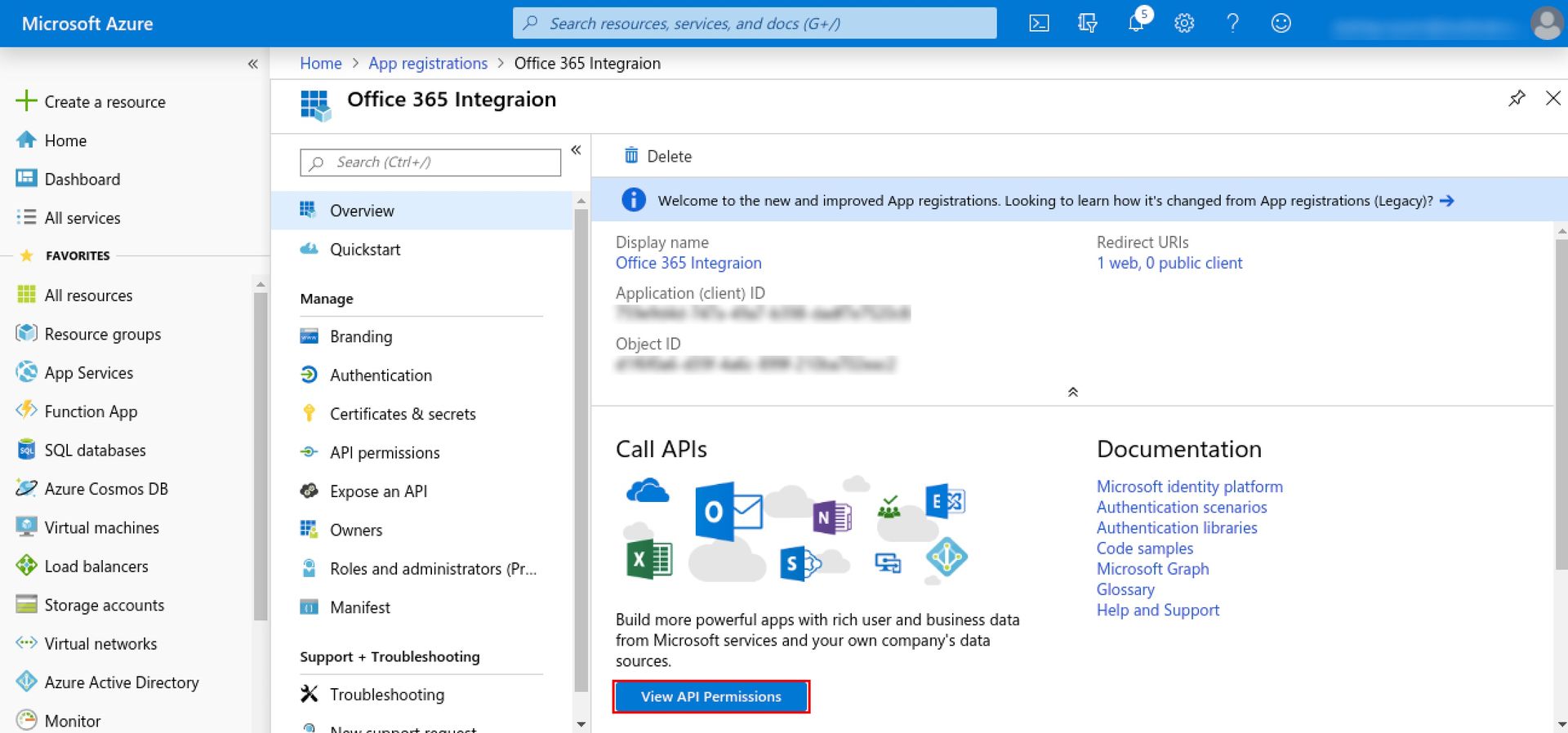
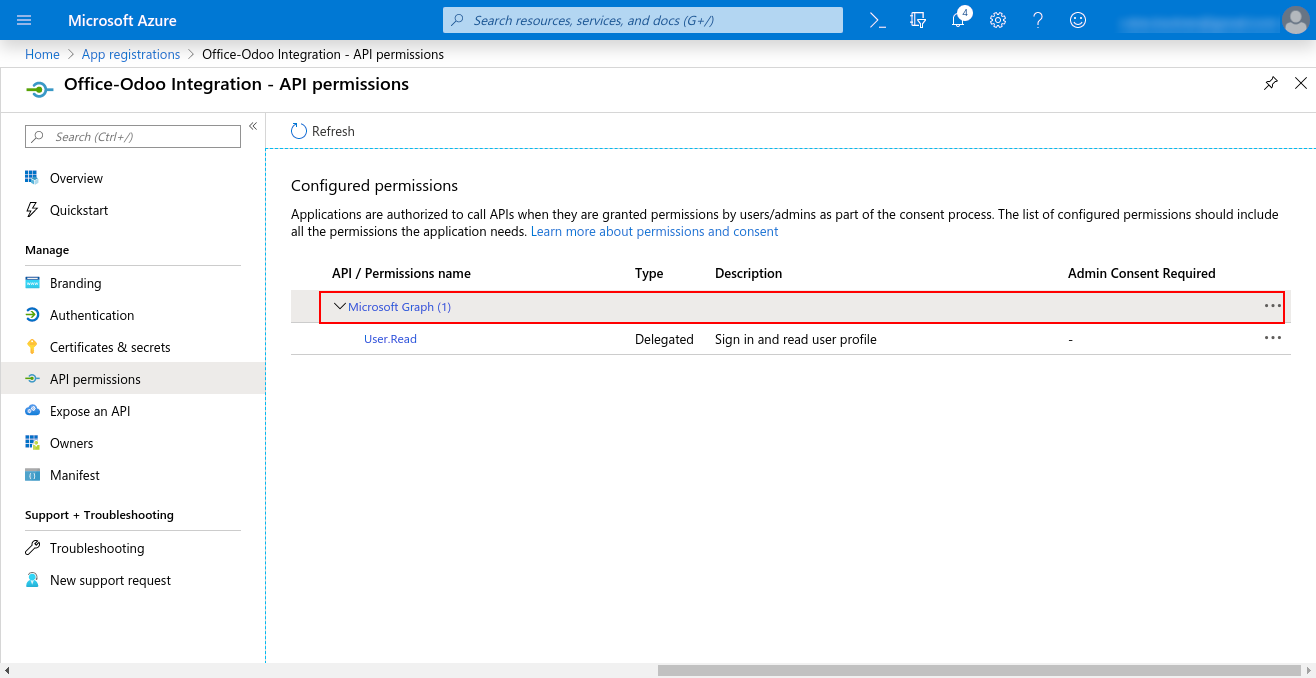
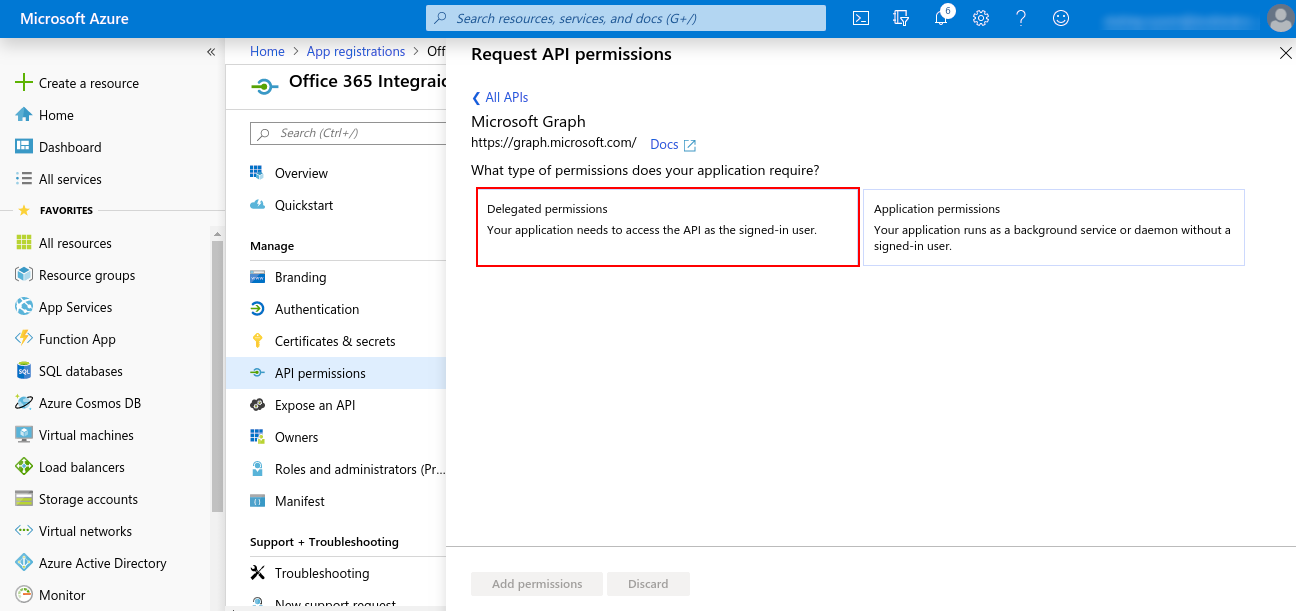
Provide ReadWrite permission for Mails
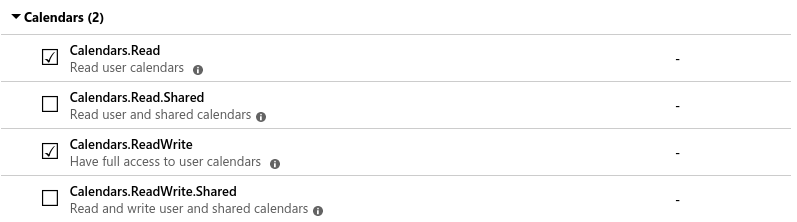
This is how the permissions will look like:
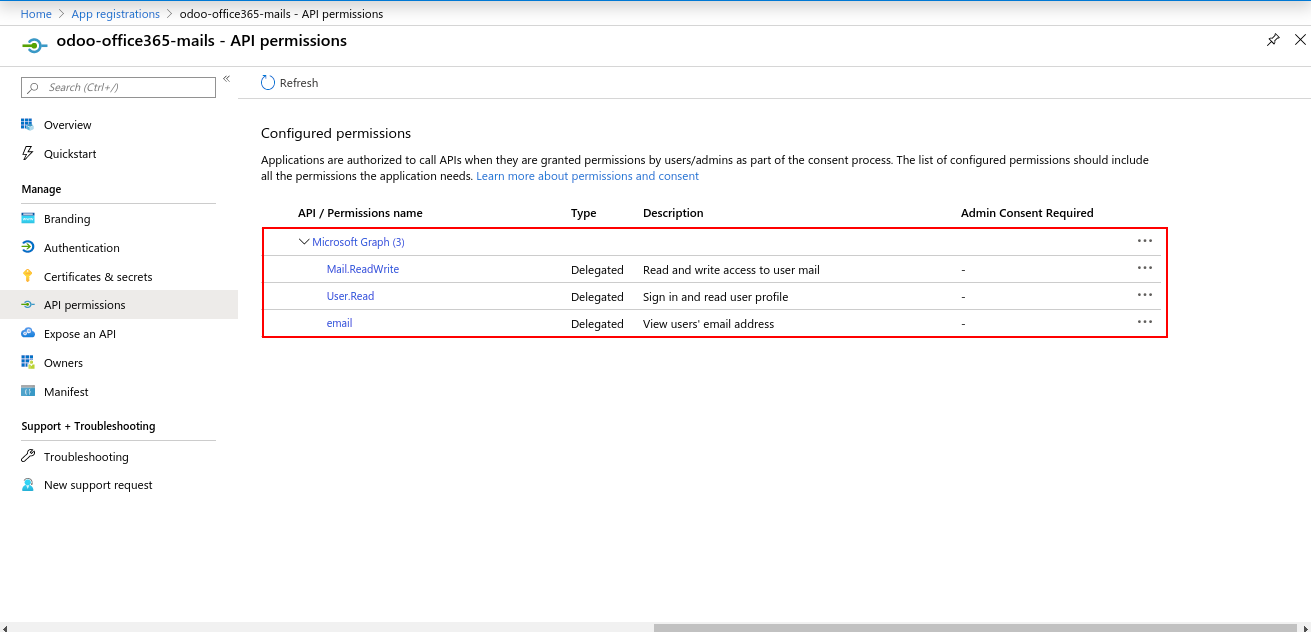
 Once you installed the Office 365 Mails module, now go to Settings > Users & Companies > your-admin-account. In Access Rights set ‘Office365 Rights’ to ‘Office365 Manager’ and refresh the page. (Only manager has the right to authenticate the connector, other users will just sync their record)
Once you installed the Office 365 Mails module, now go to Settings > Users & Companies > your-admin-account. In Access Rights set ‘Office365 Rights’ to ‘Office365 Manager’ and refresh the page. (Only manager has the right to authenticate the connector, other users will just sync their record) 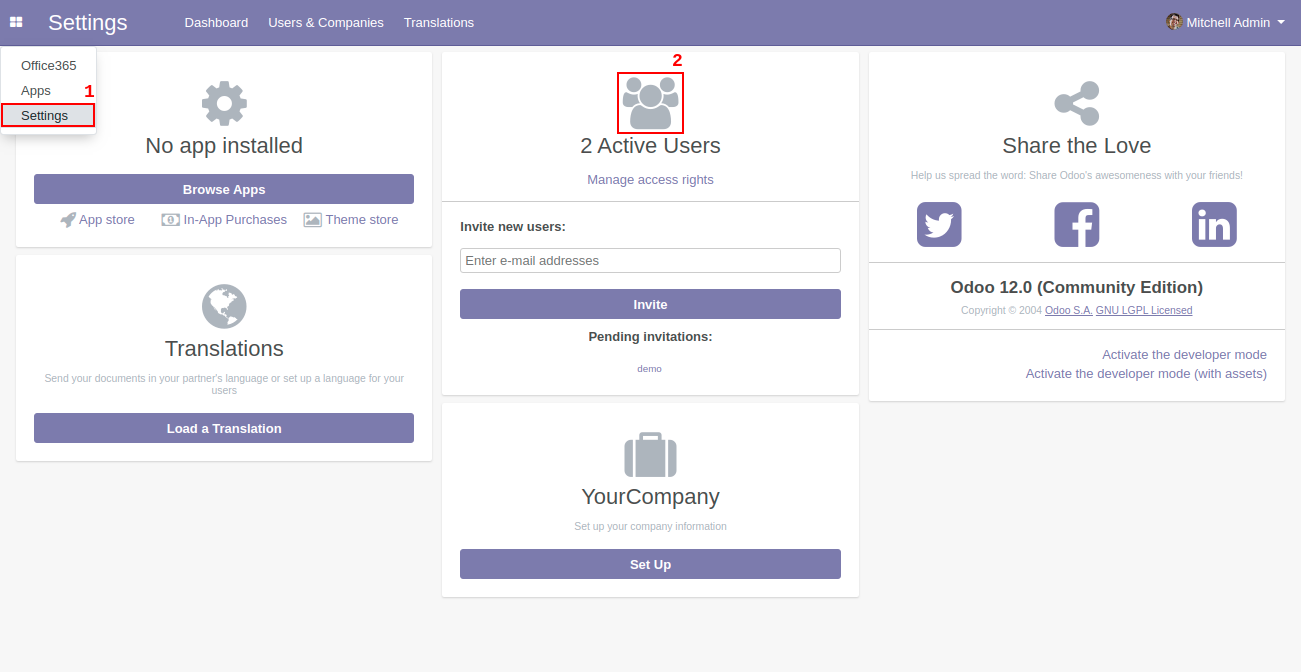
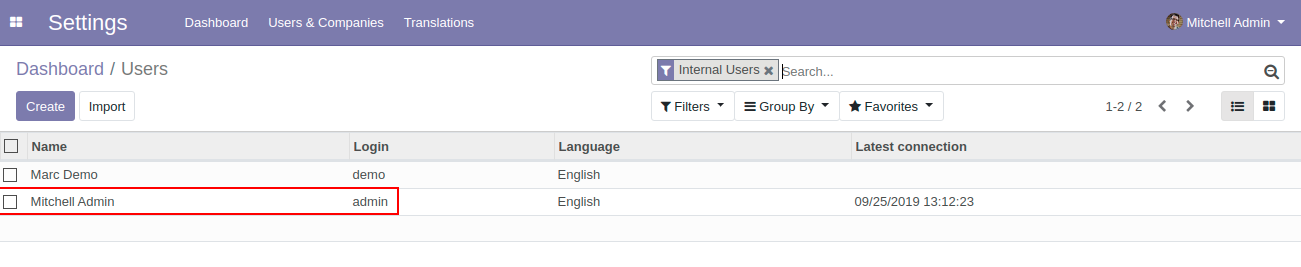
Access Rights must be given according to the User access. Manager level access can access Office 365 settings and authentication.
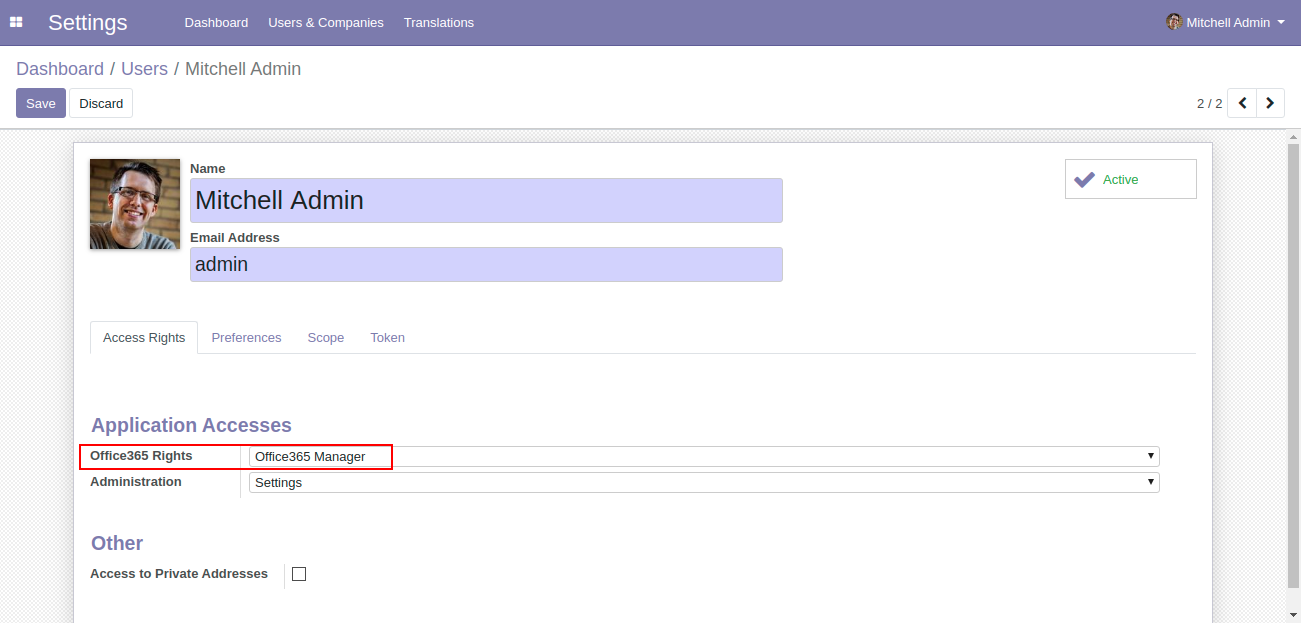
User with office365 User can only allowed for syncing.
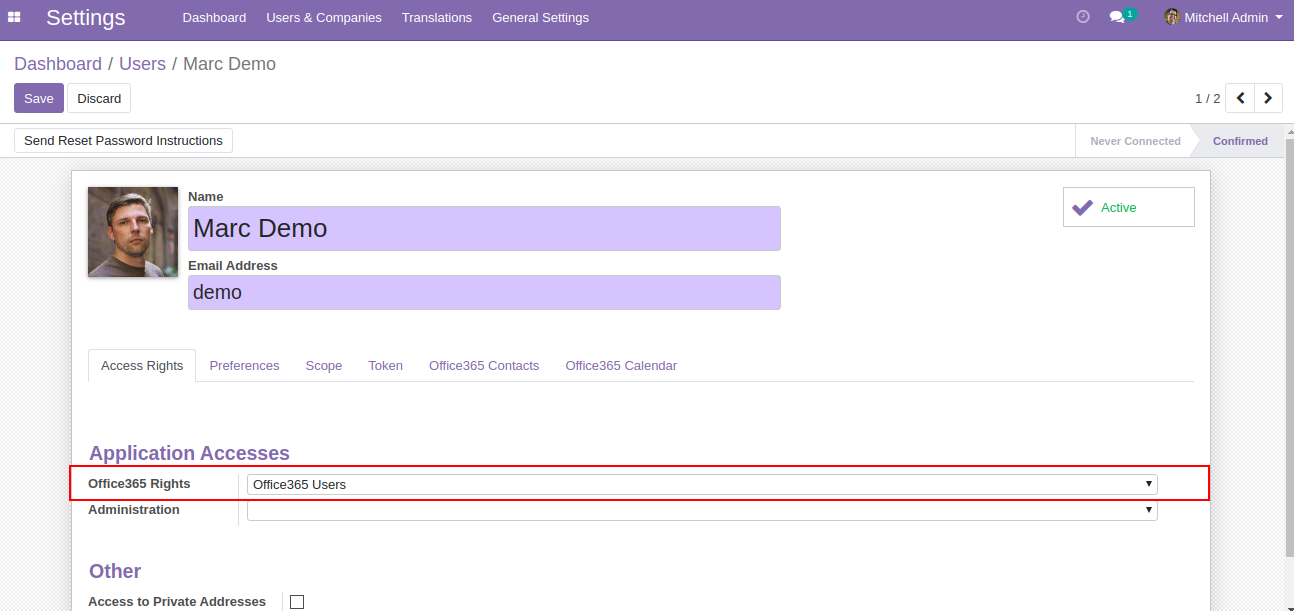
 Go to Users & Companies > Office365 Settings and set Client ID, Client Secret and Redirect URL ( all these are already generated from the azure portal just paste them here ) and click save.
Go to Users & Companies > Office365 Settings and set Client ID, Client Secret and Redirect URL ( all these are already generated from the azure portal just paste them here ) and click save. 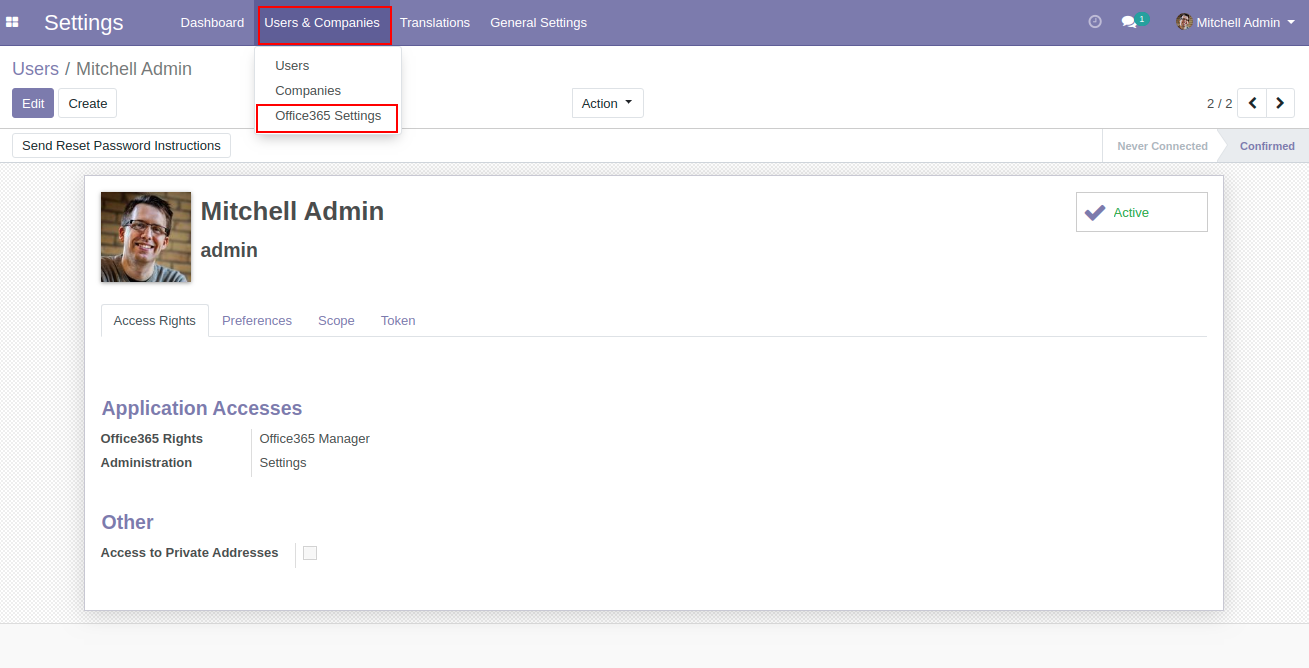
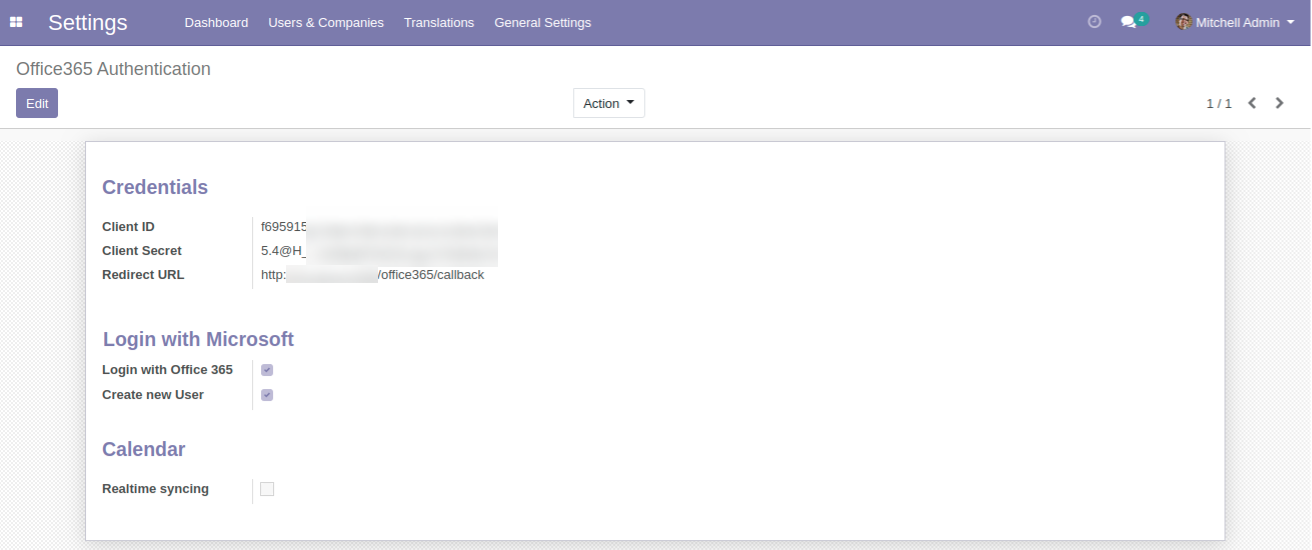
 Manager level access(Odoo Admin) can access the office 365 utilities from settings as well as from the side menu.
Manager level access(Odoo Admin) can access the office 365 utilities from settings as well as from the side menu. 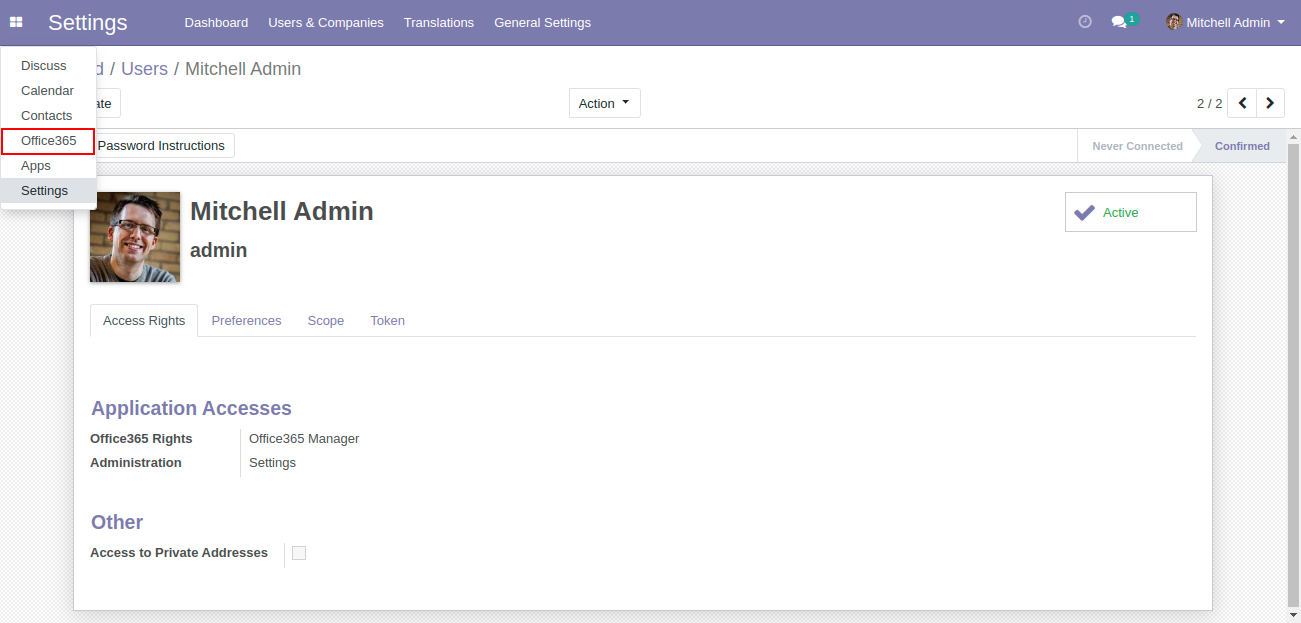
 Click on the Generate Token button as shown below -
Click on the Generate Token button as shown below - 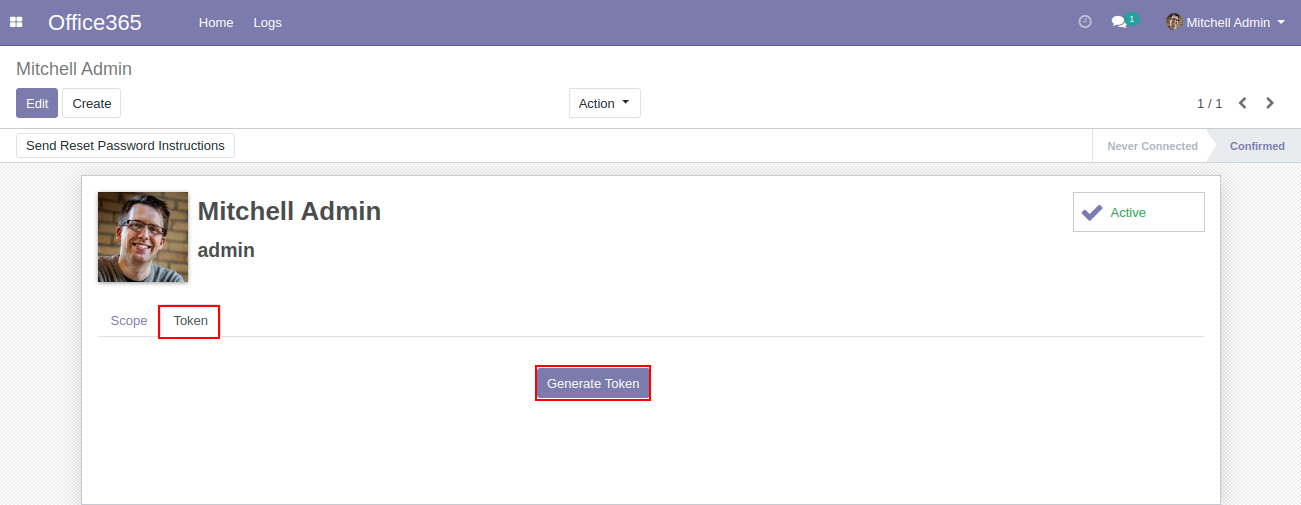
Users will be asked to give permission to read and write to Outlook Mails. Click on the Yes button in order to proceed further.
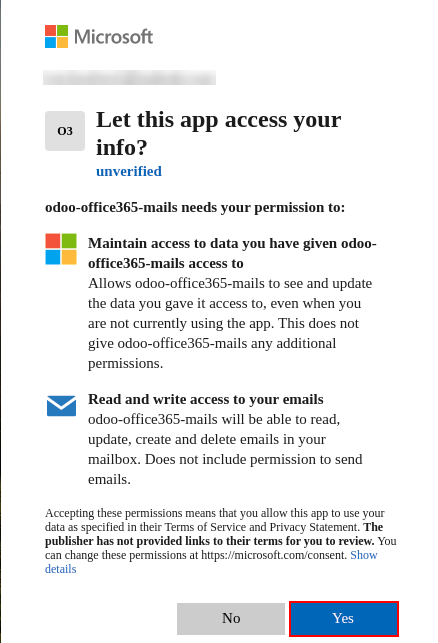
Click on the office365 menu > Logs menu , It will display as Token generated successfully.
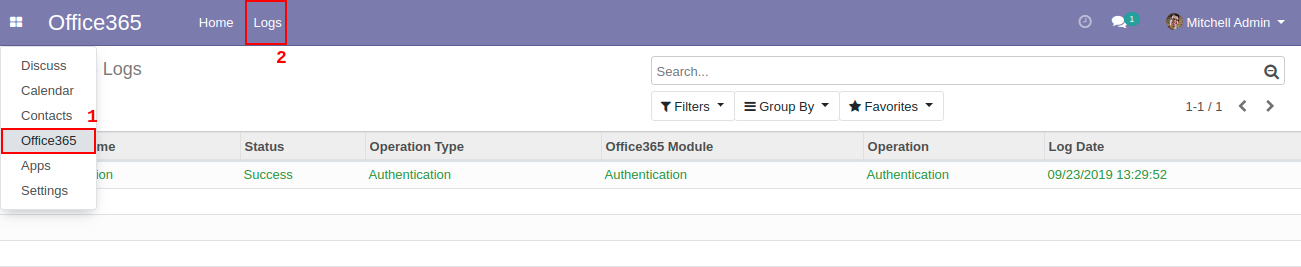
Office 365 Mails Features and Working
 Click on the Office 365 menu.
Click on the Office 365 menu.
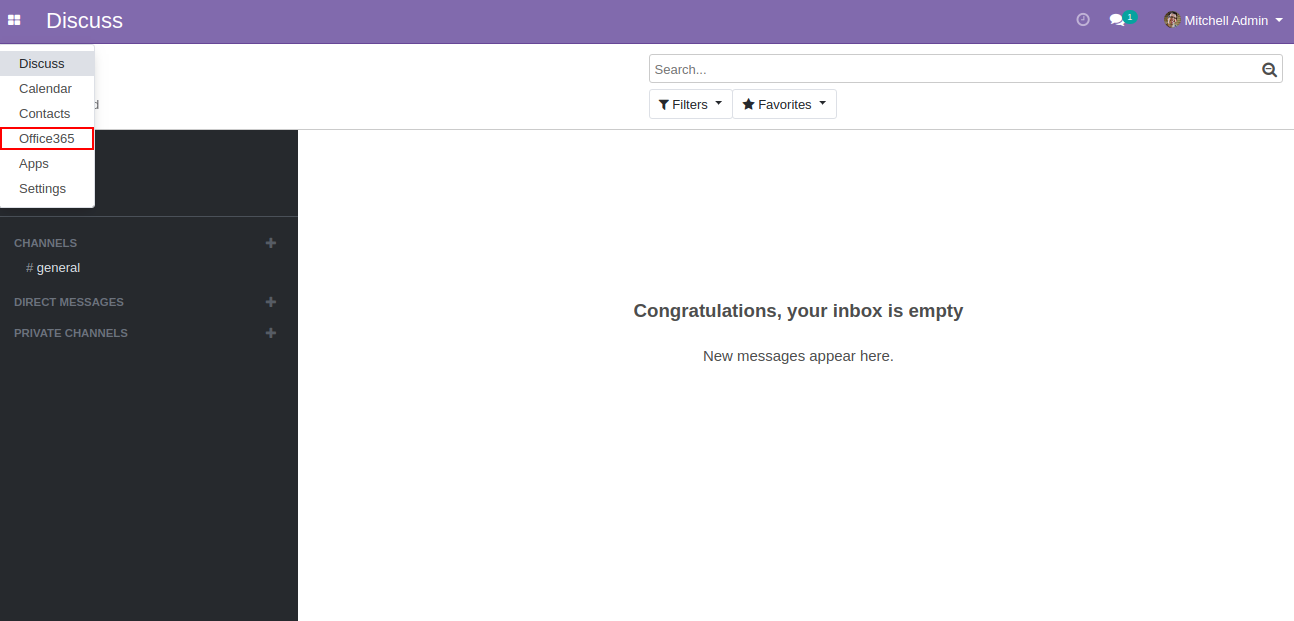
 Click on Office365 Mails tab.
Click on Office365 Mails tab.
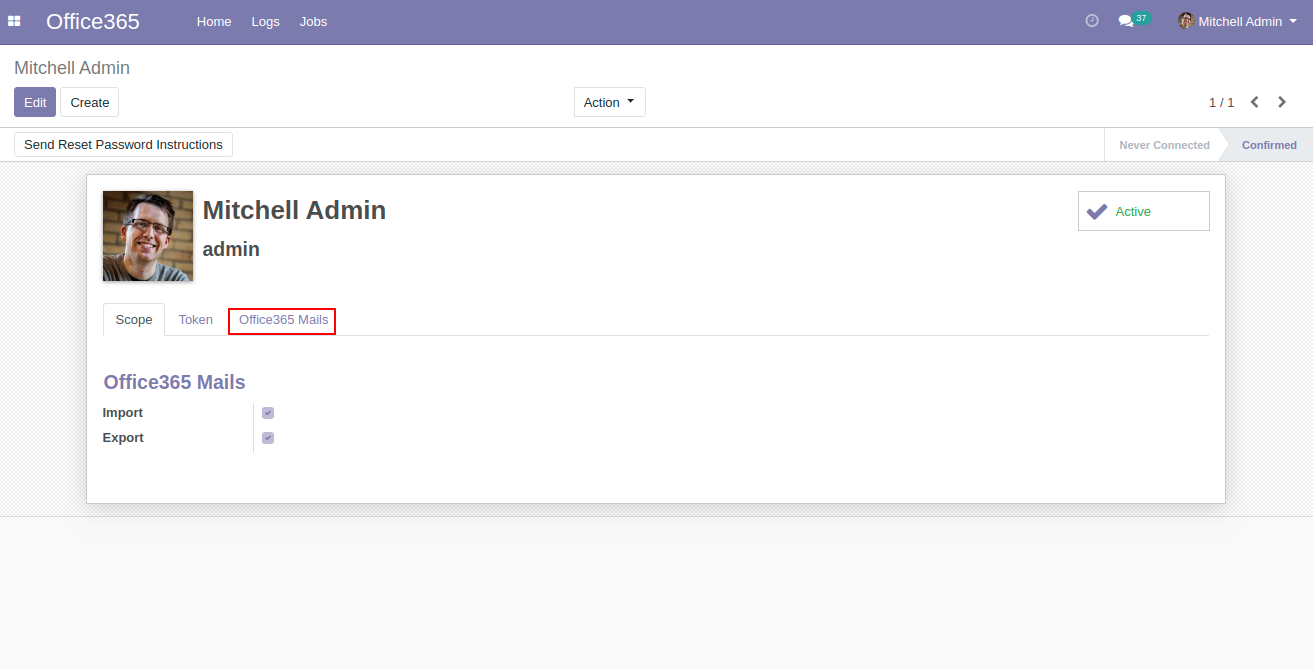
 User will have multiple filters to sync the Mail, there will be two buttons to sync Mails from Office 365 to Odoo and vice-versa. If user wish to sync only latest Mails, then user need to input the days in order to sync those Mails.
User will have multiple filters to sync the Mail, there will be two buttons to sync Mails from Office 365 to Odoo and vice-versa. If user wish to sync only latest Mails, then user need to input the days in order to sync those Mails. 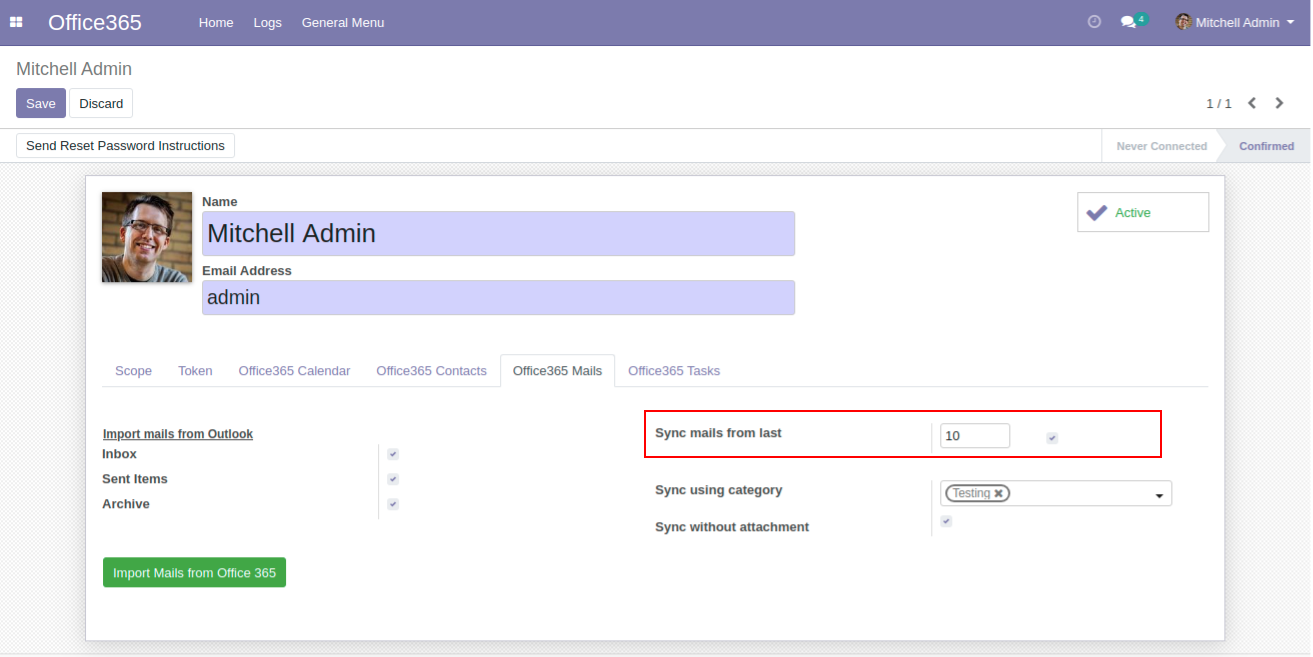
 Further, if user wish to filter user's Mails then user can choose a Folder wise filter to get the Folder specific mails. This is only applicable from Outlook to Odoo.
Further, if user wish to filter user's Mails then user can choose a Folder wise filter to get the Folder specific mails. This is only applicable from Outlook to Odoo.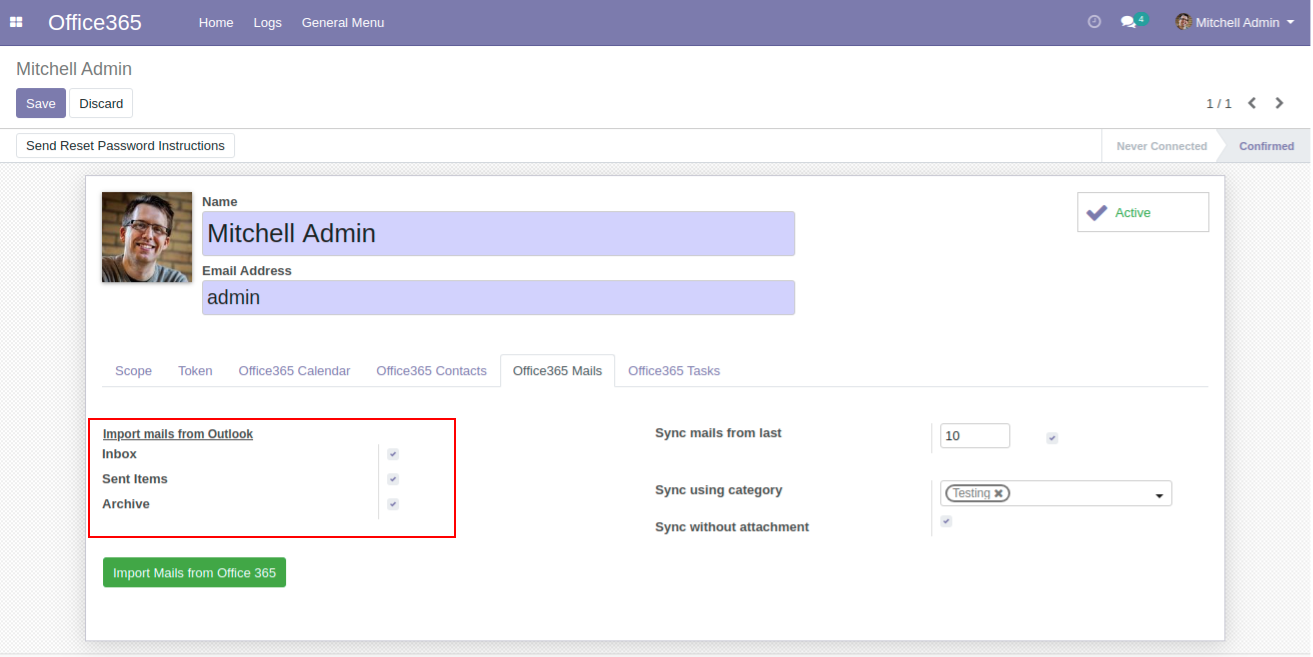
 User can also import mails from particular categories.
User can also import mails from particular categories.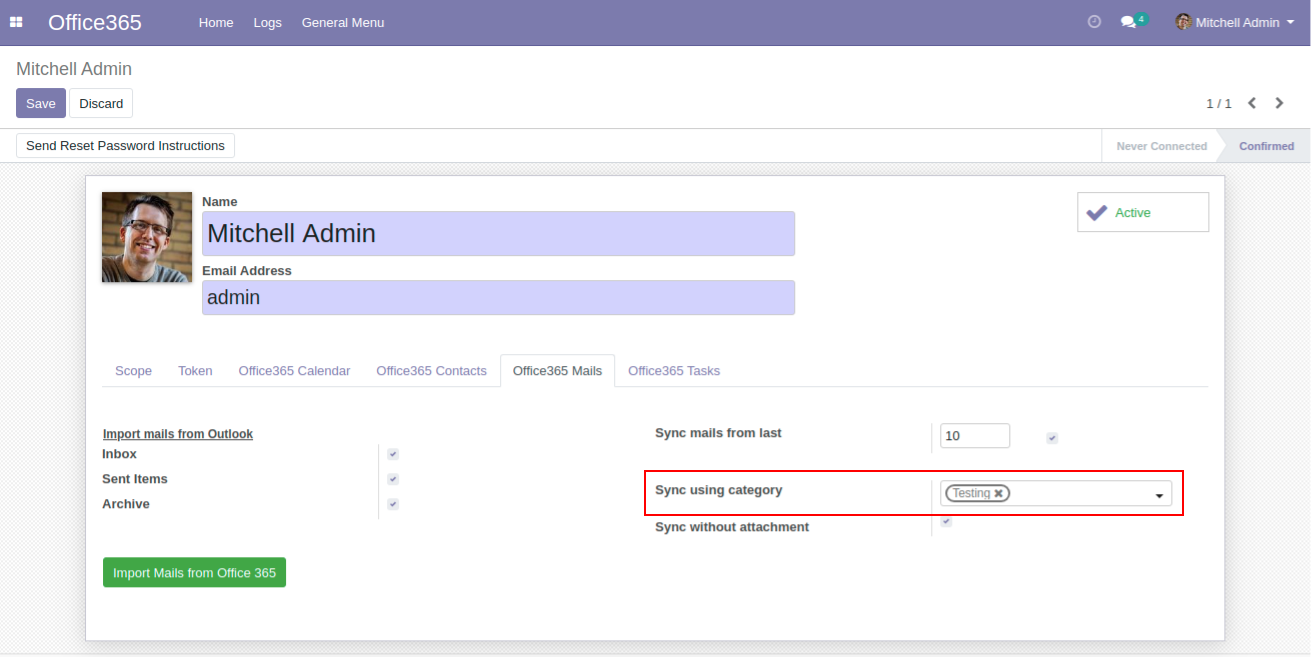
 Click on the button to import mails from Office 365
Click on the button to import mails from Office 365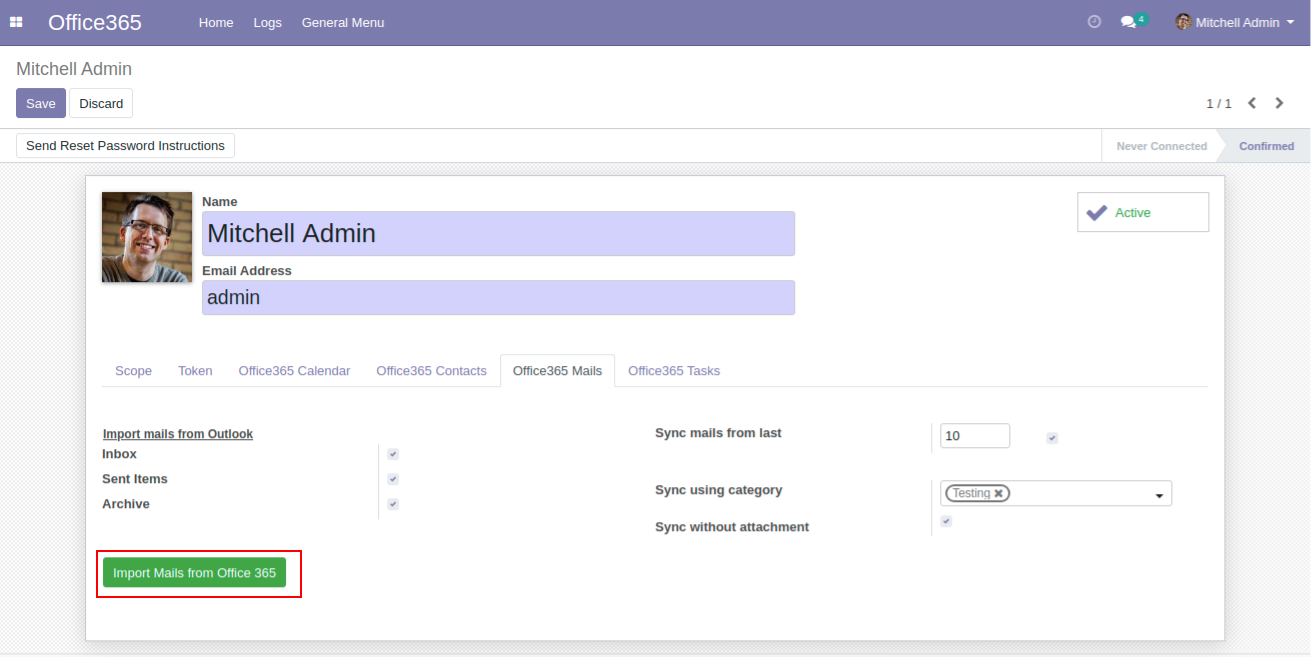
Syncing Outlook Mails to Odoo
 Click on 'Import mails from Office 365' to synced Office 365 mails into odoo Discussion, as shown below
Click on 'Import mails from Office 365' to synced Office 365 mails into odoo Discussion, as shown below
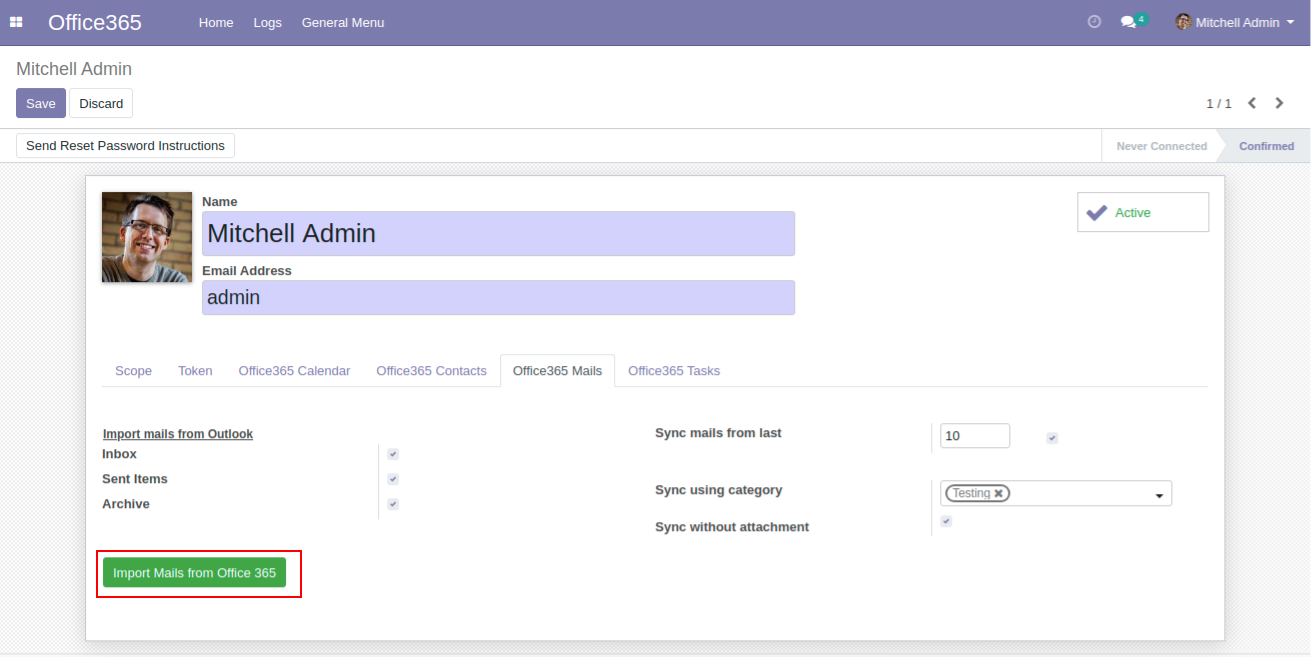
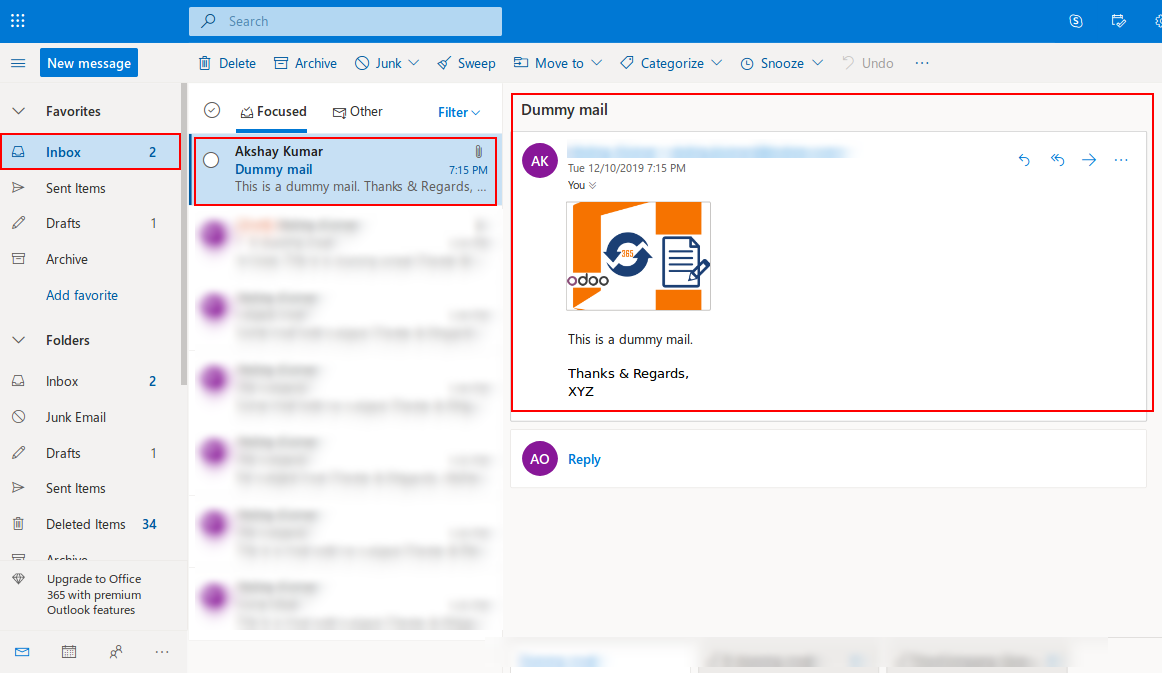
 The above mail displaying in the Inbox is synced into the corresponding Inbox channel
The above mail displaying in the Inbox is synced into the corresponding Inbox channel
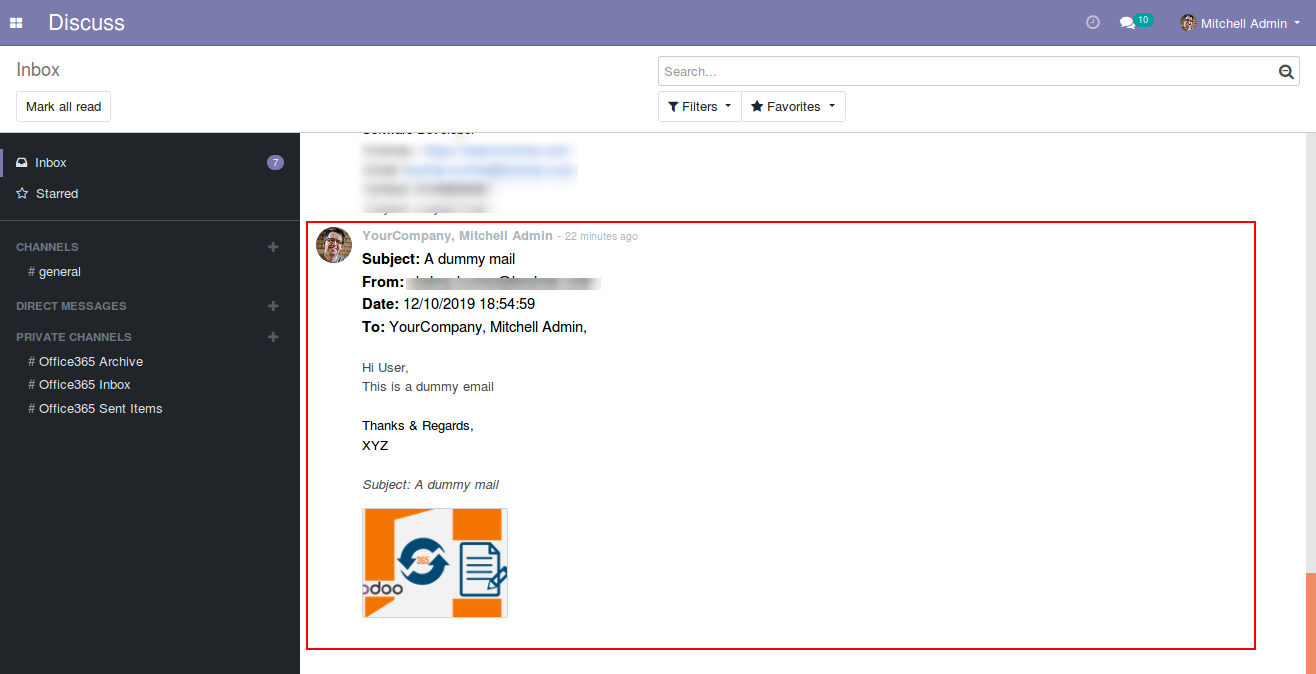
 Now, user will be redirected to the logs with details of all the Mails that are synced
Now, user will be redirected to the logs with details of all the Mails that are synced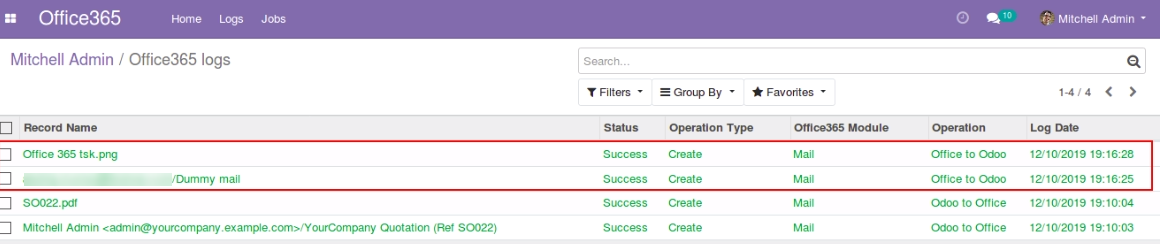
Job Processes Working
 User can keep an eye of their previously successful or unsuccessful jobs by visiting Jobs menu on the top
User can keep an eye of their previously successful or unsuccessful jobs by visiting Jobs menu on the top
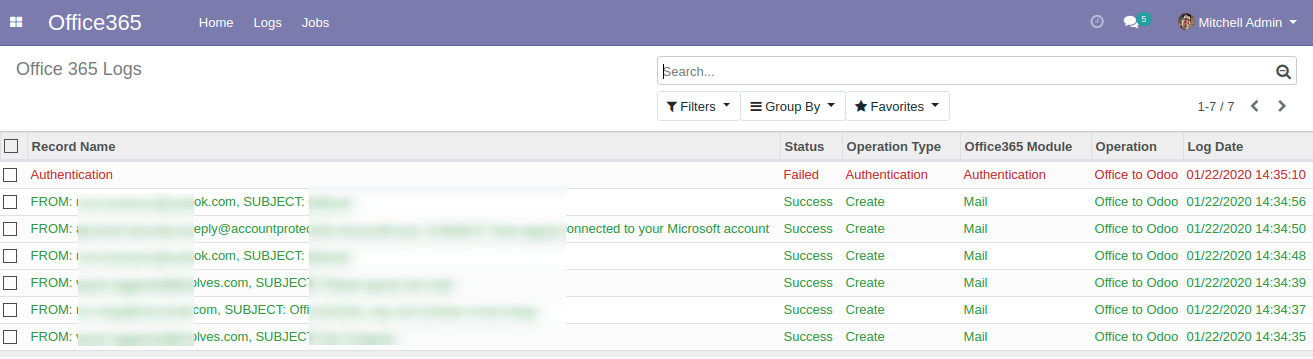
 For any unsuccessful job, user can see how many records are processed and the corresponding reasons for the failures.
For any unsuccessful job, user can see how many records are processed and the corresponding reasons for the failures.
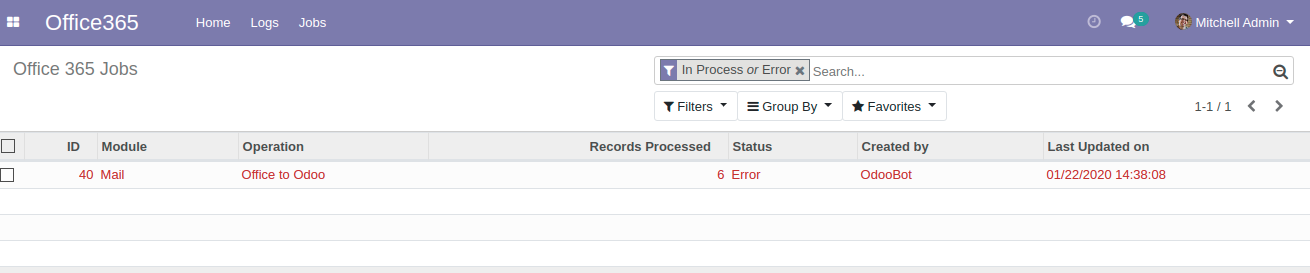
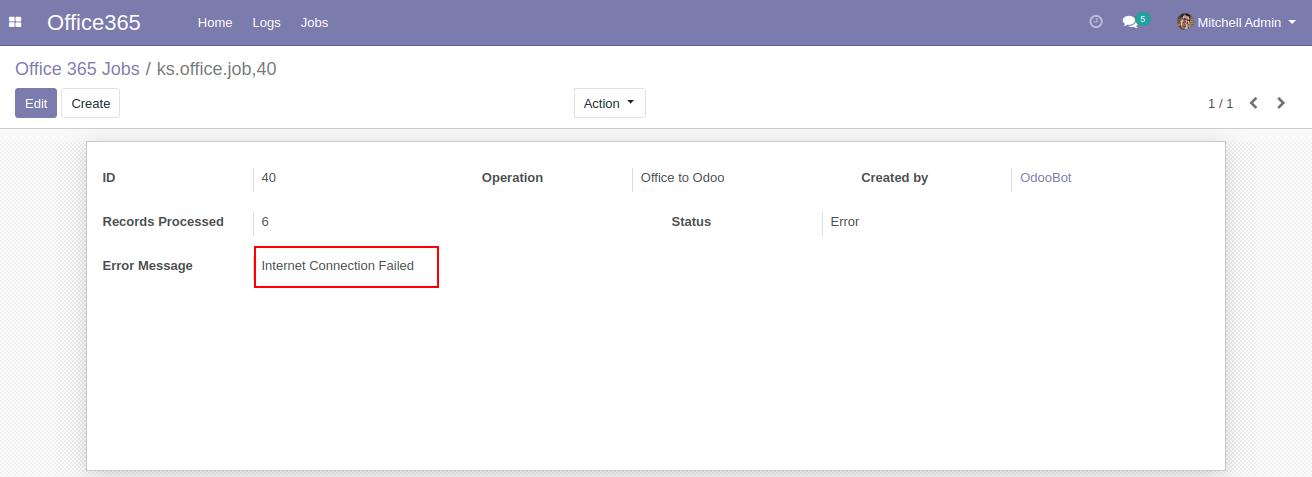
Automatic Syncing
 You can manually sync your mails or you can activate cron to start syncing automatically
To activate cron follow the following steps -
Go to Settings, and then Activate the developer mode
You can manually sync your mails or you can activate cron to start syncing automatically
To activate cron follow the following steps -
Go to Settings, and then Activate the developer mode
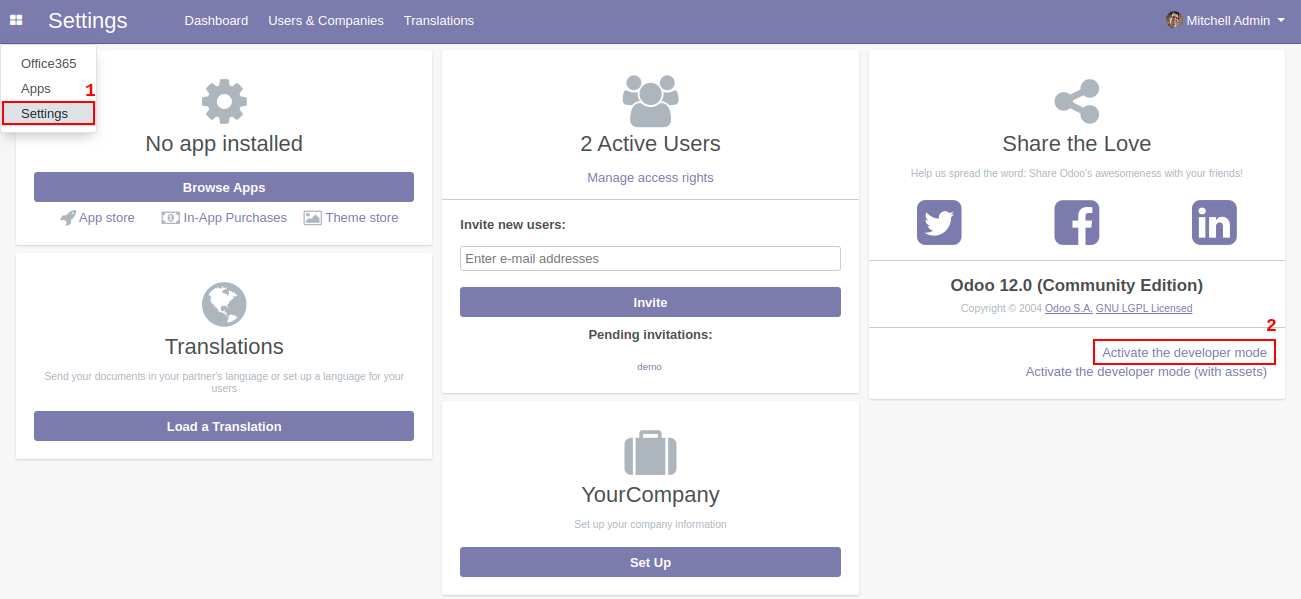
 Now go to Technical > Scheduled Actions > Office365 Syncing Cron as shown below
Now go to Technical > Scheduled Actions > Office365 Syncing Cron as shown below
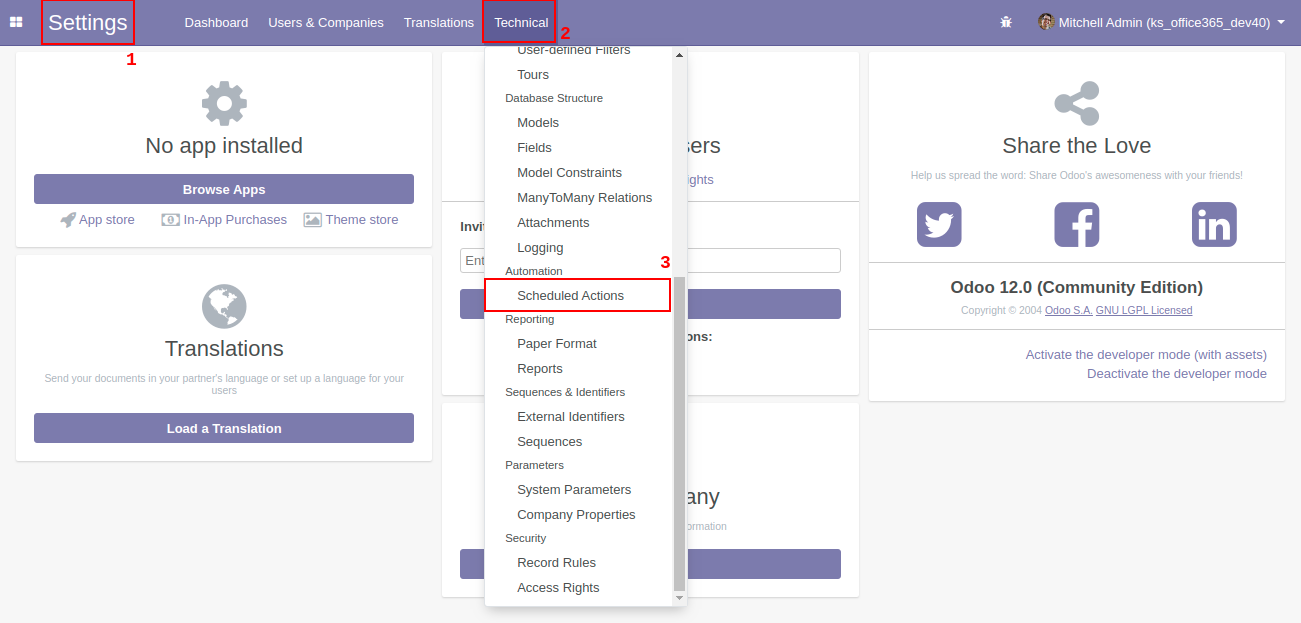
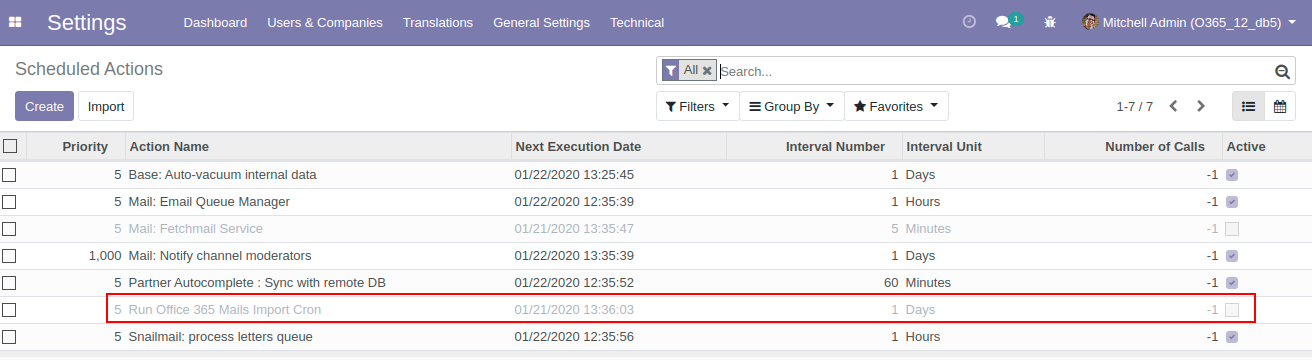
 User can activate the Import cron for syncing from Office 365 to Odoo by clicking the Off button, as shown below.'
User can activate the Import cron for syncing from Office 365 to Odoo by clicking the Off button, as shown below.'
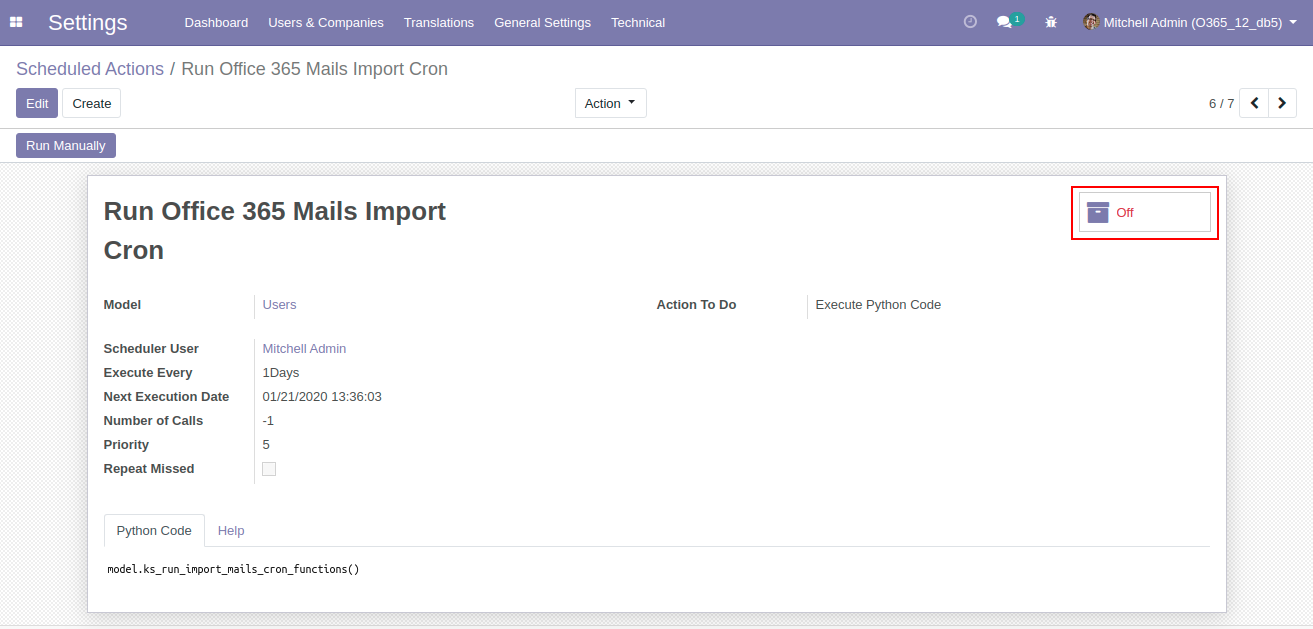
 When the Cron Job is activated, button Changes to On. User can also Set the time interval for execution of cron job. (By default it is in Day)
When the Cron Job is activated, button Changes to On. User can also Set the time interval for execution of cron job. (By default it is in Day)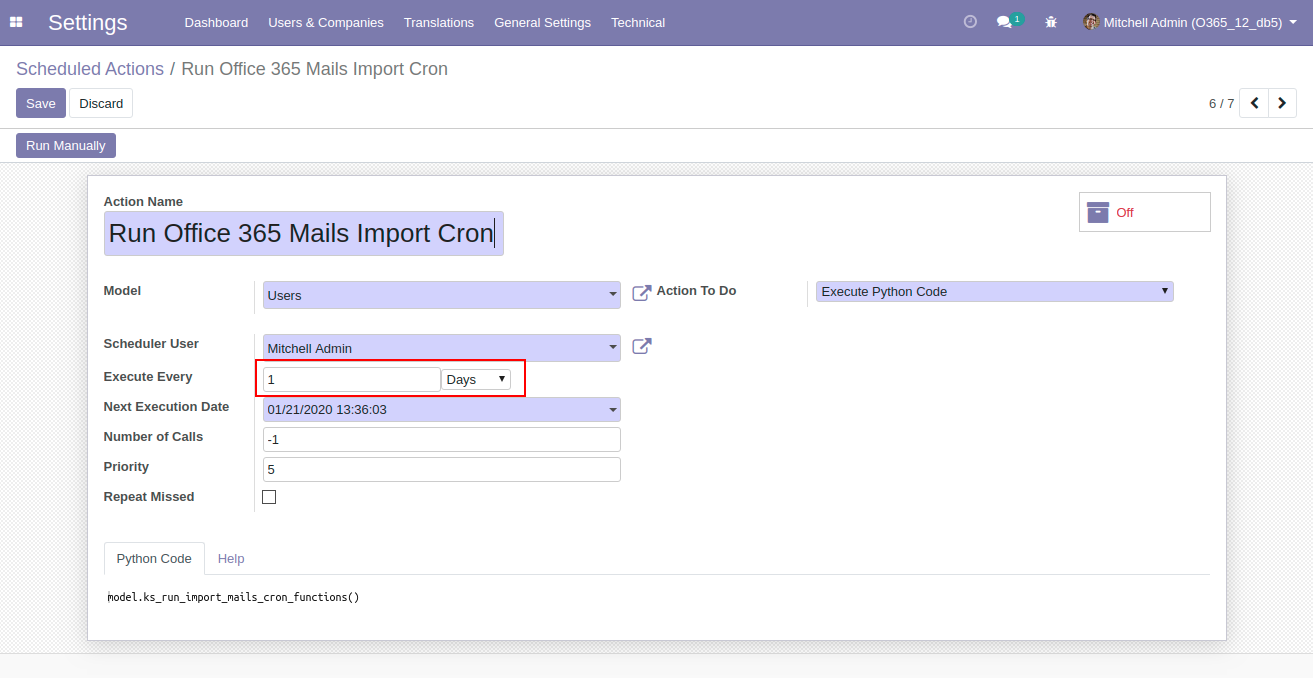
 Now syncing for all the users will be performed after the given interval
Now syncing for all the users will be performed after the given interval Our Releases
Latest Release 17.0.1.0.0
■ Initial Release of Office Connector V17
Frequently Asked Question
Yes, our app works with Odoo Enterprise as well as Community.
Please drop email at sales@ksolves.com or raise a ticket through Odoo store itself.
Yes, we do provide free support for 120 days for any queries or any bug/issue fixing.
No, this app doesn't come under the scope of Multi Company.
Ksolves will provide FREE 120 days support for any doubt, queries, and bug fixing (excluding data recovery) or any type of issues related to this module. This is applicable from the date of purchase.
Note:
Extensively Tested on Odoo Vanilla with Ubuntu OS
Ksolves Suggested Apps

Ksolves Odoo Services


Odoo Implementation

Odoo Community Apps

Odoo Support & Maintenance

Odoo Customization

Odoo Integration Services

Odoo Developer Outsourcing
 sales@ksolves.com
sales@ksolves.com

Free 120 Days Support
Get 120 days of FREE support (doubt, queries,
& bug fixing)
on Odoo
applications from the date of purchase. Enhance the functionality of
your business with the Ksolves Odoo experts.