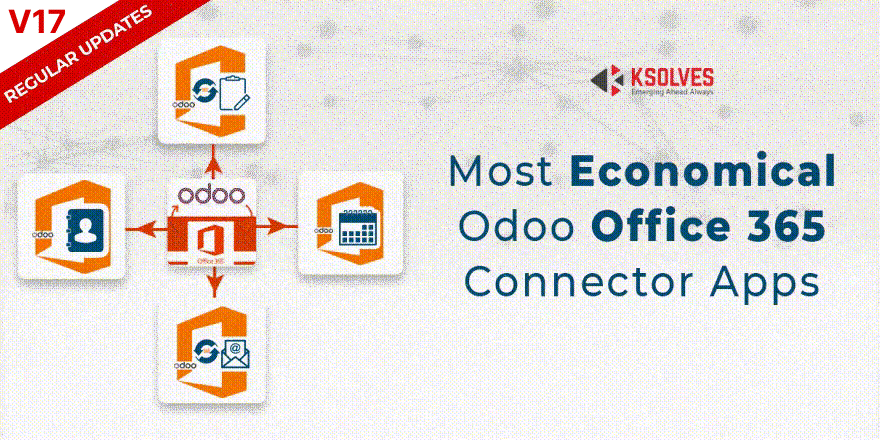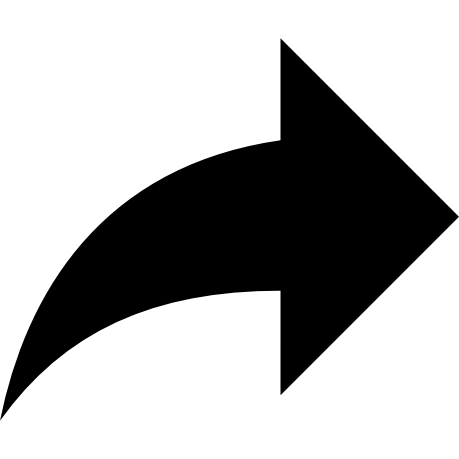Odoo Office 365 Base
Ksolves Office 365 Base is the key prerequisite to unlock the power of robust Ksolves Office 365 apps. It creates a session with your Office 365 account so that you can further use Ksolves Office 365 apps for syncing your Odoo data such as Contacts,Tasks and Mails with Office 365 data
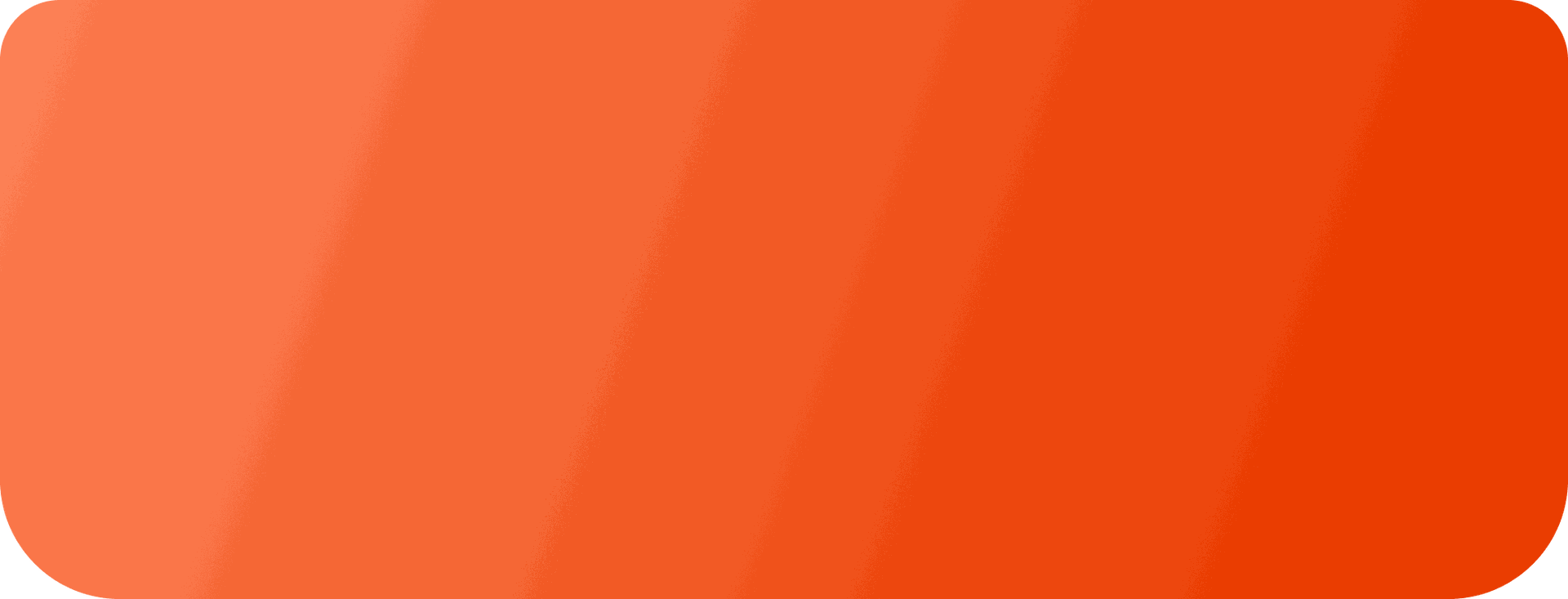
Office365 Connector
This app will work only if you purchase one of the following apps.
Key Features
-
Single Sign On for multiple apps login so no need to connect to Office 365 account repeatedly
-
Easy way to login using Client ID, Client Secret and Redirect URL
-
Intuitive and easy to use integrated interface for all Ksolves Office 365 apps
-
User has an option to login with office 365 Account
-
Best in class logs management to review the actions performed for all apps at one place
-
Single click relogin on token expiry
Setup
Authentication
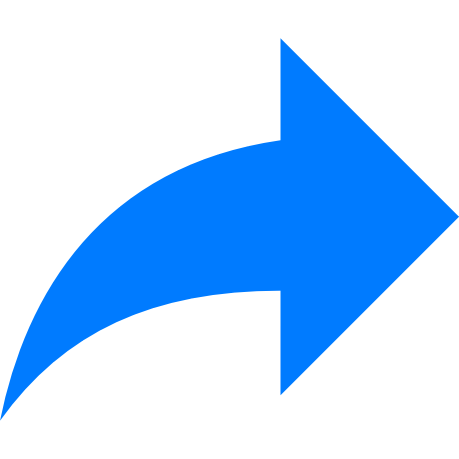 Visit portal.azure.com and login with your Microsoft account
Visit portal.azure.com and login with your Microsoft account
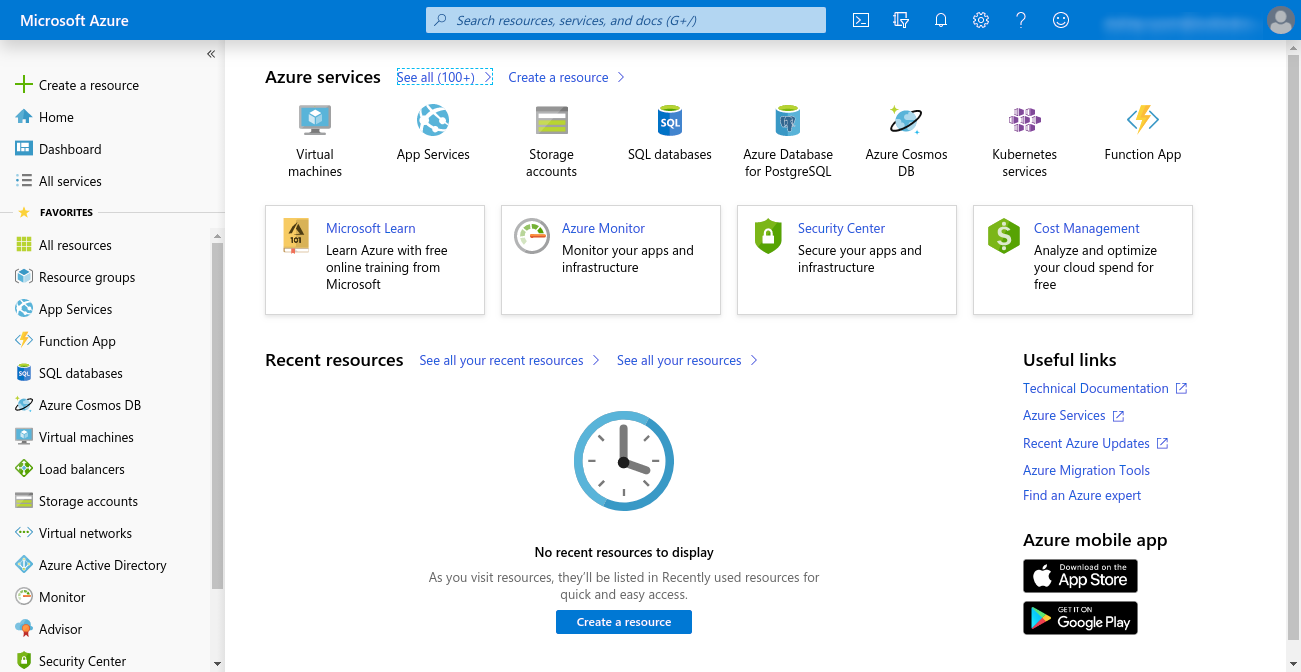
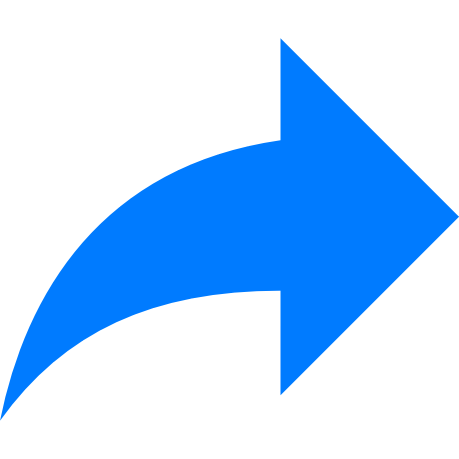 Click on Microsoft Entra Id
Click on Microsoft Entra Id
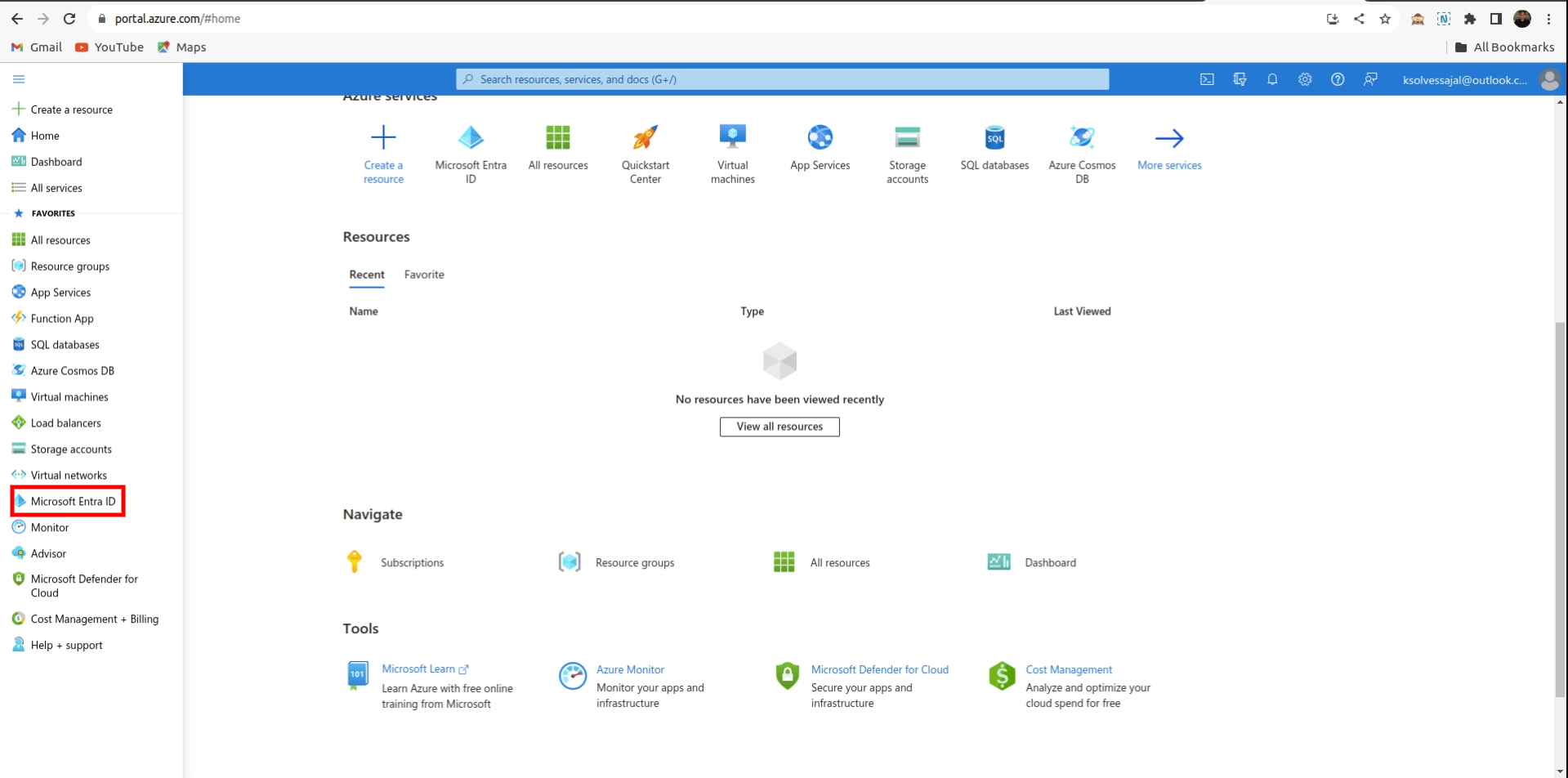
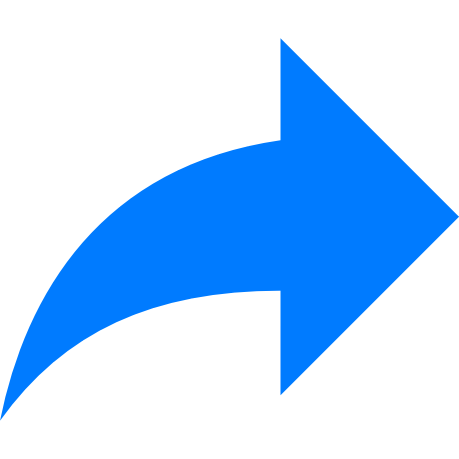 Click on App registrations > New Registration
Click on App registrations > New Registration
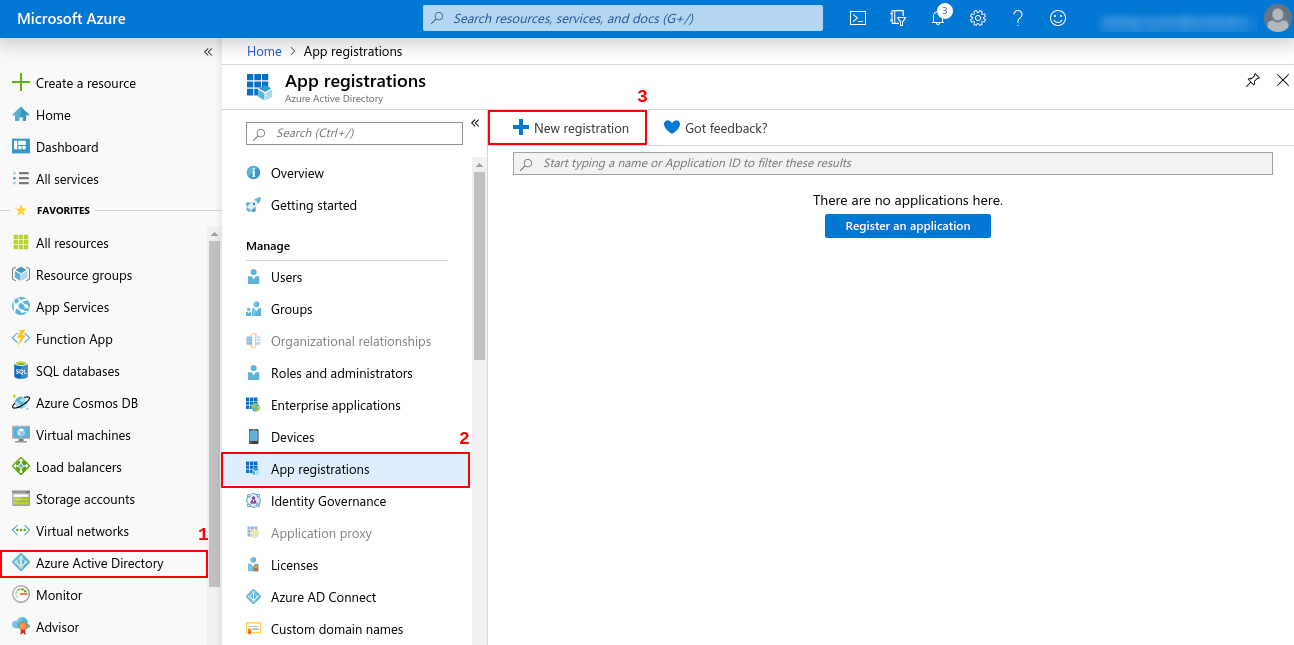
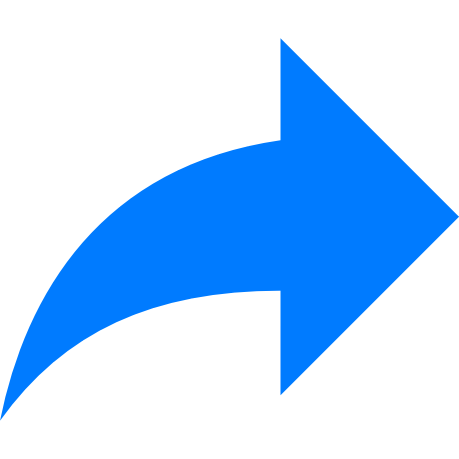 Now, you will be asked to enter name, redirect uri for you App.
Redirect uri must be http://your-base-url/office365/callback ( this will be used for
authentication ) and now click Register
Now, you will be asked to enter name, redirect uri for you App.
Redirect uri must be http://your-base-url/office365/callback ( this will be used for
authentication ) and now click Register
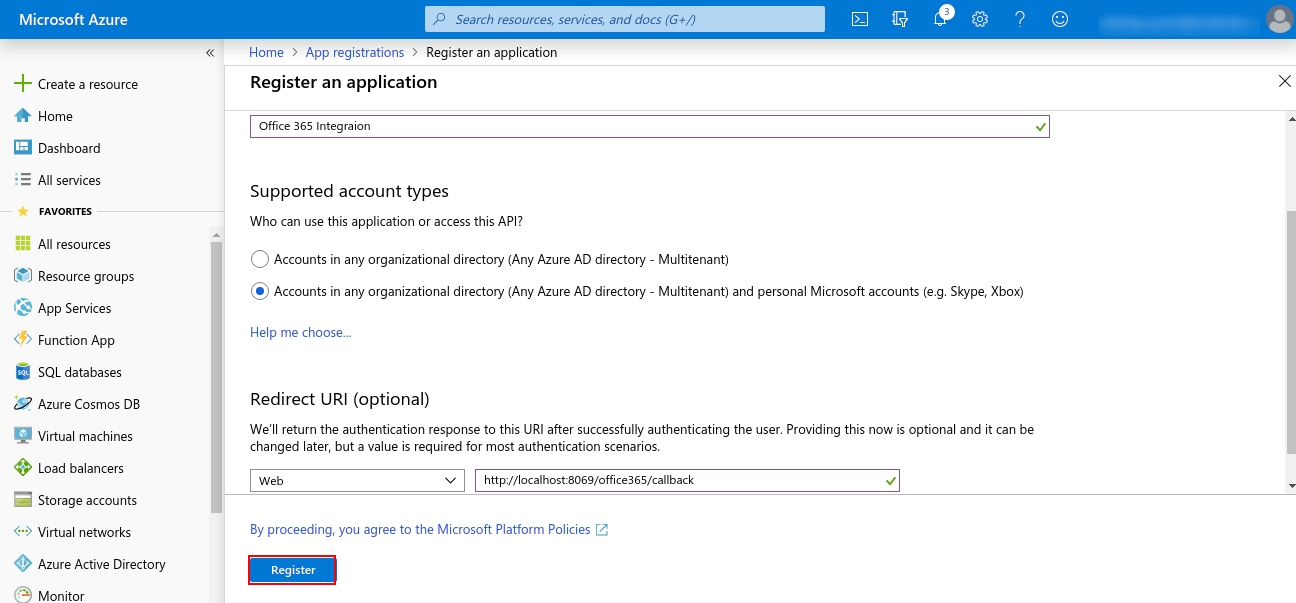
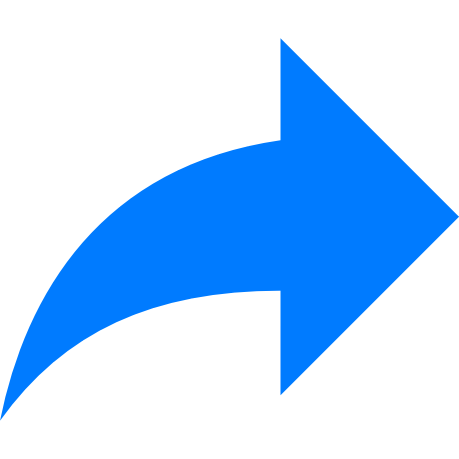 Now, Go to Certificate & secret and create a new client secret. Copy the value of the Client Secret ( this will be used for authentication )
Now, Go to Certificate & secret and create a new client secret. Copy the value of the Client Secret ( this will be used for authentication )
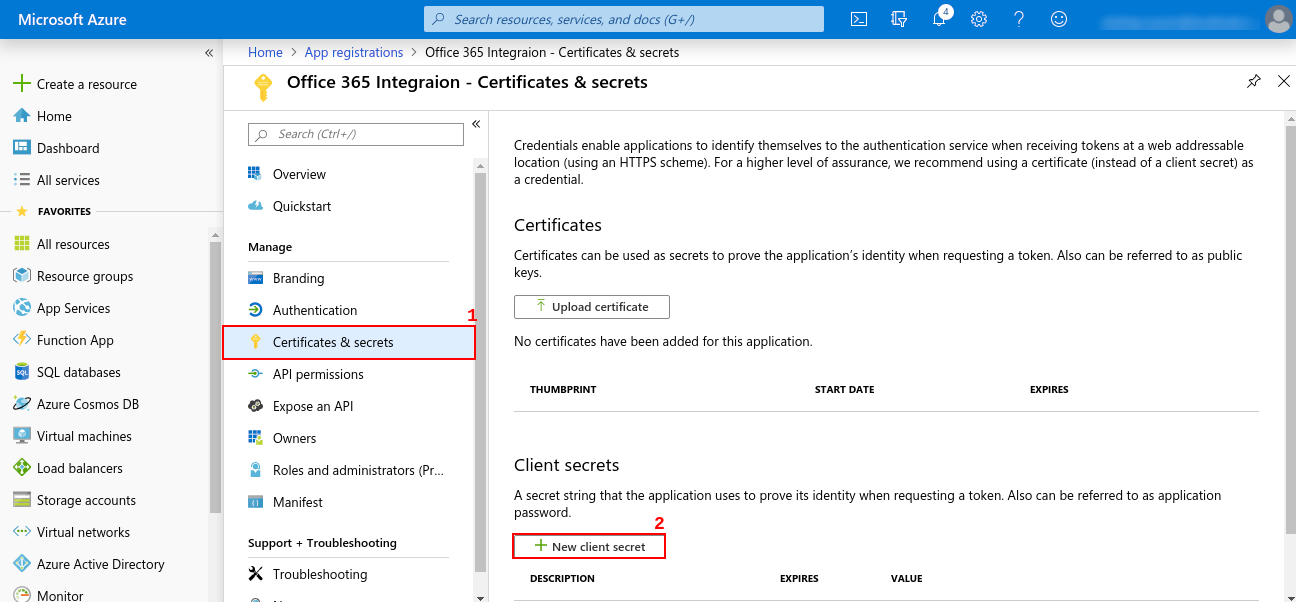
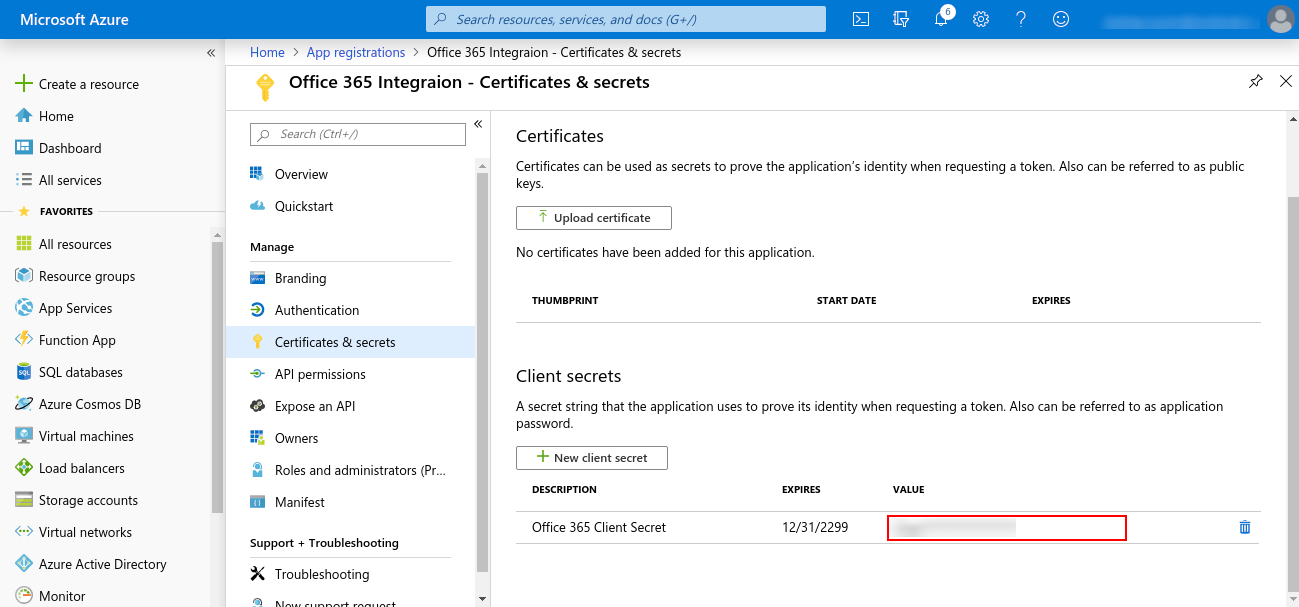
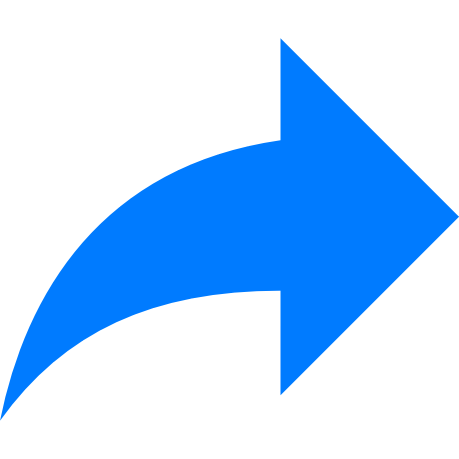 Go to Overview and copy value of Application ID (this will be used for authentication)
Go to Overview and copy value of Application ID (this will be used for authentication)
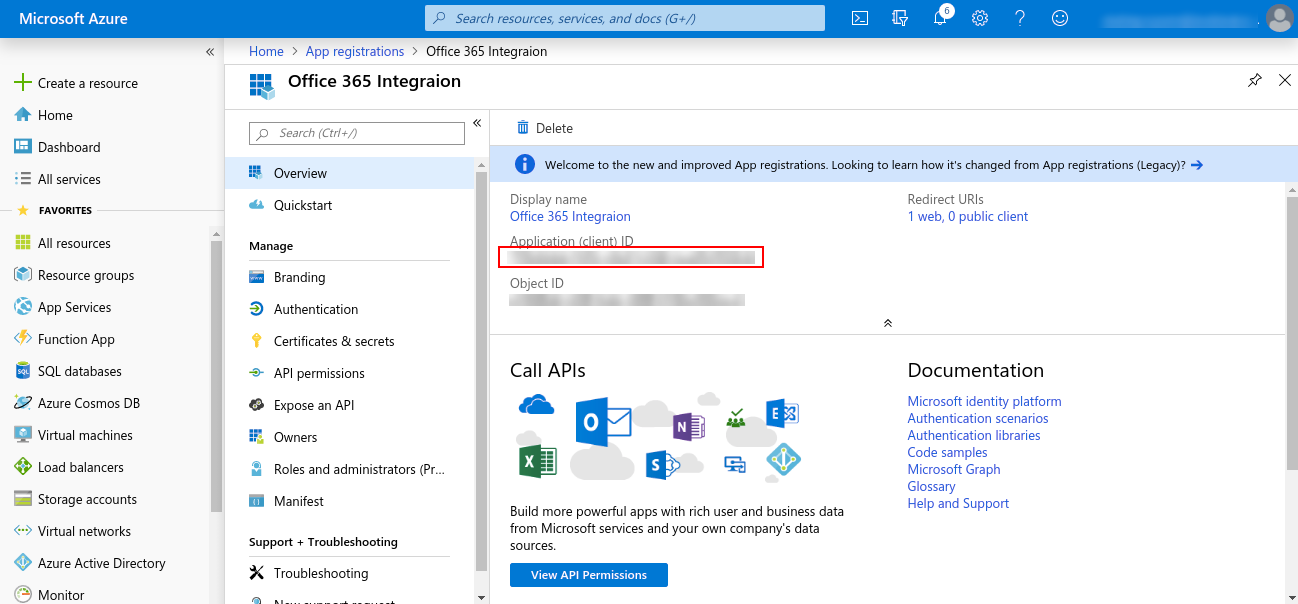
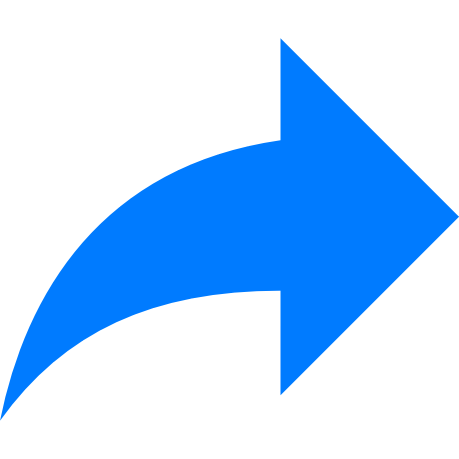 Click on View API Permissions > Microsoft Graph > Delegated Permissions and choose required
permissions and then click on Add permissions at the bottom, as shown below
Click on View API Permissions > Microsoft Graph > Delegated Permissions and choose required
permissions and then click on Add permissions at the bottom, as shown below
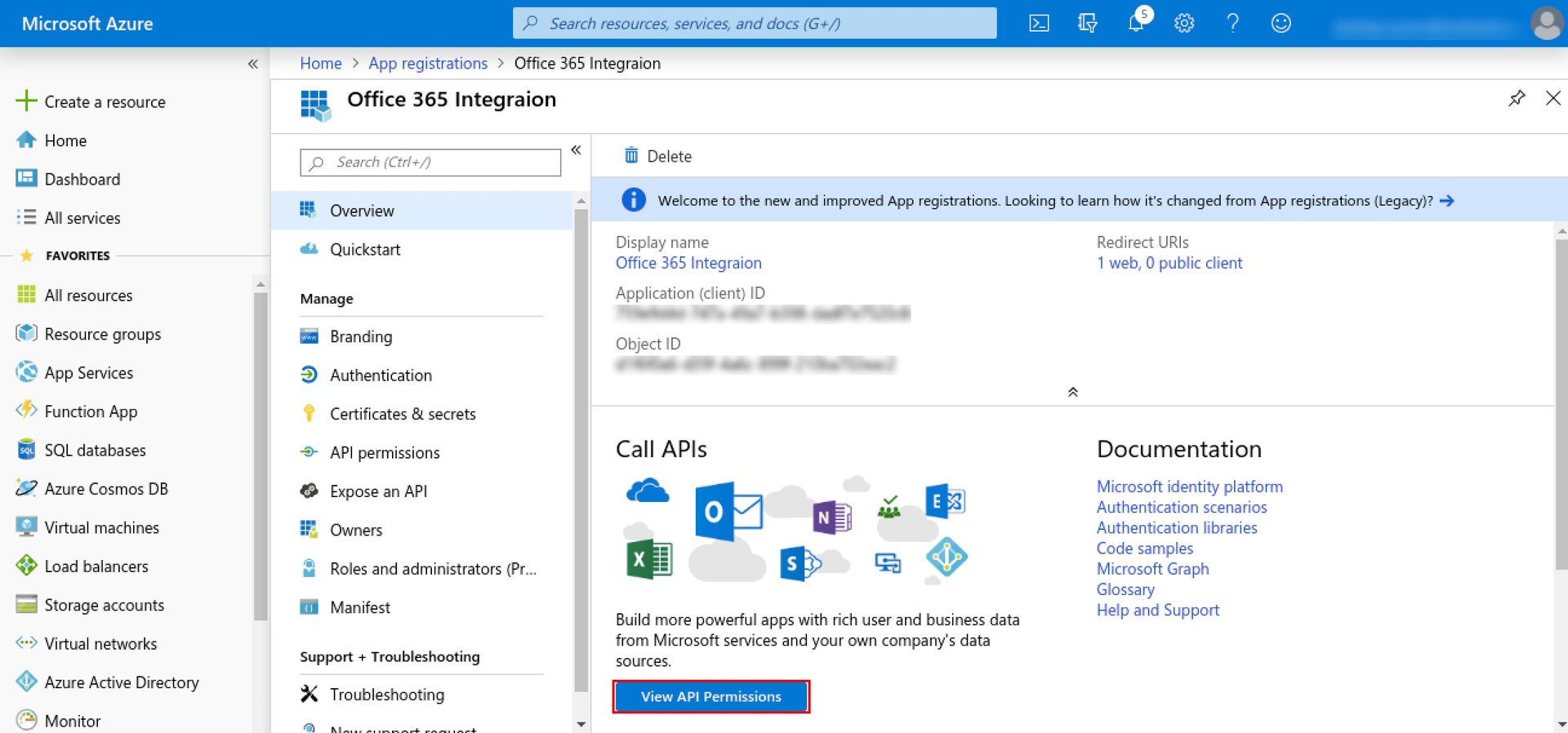
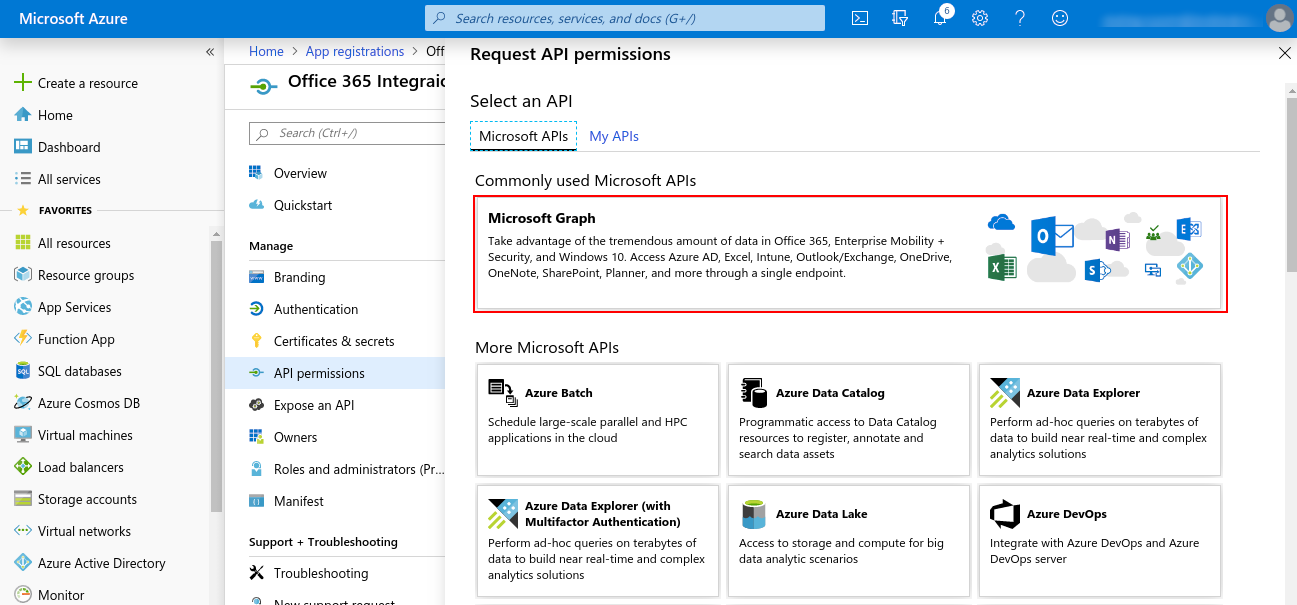
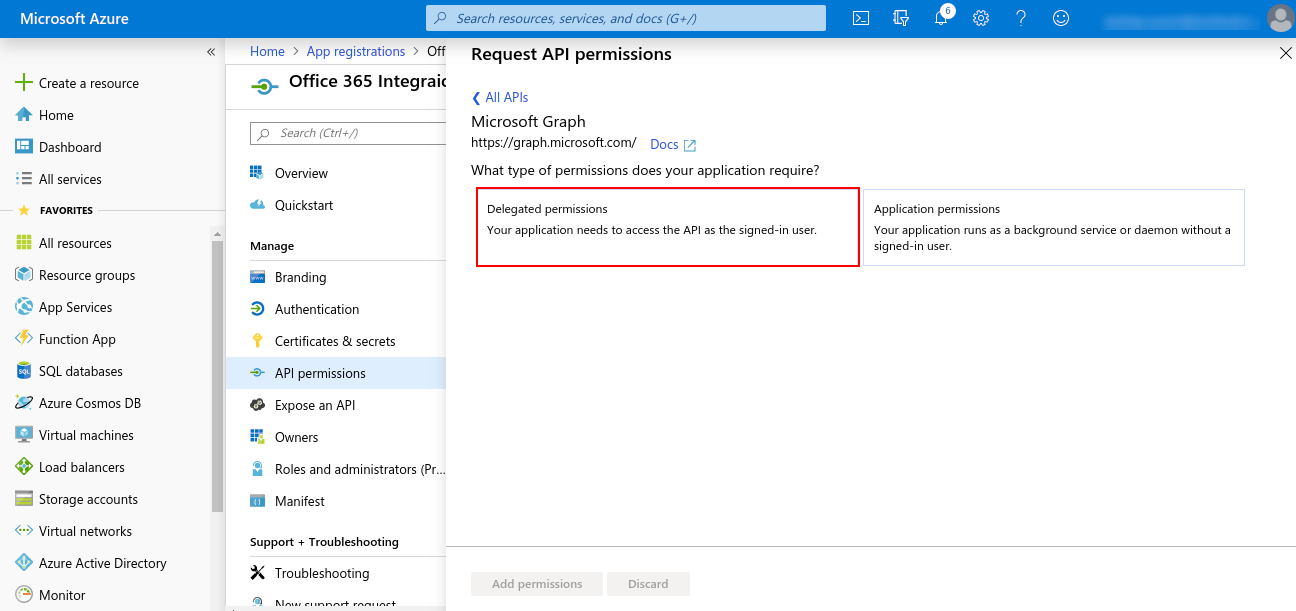
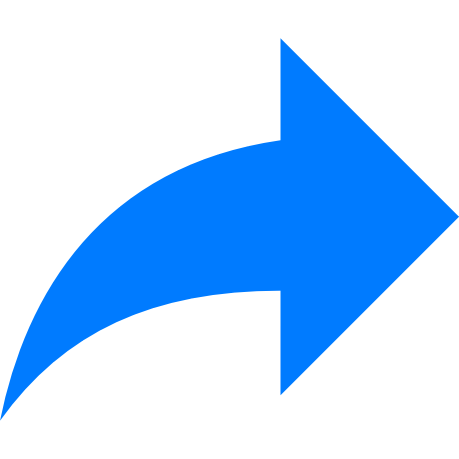 Provide ReadWrite permission for Office 365 apps
Provide ReadWrite permission for Office 365 apps
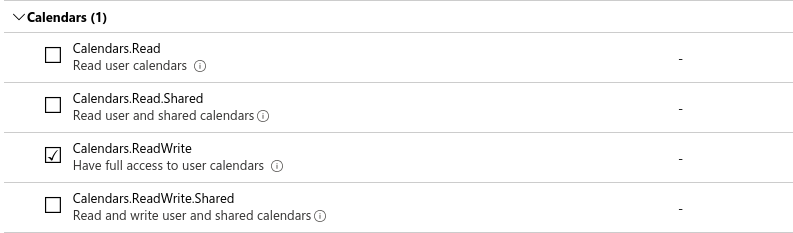
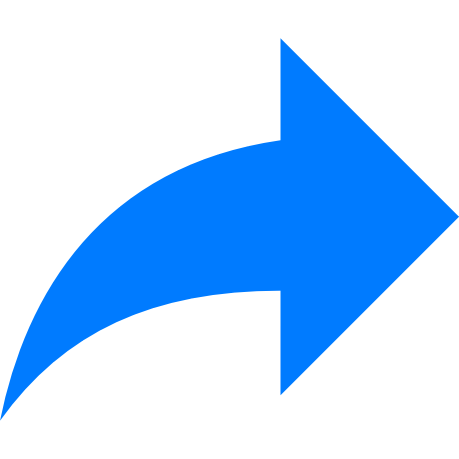 This is how the permissions will look like:
This is how the permissions will look like:
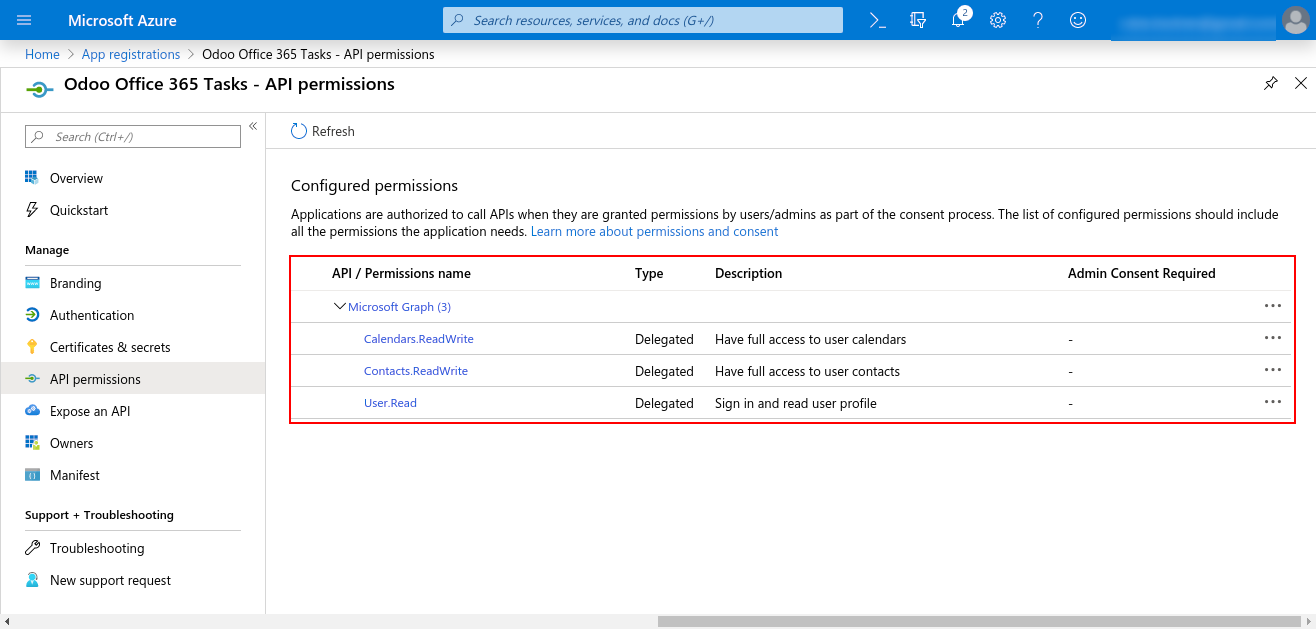
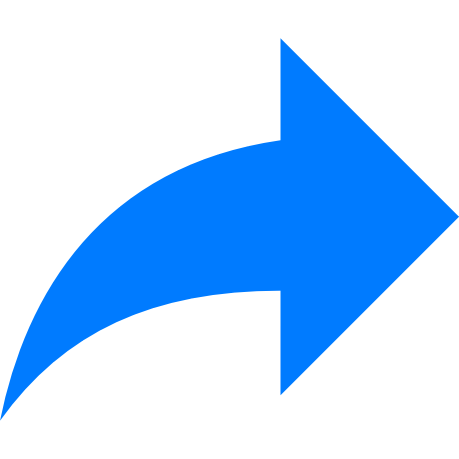 Once you installed the Base module now go to Settings > Users > your-admin-account.
In Access Rights, set ‘Office365 Rights’ to ‘Office365 Manager’, save and refresh the page.
(Only manager has the right to authenticate the connector, other users will just sync their
record)
Once you installed the Base module now go to Settings > Users > your-admin-account.
In Access Rights, set ‘Office365 Rights’ to ‘Office365 Manager’, save and refresh the page.
(Only manager has the right to authenticate the connector, other users will just sync their
record)
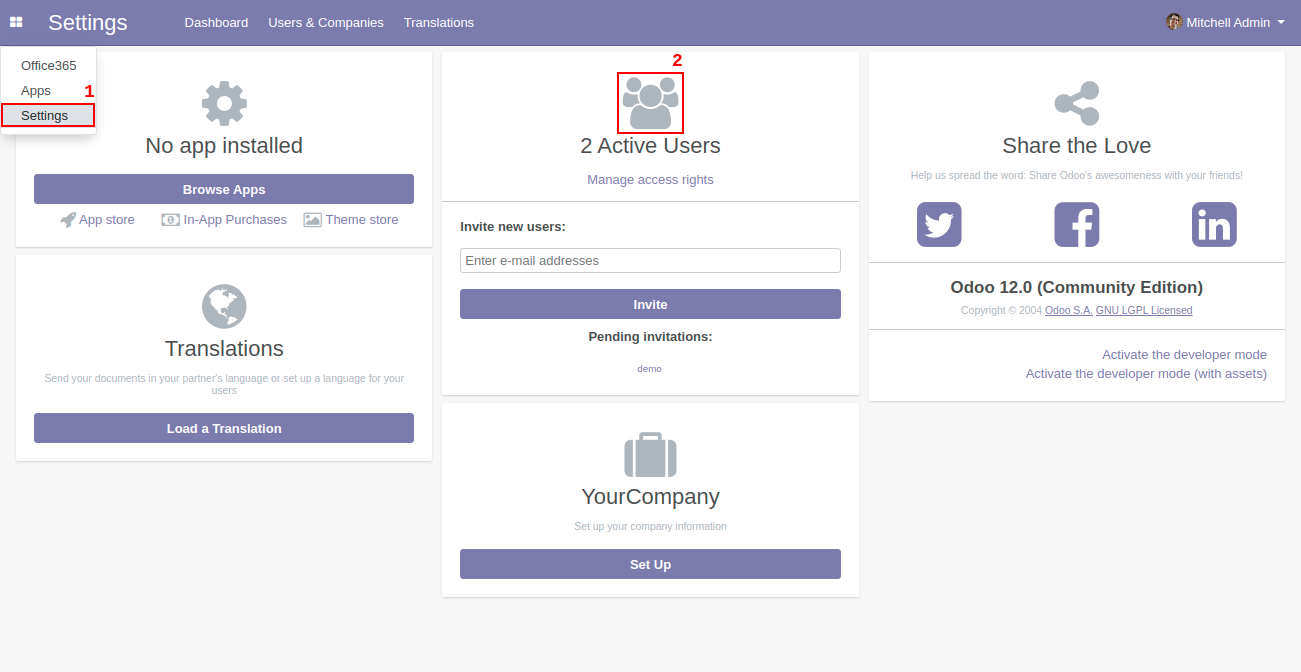
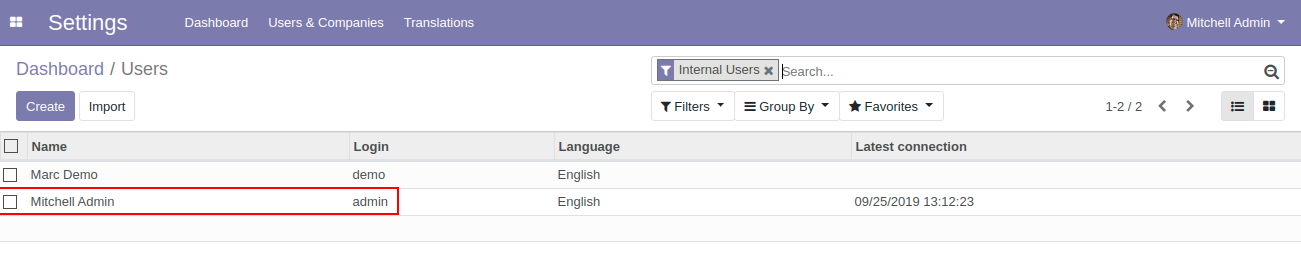
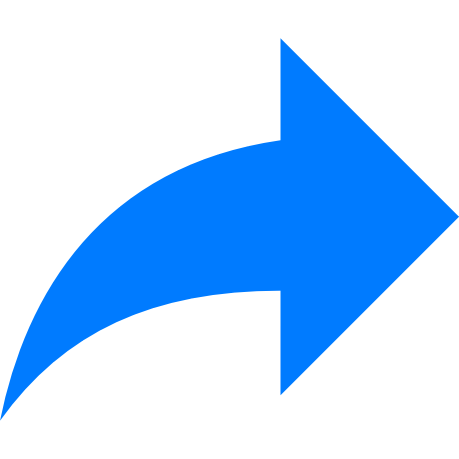 Access Rights must be given according to the User access. Manager level access can access Office 365 settings and authentication
Access Rights must be given according to the User access. Manager level access can access Office 365 settings and authentication
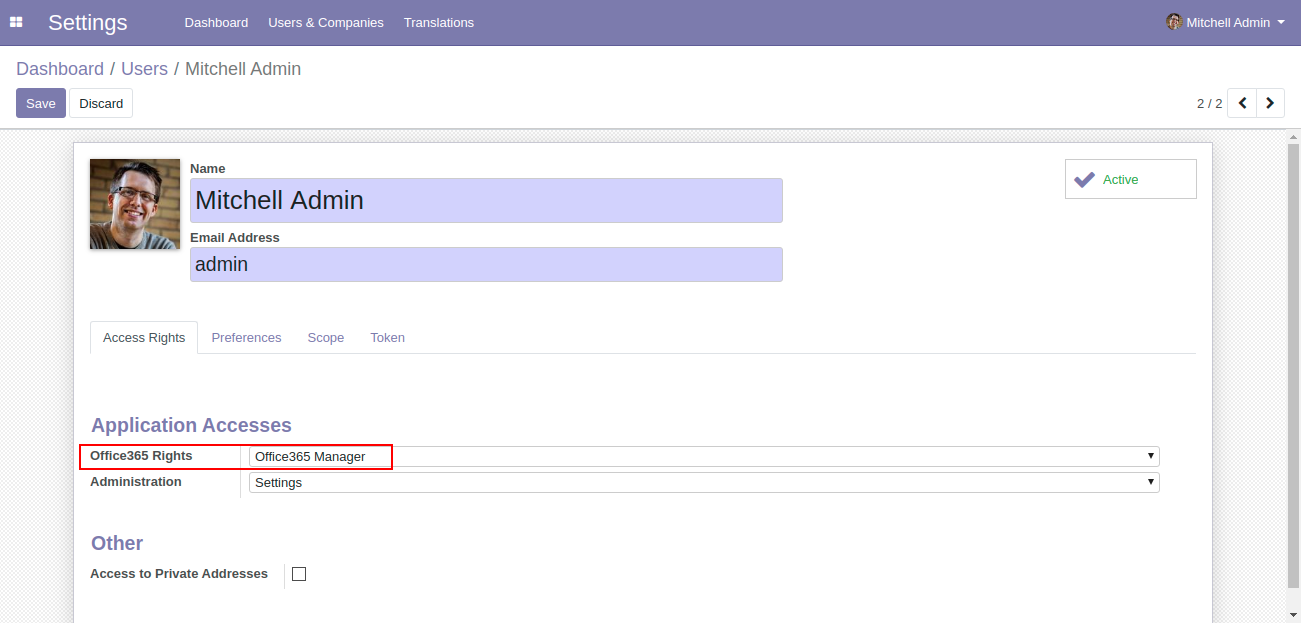
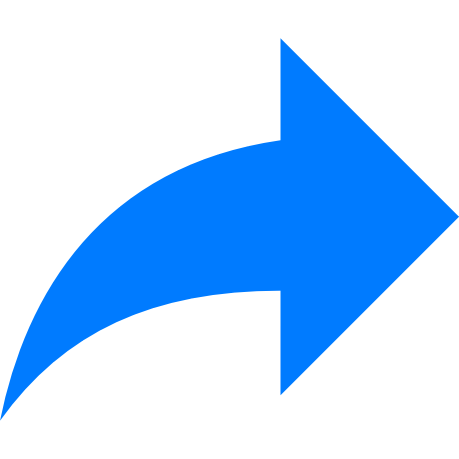 User with office365 User can only allowed for syncing
User with office365 User can only allowed for syncing
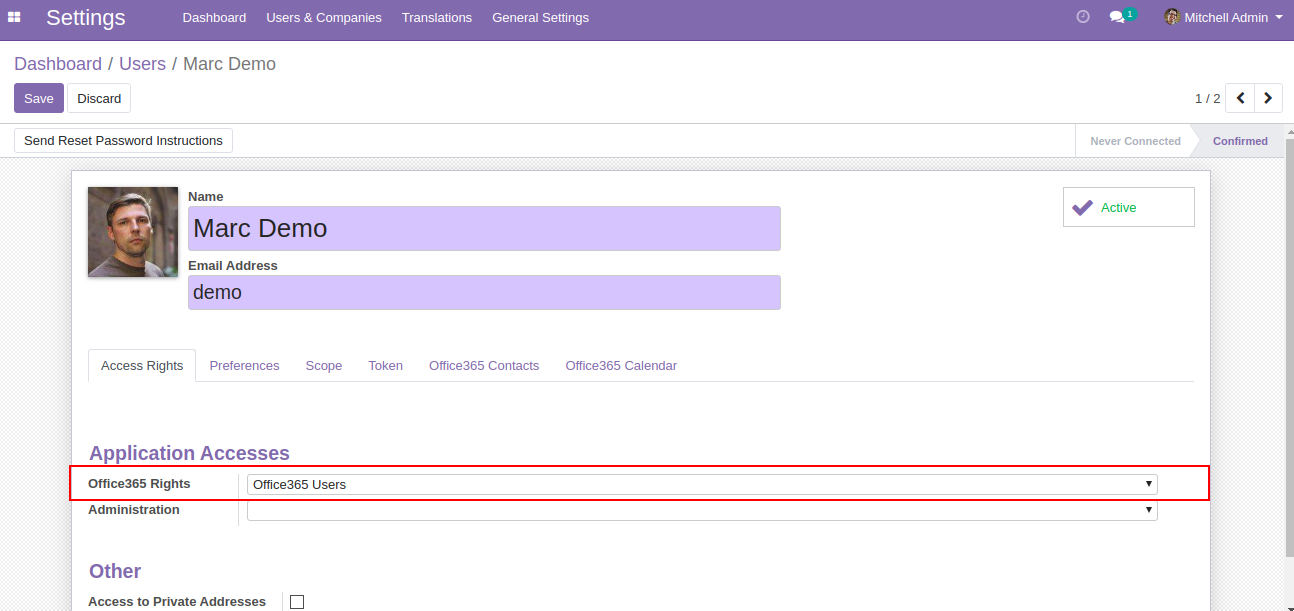
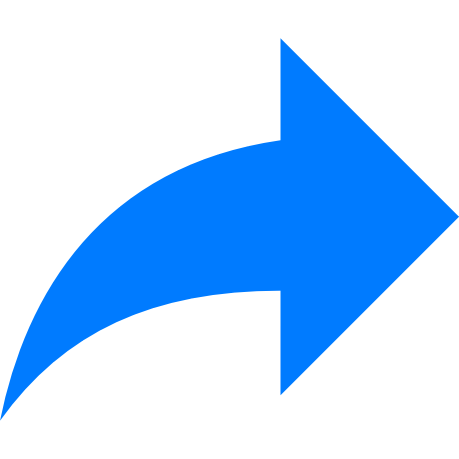 Go to Users & Companies > Office365 Settings and set Client ID, Client Secret and
Redirect URL (all these are already generated from the azure portal just paste them here) and click save
Go to Users & Companies > Office365 Settings and set Client ID, Client Secret and
Redirect URL (all these are already generated from the azure portal just paste them here) and click save
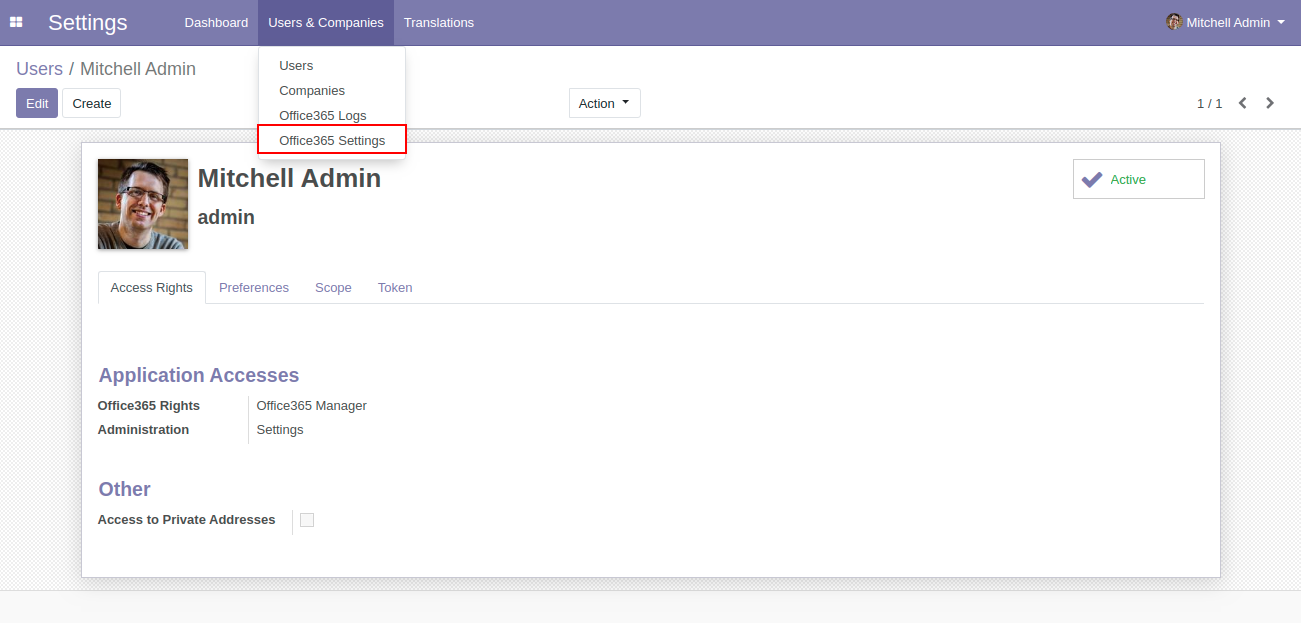
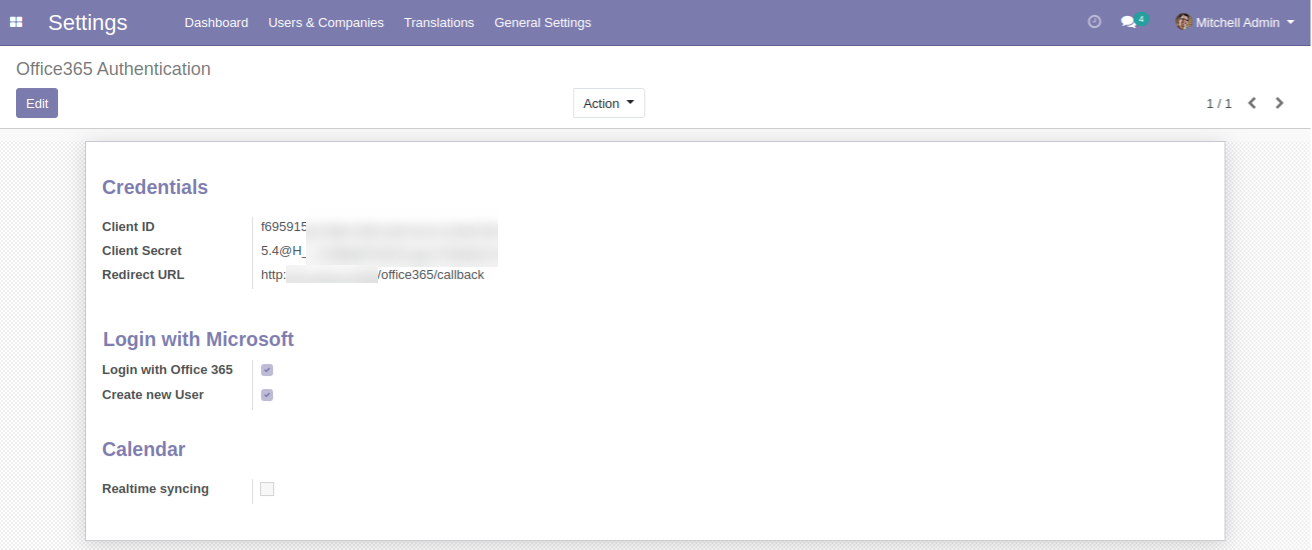
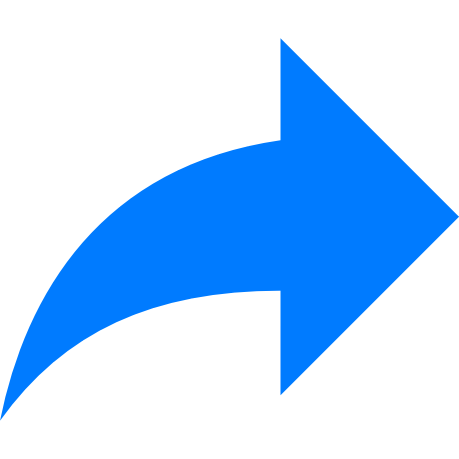 Manager level access(Odoo Admin) can access the office 365 utilities from settings as well as from the side menu
Manager level access(Odoo Admin) can access the office 365 utilities from settings as well as from the side menu
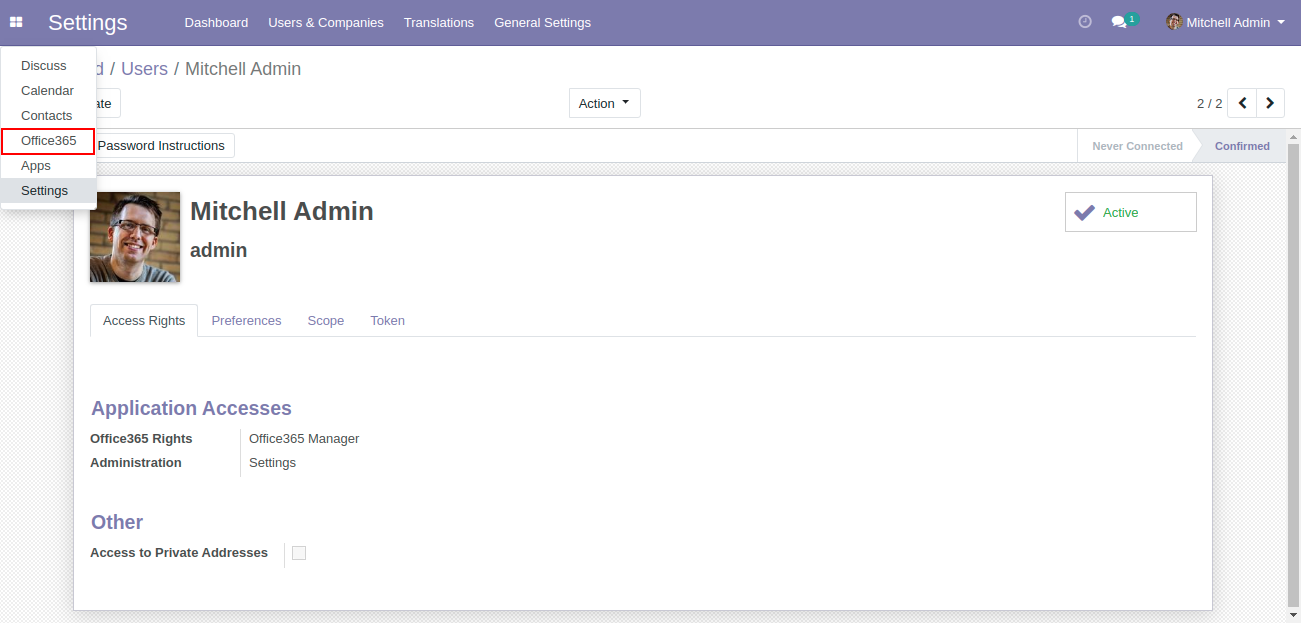
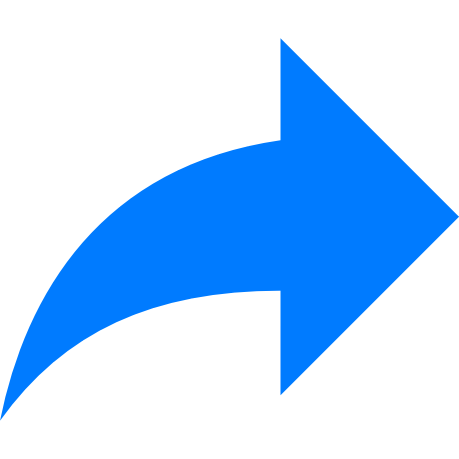 Click on the Generate Token button as shown below -
Click on the Generate Token button as shown below -
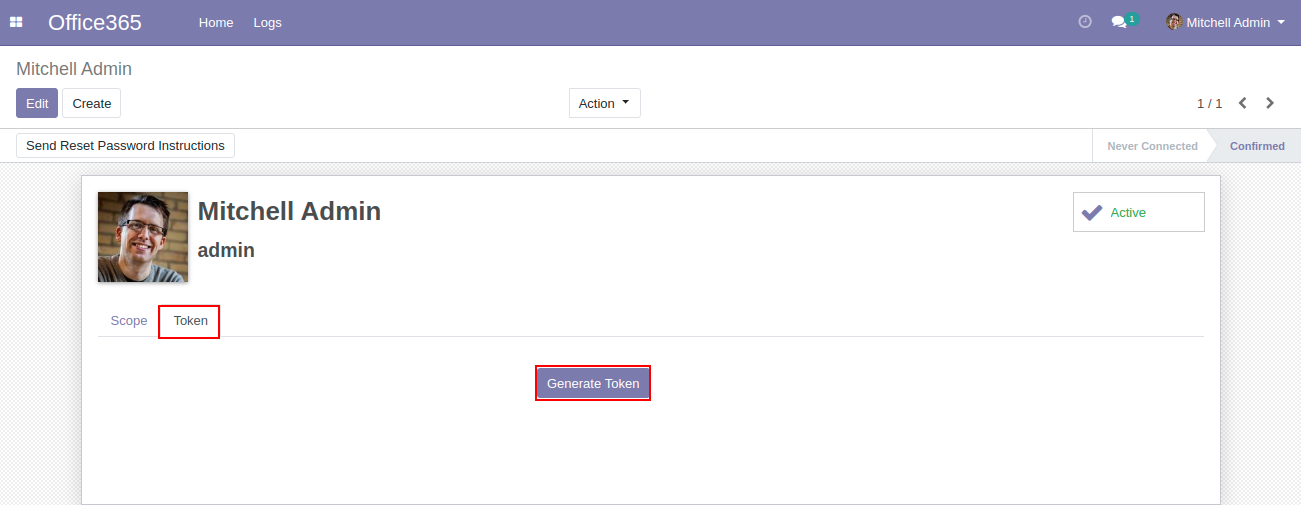
Users will be asked to give permission to read and write to Microsoft Contact. Click on the Yes button in order to proceed further
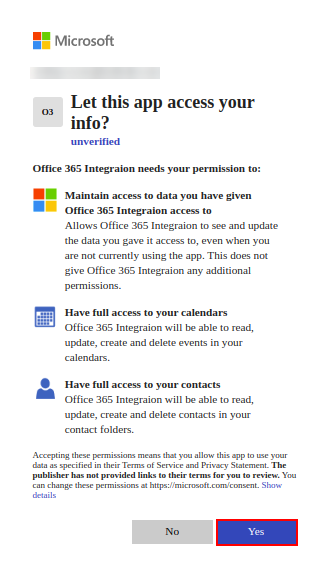
Click on the office365 menu > Logs menu , It will display as Token generated successfully
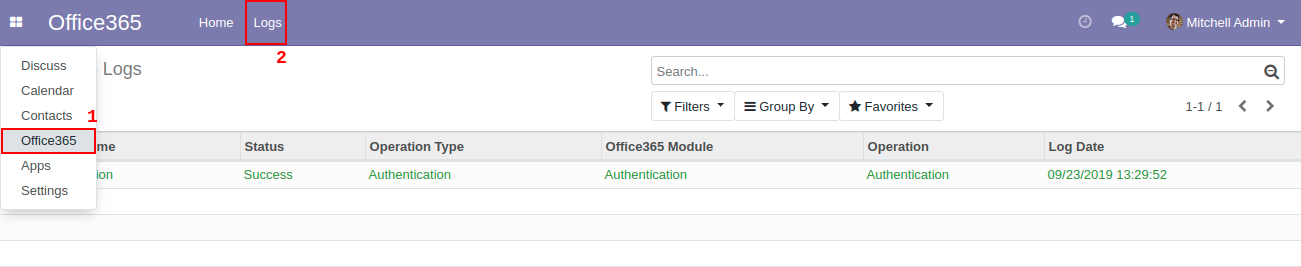
Now, you will be able to see the menus for your already installed modules.
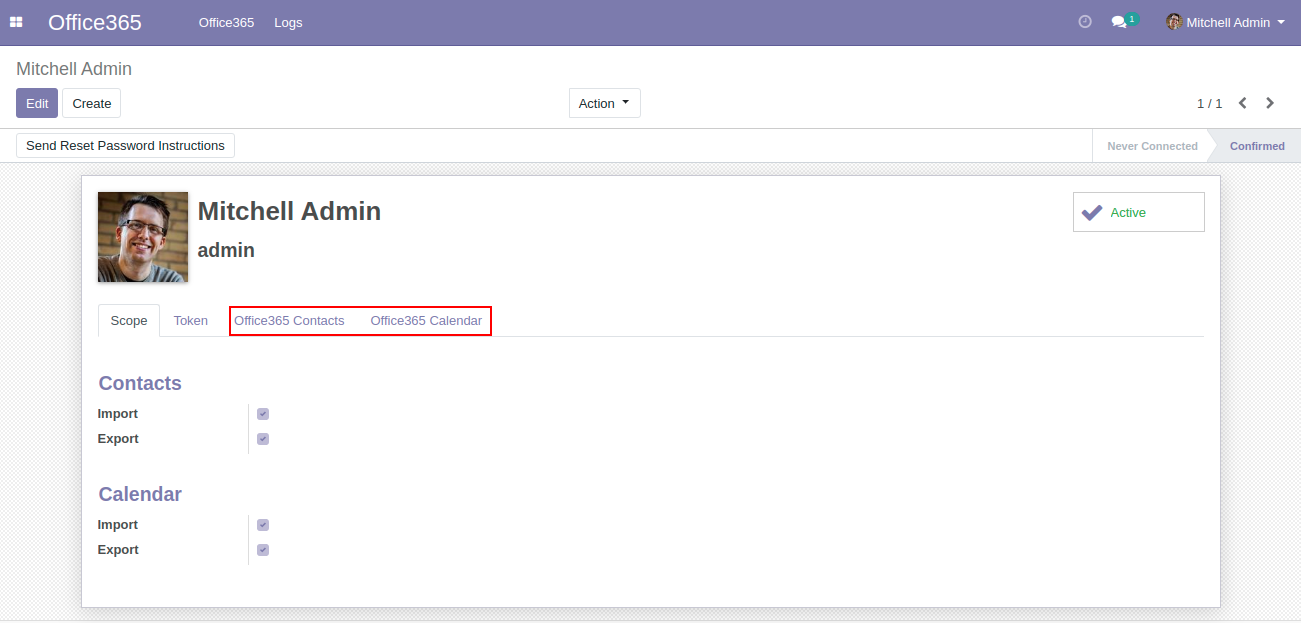 Now you are good to go for syncing
Now you are good to go for syncing
Login with Microsoft Account
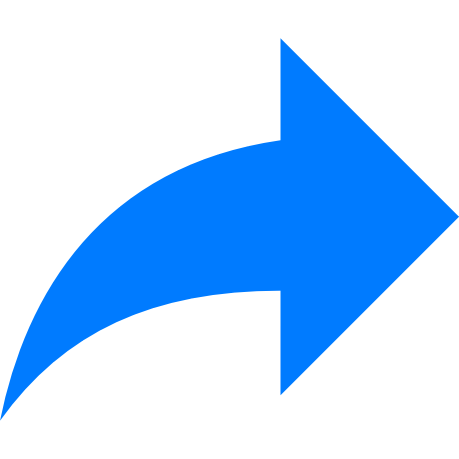 Once the admin filled the credentials, then users have an option to login with office 365 account. This
will create a new user in Odoo and all his basic details will be synced from Office 365 to Odoo
Once the admin filled the credentials, then users have an option to login with office 365 account. This
will create a new user in Odoo and all his basic details will be synced from Office 365 to Odoo
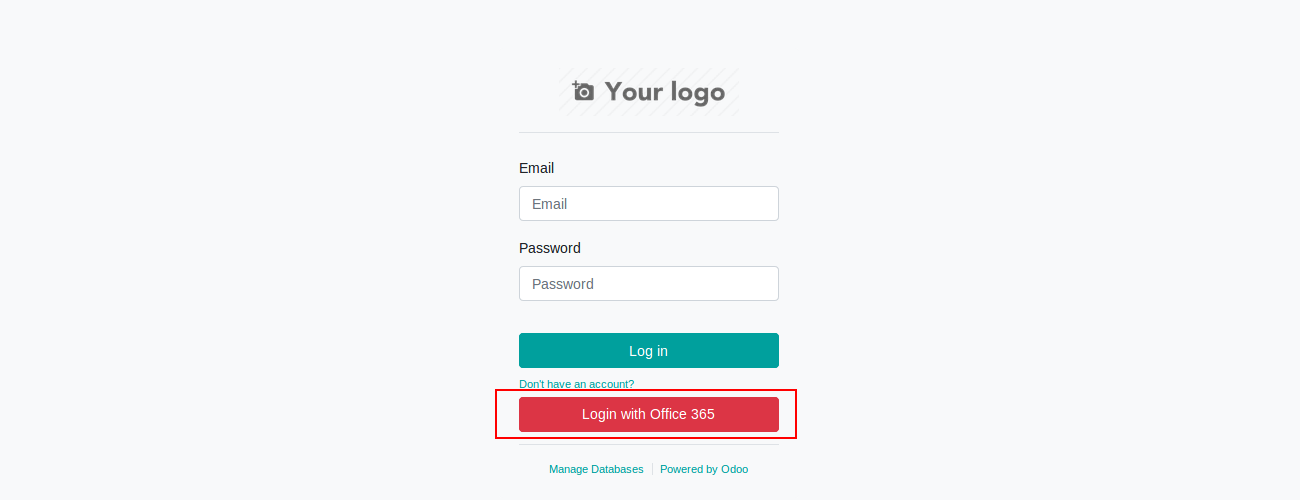 >
>
Our Releases
Latest Release 17.0.1.0.0
■ Initial Release of Office Connector V17
Frequently Asked Question
Yes, our app works with Odoo Enterprise as well as Community.
Please drop email at sales@ksolves.com or raise a ticket through Odoo store itself.
Yes, we do provide free support for 120 days for any queries or any bug/issue fixing.
Ksolves will provide FREE 120 days support for any doubt, queries, and bug fixing (excluding data recovery) or any type of issues related to this module. This is applicable from the date of purchase.
Note:
Extensively Tested on Odoo Vanilla with Ubuntu OS
Ksolves Suggested Apps

Ksolves Odoo Services


Odoo Implementation

Odoo Community Apps

Odoo Support & Maintenance

Odoo Customization

Odoo Integration Services

Odoo Developer Outsourcing
 sales@ksolves.com
sales@ksolves.com

Free 120 Days Support
Get 120 days of FREE support (doubt, queries,
& bug fixing)
on Odoo
applications from the date of purchase. Enhance the functionality of
your business with the Ksolves Odoo experts.