Magento
5 MIN READ
May 28, 2021
![]()
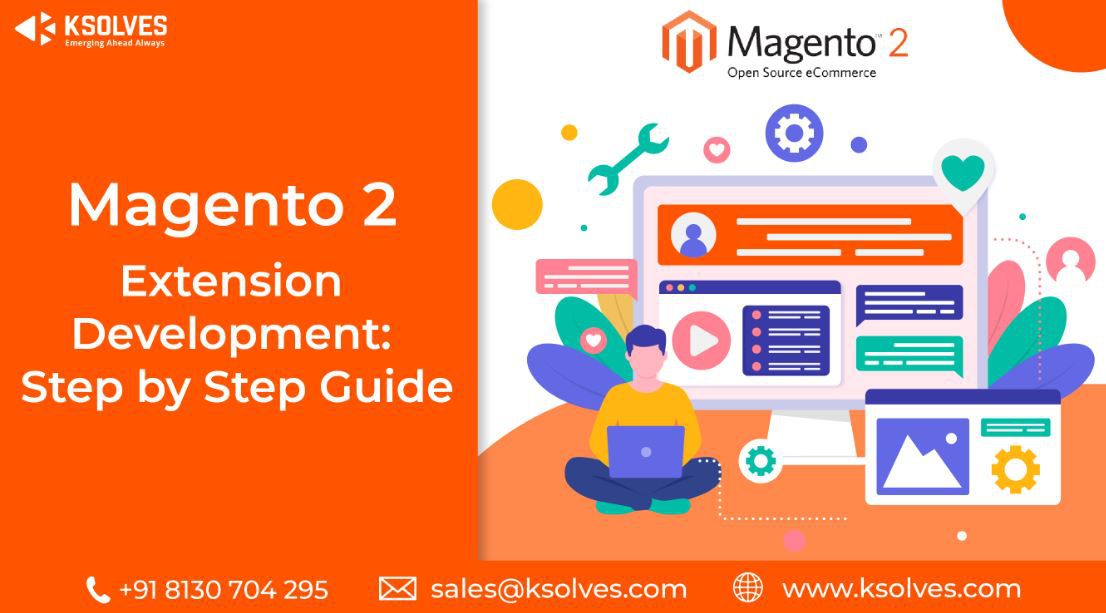
Magento 2 extension development is big news in the market. We already know that Magneto 2 has helped thousands of e-commerce stores by providing up-level experiences to their customers. It is more mobile-friendly than Magento 1. Magento 2 is developed to support PWAs (Progressive Web Applications). It also acts as a highly developed platform that provides: powerful marketing, smooth management of catalog tools, visual merchandising, stage and preview updates, and search engine optimization. Lately, Magento 2 extensions development took place. This article is meant to highlight the key points. Below we have shared a step-by-step guide of Magento 2 Extension Development.
In these steps, you will learn how to create a custom extension using a hello world module. Before we start, there are some requirements that we need to look upon.
Step 1- Create Extension files and folders for setup and registration
In case you don’t have the code folder, then you can create it manually. Here, the extension name is Helloworld and the extension namespace is the Ksolves folder.
Step 2- Create a Controller
Step 3- Create a Block
You have to create a simple block class. It has to be created with getHelloworldTxt() method so that you can return the Helloworld string.
Step 4- Create Template and Layout Files
Both template and layout files are placed inside the “View Folder” of your extension. Inside this “View Folder”, you will see three subfolders: Base, Adminhtml, and Frontend.
Now you have to create a helloworld.phtml file within the frontend/templates folder.
So, this is it. Just open this URL in your browser: /helloworld/index/index
You will see a page open saying “Hello Ksolves this is your first Hello world Magento extension!” Make sure to use the codes correctly. If you feel that you need an expert to help you with your Magento 2 extension development, then KSolves is the best solution for you. We have Magento experts working in our team who are efficient in their work. We hope this article solves your query about how to create a custom extension in Magento. You can leave comments below if you require further elaboration on the codes. Thank you for reading!
Email: sales@ksolves.com
Call : +91 8130704295
![]()