Odoo
5 MIN READ
September 8, 2021
![]()
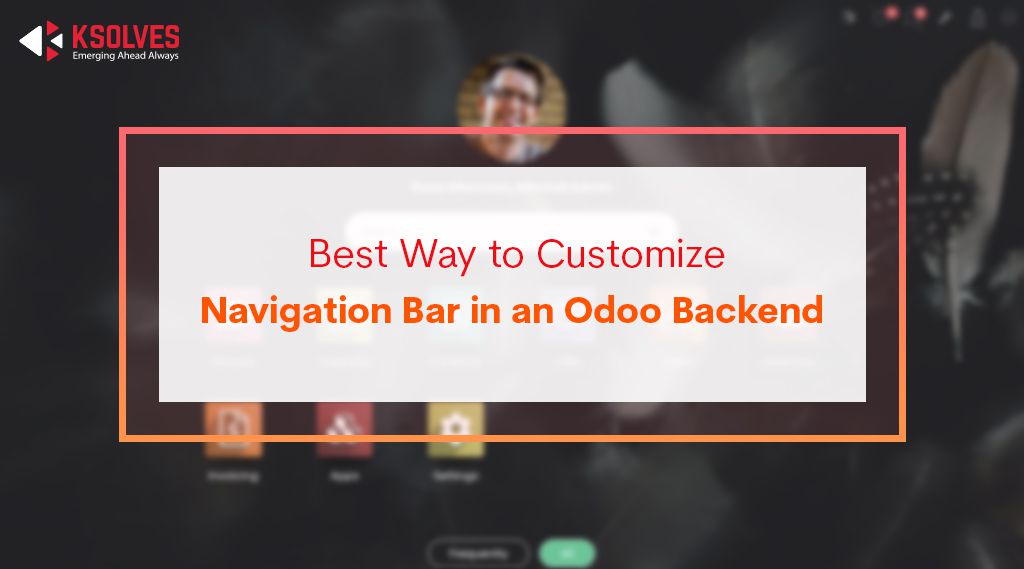
A user interface reflects the user experience. For any online platform to sustain itself, it should have an excellent user interface. An Odoo Backend Theme is a great way to improve the experience of users on Odoo. In general, Odoo has a quite dull and boring interface. There is nothing much going on there. In Layman language, it is like a semi-furnished room, and there is a huge scope for attractive interior design.
A backend theme Odoo is sufficient to do it all. Arc is by far the best Odoo theme in the market due to its incredible features and functionalities. One among them is very user-friendly and easy to manage -Navigation bar functionality. It’s very easy to edit, customize or manage the Navigation bar in Arc Backend Theme. Continue reading the blog if you want to know how to edit the navigation bar in the Arc theme.
If one wants to edit or customize the Navigation bar, it can be done by the following procedure
1. By default, the Navigation bar of Odoo Backend Theme is positioned horizontally in Odoo.
2. You can change the positioning of the Navigation bar from General Settings.
3. In General Settings, you will find a Menu Bar section, where there are two options, Horizontal and Vertical. You can select any of them. In Odoo, it is set at horizontal by default.
4. If you have a company logo, then you can enable it here.
5. You can upload two logos here, a standard logo and a small logo.
6. If the Navigation bar is positioned horizontally, then the standard logo will be enabled in Odoo, and if it is positioned vertically, then the small logo will be enabled.
7. Now that you know this thing, you just have to upload the logo based on the positioning of the Navigation bar, enable the Company Logo option, and click on Apply.
8. Now in the Menu/Navigation bar, there is a Quick Dark and Light Mode feature that you can click to apply. You can easily toggle between the light and dark mode.
9. There is also a Language Switcher feature in the Navigation bar that you can use to change the language in Odoo.
10. Also, you can enable the Auto-Hide option, which is just below the Menu Bar in General Settings.
11. If you set the Navigation bar vertically, you can see your favorite menus in the upper portion of the Navigation bar.
12. The Quick Dark & Light mode and Language Switcher features will work in the vertical positioning of the Navigation bar as well.
13. You can also change the position of the user profile in the vertical navigation bar. For that, go to the General Settings, and select your preference in User Menu Placement. You can set it to either Top or Bottom.
14. In the vertical Navigation bar, there is a section where you can see all the menus of a particular module by clicking on it. You will find this functionality horizontally also, but in a slightly different way.
These were the steps to customize the Navigation bar in the Odoo backend theme, Arc.
In this blog, we have described the steps to edit/customize the Navigation bar in Arc Odoo Backend Theme in the simplest way ever. The Navigation bar contains all the major functionalities of Odoo themes, so it becomes important to understand its customization properly. For any further information about Odoo apps themes, you can contact Ksolves experts.
Email: sales@ksolves.com
Call : +91 8130704295
![]()