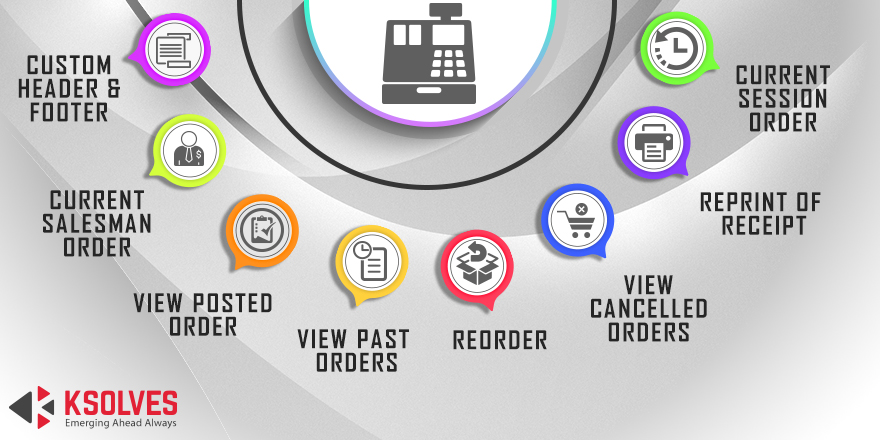120 Days
Free Support
Free
Lifetime Update
Free
Installation
120 Days
Free Support
Free
Lifetime Update
Free
Installation
POS Order Management
Systemize your POS order process with Ksolves POS Order Management App!
Hot Features
- Allows user to view past orders for a session
- Ability to Reorder a past order for a session
- Allow user to print the past order Receipt
- Allow user to Duplicate a past order Receipt from a session
- Allow user to view the Posted Orders
- Allow user to view last ‘n’ days order
- Ability to show the cancelled orders
- Ability to view current sales persons order
- Allow user to add custom messages on Header and Footer for the past order receipt
DEMO AVAILABLE
FREE 90 DAYS SUPPORT
-
Go to the Point of Sale module of your Odoo system.
-
Now, select the shop to which you wish to implement our POS Order Management app functionality.
-
Once chosen, click on the hamburger menu button (three vertical dots) located on the top right corner and select the Settings option.
-
-
In the Settings window, locate the configuration settings for our POS Order Management app.
-
Under the POS Order Management app setting row, you get four options:
- Allows user to view past orders for a session.
- Ability to Reorder a past order for a session.
- Allow user to print the past order Receipt.
- Allow user to Duplicate a past order Receipt from a session.
- Allow user to view the Posted Orders.
- Allow user to view last ‘n’ days order.
- Ability to show the cancelled orders.
- Ability to view current sales persons order.
- Allow user to add custom messages on Header and Footer for the past order receipt.
-
-
On a fresh installation, the configuration options for our app come pre-checked by default. You can check and uncheck them as per your need.
-
The “Allow user to view Past Orders” option allows the POS user to view the past orders for a POS session. Once enabled, it looks like this in the POS session:
-
-
-
The “ Allow user to Re-Order past orders” option allows the POS user to Re-order the past orders from the POS session. Once enabled, it looks like this in the POS session.
-
-
The “Allow user to print the past order Receipt” option allows the POS user to print the past order Receipts. Once enabled, it looks like this in the POS session:
-
-
-
The “Allow user to view the Posted Orders” option allows the POS user to view the posted orders of the closed session, Once enabled, it looks like this in the POS session:
-
-
The “Allow user to view last ‘n’ days order” option allows the POS user to view the last ‘n’ days orders, Once enabled, it looks like this in the POS session:
-
-
The “Ability to view current sales persons order” option allows the POS logged in user to view his/her orders, Once enabled, it looks like this in the POS session:
-
-
-
The POS users are allowed to add the custom message at the time of printing the past order Receipt on Header and the on the Footer as well.
-
-
Frequently Asked Question
Yes, our app works with Odoo Enterprise as well as Community.
Yes, we do provide free support for 90 days for any queries or any bug/issue fixing.
FREE 90 DAYS SUPPORT
Ksolves will provide FREE 90 days support for any doubt, queries, and bug fixing (excluding data recovery) or any type of issues related to this module. This is applicable from the date of purchase.
Note:
Extensively Tested on Odoo Vanilla with Ubuntu OS
Ksolves Suggested Apps

Ksolves Odoo Services


Odoo Implementation

Odoo Community Apps

Odoo Support & Maintenance

Odoo Customization

Odoo Integration Services

Odoo Developer Outsourcing
 sales@ksolves.com
sales@ksolves.com
1800 121 0218
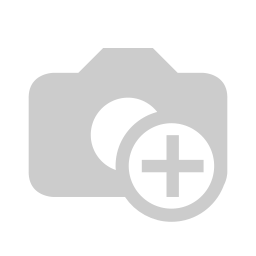


Free 120 Days Support
Get 120 days of FREE support (doubt, queries,
& bug fixing)
on Odoo
applications from the date of purchase. Enhance the functionality of
your business with the Ksolves Odoo experts.