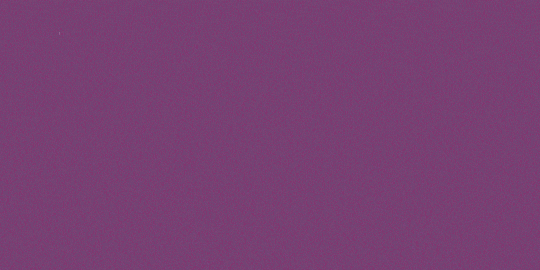Odoo WooCommerce Connector
WooCommerce is a flexible, open-source eCommerce plugin on Wordpress which provides a customizable platform for building your online business. If your backend operations are getting managed by Odoo and you have a WooCommerce store, then Odoo WooCommerce Integration becomes a must for you. With Ksolves Odoo WooCommerce connector facilitates you complete Open source ERP software "Odoo" with renowned eCommerce trading Business "WooCommerce". It lets you integrate and manage your WooCommerce stores in Odoo and thus resolves the need to go in Woocommerce backend to handle things which can be managed from Odoo.This app provides bi-directional synchronization of data from your WooCommerce website into Odoo and vice-versa.
Hot Features
-
Sync Feature
- Creating and updating product, coupon, customer and order from WooCommerce to Odoo using WEBHOOK in Real time- Map your existing record in Odoo- Import Stock from WooComerce to Odoo- 2-way sync of Customer- 2-way sync of Product attributes along with its values- 2-way sync of Product along with its variants, display image and gallery images- Import Sale Order from WooCommerce to Odoo- Auto product syncing from WooCommerce to Odoo- 2-way sync of Product categories, Tags and Coupons- Auto product stock update from Odoo to WooCommerce- Stock update for products on WooCommerce from odoo
-
Functional Features
- Update sale order status from Odoo to WooCommmerce- Auto sales order import from WooCommerce to/ Support Odoo- Auto sales order status update- Publish or Unpublish Products to WooCommerce Store from Odoo in Real time- Ability to select which way to sync i.e. from WooCommerce to Odoo or vice versa and then a single click import/export of all the data both ways
-
Business Features:
- Integrate multiple WooCommerce stores with a single Odoo database- Set automatic jobs using crons to update data in Odoo from WooCommerce periodically- Detailed WooCommerce logs available for syncing operations done along with the filtering feature- Search functionality of WooCommerce data in Odoo for all the modules using module specific keywords

Before installing Odoo WooCommerce Connector
Creating & generating API keys from your WooCommerce website
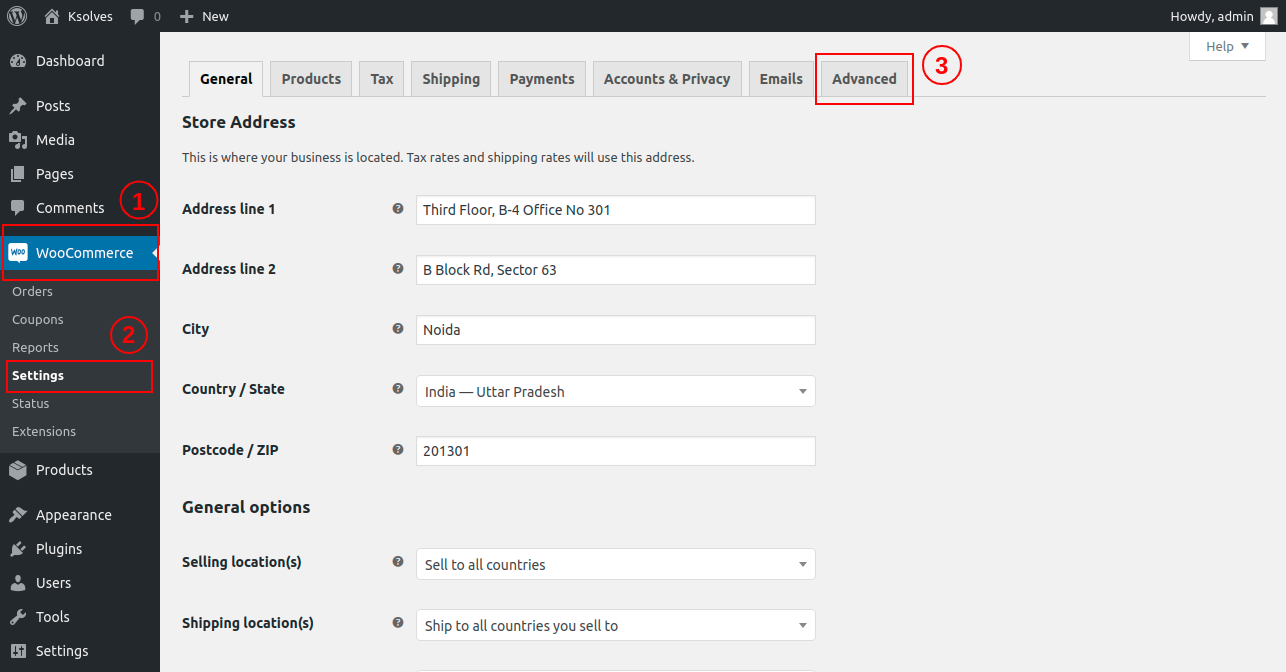
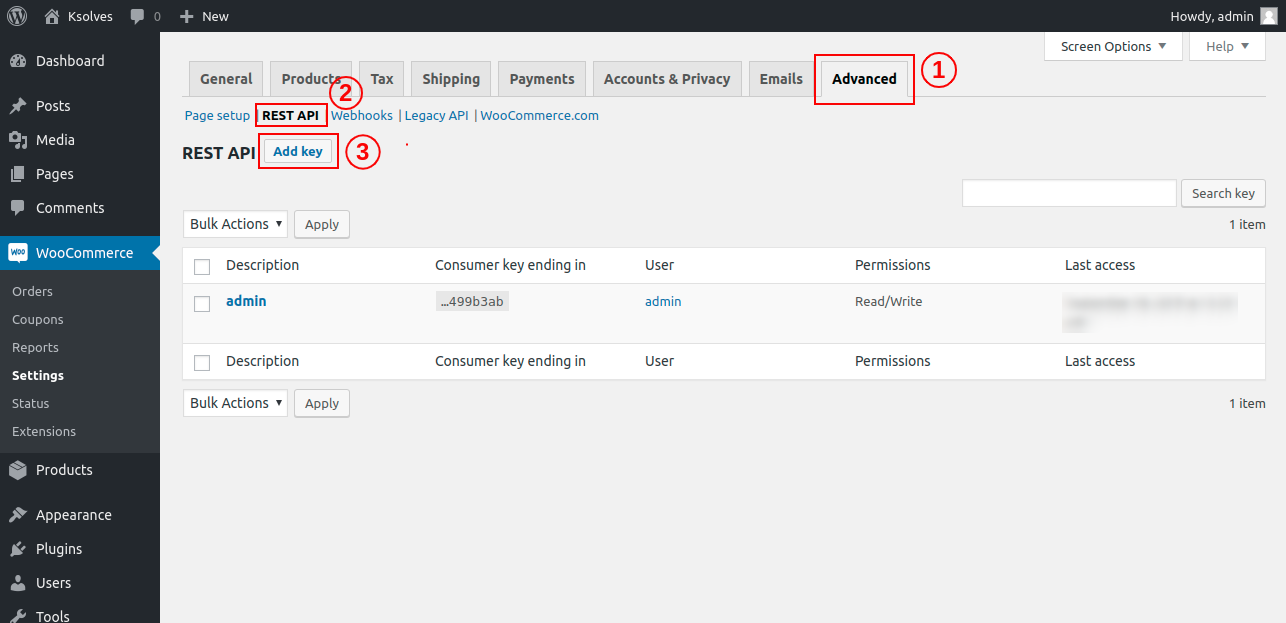
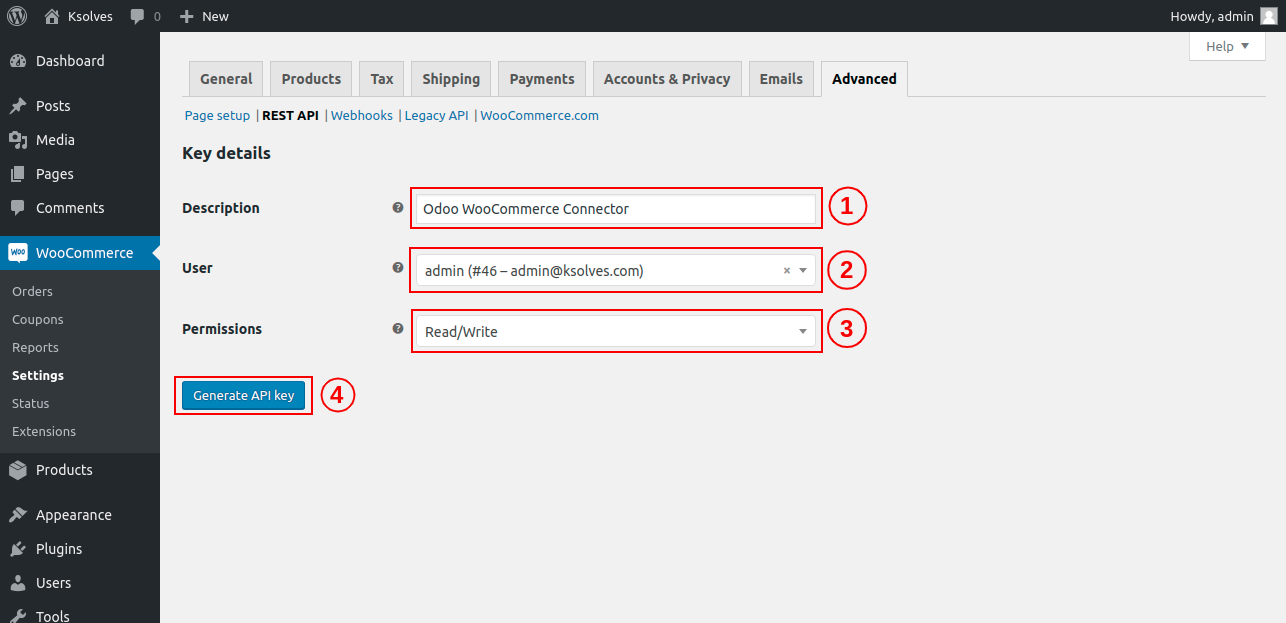
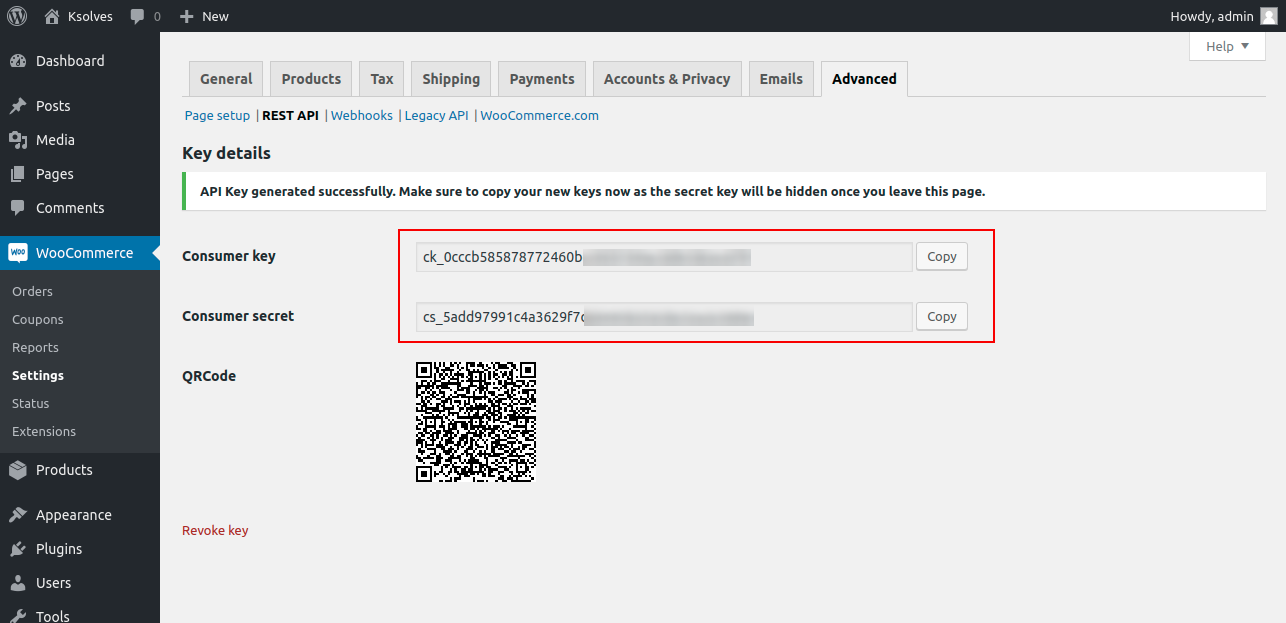
Creating & testing the WooCommerce Instance

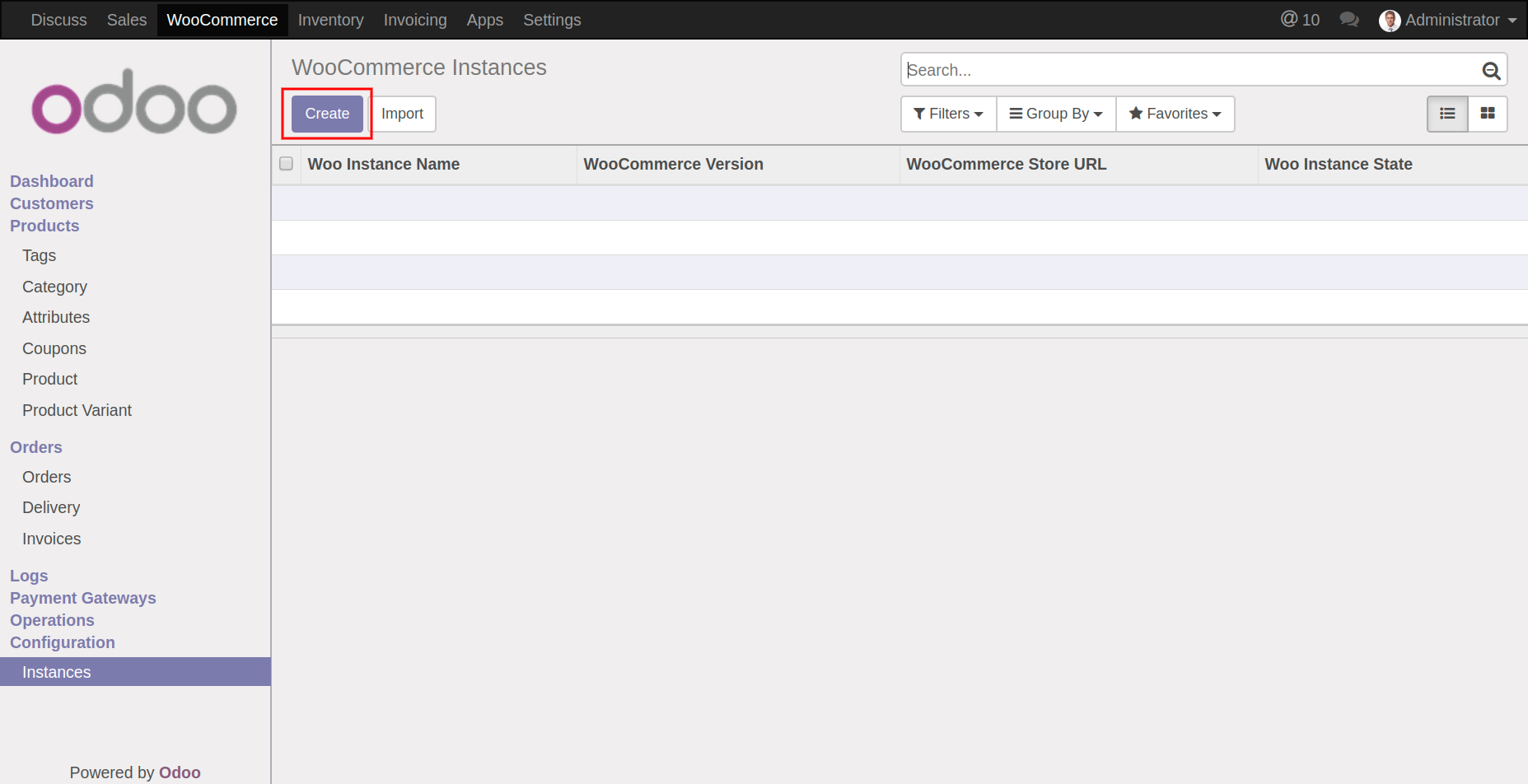

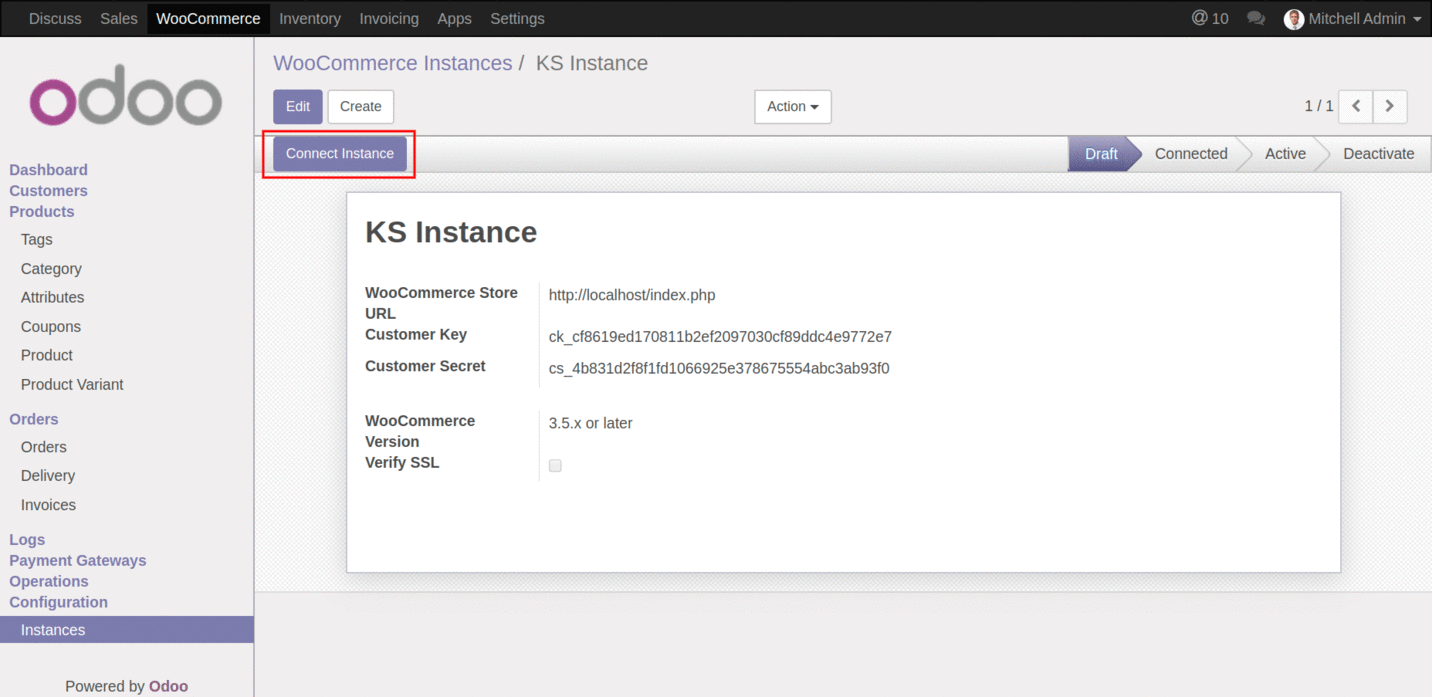
Configure & activate the WooCommerce instance
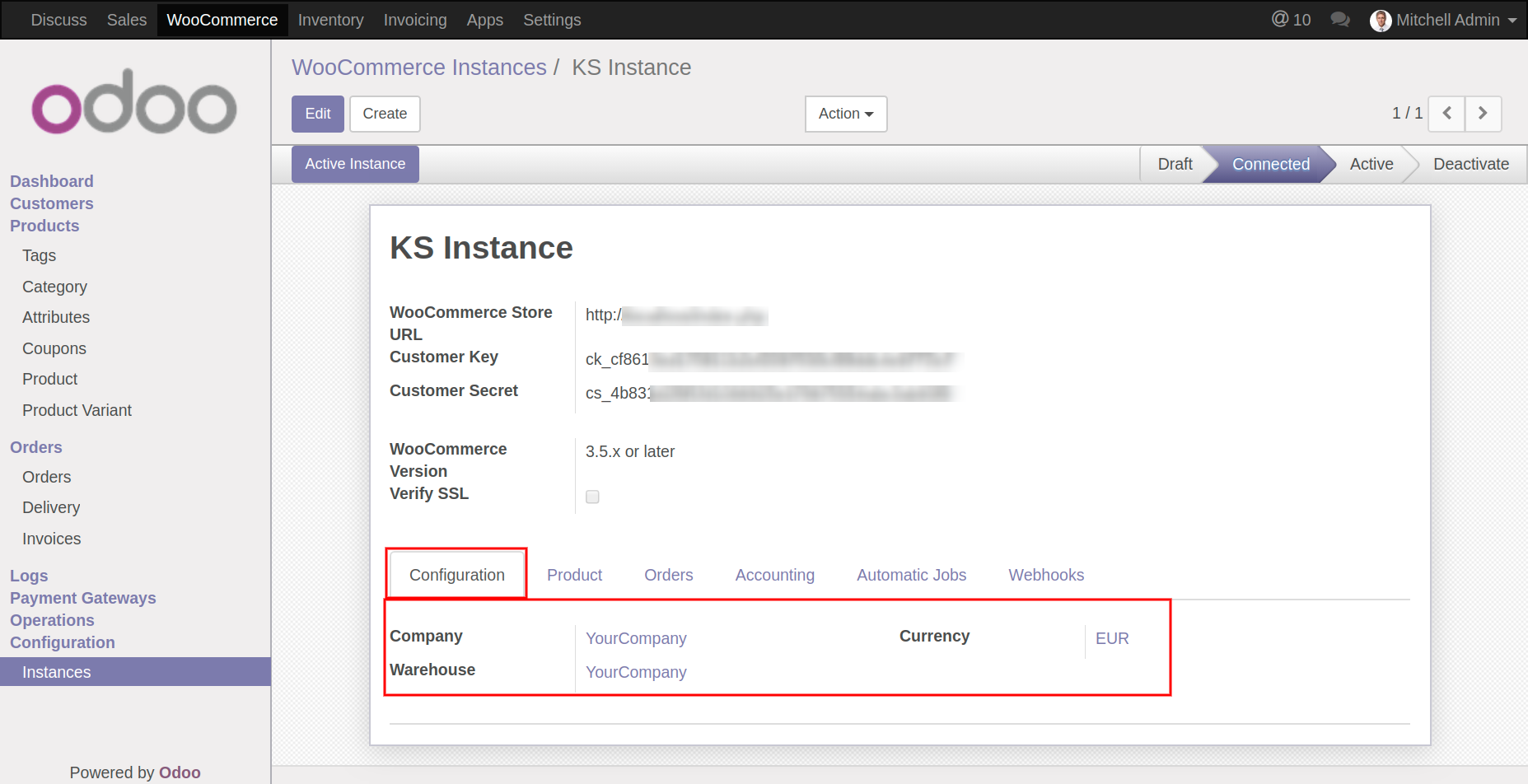
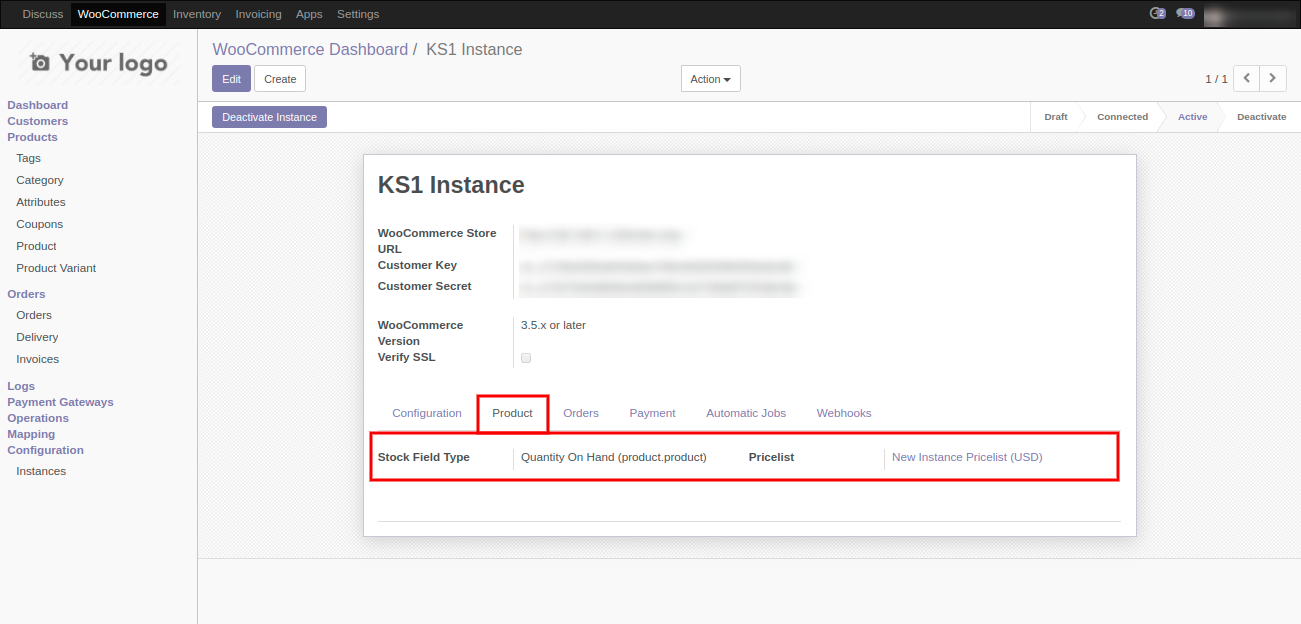
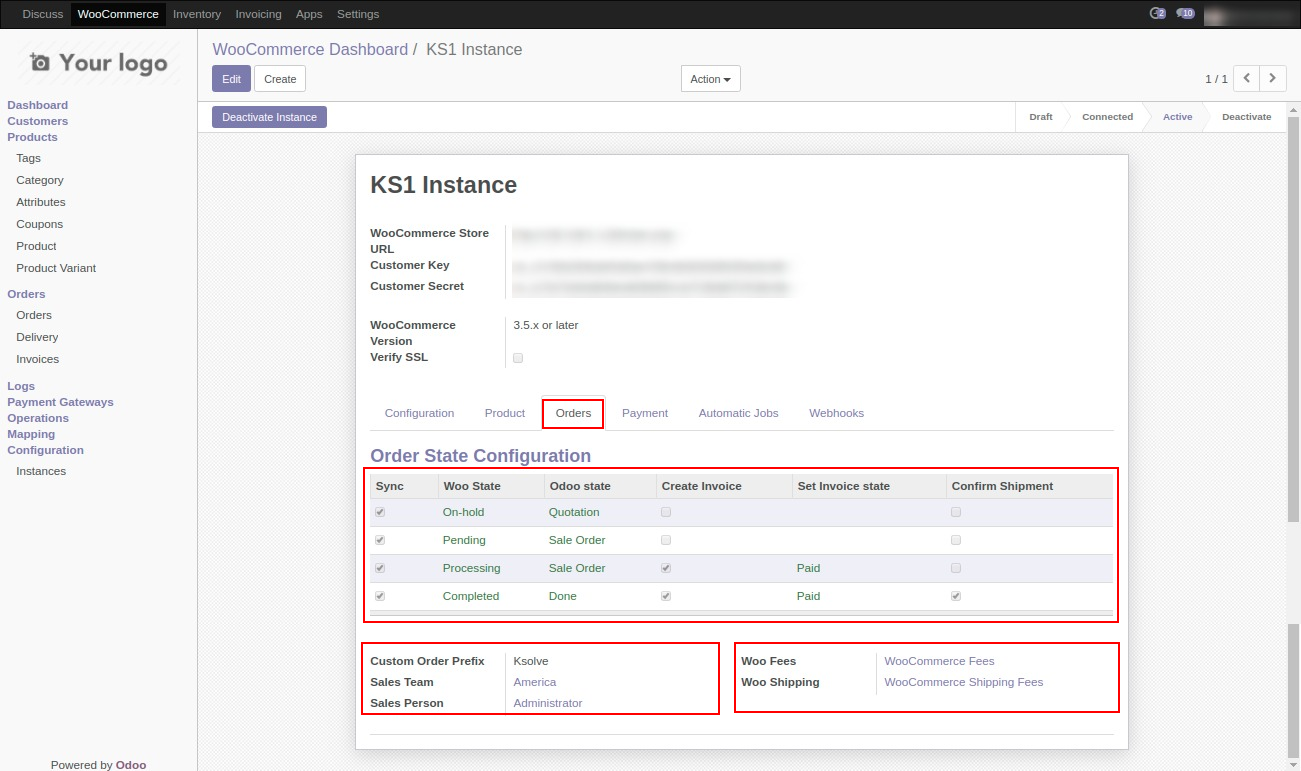
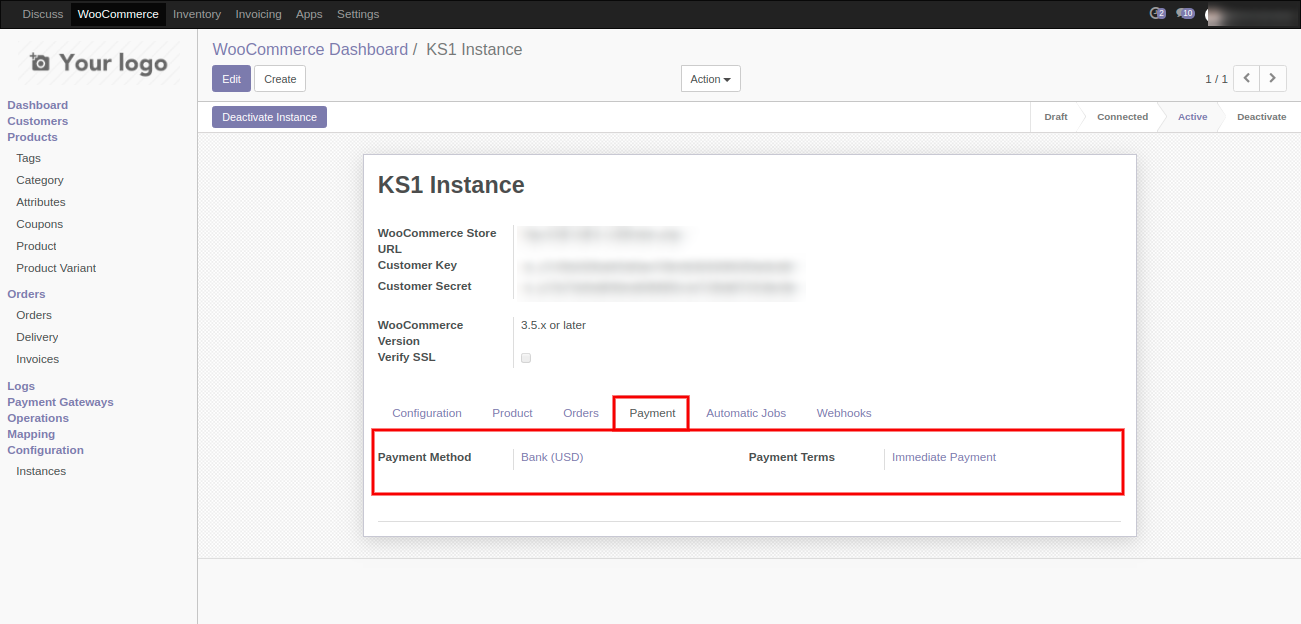
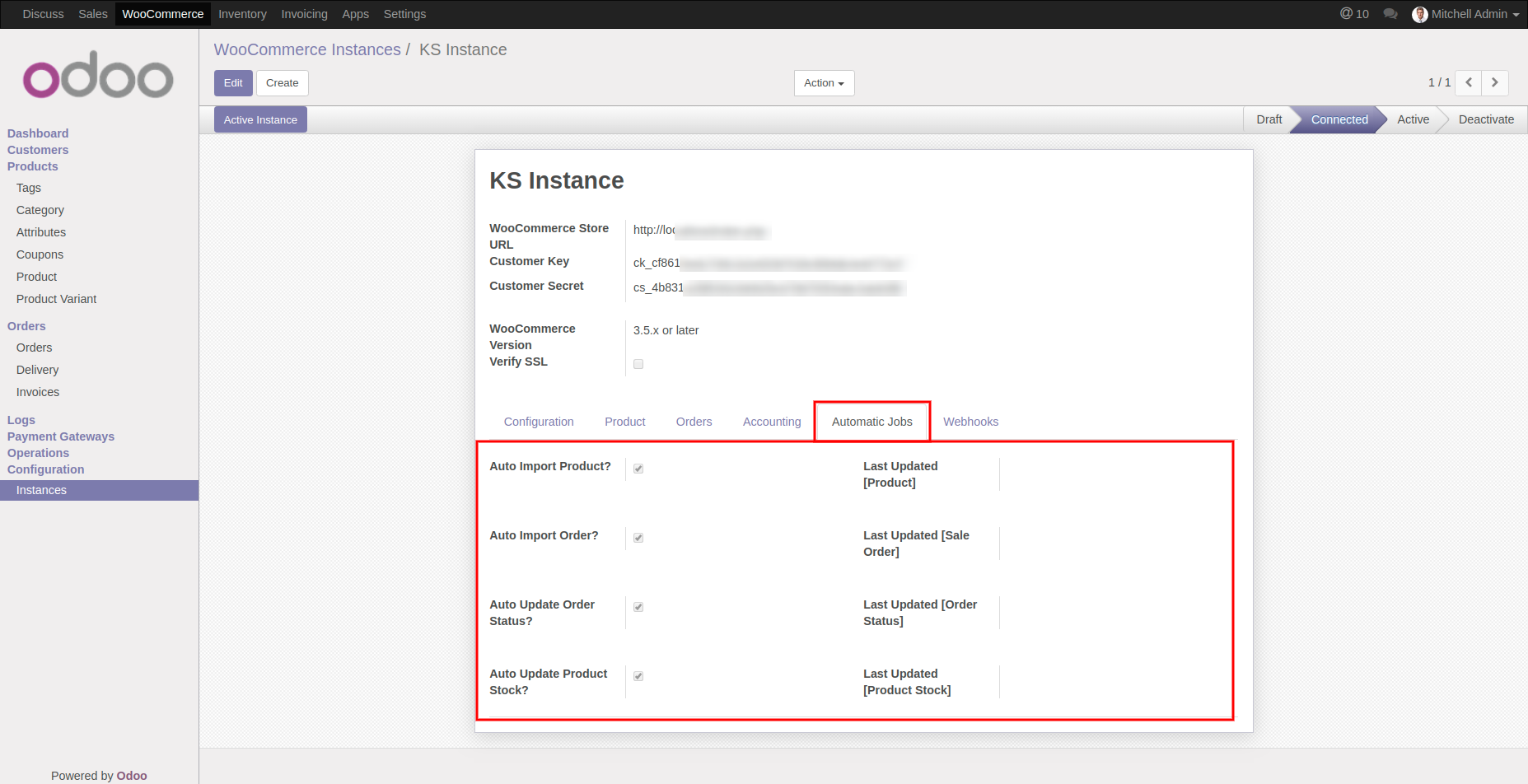
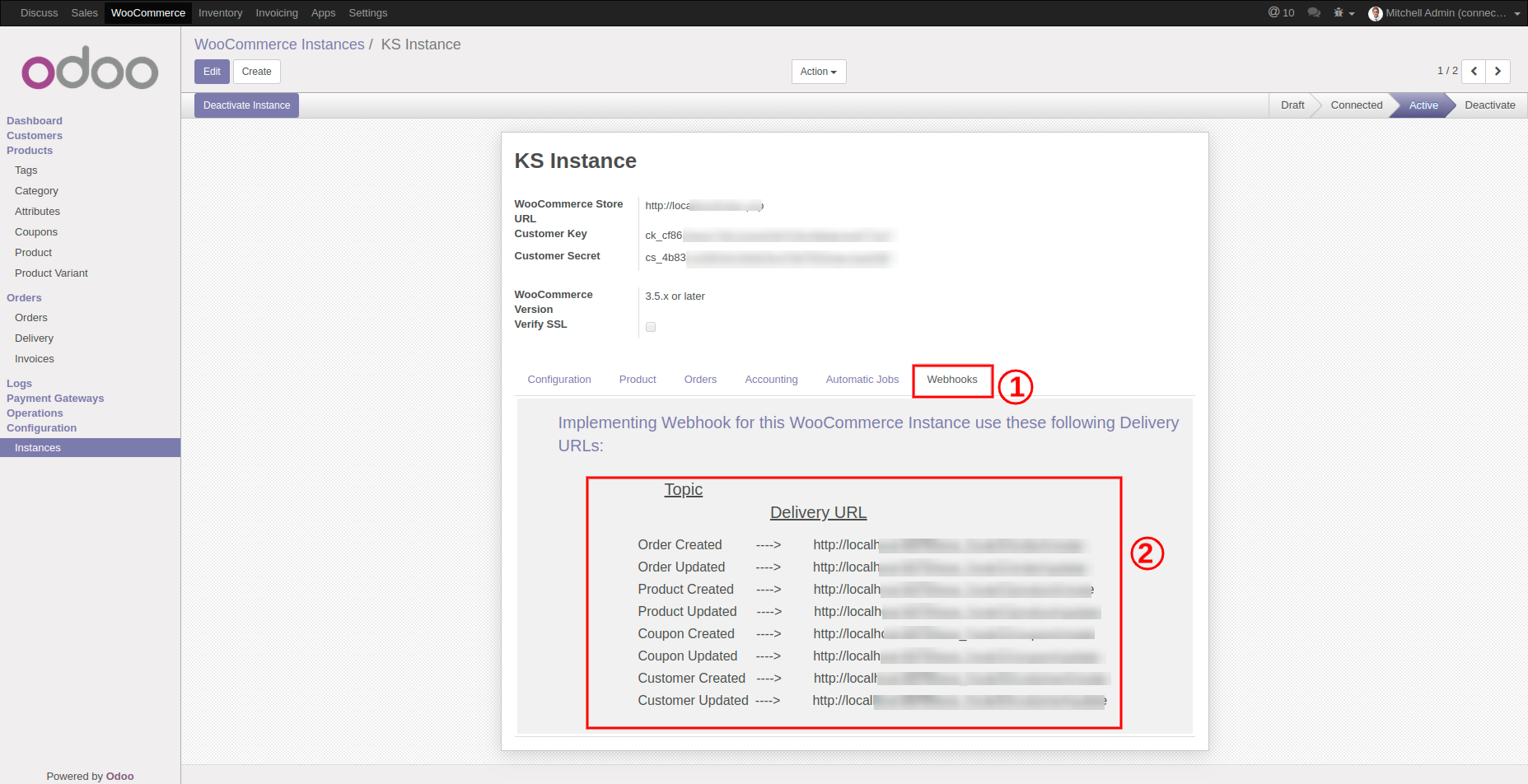
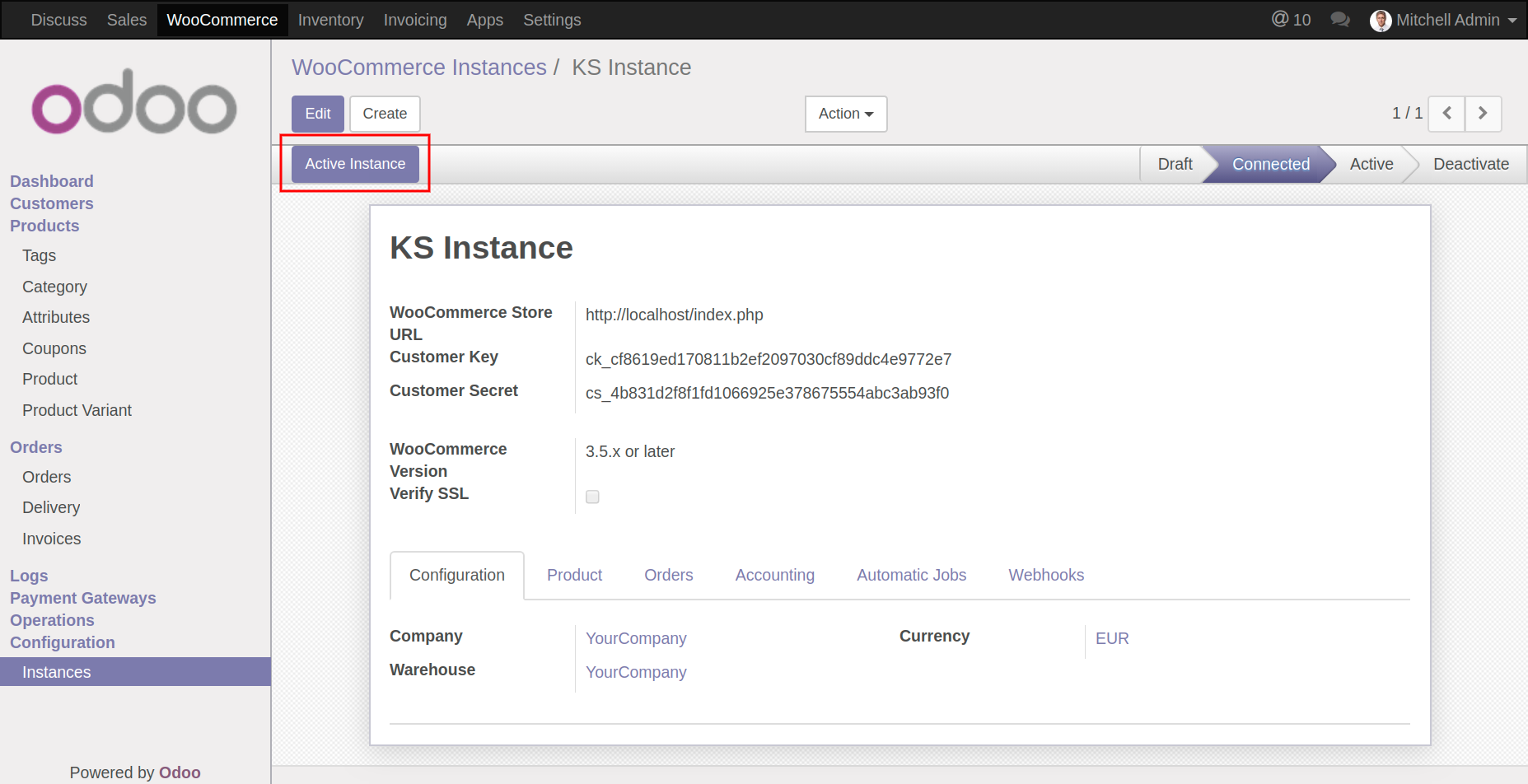
Odoo WooCommerce Connector Dashboard
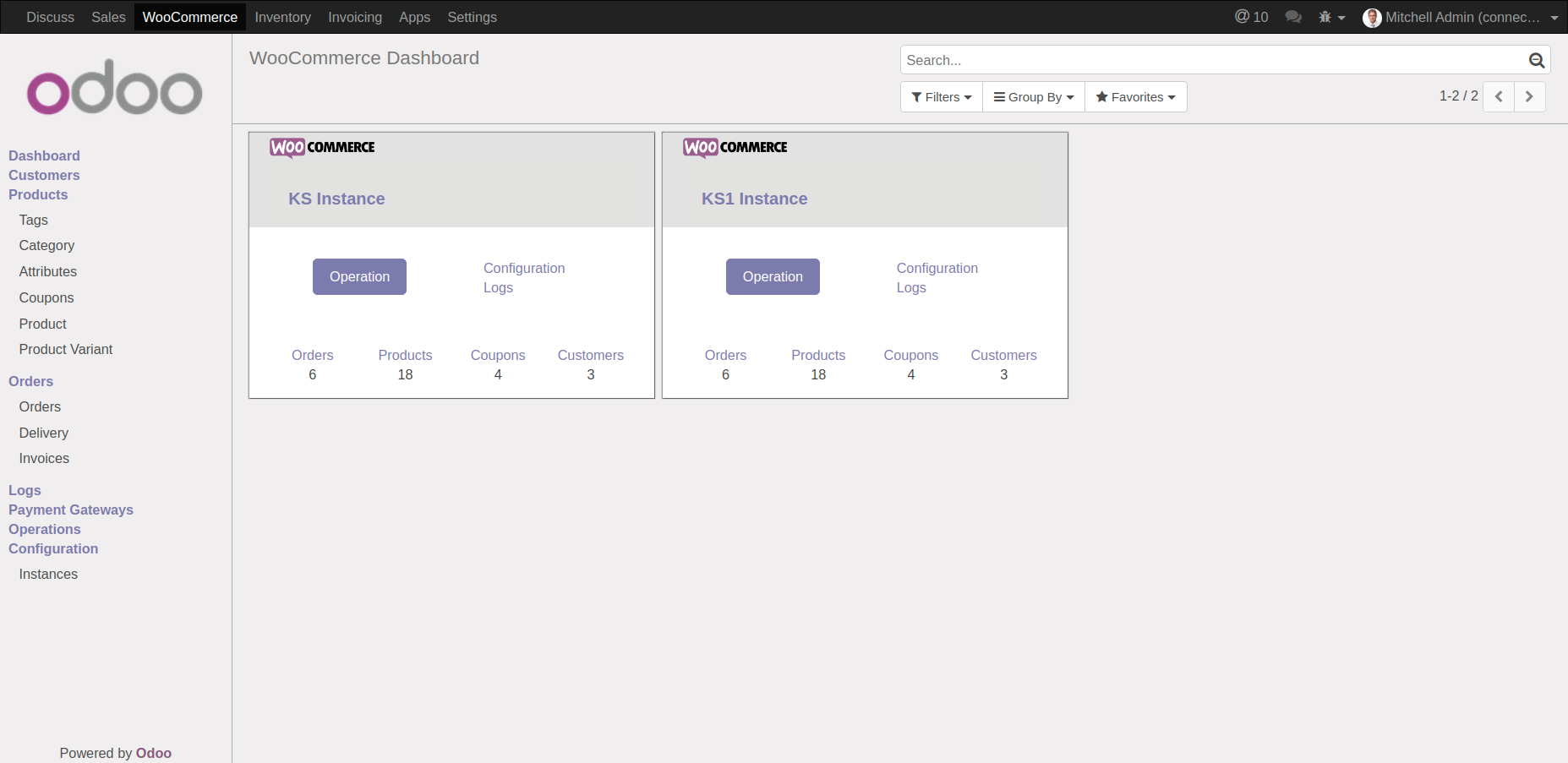
Configure the Webhooks
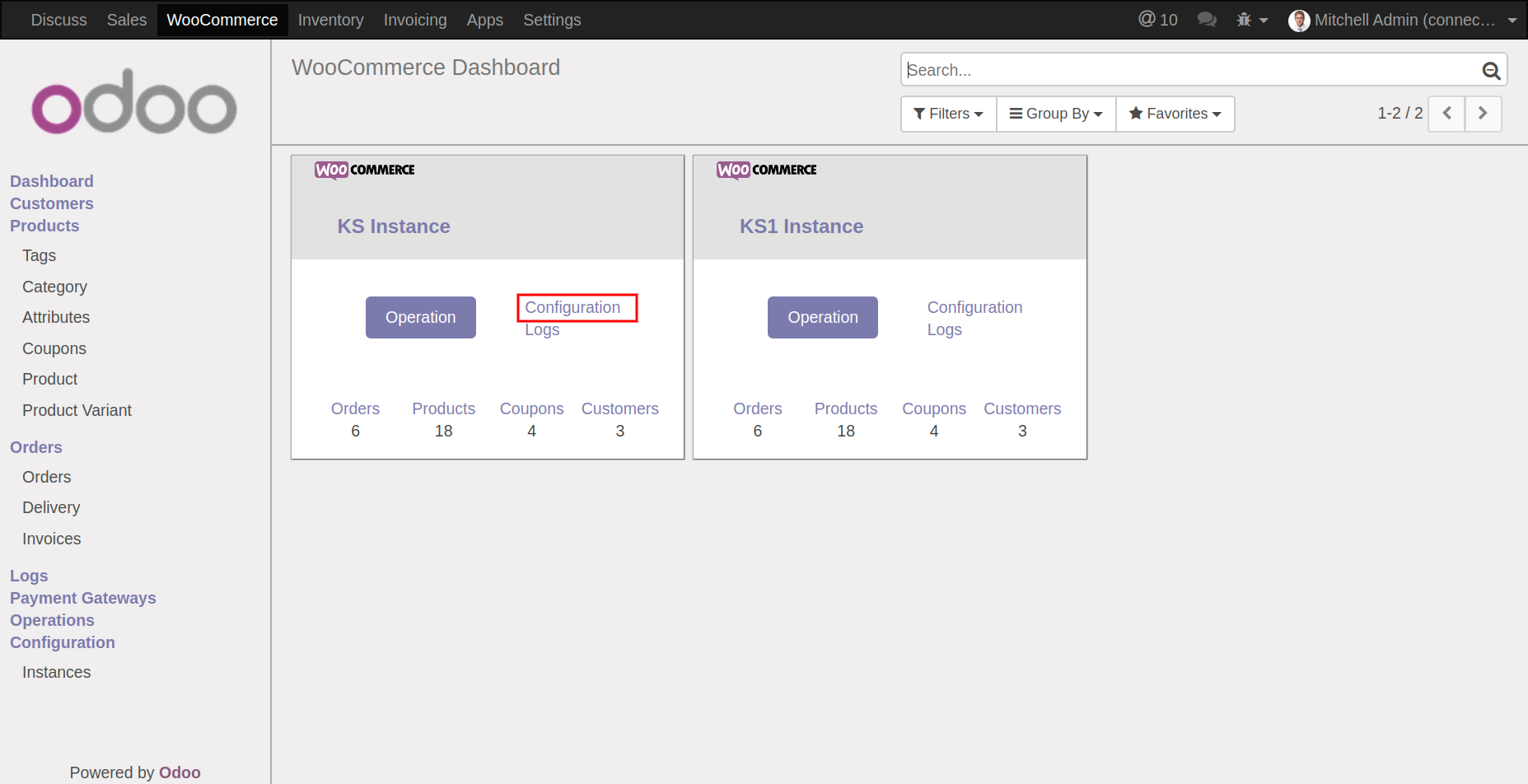
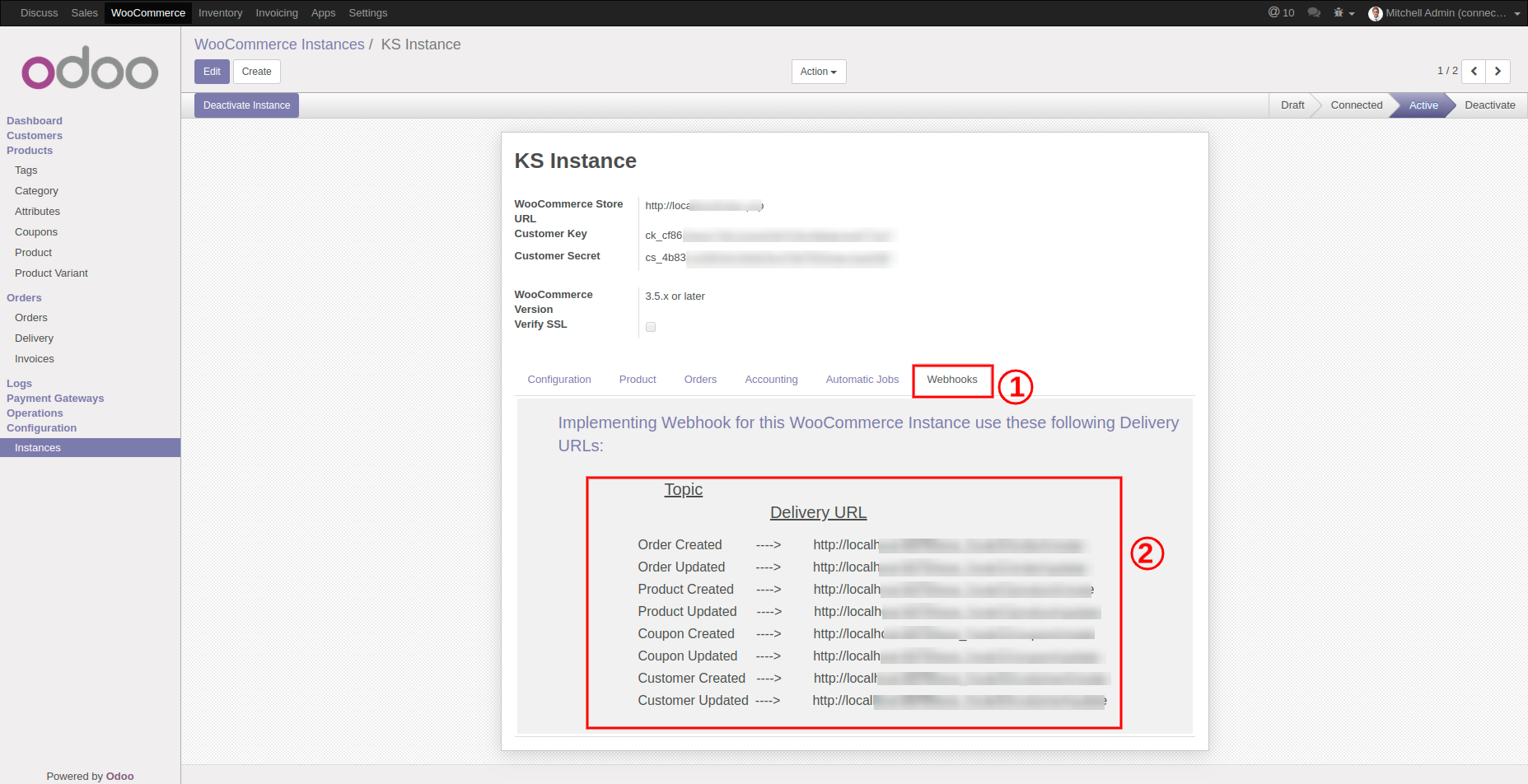
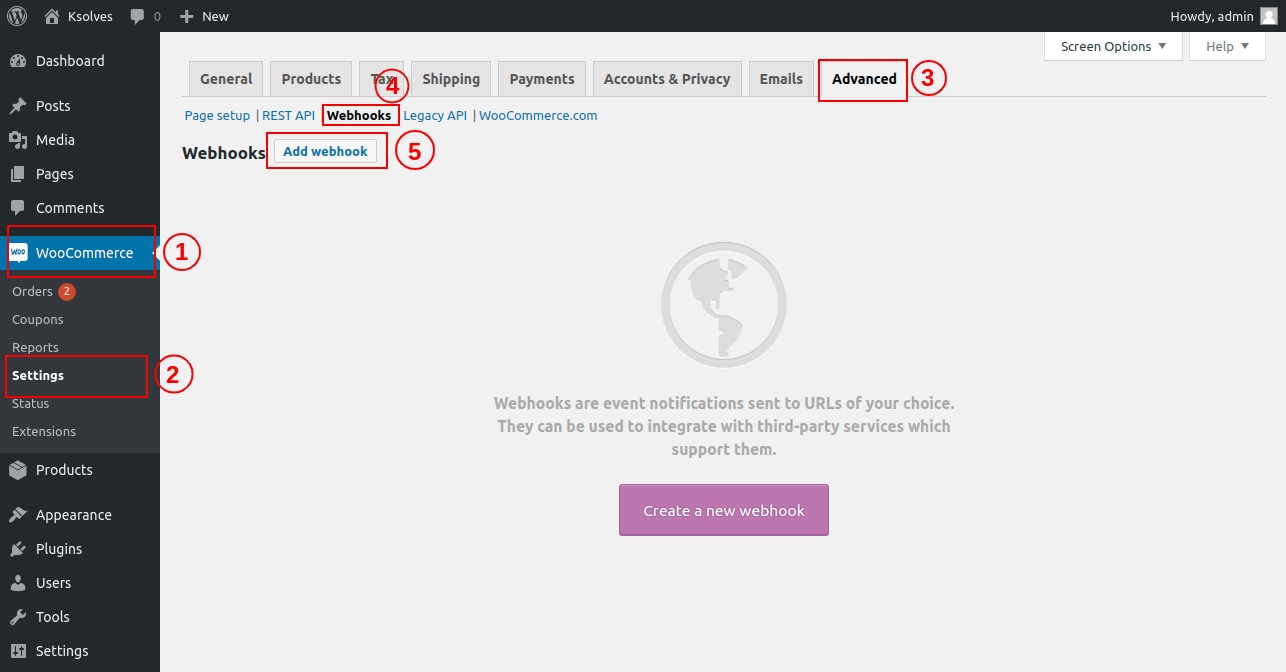
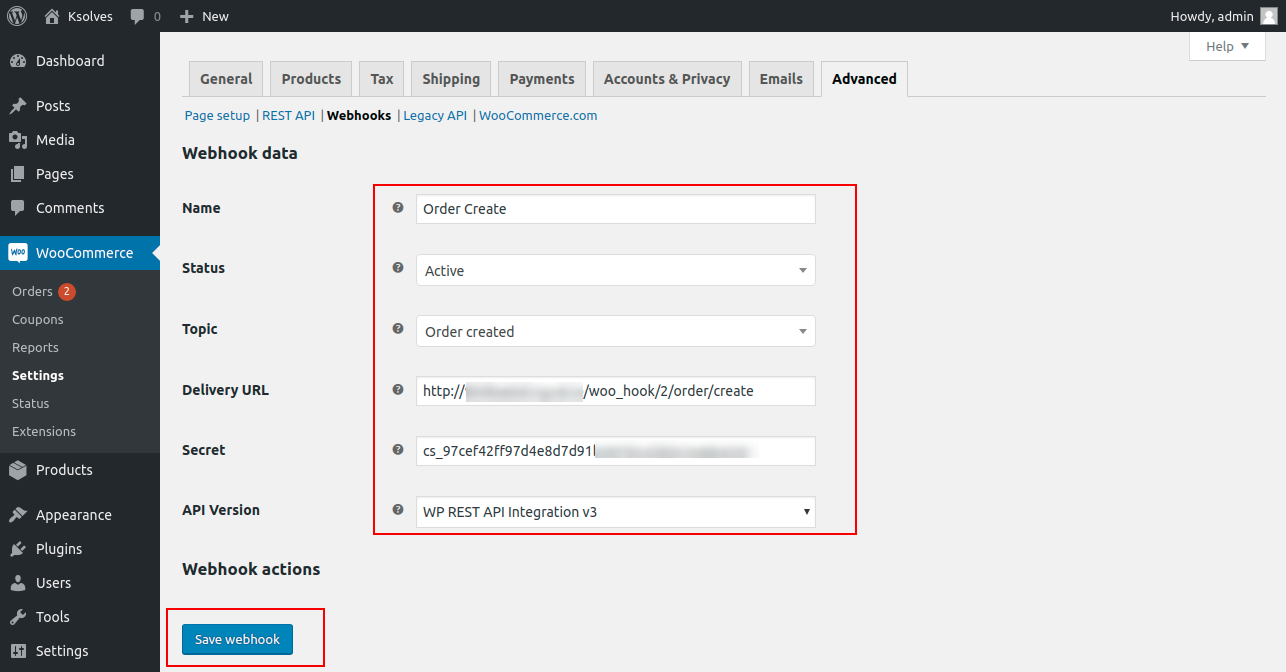
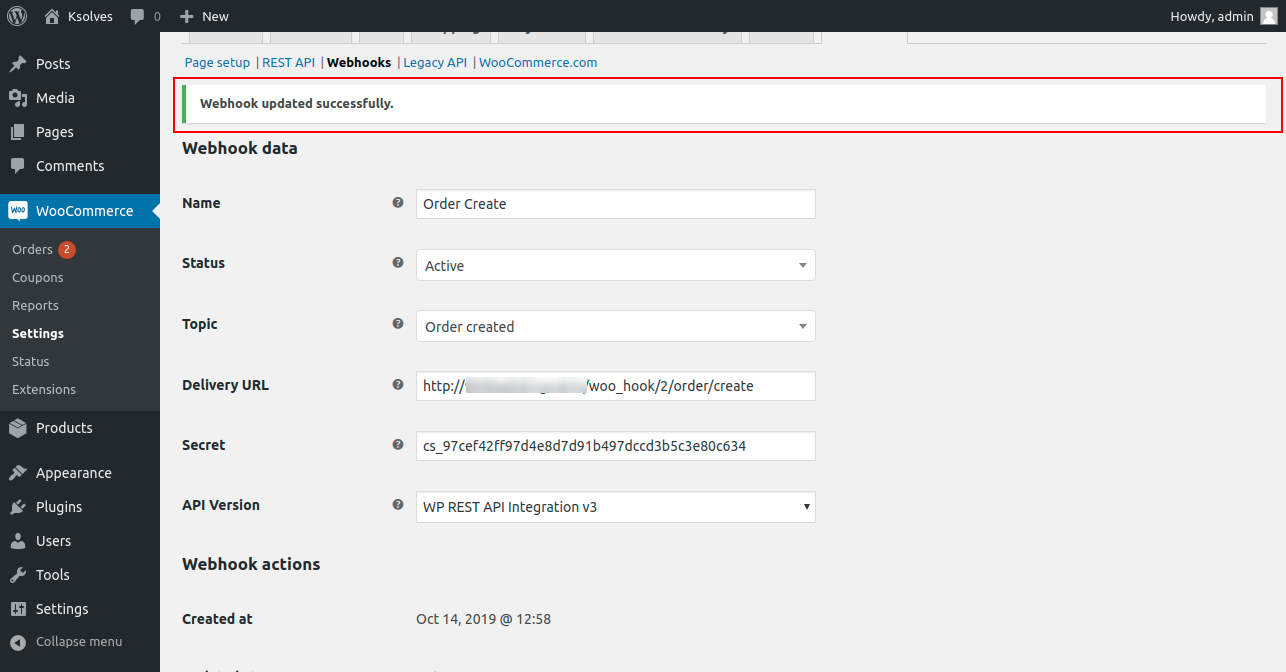
Automatic Jobs
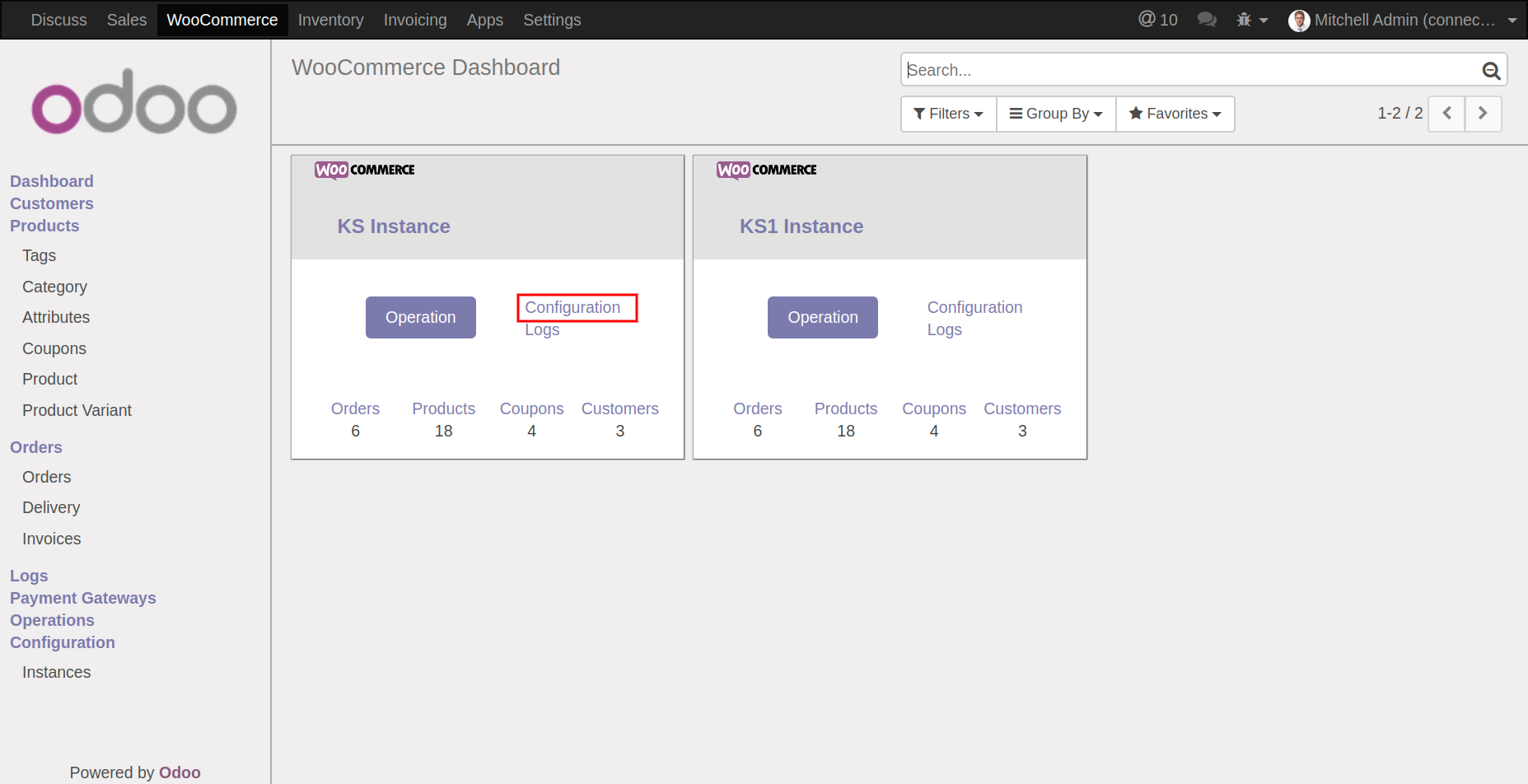
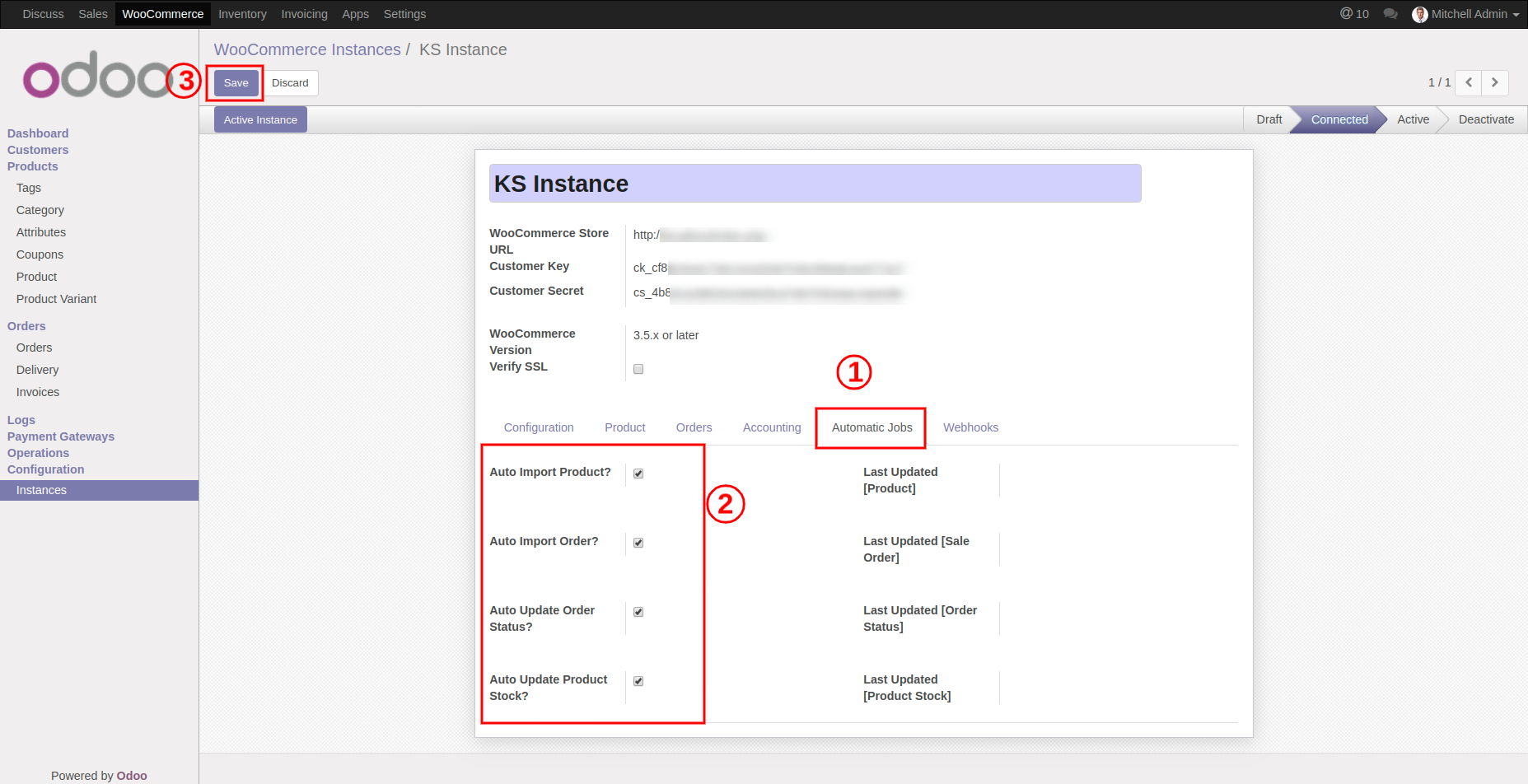
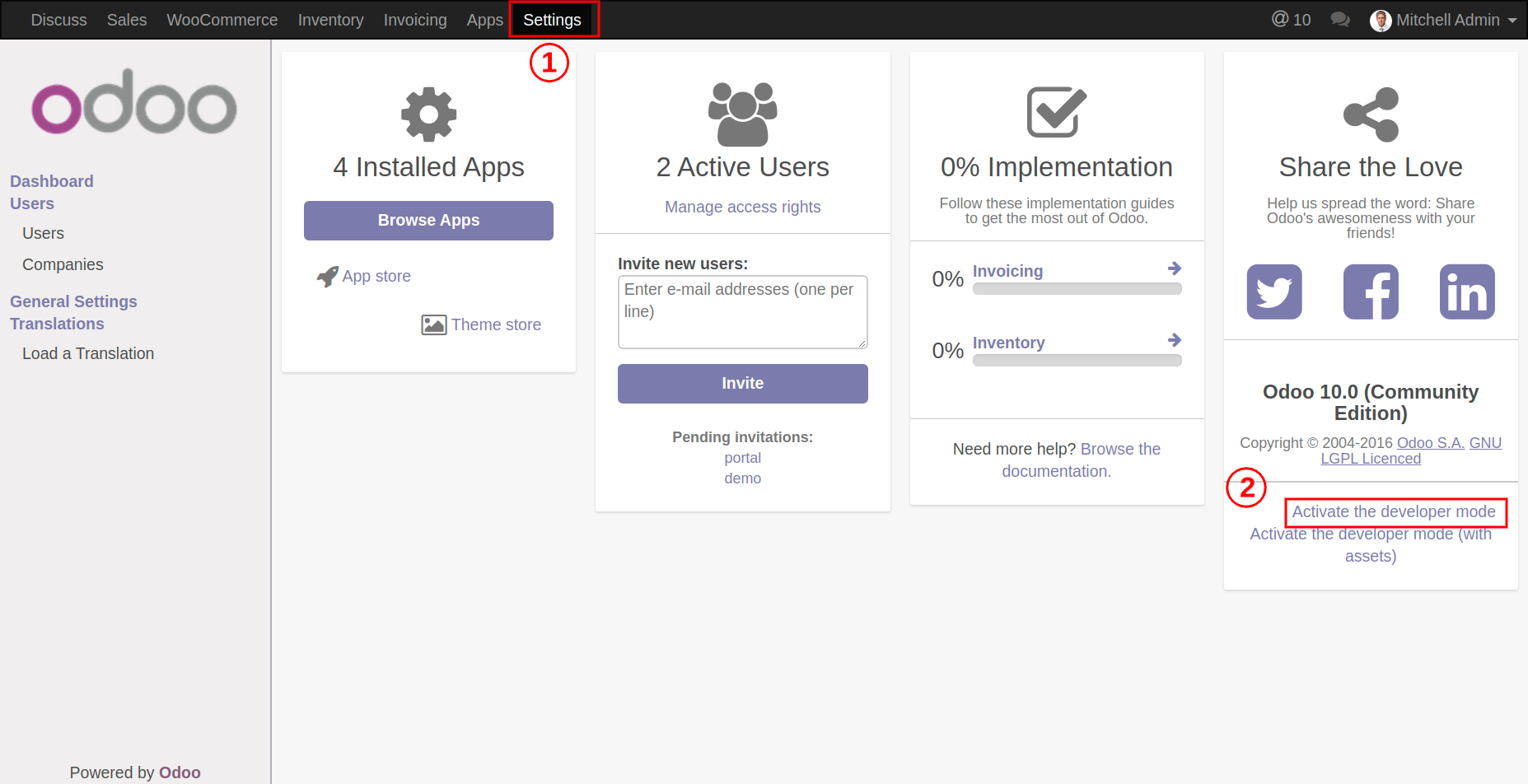
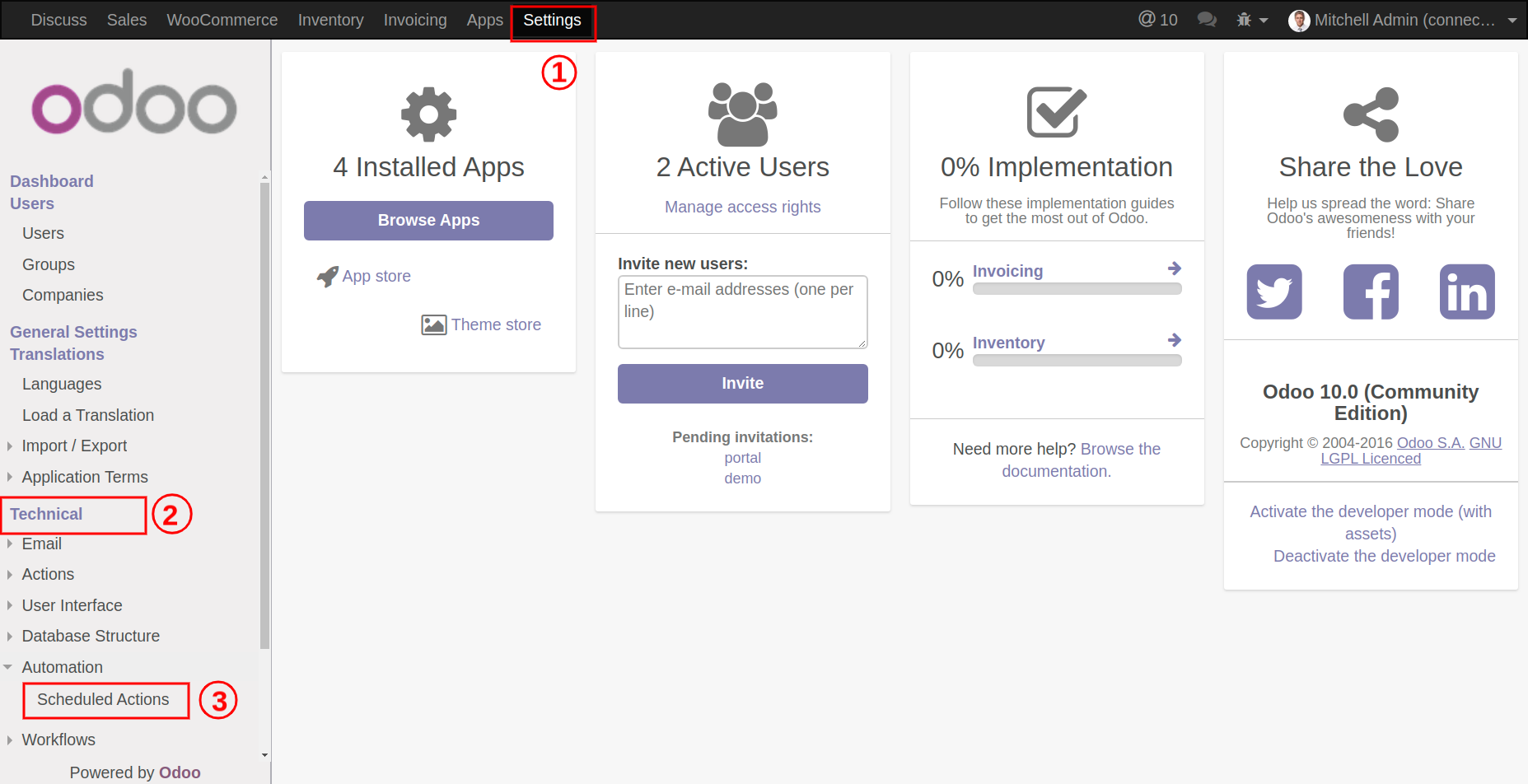
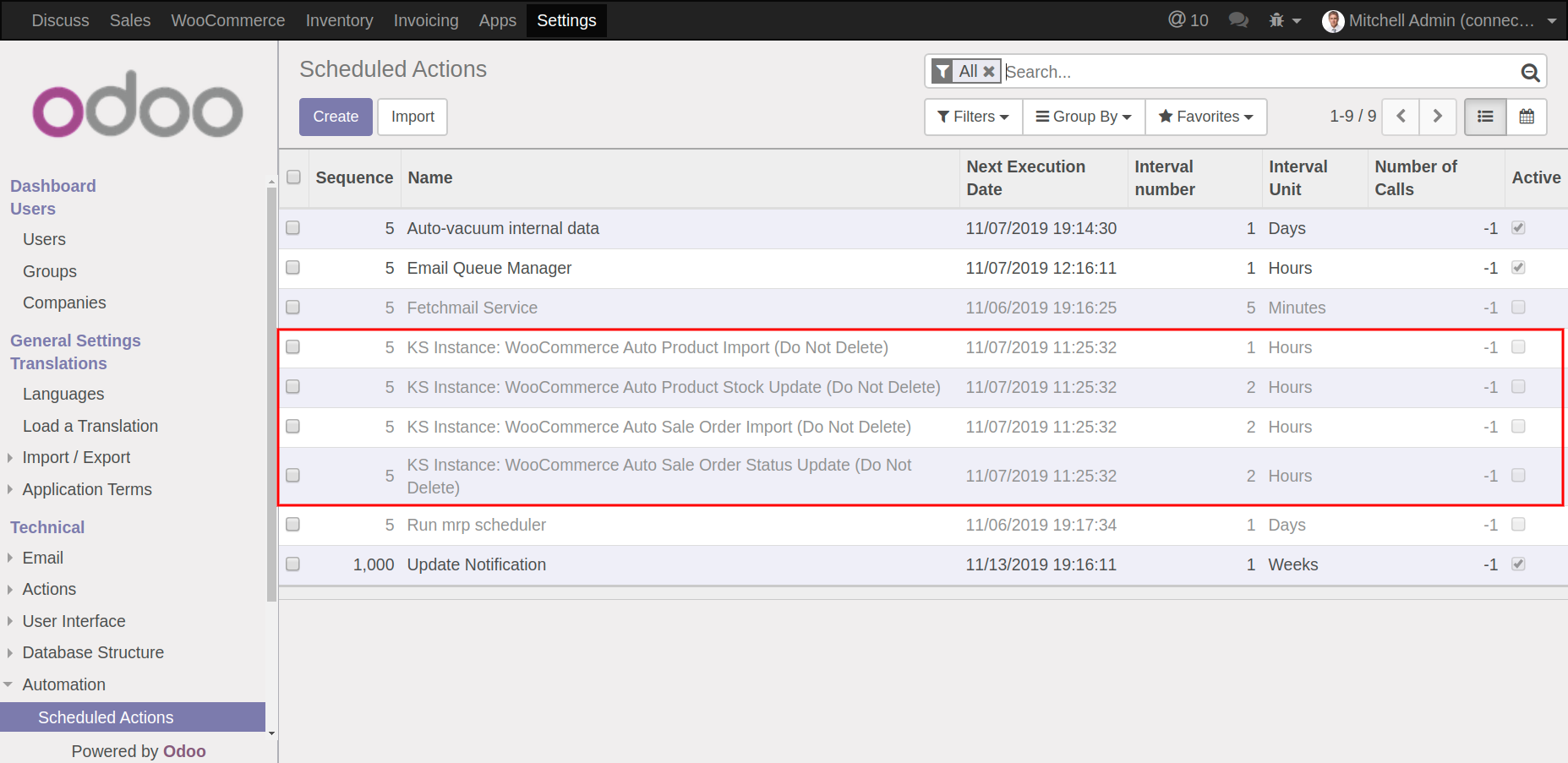
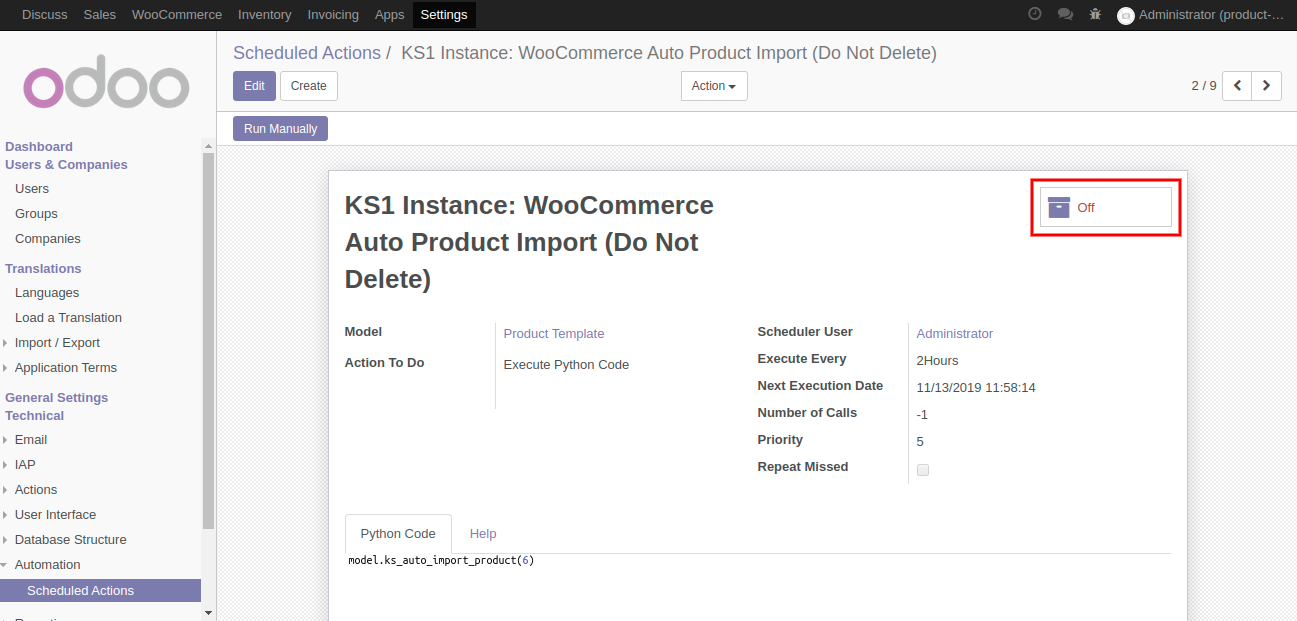
WooCommerce Logs
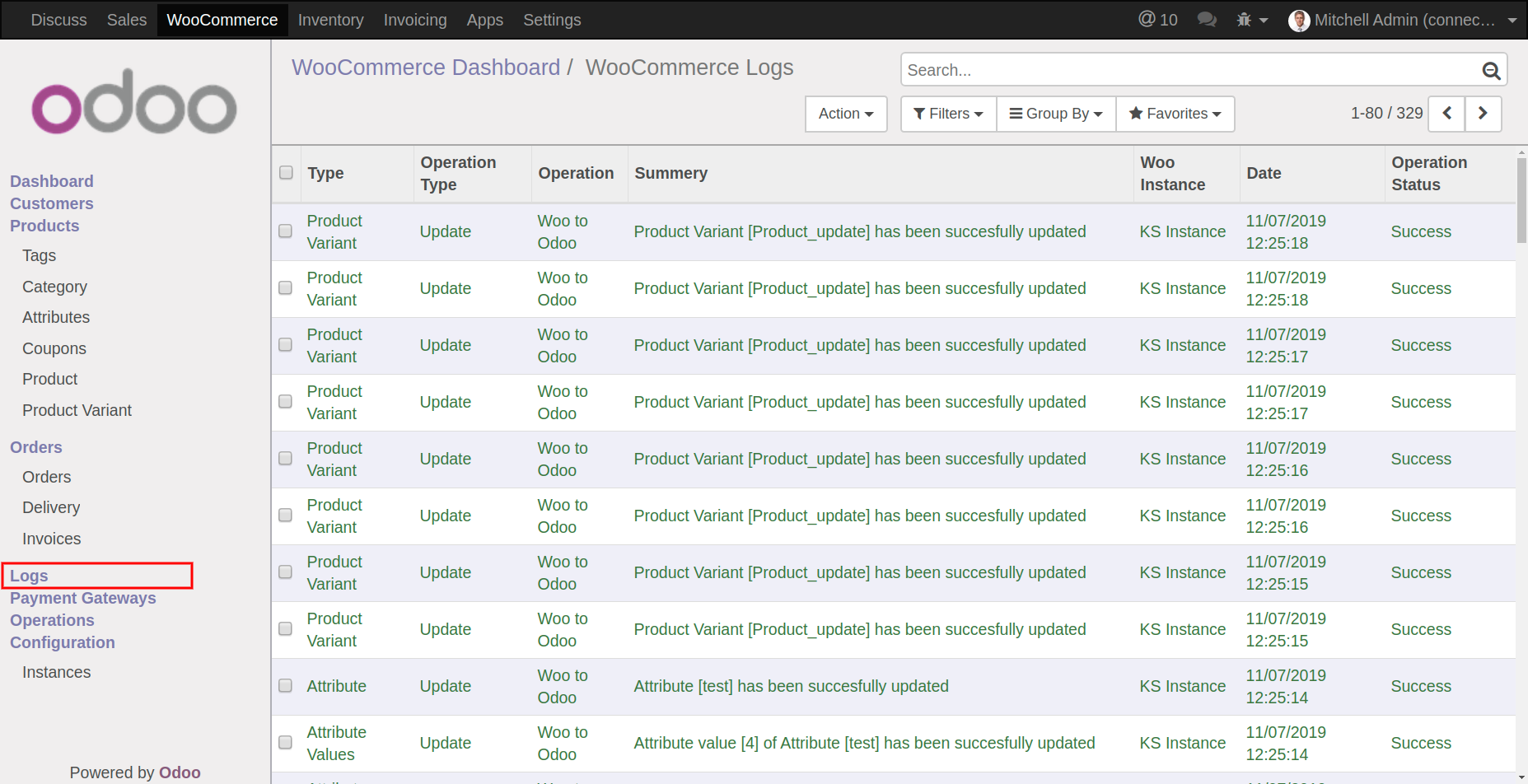
Our Releases
Latest Release 1.2.1
■ Fix - Categories, Sale Order export/import and Attributes export issues was fixed.
Release 1.2.0
■ Enhancement - Stock will be exported from the Warehouse selected in Instance.
Release 1.1.0
■ Enhancement - Multiple database support
Frequently Asked Question
Please drop email at sales@ksolves.com or raise a ticket through Odoo store itself.
Yes, we do provide free support for 90 days for any queries or any bug/issue fixing.
No, our app don't supports Multi Currency.
Yes, our app works with Odoo Enterprise as well as Community.
Yes, you can sync coupons data.
Yes, with this app you can move sub-sub-categories from Woo-Commerce to Odoo and vice-versa.
Yes, this app supports webhooks.
Ksolves will provide FREE 90 days support for any doubt, queries, and bug fixing (excluding data recovery) or any type of issues related to this module. This is applicable from the date of purchase.
Note:
Extensively Tested on Odoo Vanilla with Ubuntu OS
Ksolves Suggested Apps

Ksolves Odoo Services


Odoo Implementation

Odoo Community Apps

Odoo Support & Maintenance

Odoo Customization

Odoo Integration Services

Odoo Developer Outsourcing
 sales@ksolves.com
sales@ksolves.com


Free 120 Days Support
Get 120 days of FREE support (doubt, queries,
& bug fixing)
on Odoo
applications from the date of purchase. Enhance the functionality of
your business with the Ksolves Odoo experts.