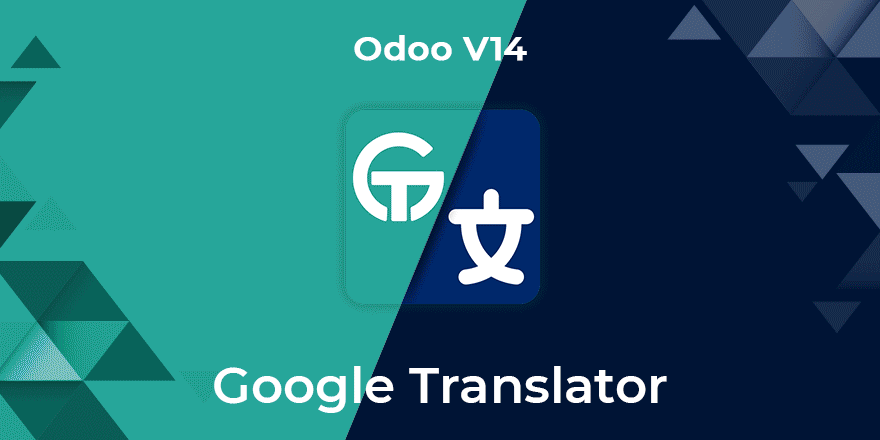Odoo-Google Translator
With the revolutionary Odoo-Google Translator App, you are completely free from the hassle of manually entering the translations of your product/model specifications. This app automatically syncs the translations from Google translate saving you a great deal of time and energy. You can select any language for translation from the multiple languages provided in the app. This app generates the translated terms for the users. In short, the Odoo-Google Translator App automates the entire translation process.
Hot Features
- Automated translation process
- Multiple languages support
- Clean and User-friendly dashboard
- Logs feature to see all the translated terms
- Server stays free during Translation execution
- Both front-end & back-end translation update
- Sync specific record feature to save a particular record
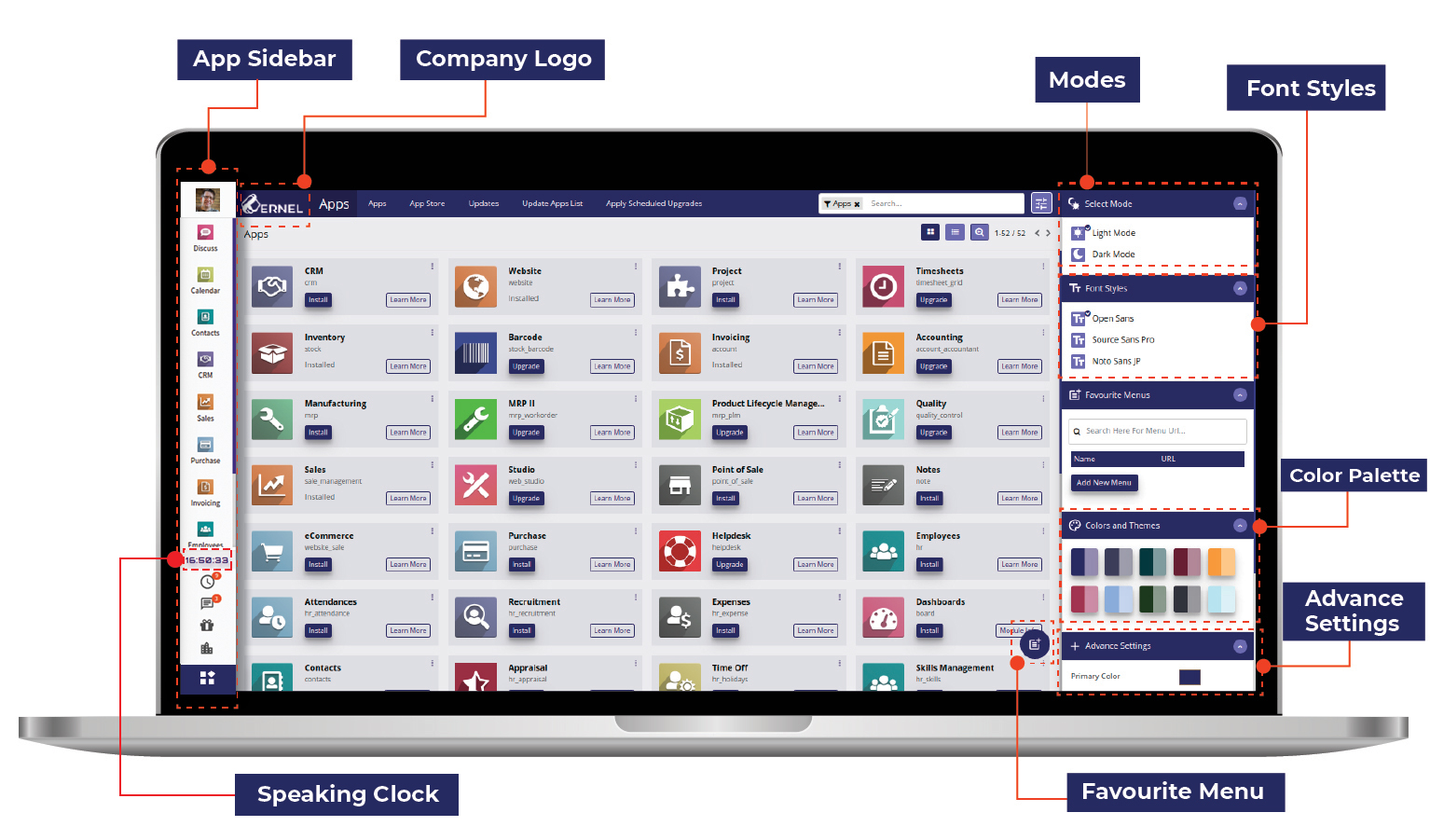
User Rights


Backend Translation Process


1. Select Backend
2. Select Language
3. Select Model
4. Enable button, if user wants to translate a specific record
5. Enter specific id of the record




Frontend Translation Process


1. Select Frontend
2. Select Language




Description
- The basic interface of the Odoo-Google Translator app has a very simple and user-friendly dashboard.
- On the dashboard of this app, there is a ‘Translate’ button, which translates the product’s specifications based on the configuration that you provide by clicking on the ‘Configuration’ option adjacent to it.
- Then, there are three smart buttons. The first out of which is ‘Languages’. Users can activate their desired language from this option.
- The second one is ‘Translation’. The translations of all the words are stored in this option. Users can directly go to the models and check their translations.
- The third button is ‘Logs’. You can see everything that has been translated by clicking on the Logs button.
- In the ‘Configurations’ menu, you have to first select the language from the ‘Language’ option in which you want to translate. Then, there is ‘Model Name’ which includes Odoo’s default model, models of any third-party, customs, or add-ons. You have to select one of them in the ‘Model Name’.
- Then, in this menu, there is a ‘Sync with Specific ID’ option, which you can tick to save a particular record by mentioning the Id of the record and then clicking on the ‘Save’ button.
- On executing the ‘Translate’ button in the dashboard, the processes start to run in the background. Users can freely do anything on their server during this time as well. During this time, users can check logs to see what’s getting updated.
- Now, for example, if the model you performed translations on, is regarding a product. Then, you can check with that product if its translations got updated or not.
- Under the ‘Products’ section, clicking on the extreme right side of the ‘Product Name’ field, a ‘translate: name’ list opens where you can see the name of your product automatically translated into your desired language. So, you don’t have to store anything manually.
- The same translation will be reflected on your website as well. Clients can change the translation to display the product’s specifications in any particular language. This is very useful for clients with some language barriers.
- The translations get updated on the front-end as well as the back-end of your website.
Limitation and Restrictions
- In backend, only those fields are translated which have "translate=True" on the time of declaration.
- It can translate approximately 15000 translations per day.
- All the languages should have valid ISO code in order to perform translation.
- Not all the sentence are translated for the frontend. Only limited translation for the website.
- If queue fails due to the request timeout that is day limit reached, it will auto trigger after every 60 minutes.
Our Releases
Latest Release 1.1.0
■ Fix - HTML type field data translation updated.
Release 1.0.0
■ New Version - Latest Version 14 release of Odoo-Google Translator.
Frequently Asked Question
Ksolves will provide FREE 90 days support for any doubt, queries, and bug fixing (excluding data recovery) or any type of issues related to this module. This is applicable from the date of purchase.
Note:
Extensively Tested on Odoo Vanilla with Ubuntu OS
Ksolves Suggested Apps

Ksolves Odoo Services


Odoo Implementation

Odoo Community Apps

Odoo Support & Maintenance

Odoo Customization

Odoo Integration Services

Odoo Developer Outsourcing
 sales@ksolves.com
sales@ksolves.com


Free 120 Days Support
Get 120 days of FREE support (doubt, queries,
& bug fixing)
on Odoo
applications from the date of purchase. Enhance the functionality of
your business with the Ksolves Odoo experts.