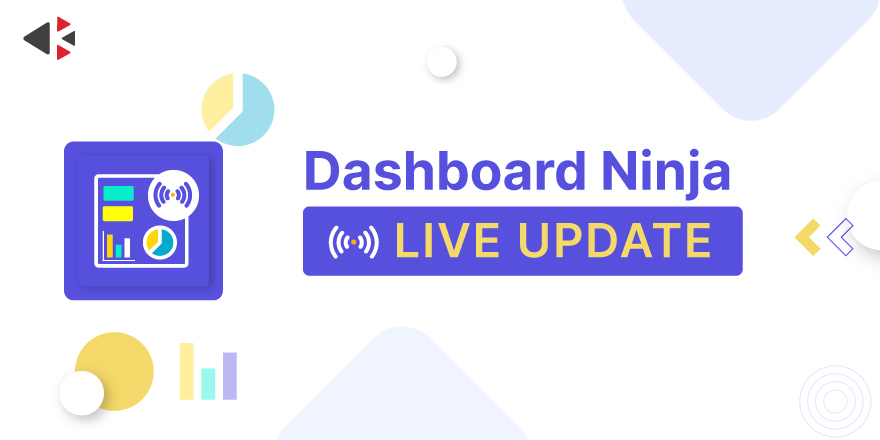Dashboard Ninja Live Update

Key Features
-
Auto Update: Updates for Every change in the model used in the dashboard
-
Popup Notification: shows Notification for every auto update
Installation
-
This app is an extension of Dashboard Ninja, so before installing this app makes sure you have installed Dashboard Ninja. After successful installation of Dashboard Ninja, install this app and go to menu "Sales" > Sales Dashboard.
Usage
-
With this module, Odoo user can see the instant updates over our Dashboard Ninja items (reports) without refreshing the view..
-
To enable the live update feature, follow these steps.
-
Go to the Dashboard Configuration form view.
-
Under Auto Update Notebook Tab select the Update at Every Change option for Auto Update Type.
-
User can also select whether to show notification pop up over the dashboard when there is some change in the Dashboard Items data.

Frequently Asked Question
Yes, our app works with Odoo Enterprise as well as Community.
Please drop email at sales@ksolves.com or raise a ticket through Odoo store itself.
Yes, we do provide free support for 90 days for any queries or any bug/issue fixing.
Yes, you can easily change the name of your Dashboard menus. All you need to do is go to Menu → My Dashboard → Dashboard Manger → Click on your dashboard menu name Column → Change it → Click Save Note: In order to view the changes, please refresh the page once.
Yes, you can add as many dashboard items of as many kinds in your Account Dashboard using 'Add' option in header of Dashboard.
Yes, it is all in your hands. Customise the layout of your dashboard easily by clicking the Edit Layout option in the top right corner of your Account Dashboard. Once done with the changes, save the same, and voila, you have edited the layout of your Account dashboard as per your need.
Ksolves will provide FREE 90 days support for any doubt, queries, and bug fixing (excluding data recovery) or any type of issues related to this module. This is applicable from the date of purchase.
Note:
Extensively Tested on Odoo Vanilla with Ubuntu OS
Ksolves Suggested Apps

Ksolves Odoo Services


Odoo Implementation

Odoo Community Apps

Odoo Support & Maintenance

Odoo Customization

Odoo Integration Services

Odoo Developer Outsourcing

Free 120 Days Support
Get 120 days of FREE support (doubt, queries,
& bug fixing)
on Odoo
applications from the date of purchase. Enhance the functionality of
your business with the Ksolves Odoo experts.