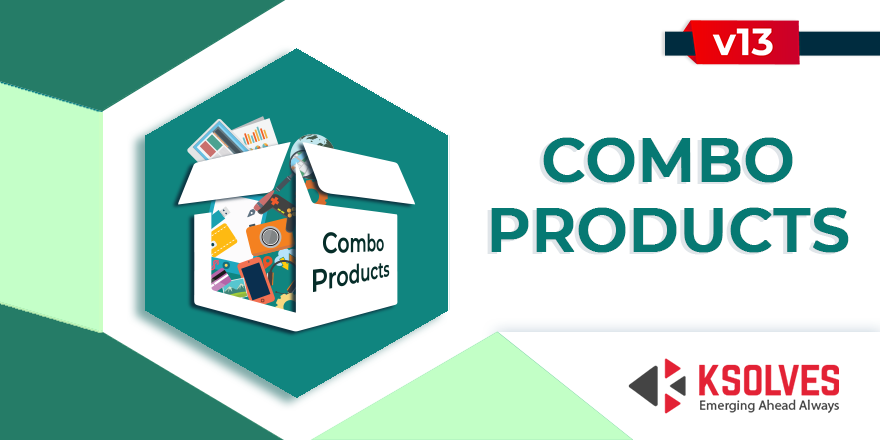Combo Products
Ksolves Combo Product App helps you to combine several products together as a unit thus creating differentiation and greater value for the customers. The combo product helps to grab the attention of the customer thus enhancing your sales.
Hot Features
- Creating Single product pack with combination of products
- Choose to create Combo on basis of Product Template or Product Variant
- Print receipts for the Combo Products
- Allows to add a product in the combo from different product Category
Problems/Solutions
PROBLEM:
With Odoo default modules, it is not possible to combine different products and hence the sales is restricted on a single product basis.
SOLUTION:
Ksolves Combo Product App lets users combine products in the Inventory module and create a Sales Order for the same. This increases the sales as there are more options available for the customers to choose from.
Set Default Combo Type for Combo Products

Creating Single product pack with combination of products

Manually Change Combo Type

Separate tab to add Combo Items

Create Sales Order with the combo products

Print receipts for Combo Product

Our Releases
Latest Release 1.0.2
■ FIX - Installation issue due to update in Odoo Account Module .
Release 1.0.1
■ ENHANCEMENT - Add feature to Create Combo on basis of Product Variants .
-
Creating Single product pack with combination of products.
-
Search by Product Type: Combo Product.
-
Sales Order with the combo products.
-
Print receipts.
-
Maintain inventory for each combo product.
-
Allows to add a product in the combo from different product Category.
-
Separate tab for the Combo Items in the Inventory module with different fields like Products, Selling Price, Cost Price, Quantity and Total Amount.
-
Facility to modify combo product price which is termed as the Selling price based on the discounts one wants to offer for a combo.
-
Set Default Combo Type according to your needs.
Go to Settings -
In order to create a Combo Product. Go to Products > Create new Product.
Enable the Combo Product. -
Now, add the products in the Combo Items tab, as shown below:
-
After creating the product, you need to confirm it, Click on the Create a Quotation to sell Combo Product and then click on the Save and Confirm the order.
-
In order to validate the order, Click on Delivery and Validate the Combo Items.
-
This how the Preview will look like before Printing the Sale Order.
Frequently Asked Question
Ksolves will provide FREE 90 days support for any doubt, queries, and bug fixing (excluding data recovery) or any type of issues related to this module. This is applicable from the date of purchase.
Note:
Extensively Tested on Odoo Vanilla with Ubuntu OS
Ksolves Suggested Apps

Ksolves Odoo Services


Odoo Implementation

Odoo Community Apps

Odoo Support & Maintenance

Odoo Customization

Odoo Integration Services

Odoo Developer Outsourcing

Free 120 Days Support
Get 120 days of FREE support (doubt, queries,
& bug fixing)
on Odoo
applications from the date of purchase. Enhance the functionality of
your business with the Ksolves Odoo experts.