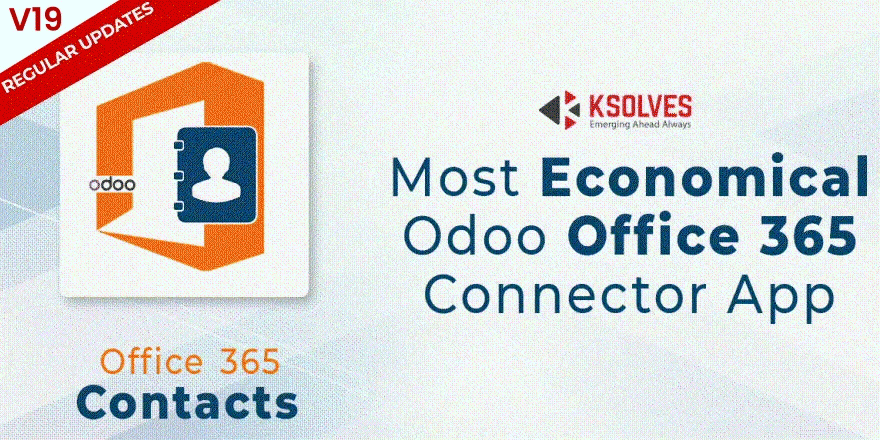Odoo Office 365 Contacts Connector
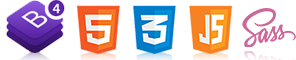
Ksolves Office 365 Contacts makes your life a lot simpler by enabling two way synchronization of your Odoo and Office 365 contacts. It lets you choose through simple click to sync contacts either from Odoo to Outlook or the other way round. Combined with Ksolves Office 365 Base features, it provides a way to comprehensively manage your contacts from both worlds.
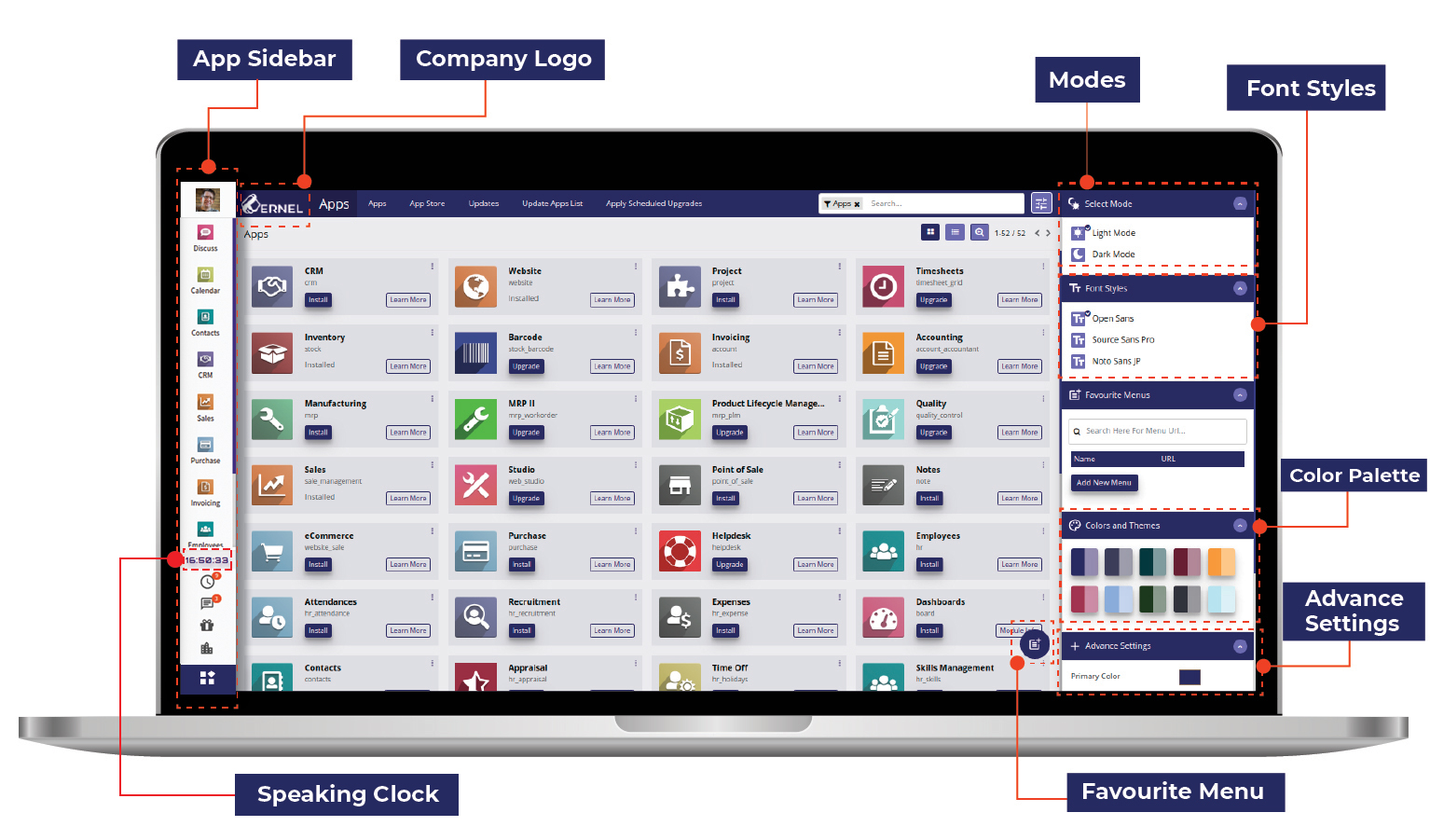
Workflow
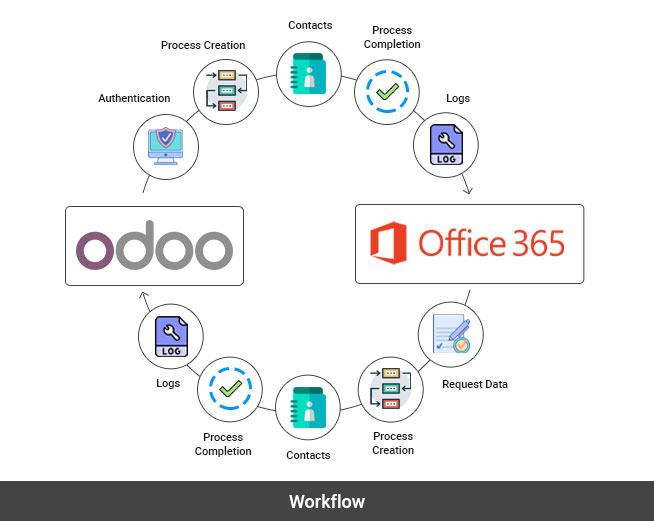
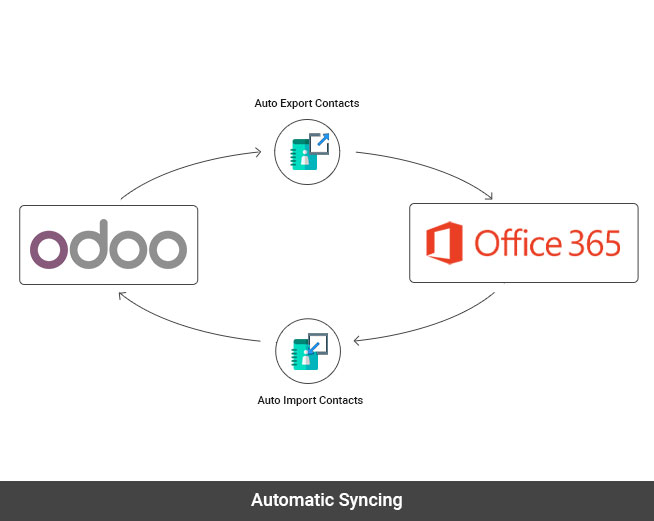
Key Features
-
Ability to select which way to sync through a simple click.
-
Manageable through a single console along with other Ksolves Office 365 apps.
-
Makes use of powerful features of Office 365 Base.
-
Ability to sync only latest contacts.
-
User can sync according to their choice with the help of filters.
-
Detailed logs available for syncing operations done
-
Advanced search and filter mechanisms for logs analysis
-
Configure and restrict syncing options
-
Ability to continue the sync process where you left last time.
-
Allows to sync contacts globally within their Microsoft Outlook contacts.
Setup
Authentication
 Visit portal.azure.com and login with your Microsoft
account
Visit portal.azure.com and login with your Microsoft
account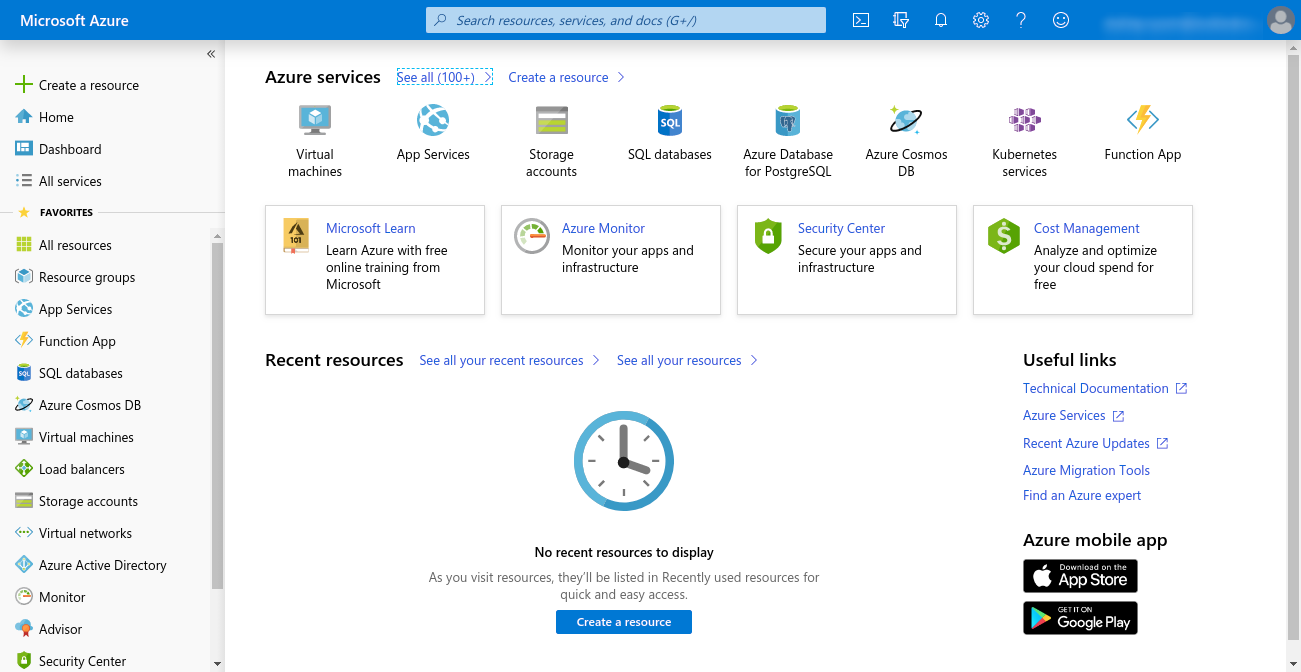
 Click on Microsoft Entra ID
Click on Microsoft Entra ID 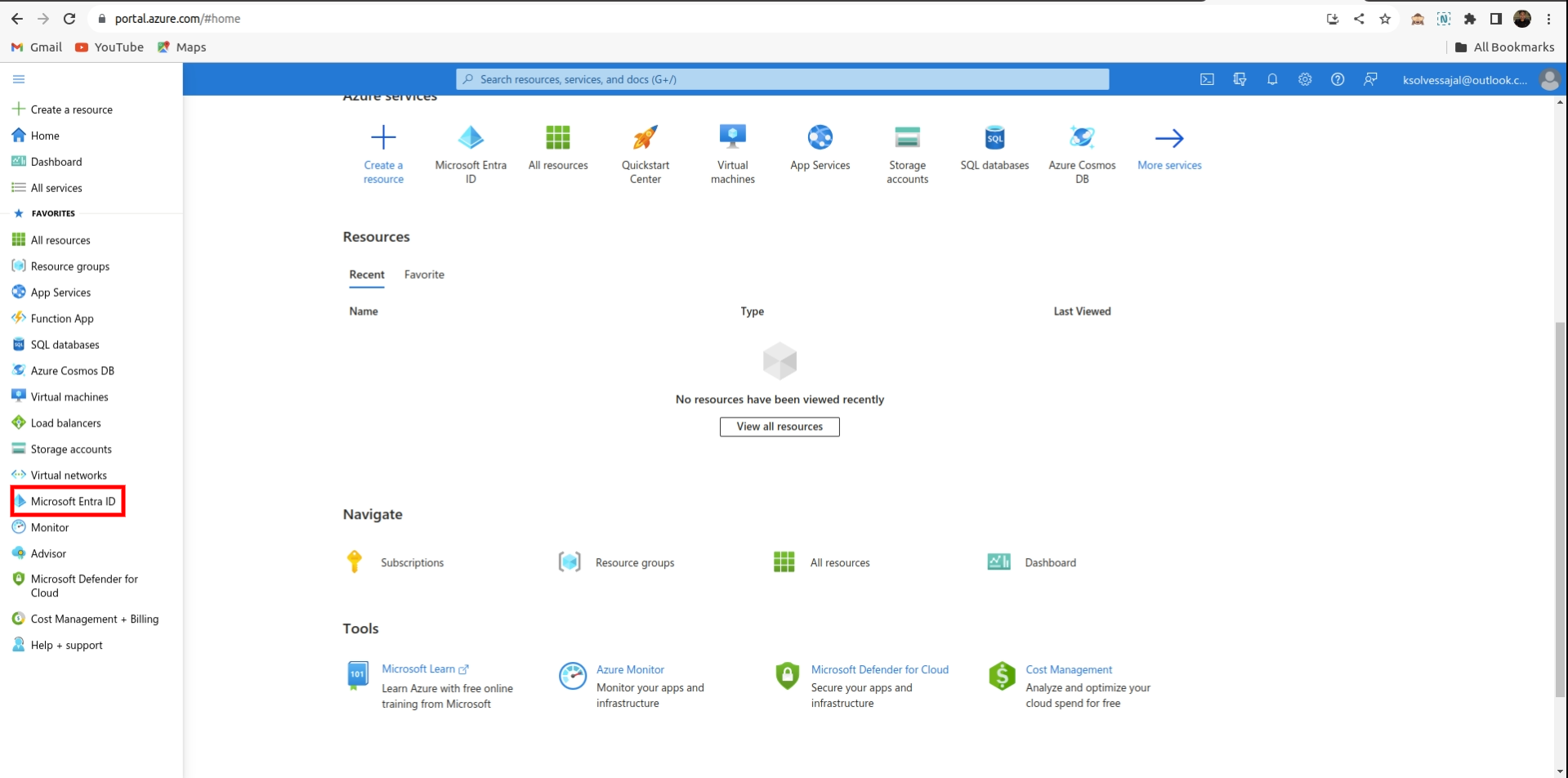
 Click on App registrations > New Registration
Click on App registrations > New Registration 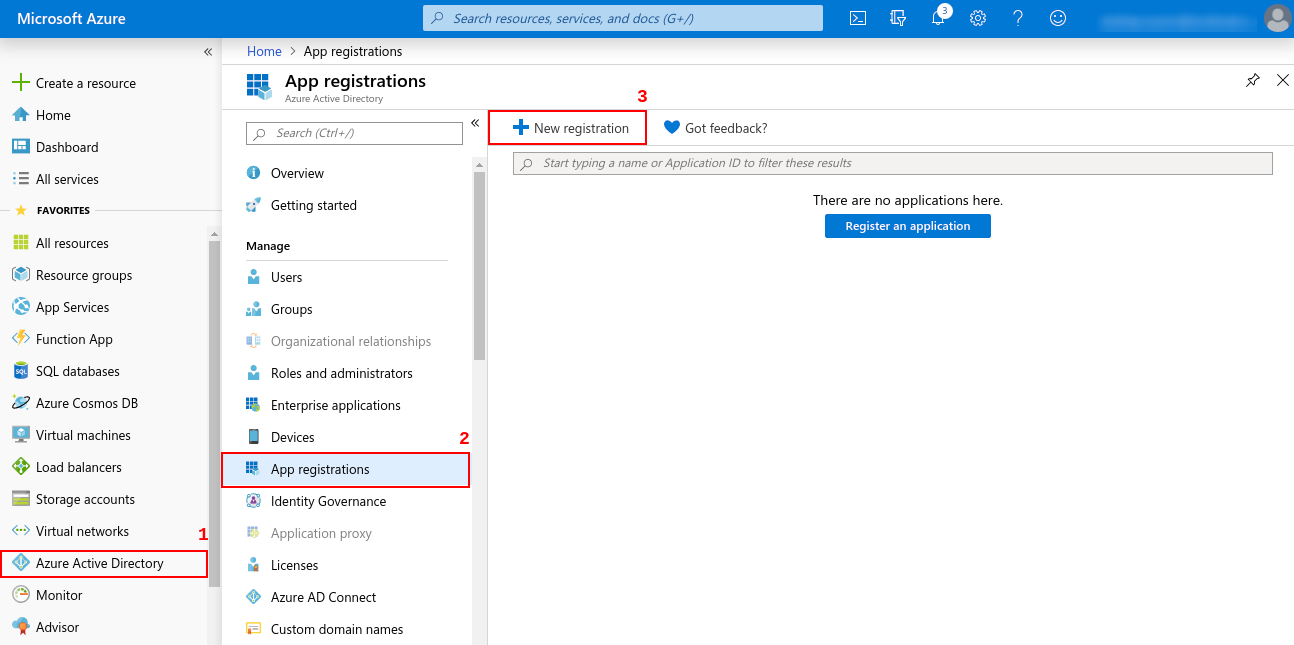
 Now, you will be asked to enter name, redirect uri for you App.
Redirect uri must be http://your-base-url/office365/callback
( this will be used for authentication )
and now click Register
Now, you will be asked to enter name, redirect uri for you App.
Redirect uri must be http://your-base-url/office365/callback
( this will be used for authentication )
and now click Register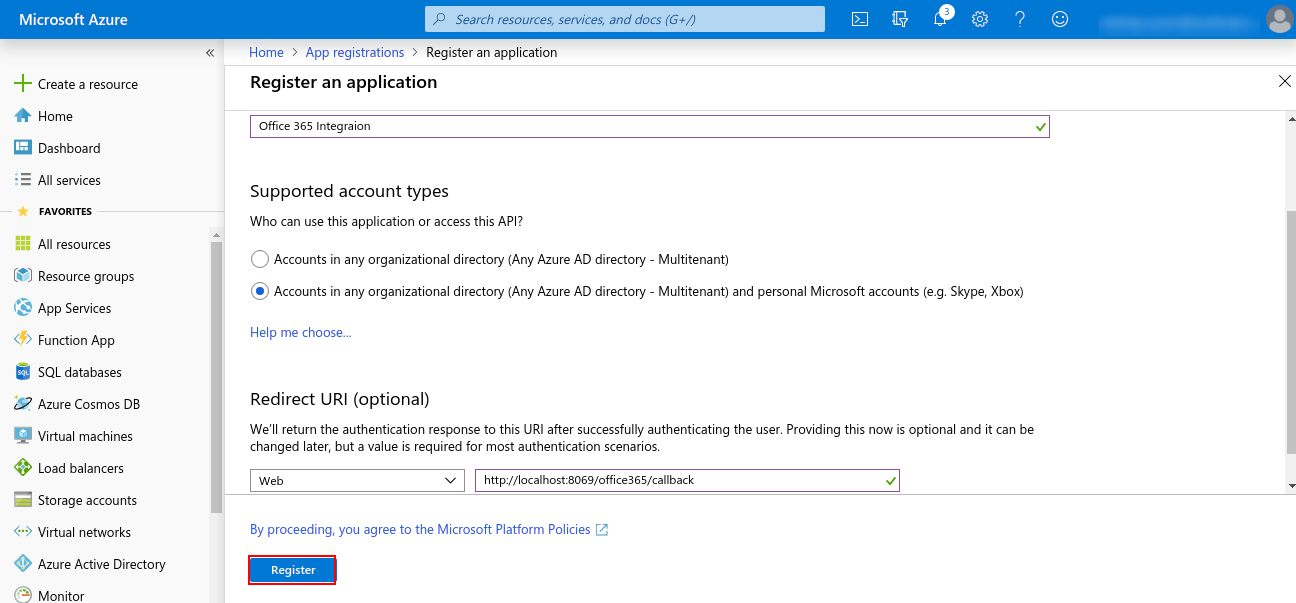
 Now, Go to Certificate & secret and create a new client secret. Copy
the value of the Client Secret ( this will be used for
authentication ).
Now, Go to Certificate & secret and create a new client secret. Copy
the value of the Client Secret ( this will be used for
authentication ).
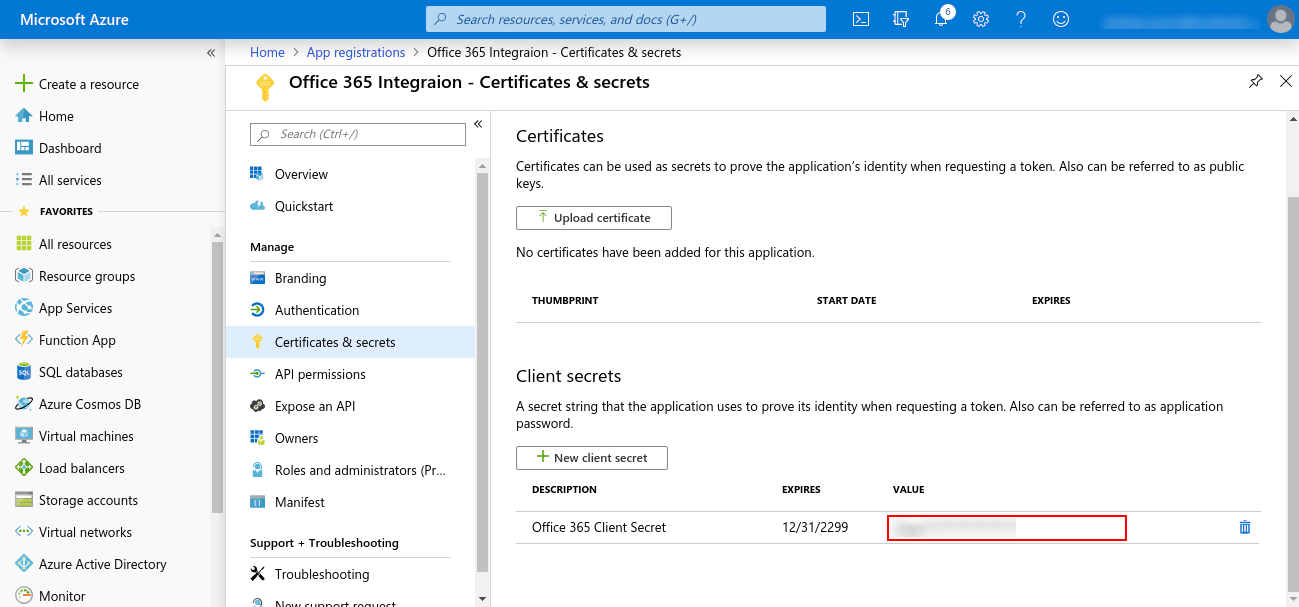
 Go to Overview and copy value of Application ID ( this will
be used for authentication ).
Go to Overview and copy value of Application ID ( this will
be used for authentication ).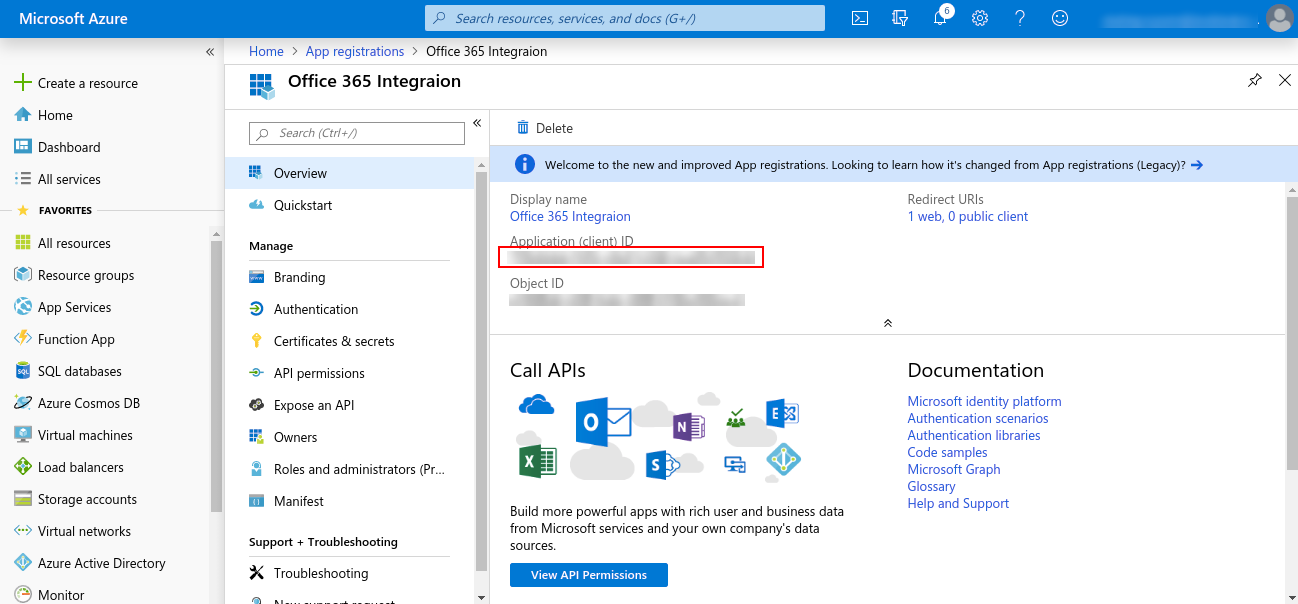
 Click on View API Permissions > Microsoft Graph > Delegated
Permissions and
choose required permissions and then click on Add permissions at the
bottom,
as shown below
Click on View API Permissions > Microsoft Graph > Delegated
Permissions and
choose required permissions and then click on Add permissions at the
bottom,
as shown below 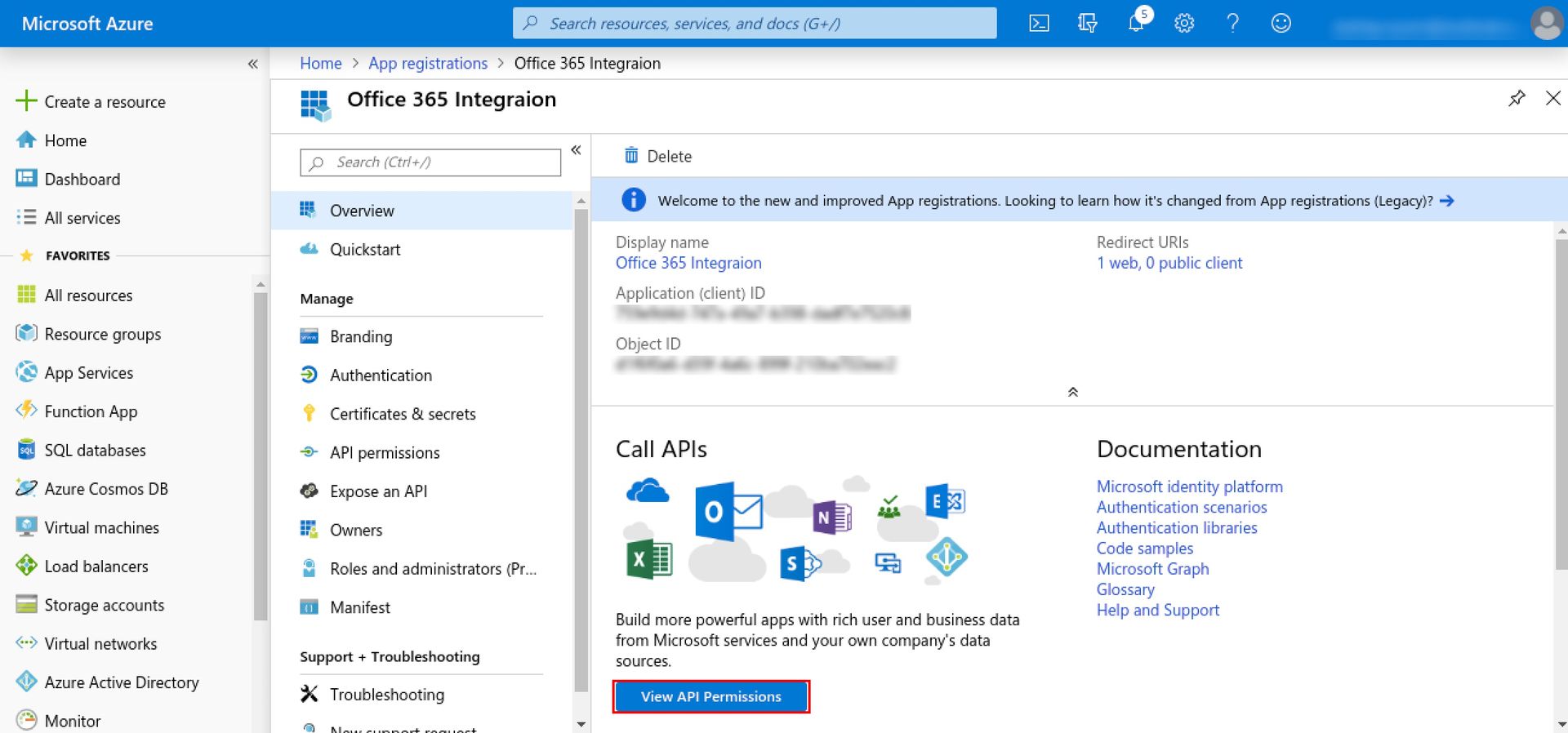
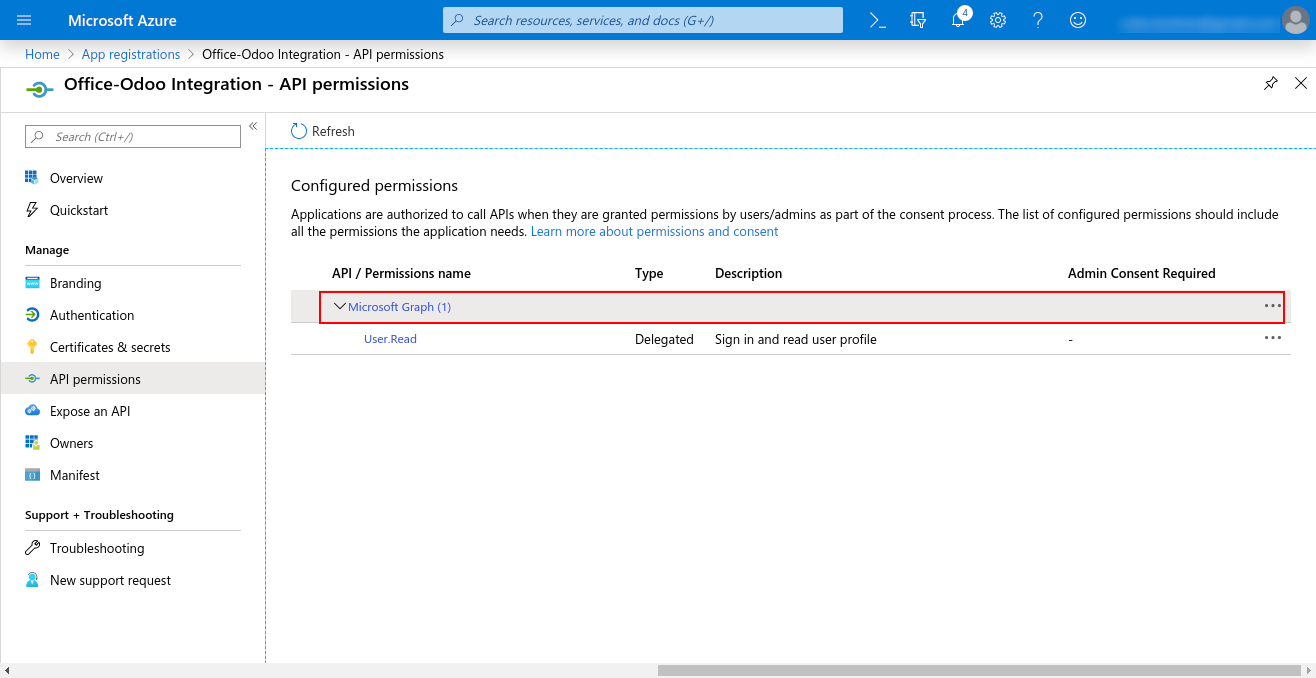
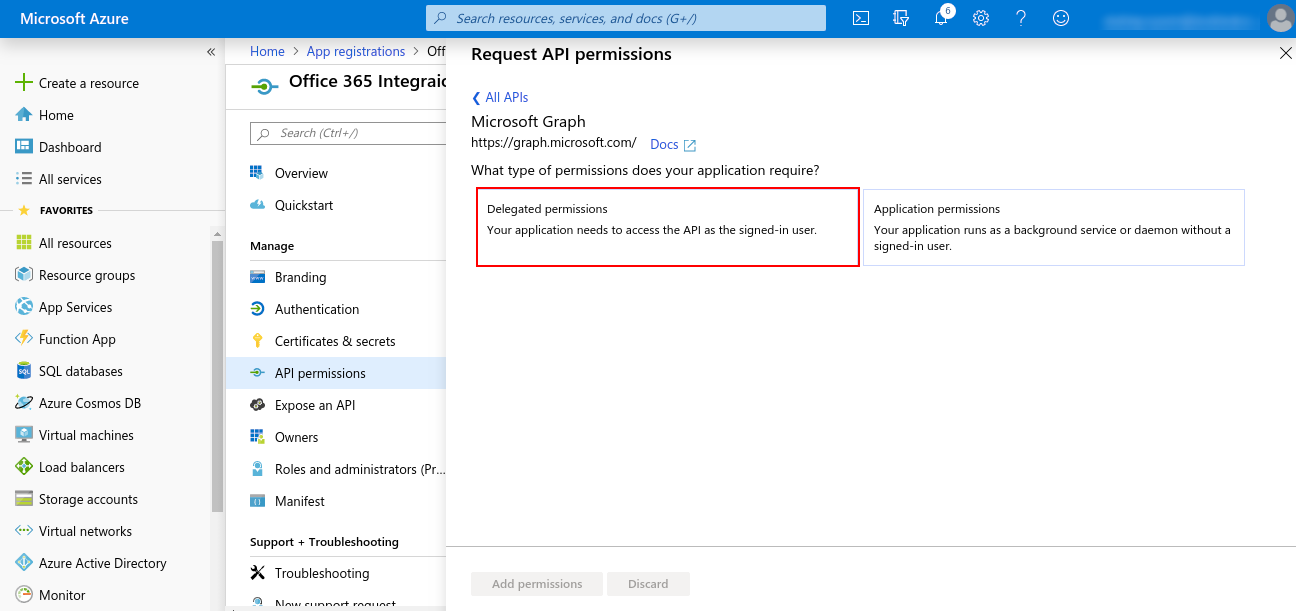
Provide ReadWrite permission for Calendar
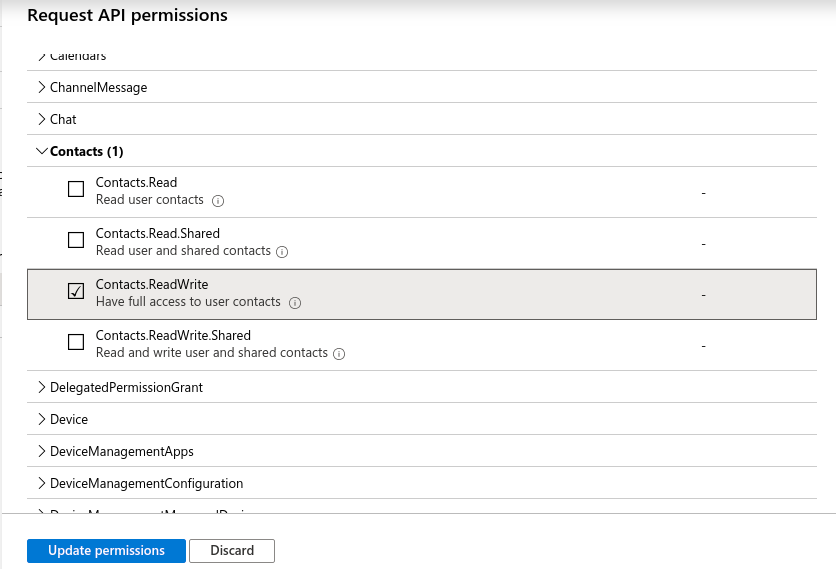
This is how the permissions will look like:
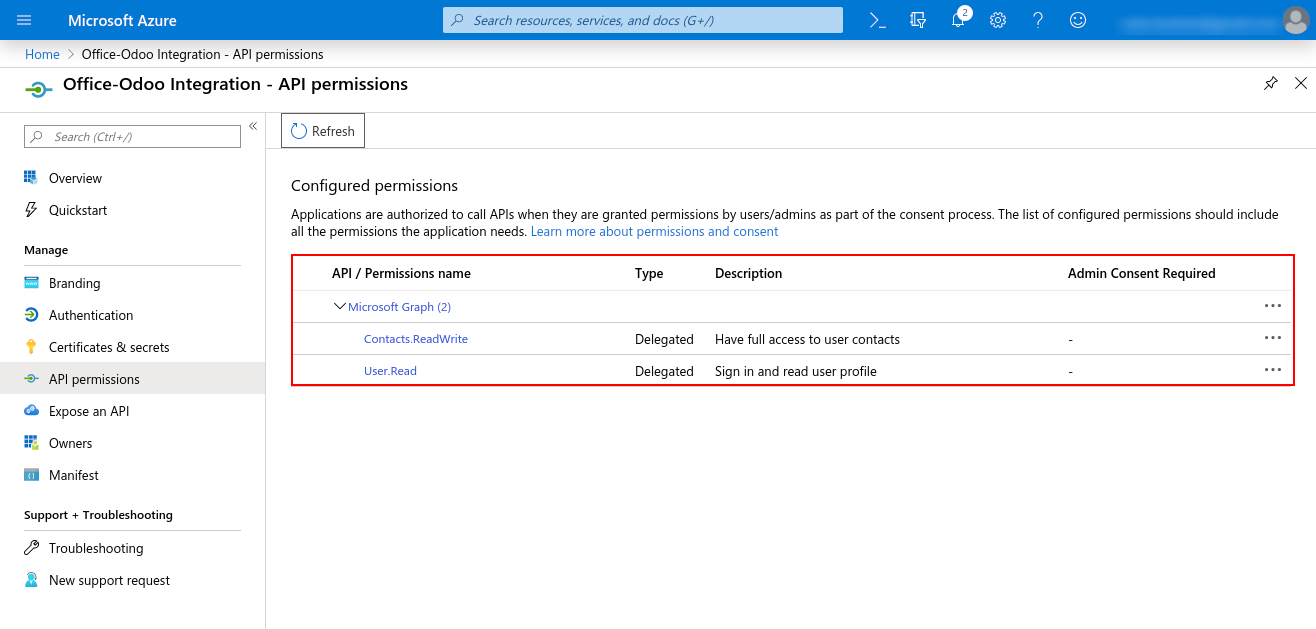
 Once you installed the Office 365 Contact module, now go to
Settings > Users & Companies > your-admin-account.
In Access Rights set ‘Office365 Rights’ to ‘Office365 Manager’ and
refresh the page. (Only manager has the right to
authenticate the connector, other users will just sync their
record)
Once you installed the Office 365 Contact module, now go to
Settings > Users & Companies > your-admin-account.
In Access Rights set ‘Office365 Rights’ to ‘Office365 Manager’ and
refresh the page. (Only manager has the right to
authenticate the connector, other users will just sync their
record)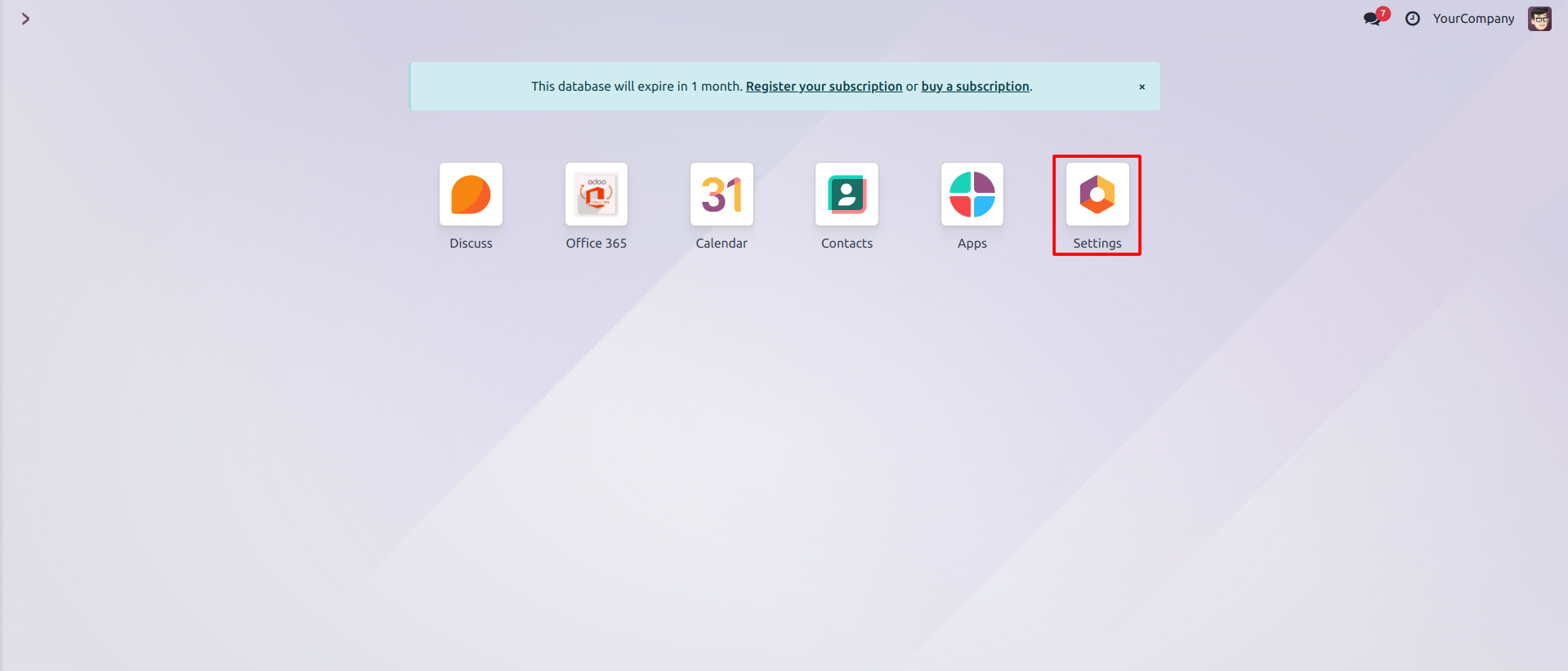
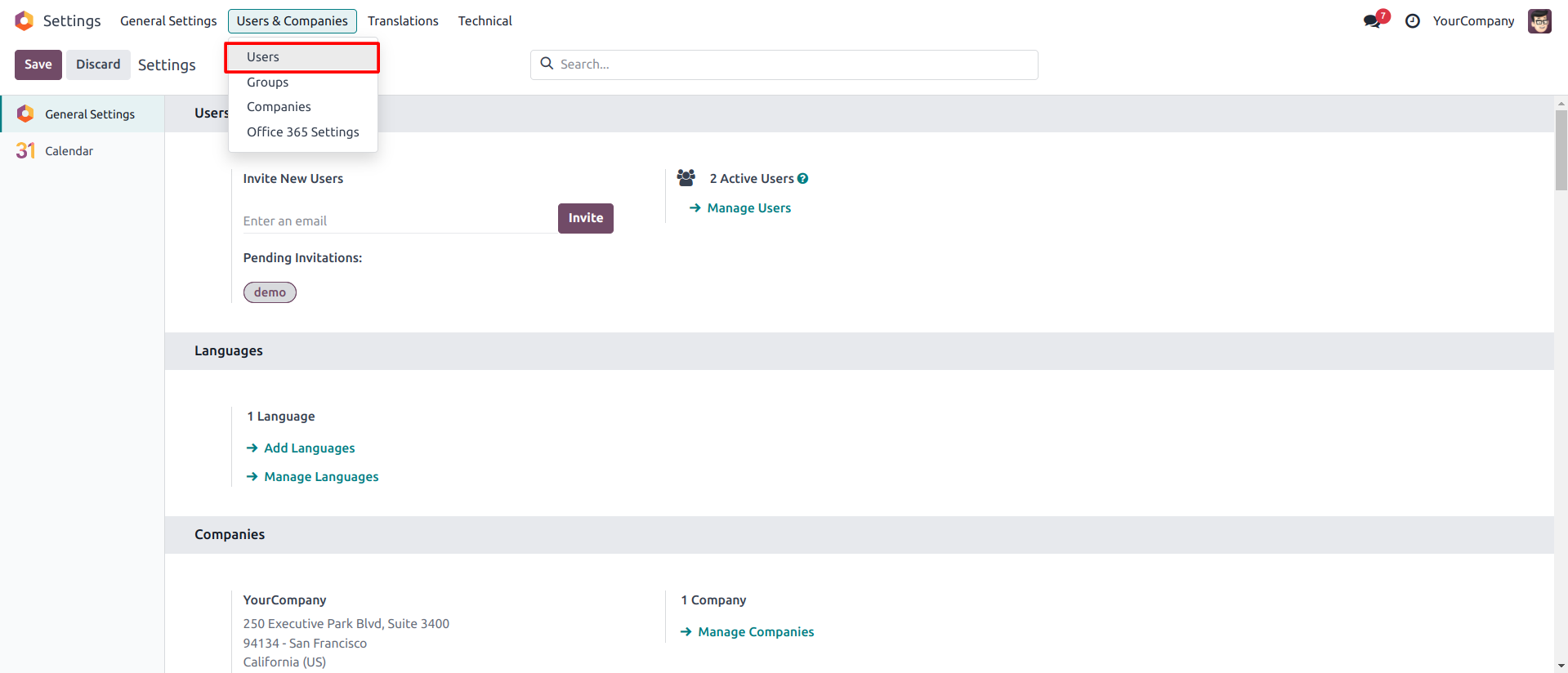

Access Rights must be given according to the User access. Manager level access can access Office 365 settings and authentication.
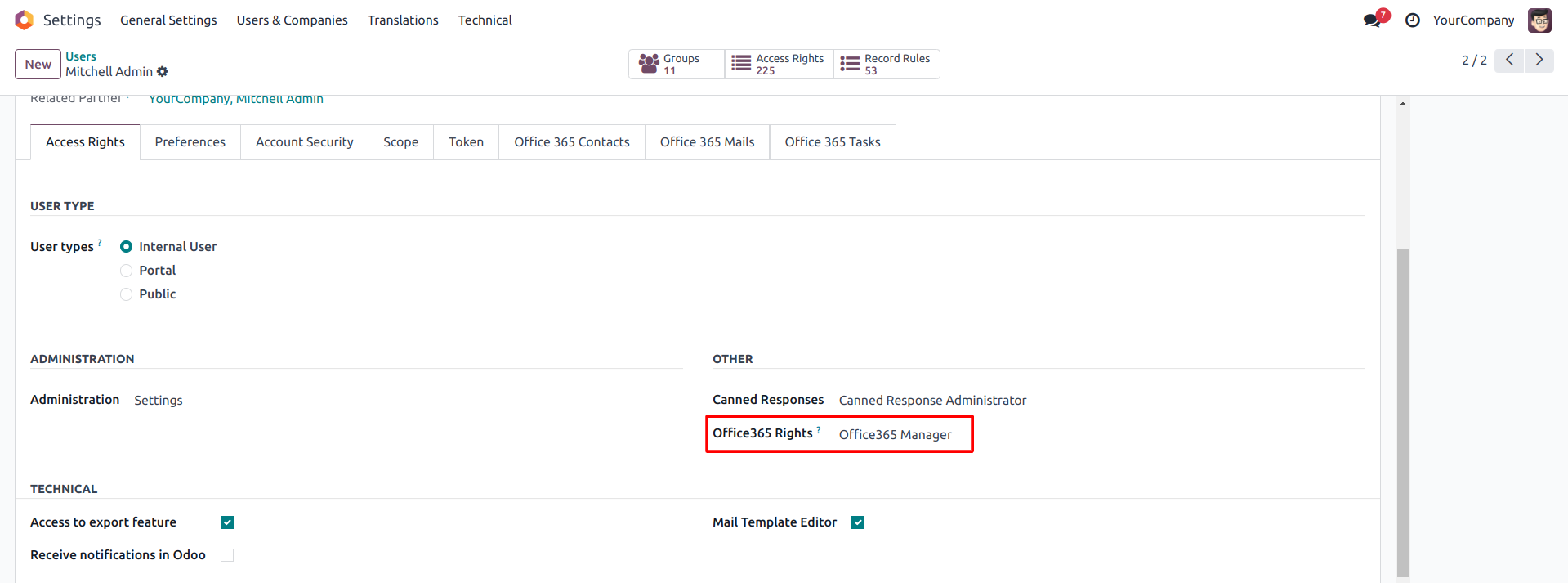
User with office365 User can only allowed for syncing.
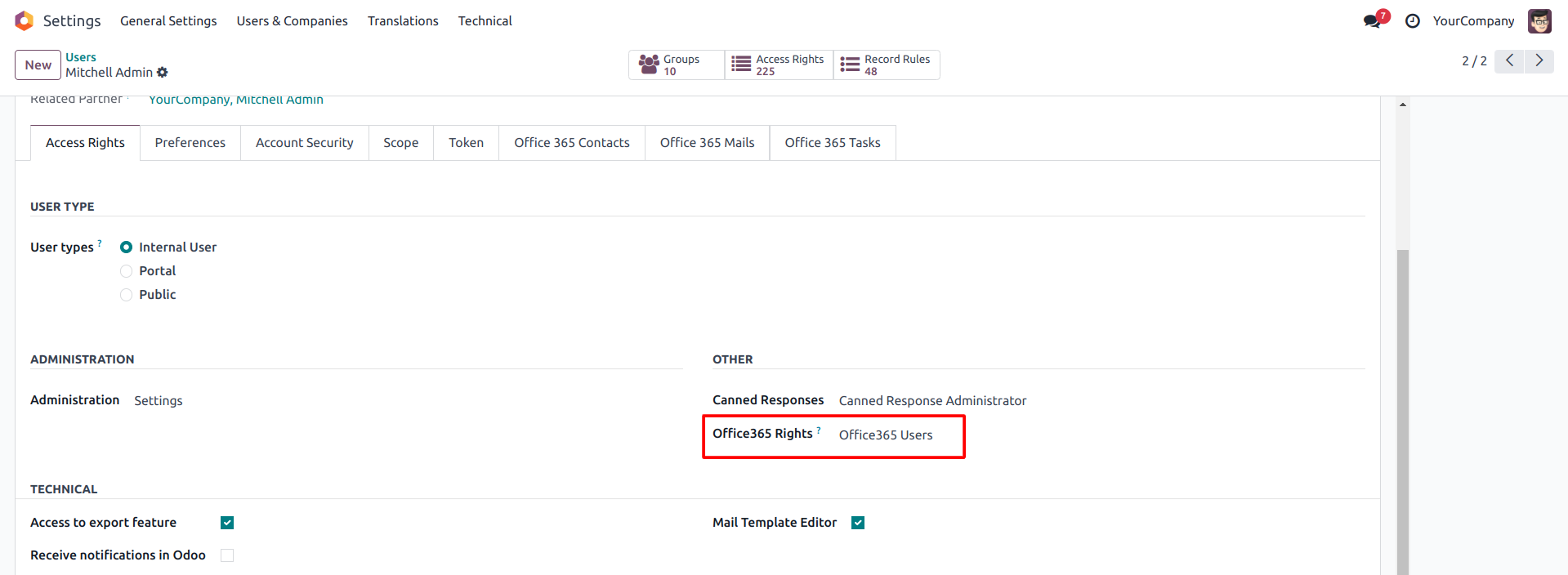
 Go to Users & Companies > Office365 Settings and set
Client ID, Client Secret and Redirect URL ( all
these are already generated from the azure portal just paste them
here ) and click save.
Go to Users & Companies > Office365 Settings and set
Client ID, Client Secret and Redirect URL ( all
these are already generated from the azure portal just paste them
here ) and click save. 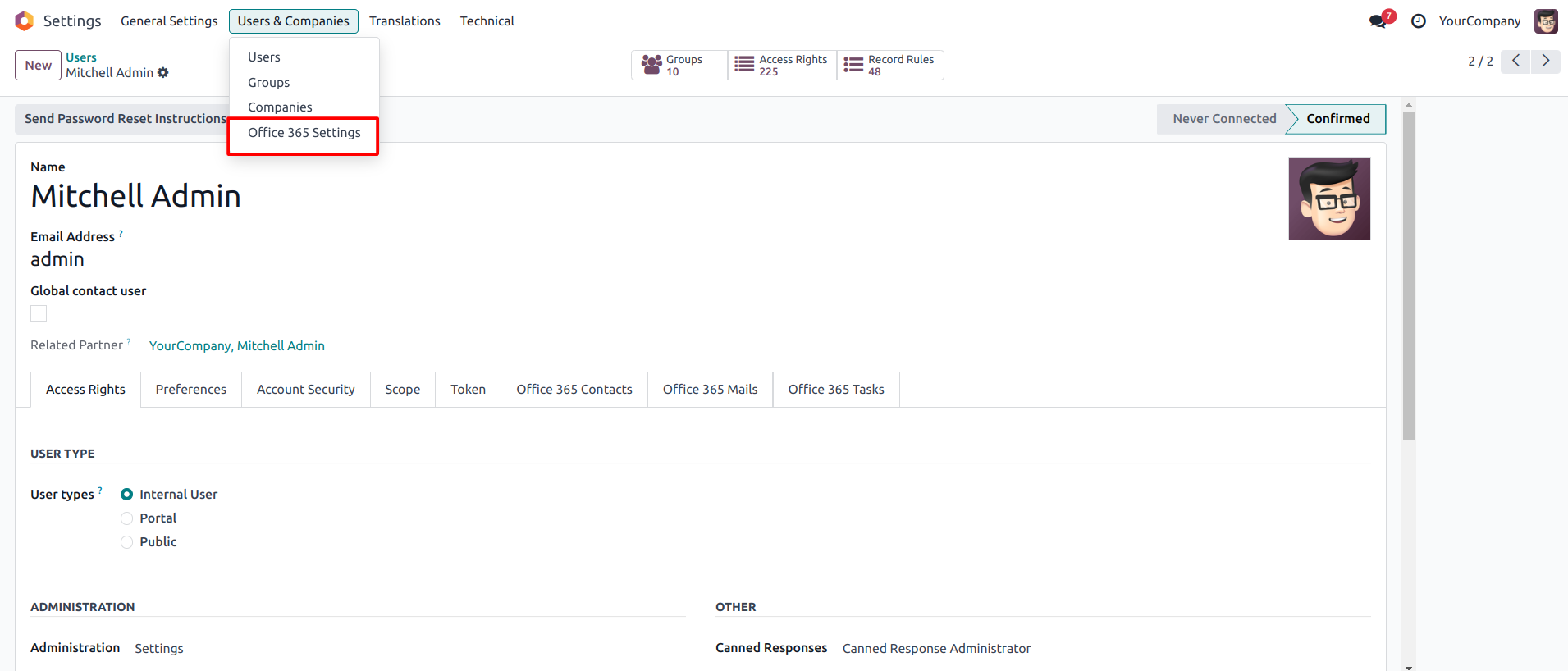
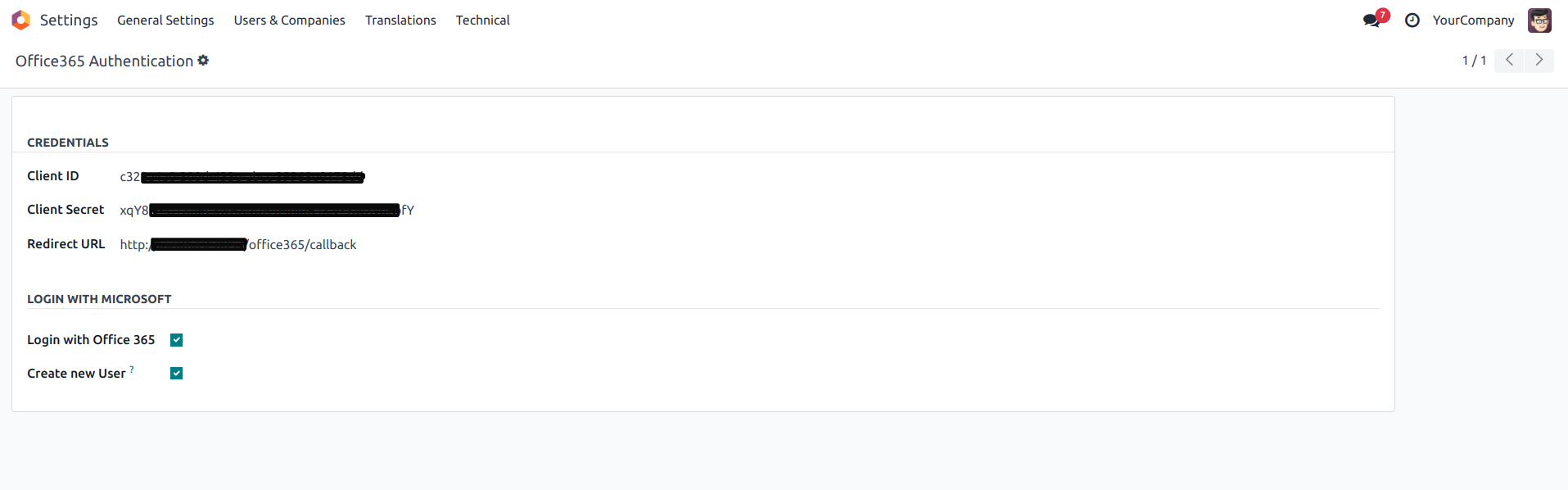
 Manager level access(Odoo Admin) can access the office 365 utilities
from settings as well as from the side menu.
Manager level access(Odoo Admin) can access the office 365 utilities
from settings as well as from the side menu. 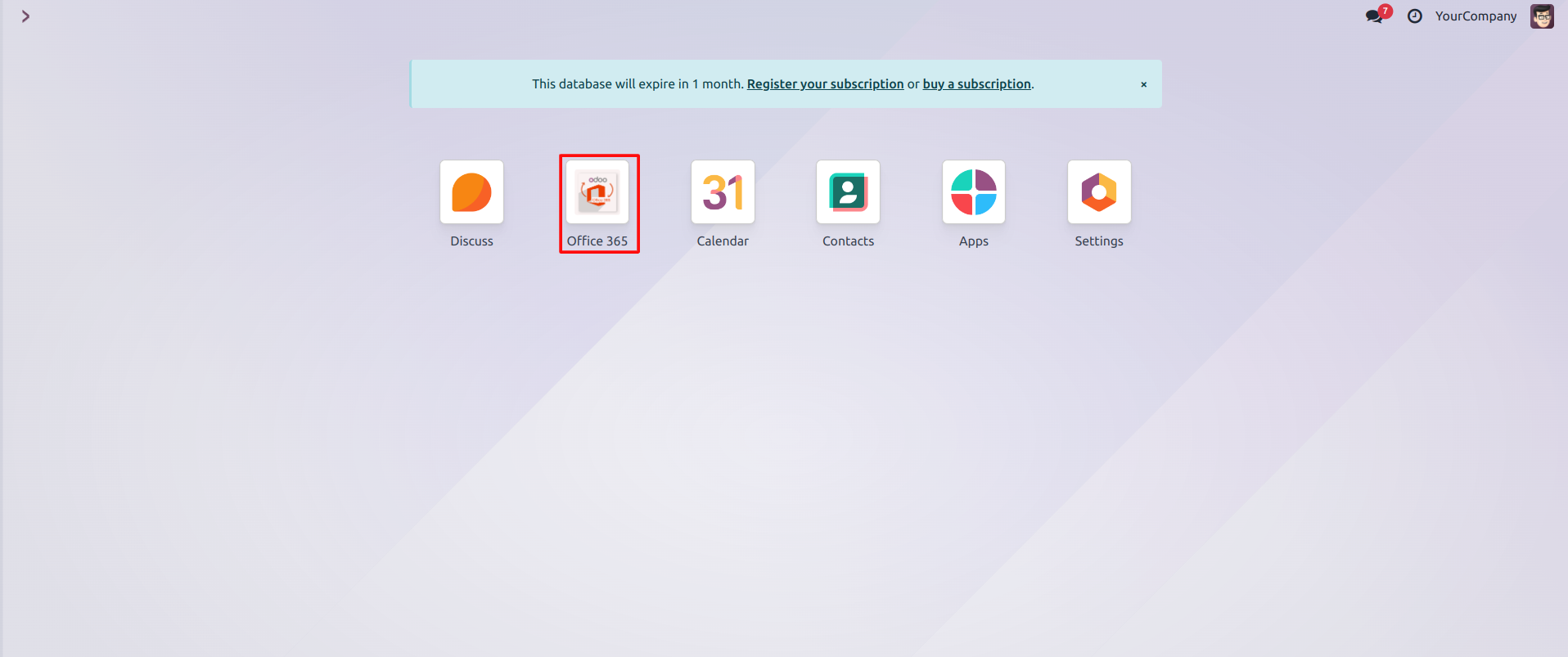
 Click on the Generate Token button as shown below -
Click on the Generate Token button as shown below - 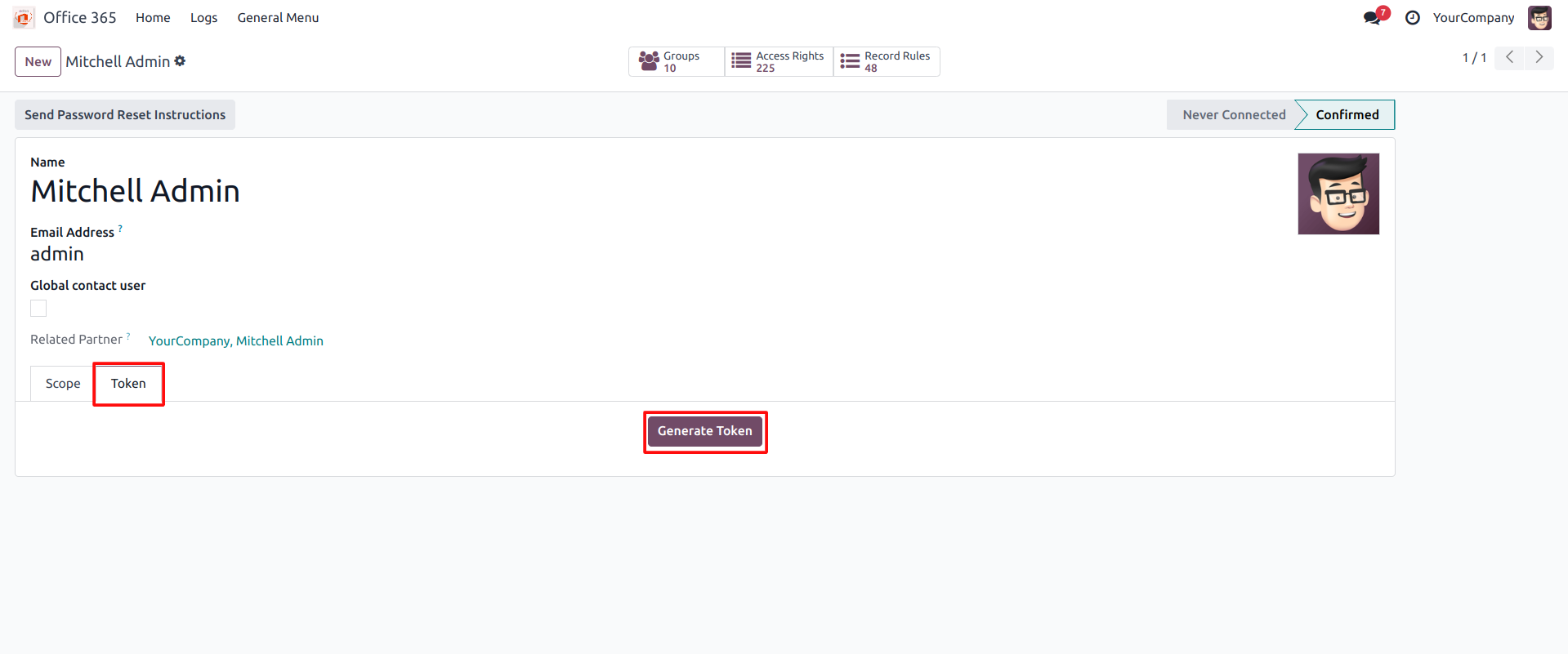
Users will be asked to give permission to read and write to Microsoft Calendar. Click on the Yes button in order to proceed further.
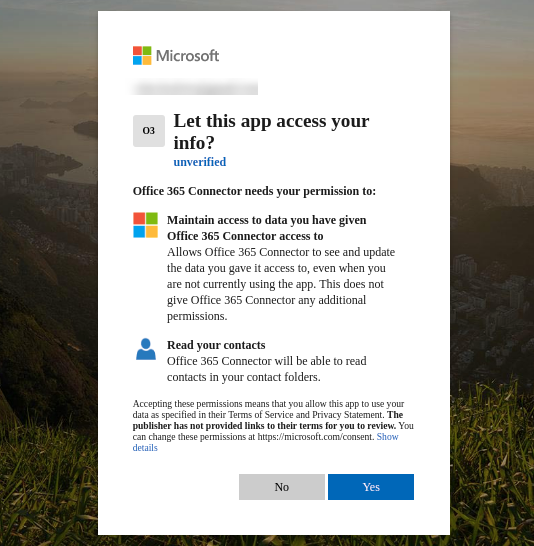
Click on the office365 menu > Logs menu , It will display as Token generated successfully.
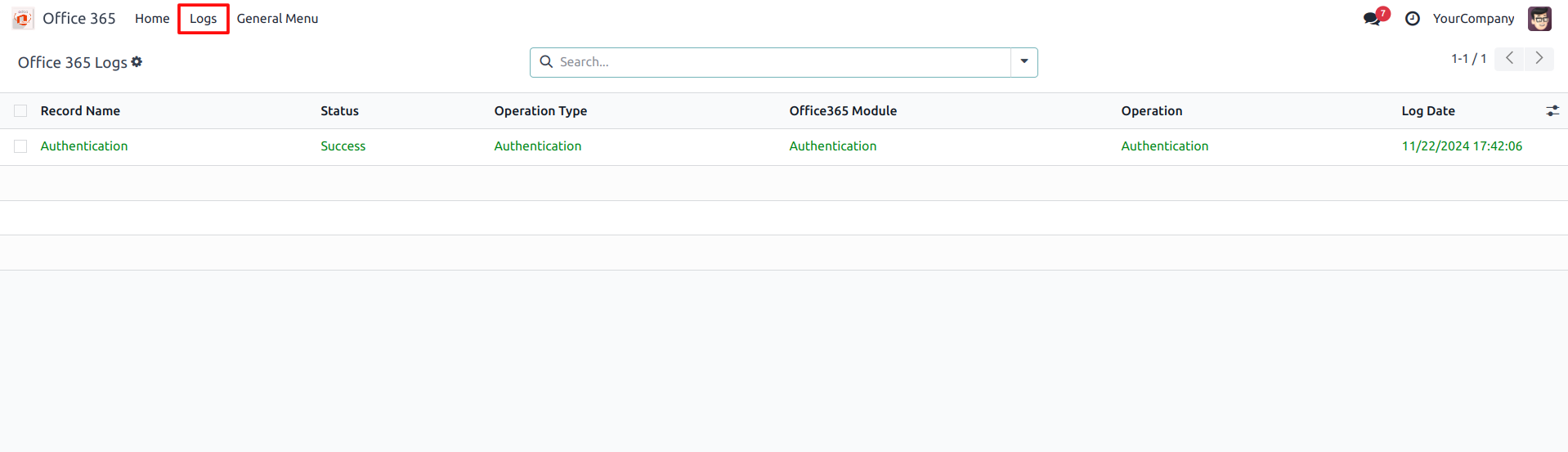
Office 365 Contacts Features and Working
 Click on the Office 365 menu
Click on the Office 365 menu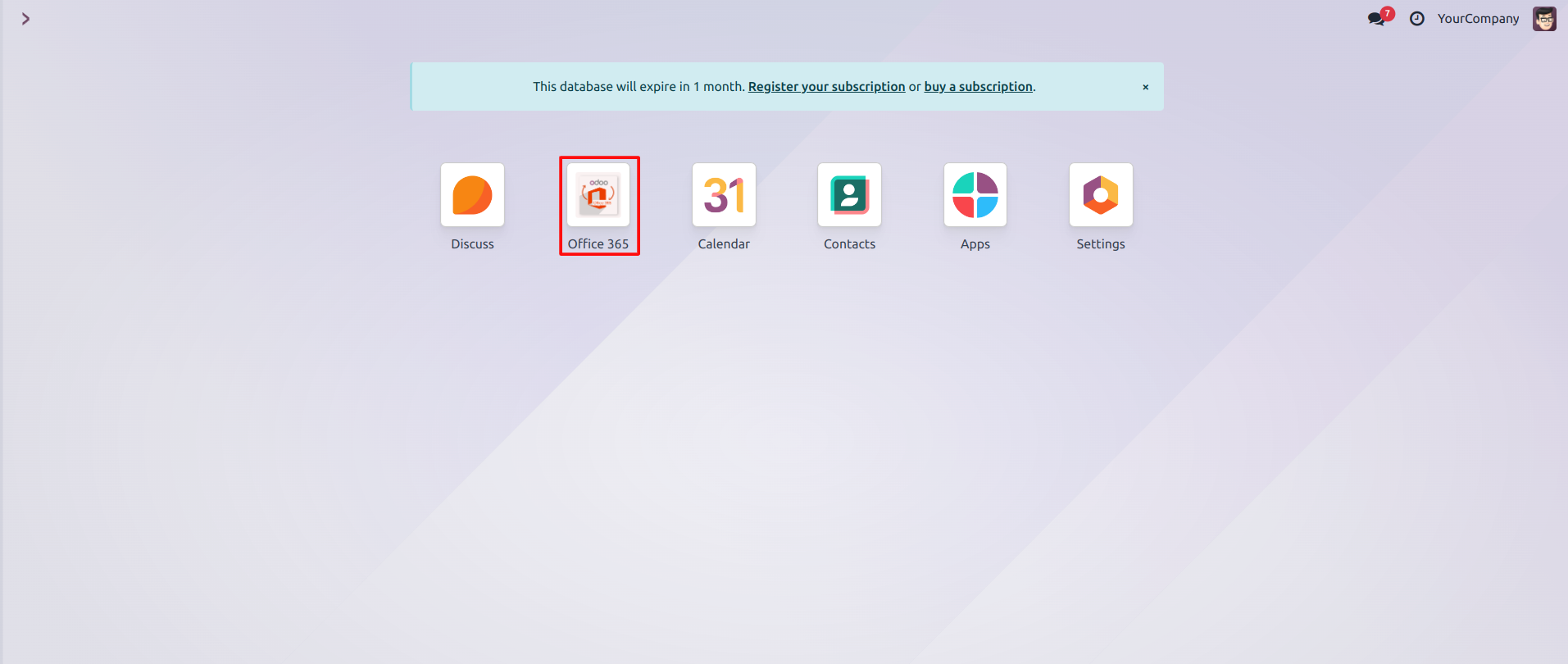
 Click on Office365 Contacts tab
Click on Office365 Contacts tab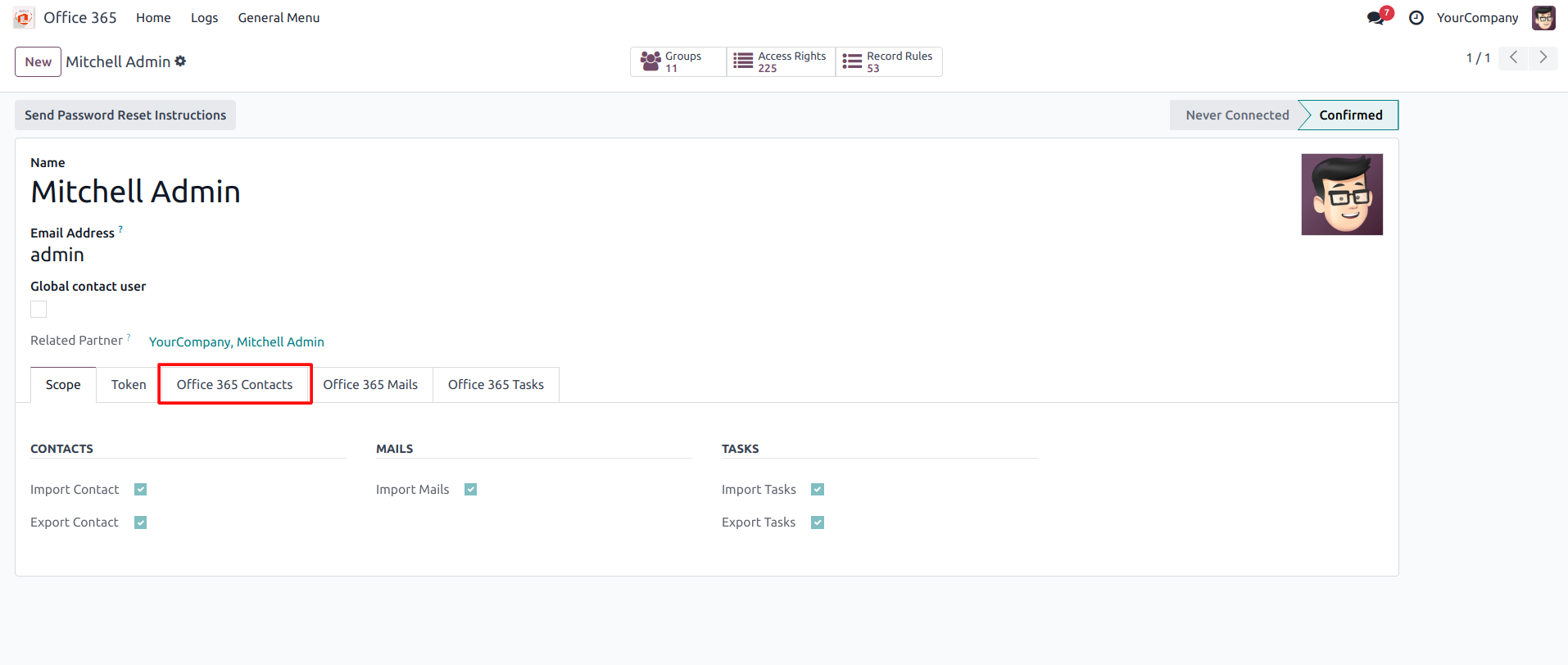
 You will have multiple filters to sync the contacts, there will be
two
options to sync contacts on both sides. Firstly you have to choose
the key
fields to sync, it is highly recommended to choose those fields that
uniquely
identify each contact and should not be empty
You will have multiple filters to sync the contacts, there will be
two
options to sync contacts on both sides. Firstly you have to choose
the key
fields to sync, it is highly recommended to choose those fields that
uniquely
identify each contact and should not be empty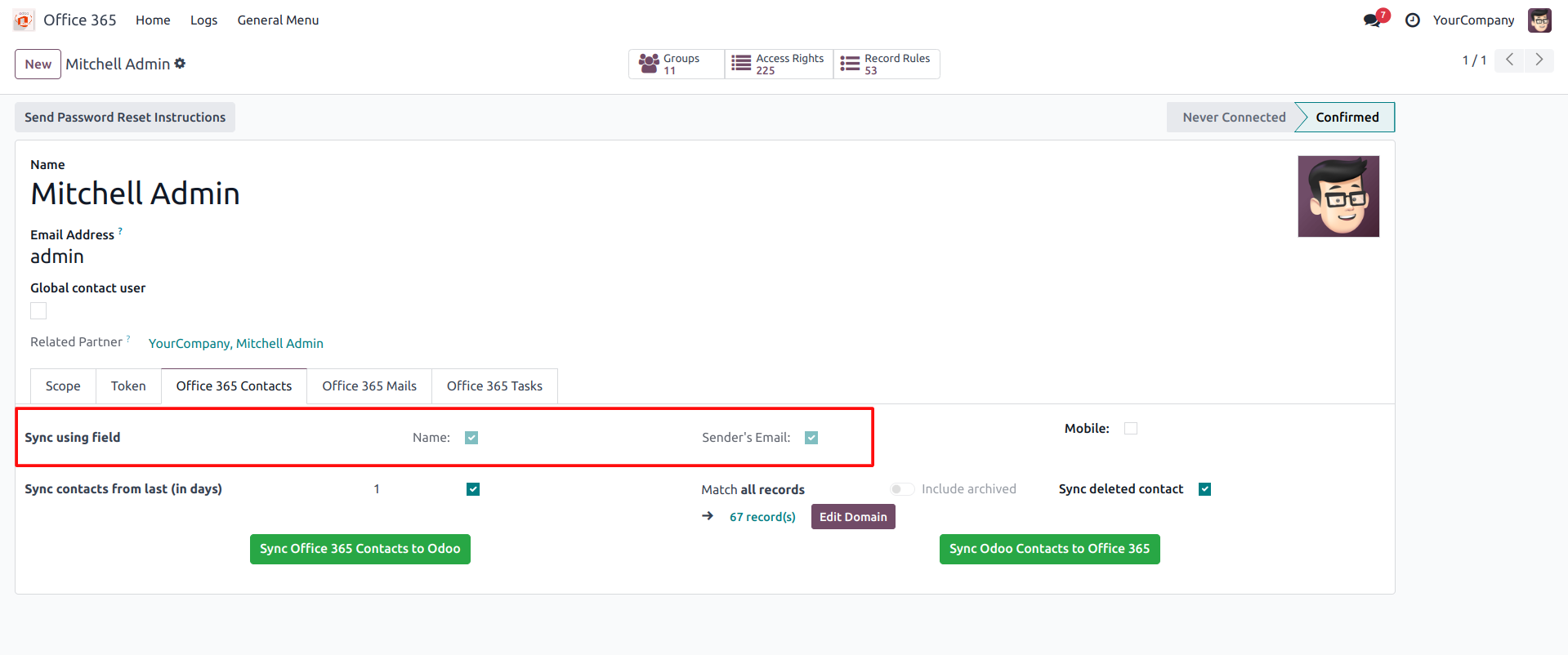
 If you wish to sync only latest contacts, then you need to input the
days
in order to sync those contacts
If you wish to sync only latest contacts, then you need to input the
days
in order to sync those contacts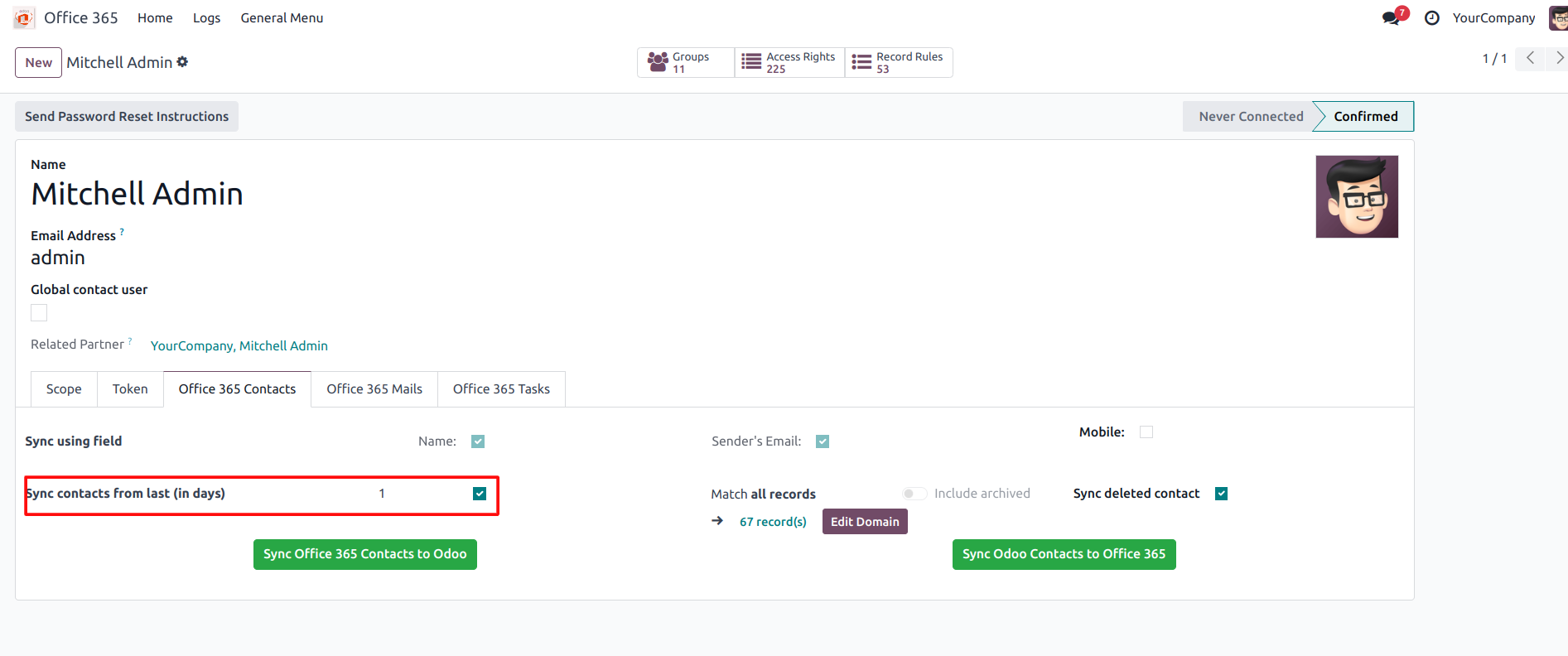
 Further, if you wish to filter your contacts then you can choose a
domain
filter to view your results. This is only applicable from Odoo to
Office 365
Further, if you wish to filter your contacts then you can choose a
domain
filter to view your results. This is only applicable from Odoo to
Office 365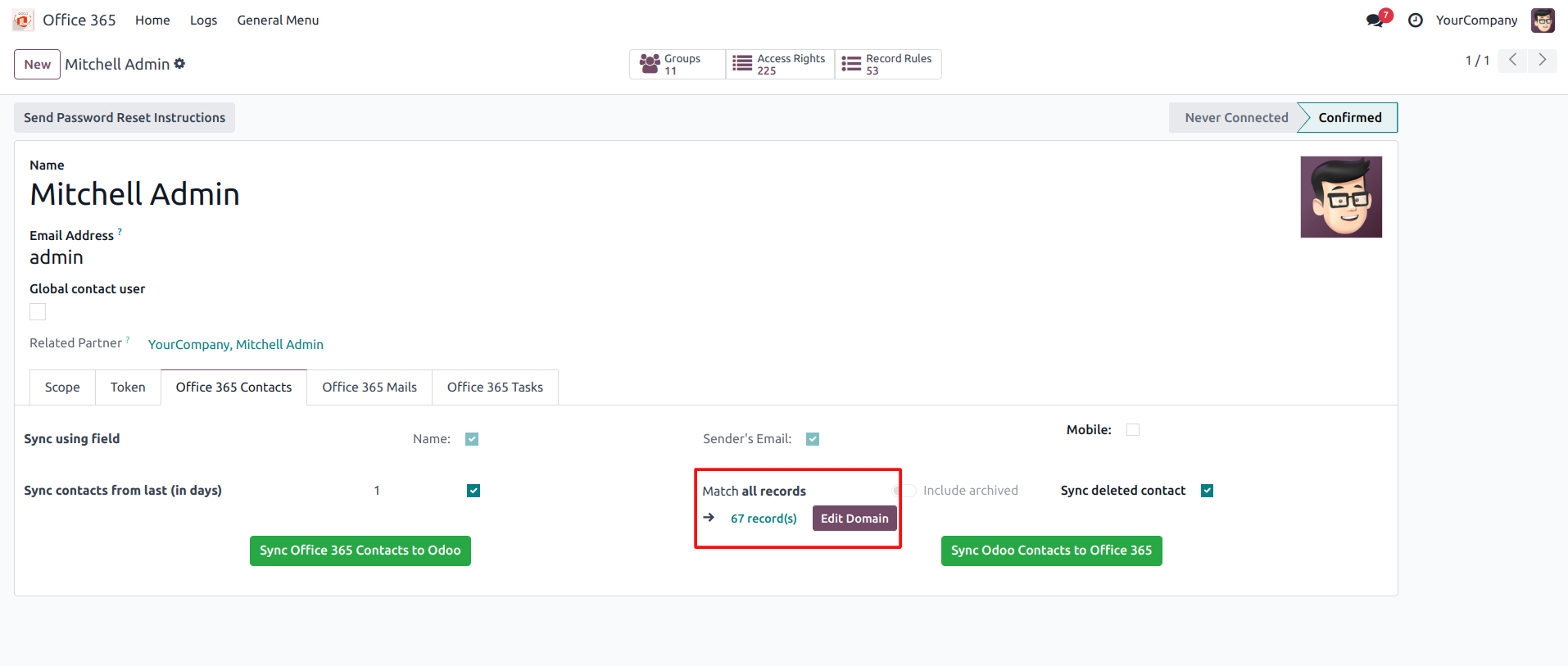
 You have an option to sync deleted contacts from Odoo and
Outlook Contacts, this will deleted any contact from Odoo if its
deleted in Outlook Contacts and vice-versa
You have an option to sync deleted contacts from Odoo and
Outlook Contacts, this will deleted any contact from Odoo if its
deleted in Outlook Contacts and vice-versa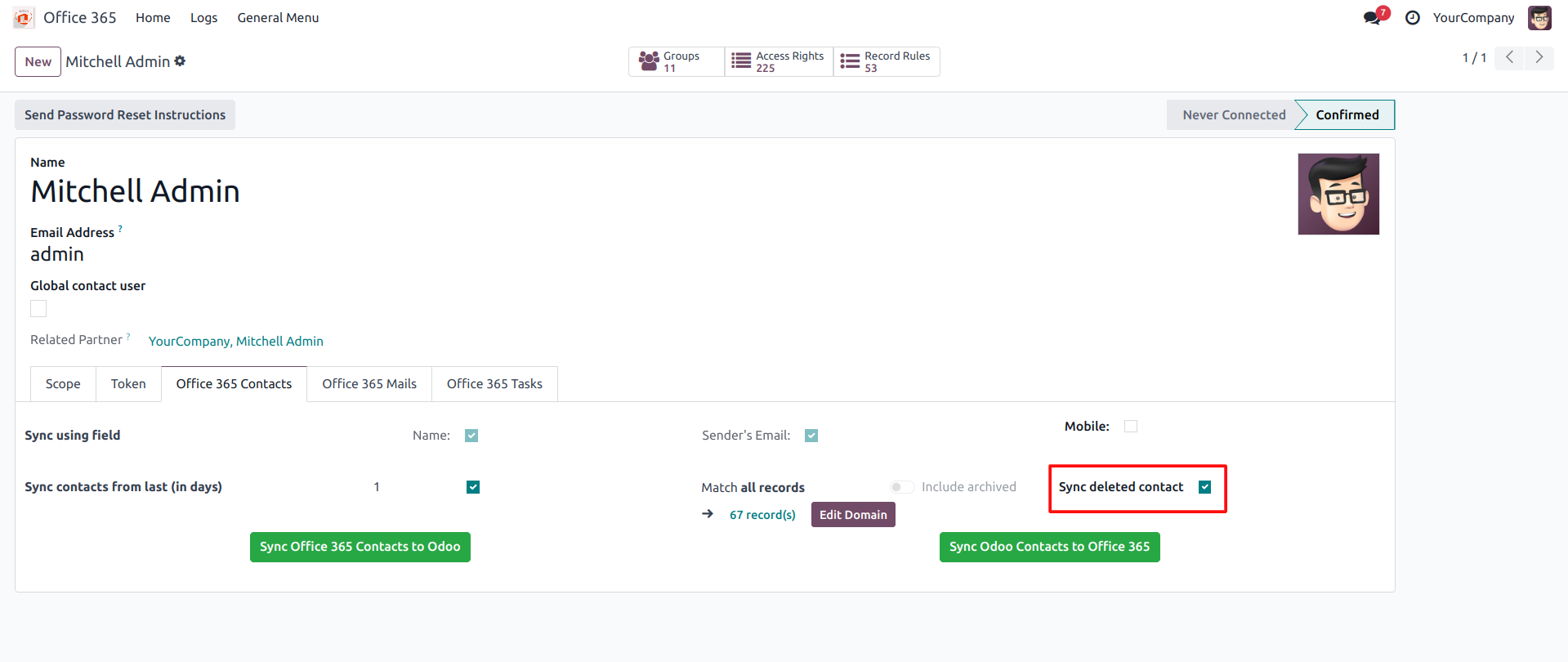
 Next you can choose appropriate syncing direction
Next you can choose appropriate syncing direction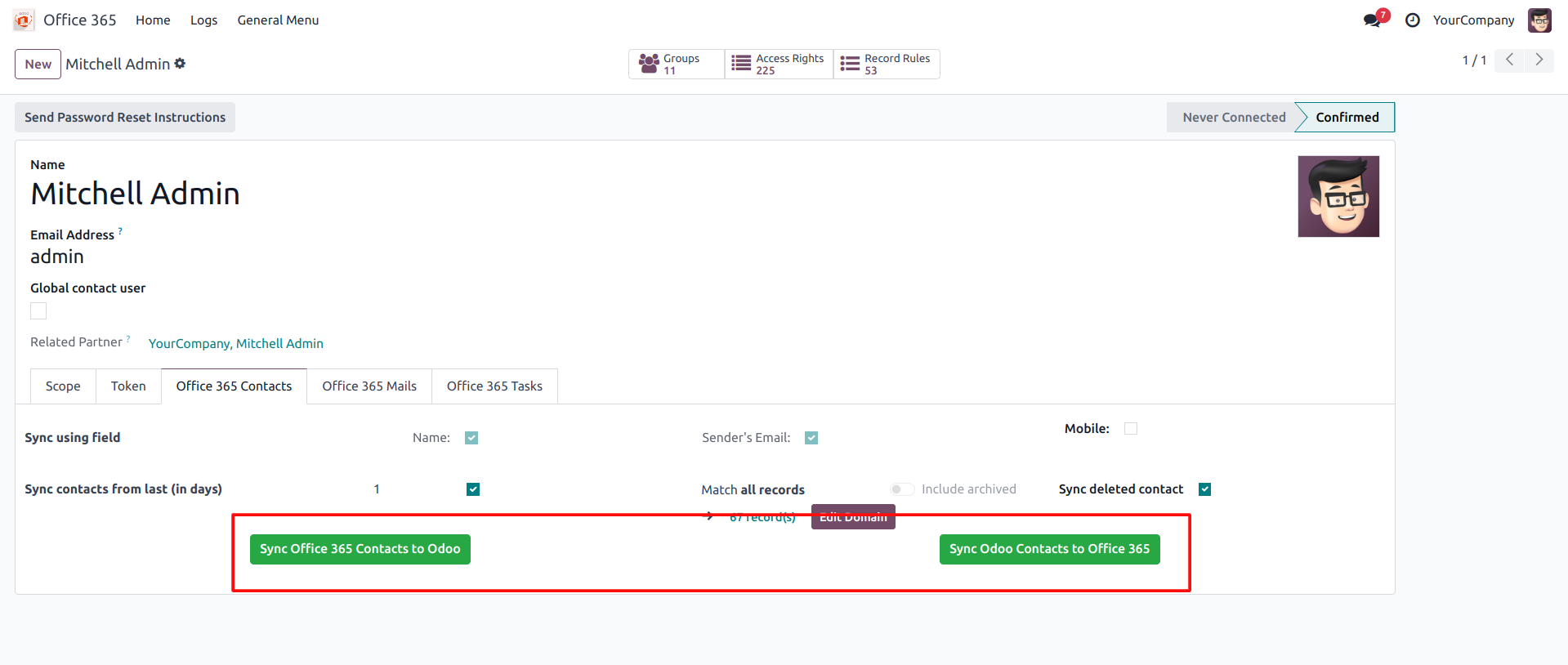
Syncing Odoo - Outlook Contacts
 If you click on 'Sync Office365 contacts to Odoo', your office 365
contacts will be synced with odoo contacts, as shown below
If you click on 'Sync Office365 contacts to Odoo', your office 365
contacts will be synced with odoo contacts, as shown below
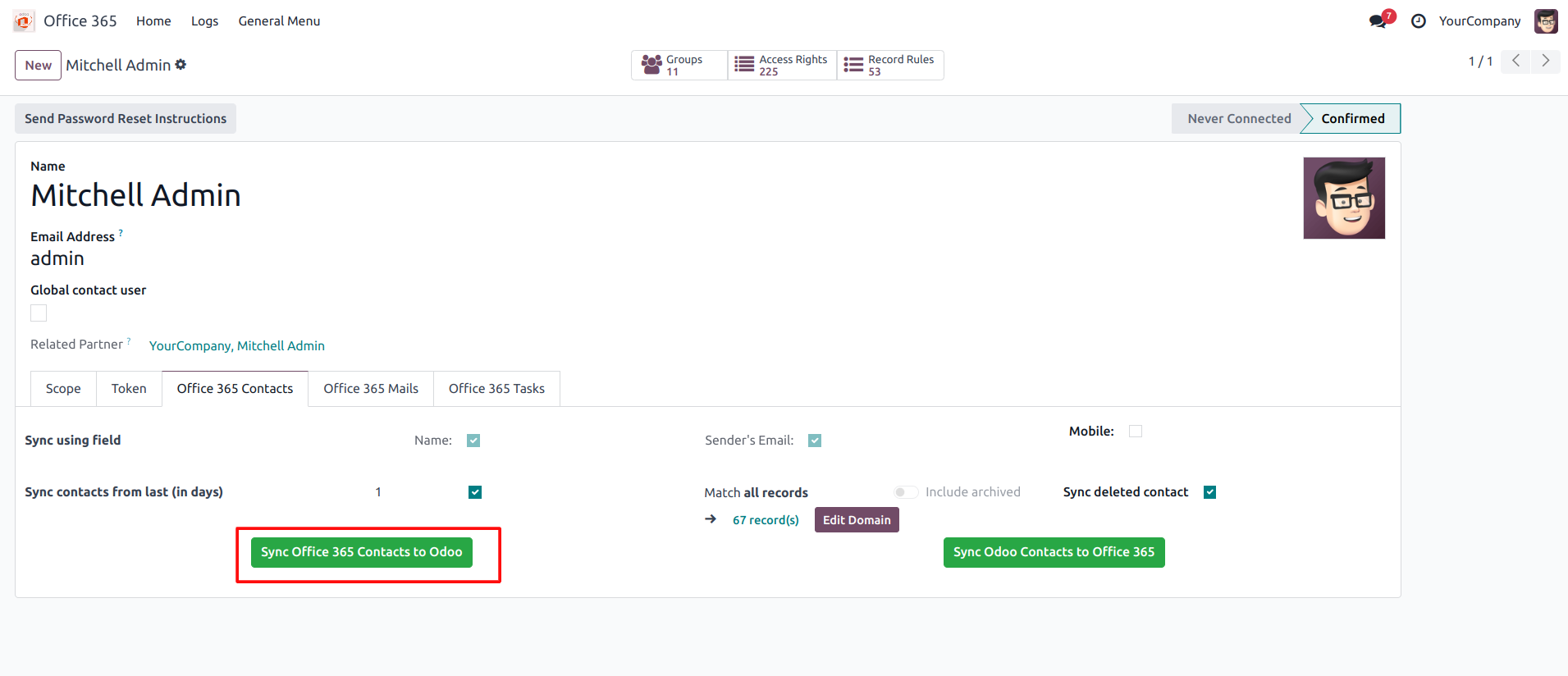
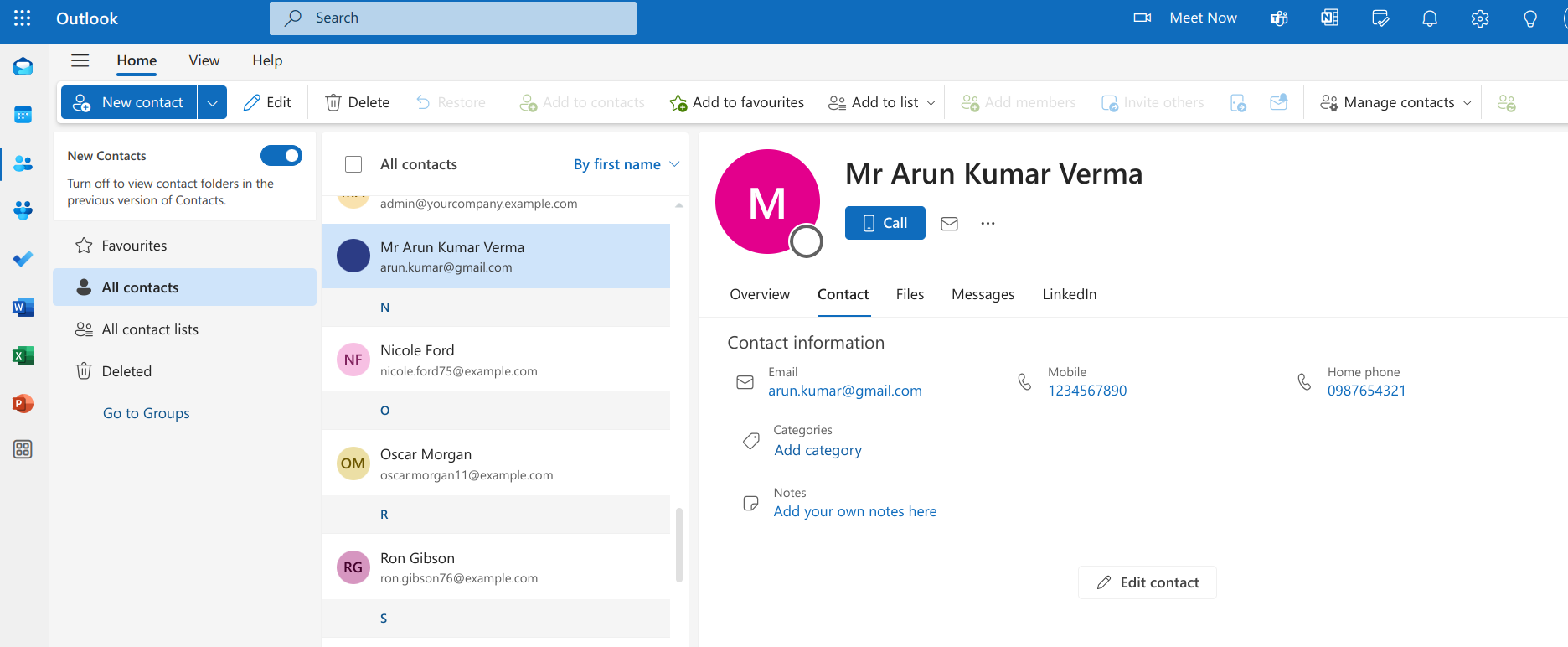
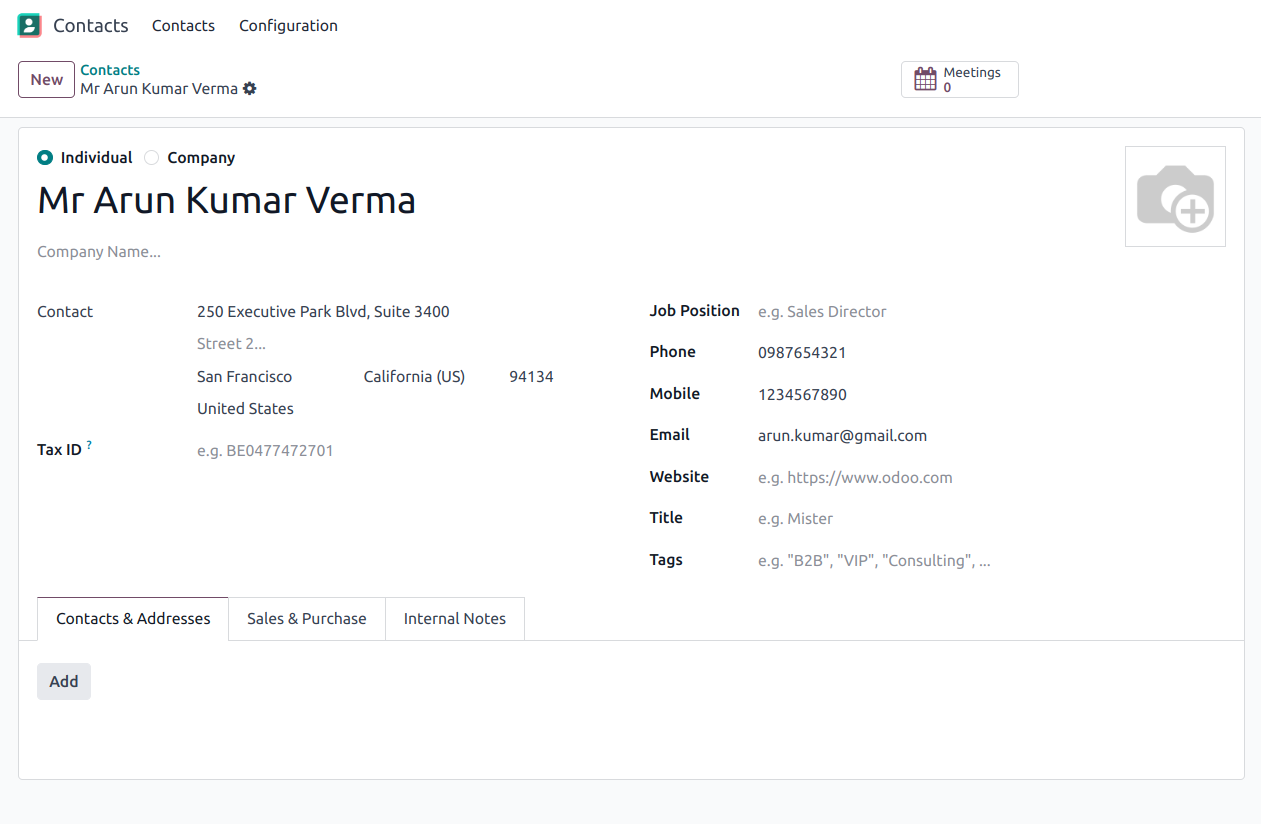
Now, you will be redirected to the logs with details of all the contacts that are synced
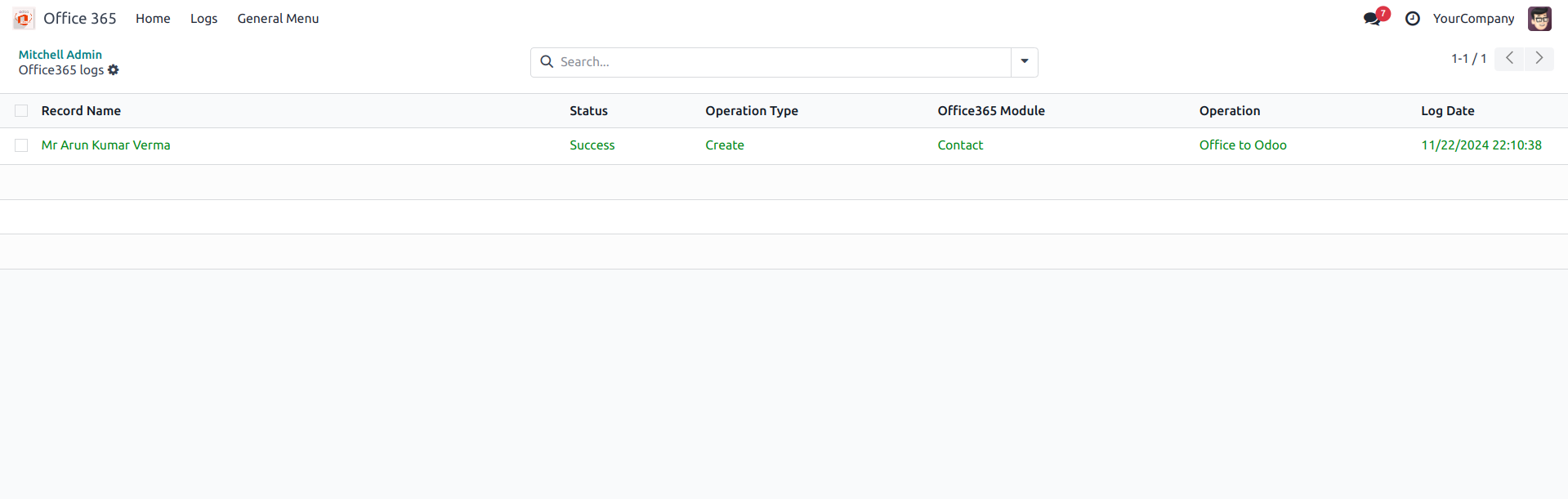
If you click on 'Sync Odoo contacts to Office365', your Odoo contacts will be synced with Office 365, as shown below
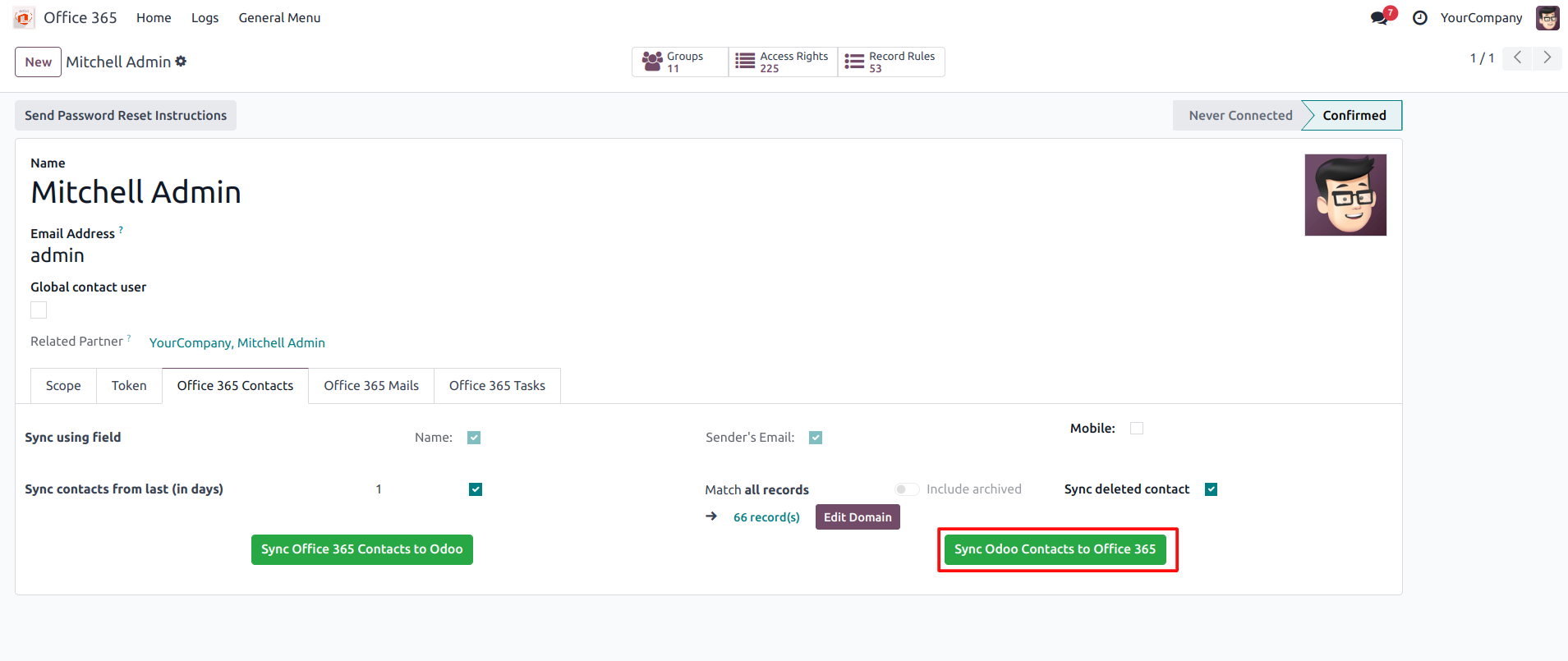
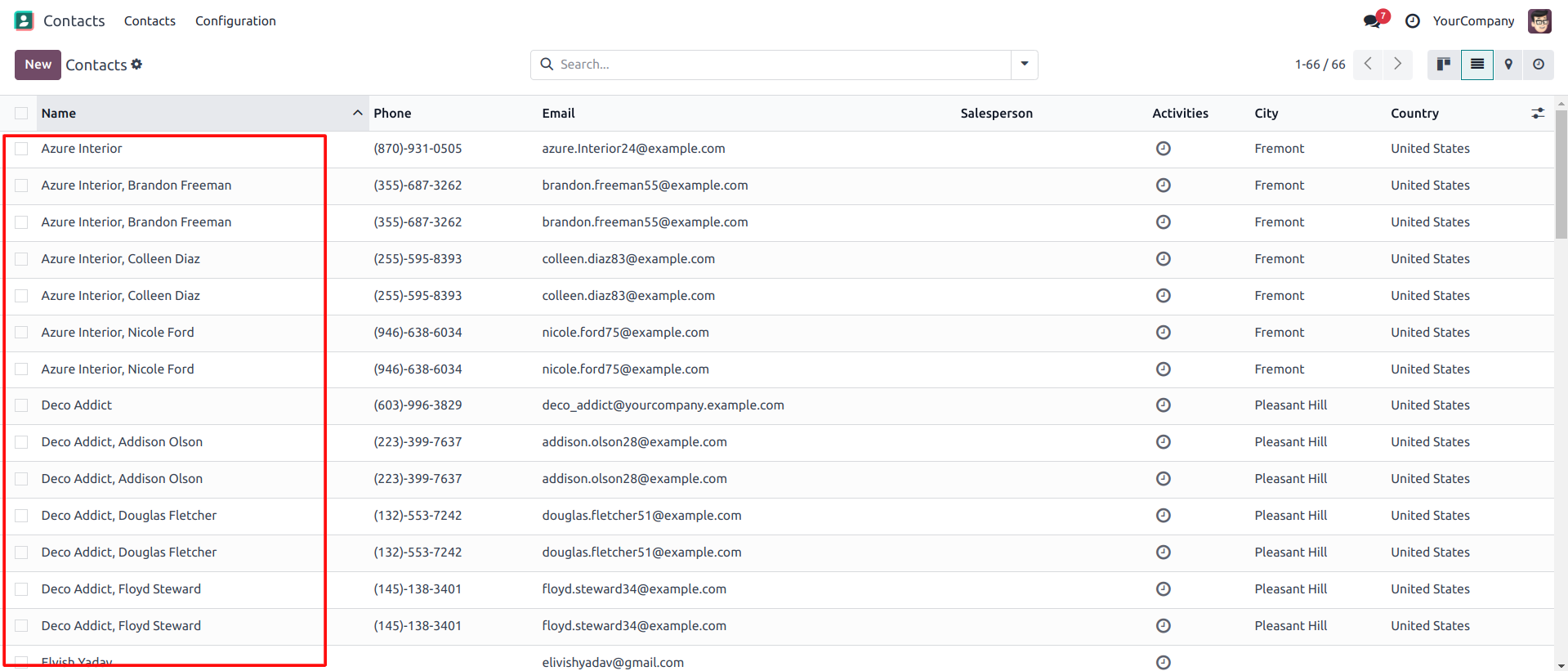
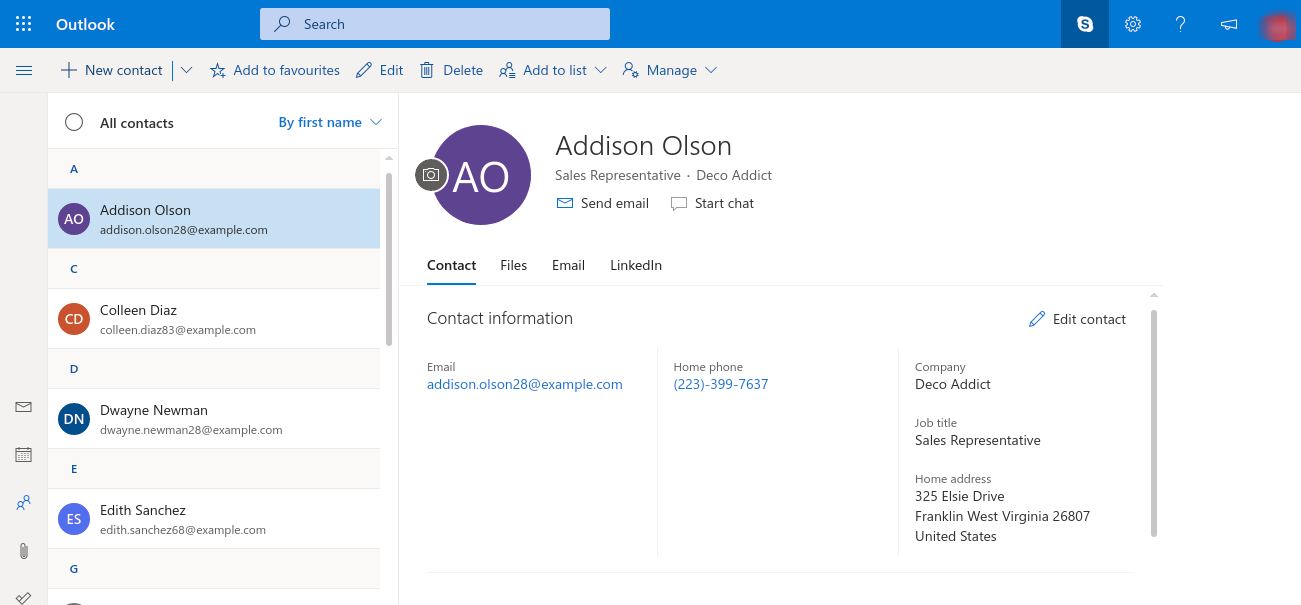
 Now, you will be redirected to the logs with details of all the
contacts that are synced
Now, you will be redirected to the logs with details of all the
contacts that are synced
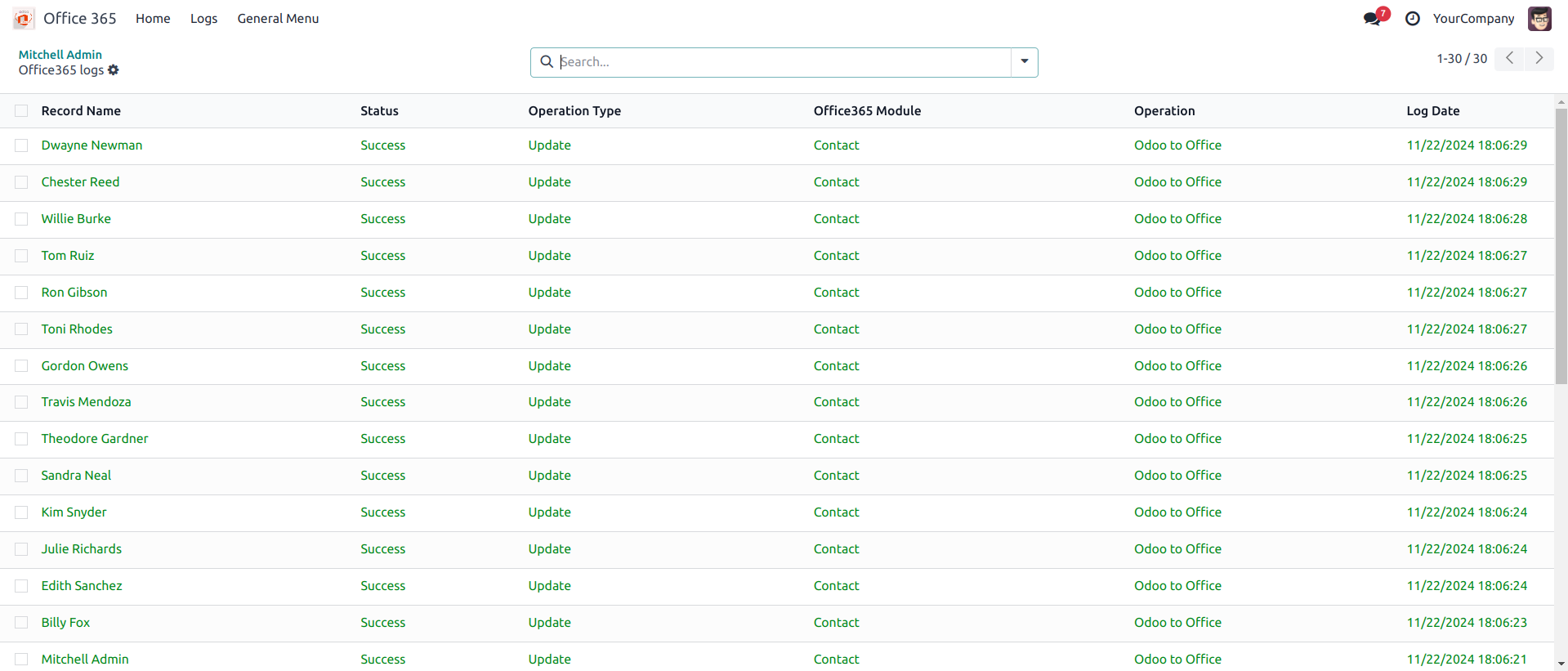
Job Processes Working
 User can keep an eye of their previously successful or unsuccessful
jobs by visiting Jobs menu on the top
User can keep an eye of their previously successful or unsuccessful
jobs by visiting Jobs menu on the top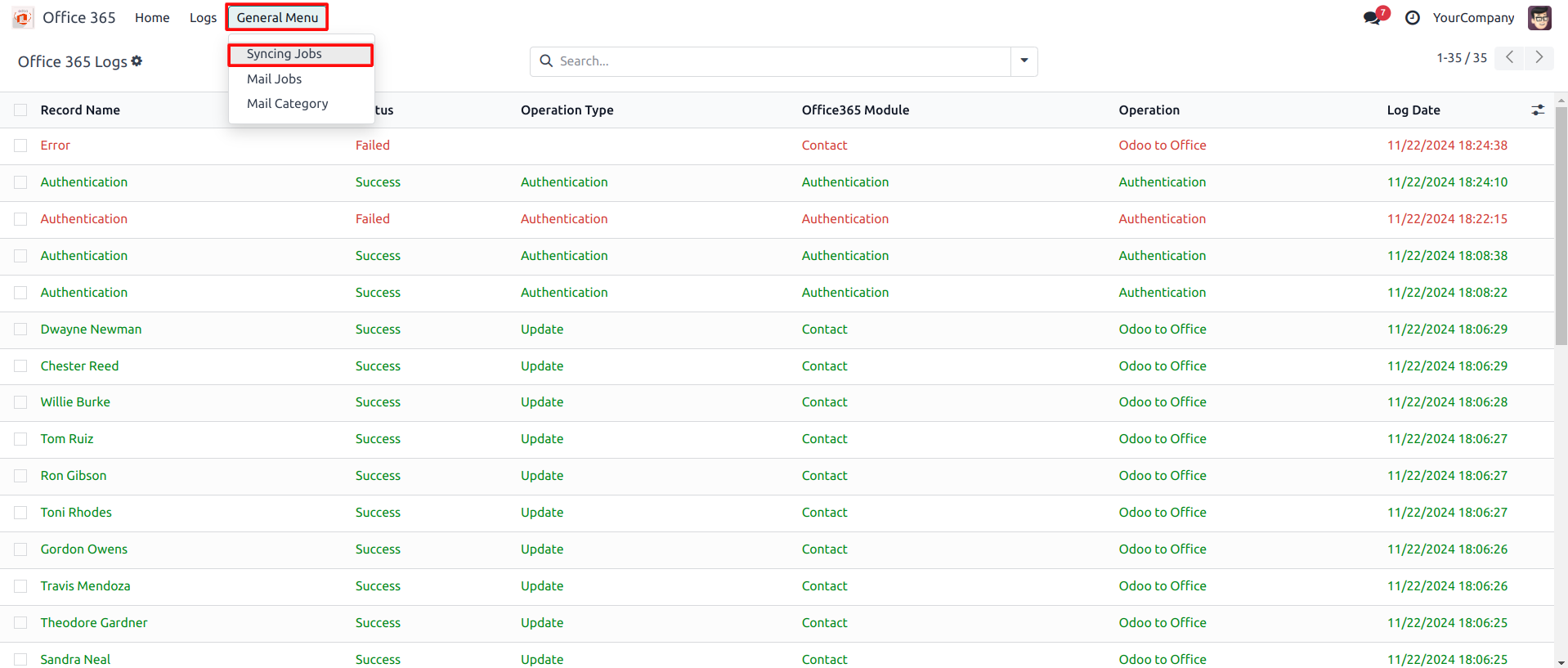
 For any unsuccessful job, you can see how many records are processed
and the corresponding reasons for the failures
For any unsuccessful job, you can see how many records are processed
and the corresponding reasons for the failures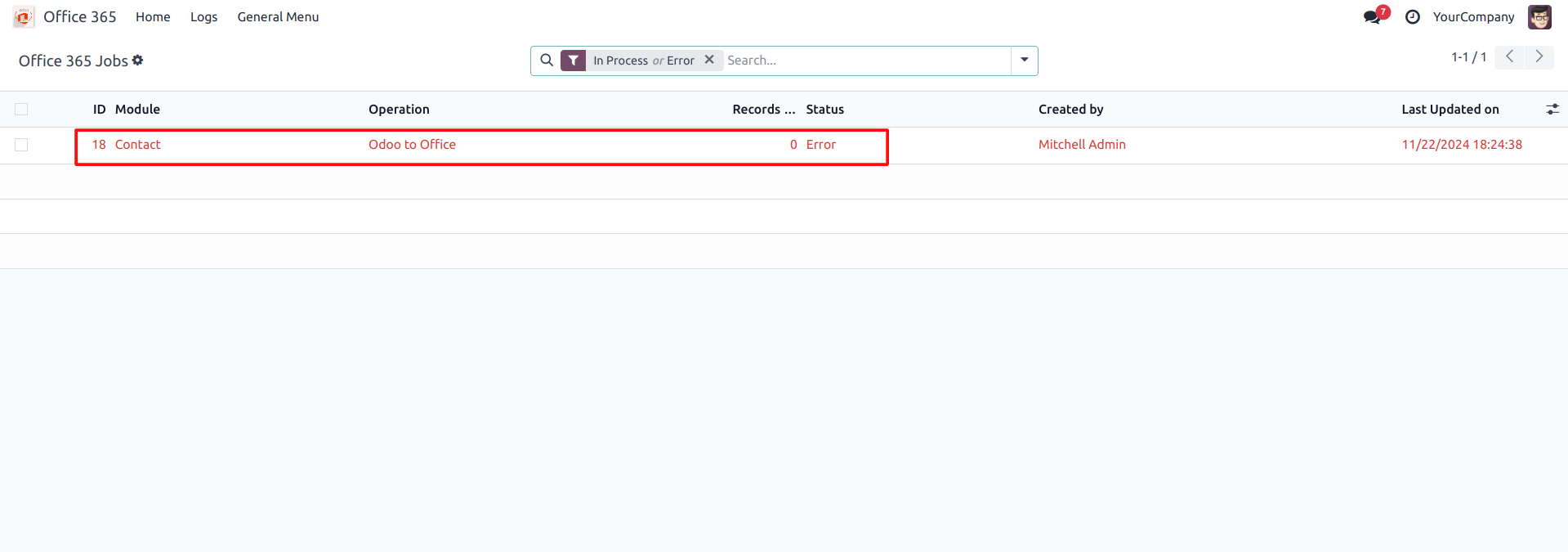
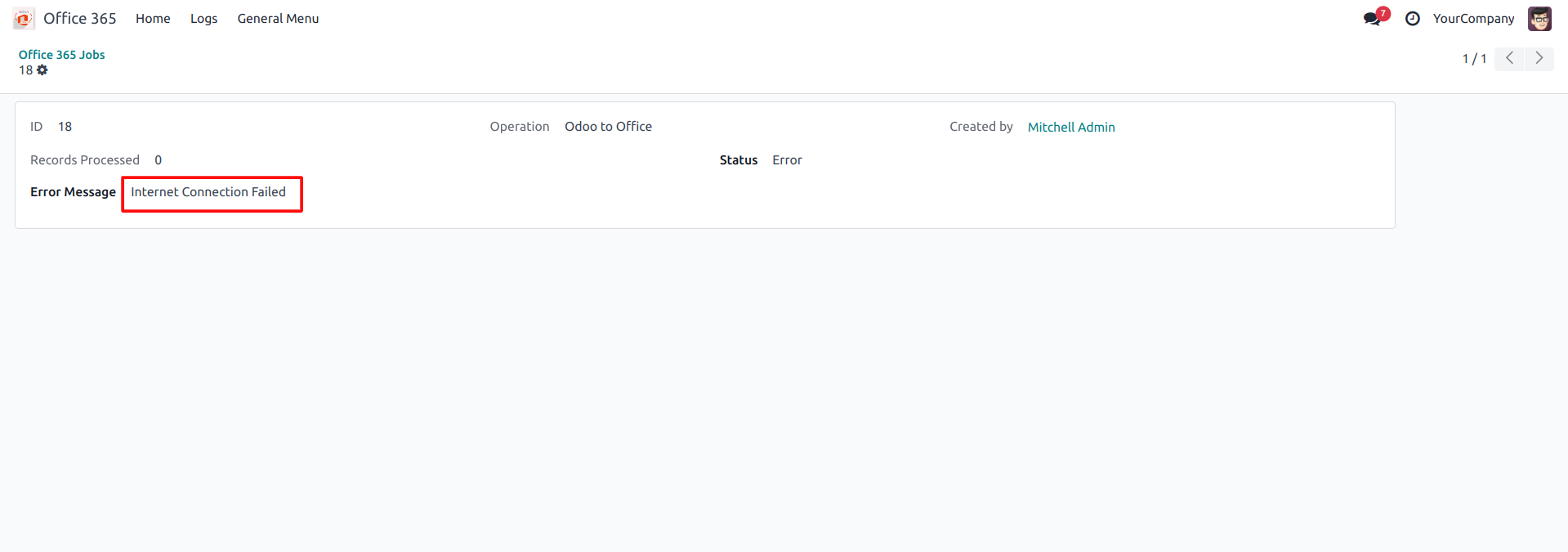
 Syncing will resume from the last record processed, and if you want
to sync all over again you can delete the entry and start
syncing
Syncing will resume from the last record processed, and if you want
to sync all over again you can delete the entry and start
syncing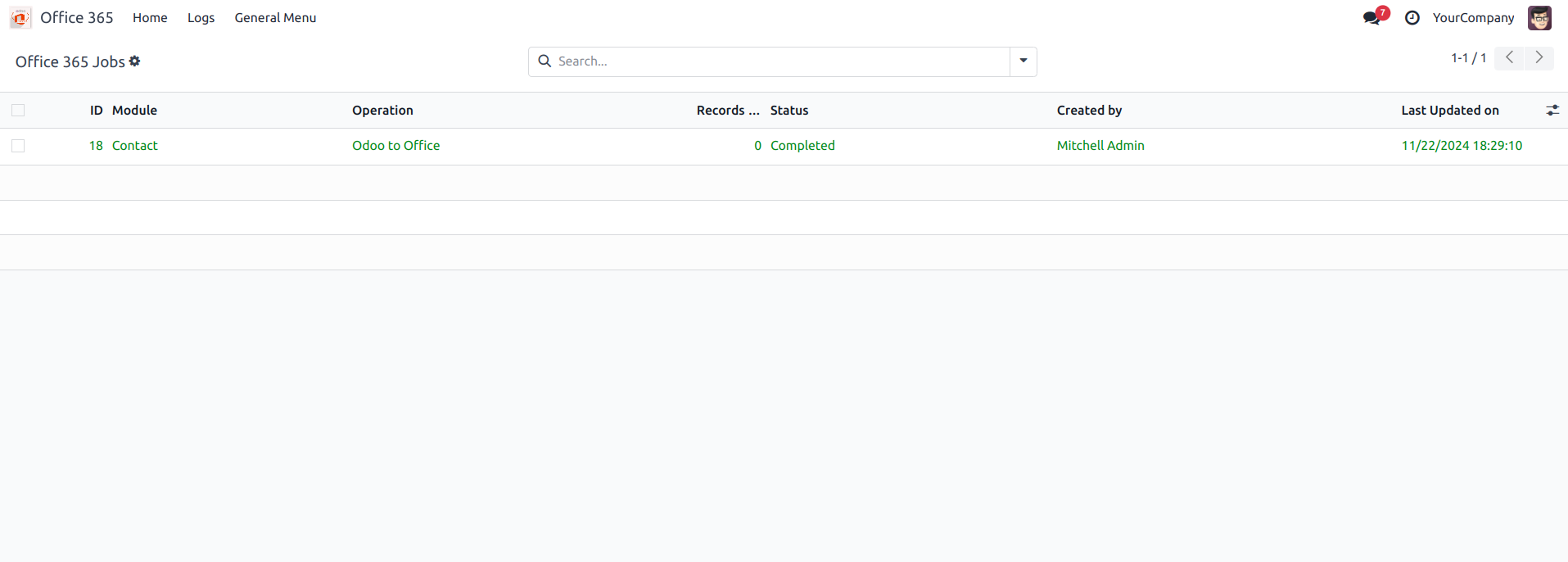
Automatic Syncing
 You can manually sync your contacts or you can activate cron to do
syncing automatically
You can manually sync your contacts or you can activate cron to do
syncing automatically To activate cron follow the following steps -
Go to Settings, and then Activate the developer mode

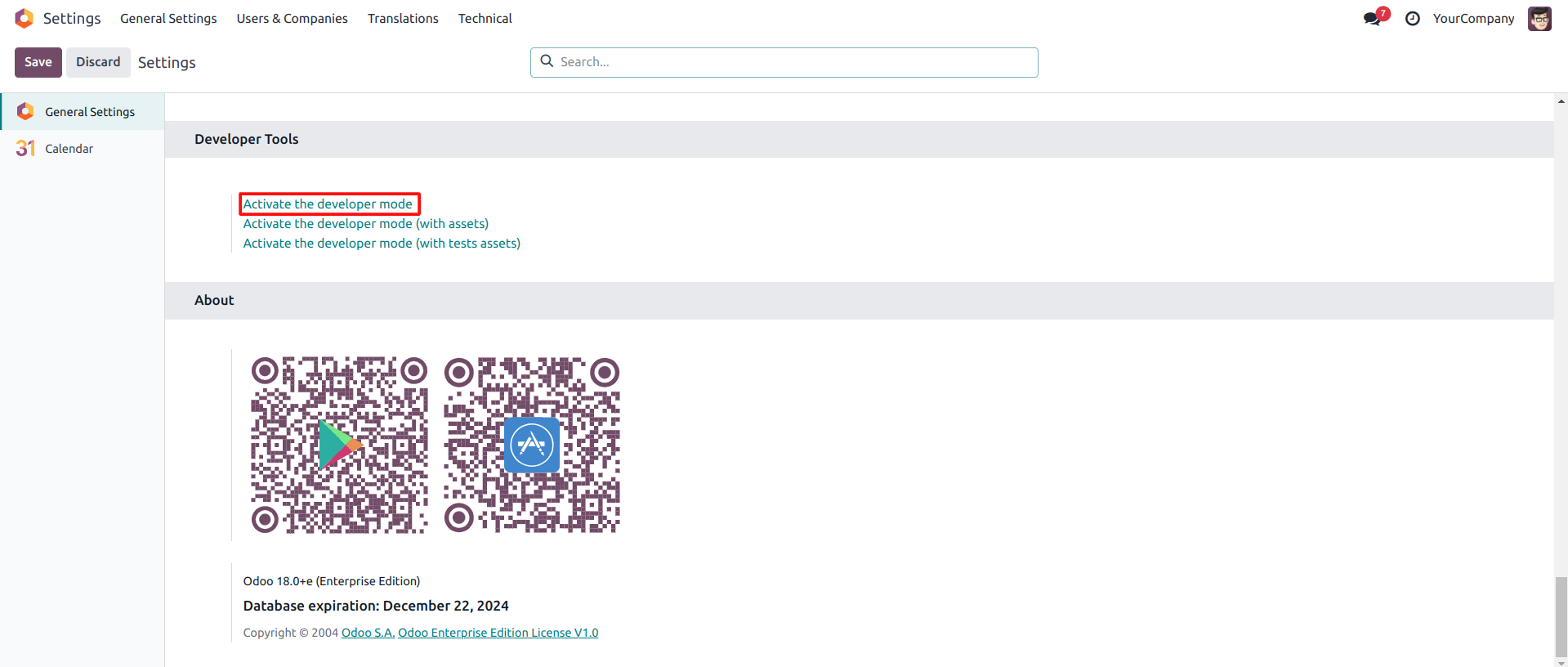
 Now go to Technical > Scheduled Actions
Now go to Technical > Scheduled Actions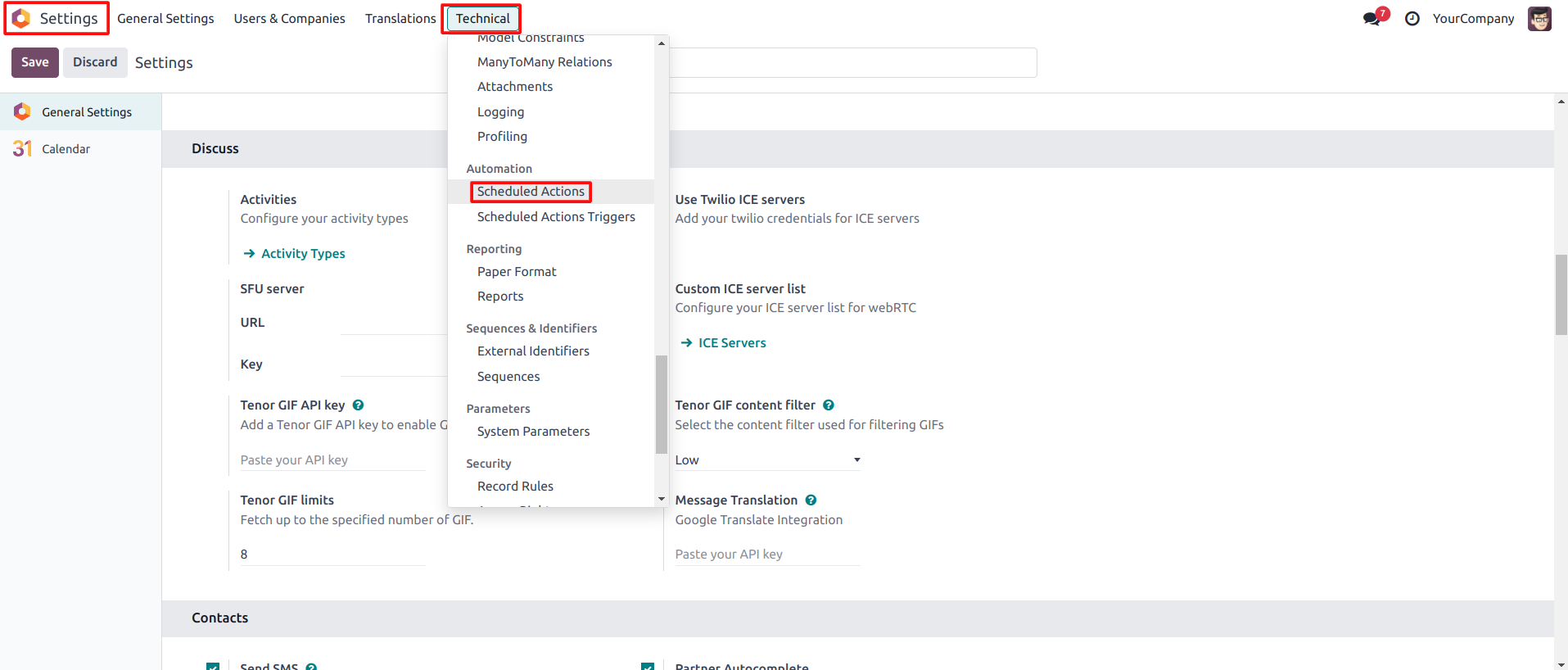
 You will see two crons 'Run Office 365 Contact Import Cron' and 'Run
Office 365 Contact Export Cron' for importing and exporting
respectively.
You will see two crons 'Run Office 365 Contact Import Cron' and 'Run
Office 365 Contact Export Cron' for importing and exporting
respectively.
If you wish to export Odoo Contacts to Outlook Contacts automatically, click on 'Run Office 365 Contact Export Cron'
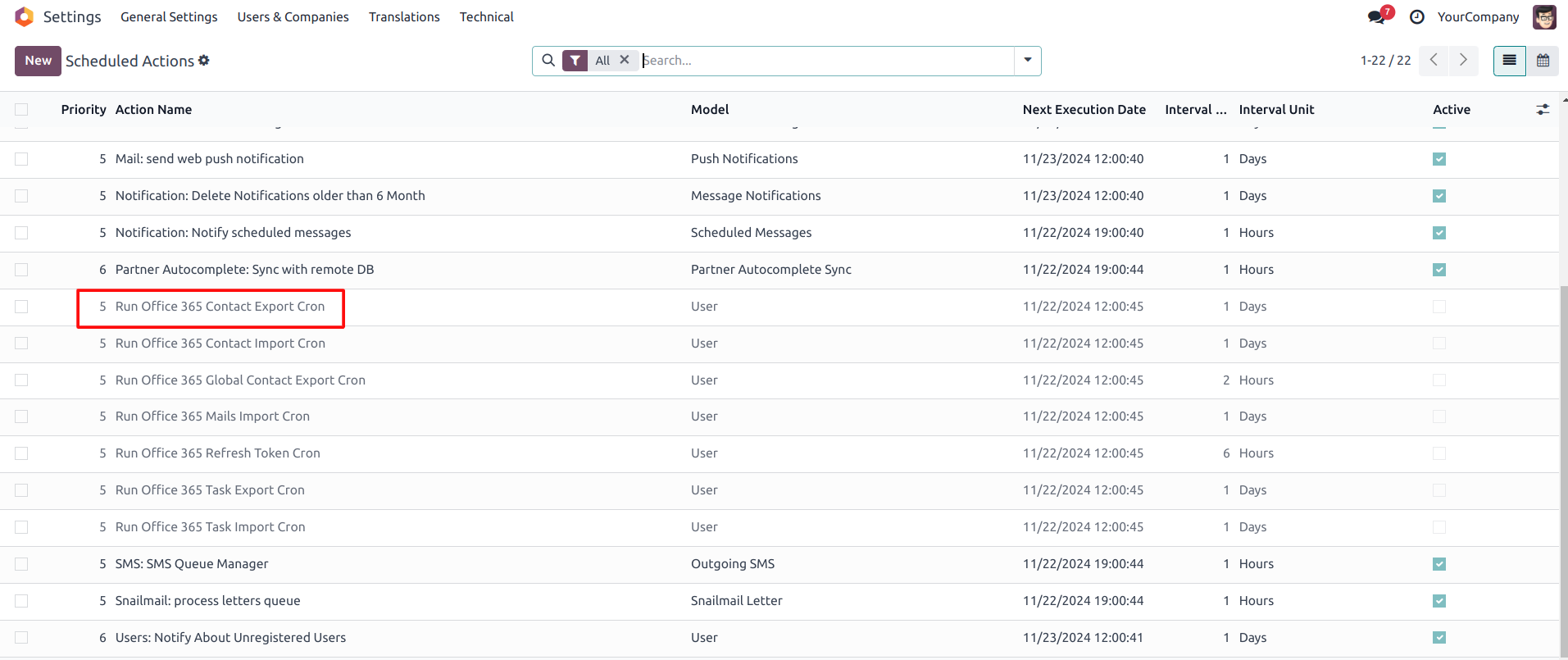
 You can activate the cron by clicking the Off button, as shown
below
You can activate the cron by clicking the Off button, as shown
below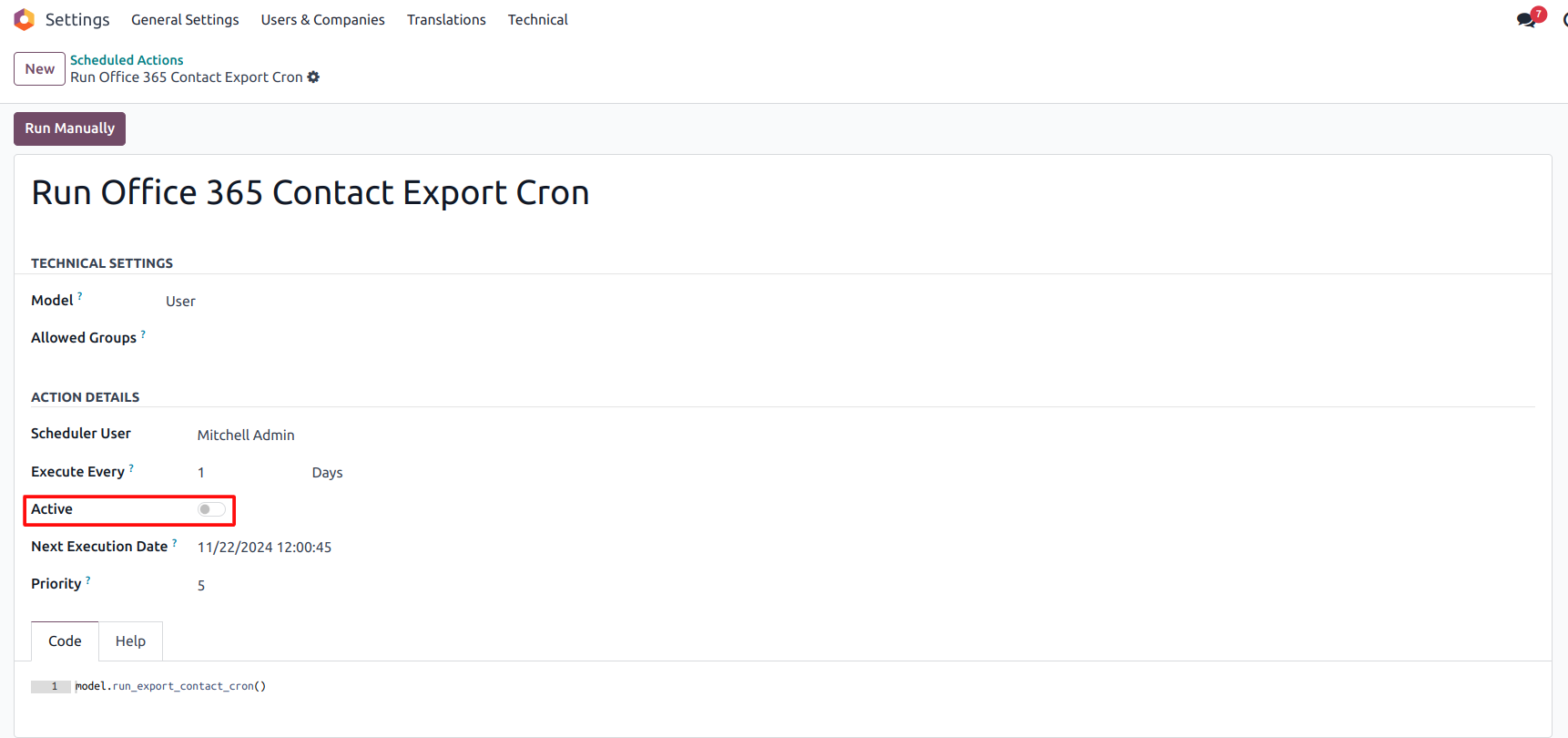
 If you wish to import Outlook Contacts to Odoo Contacts
automatically, click on 'Run Office 365 Contact Import Cron'
If you wish to import Outlook Contacts to Odoo Contacts
automatically, click on 'Run Office 365 Contact Import Cron'
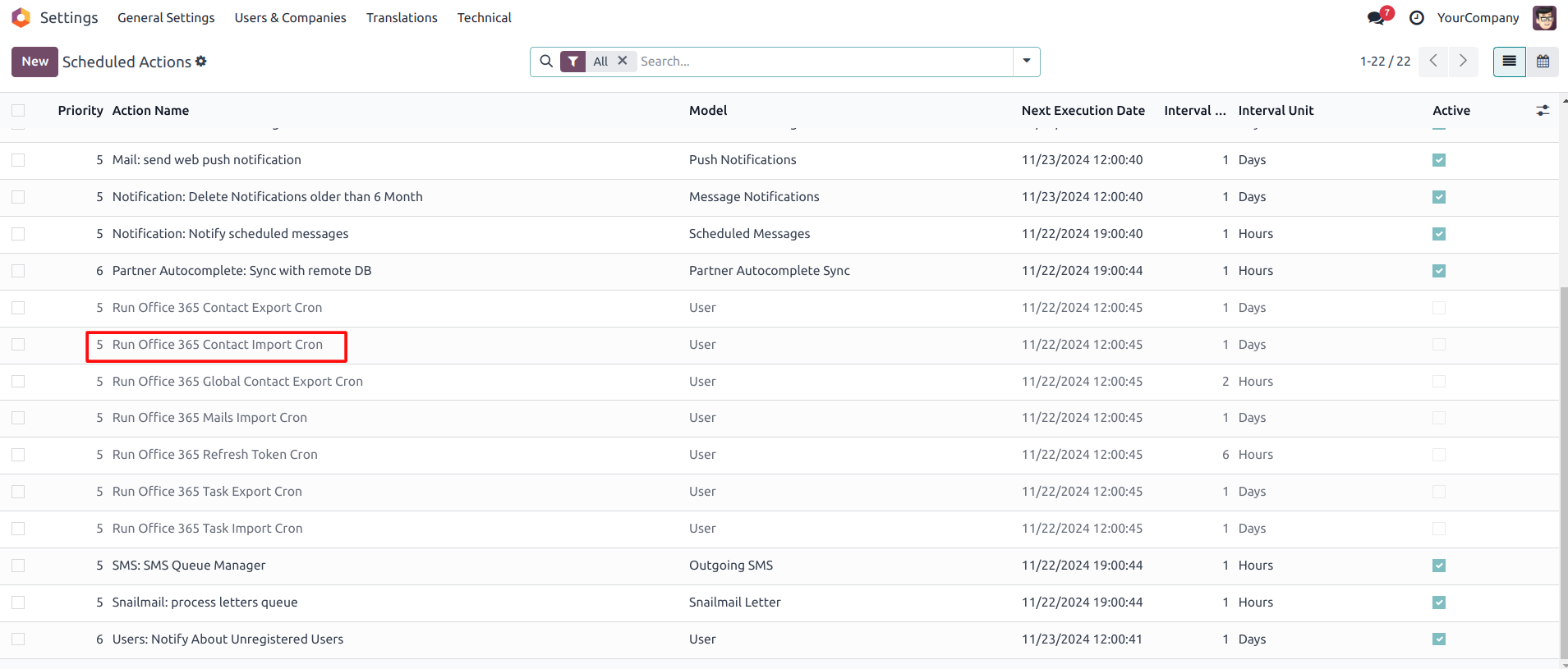 You can activate the cron by clicking the Off button, as shown
below
You can activate the cron by clicking the Off button, as shown
below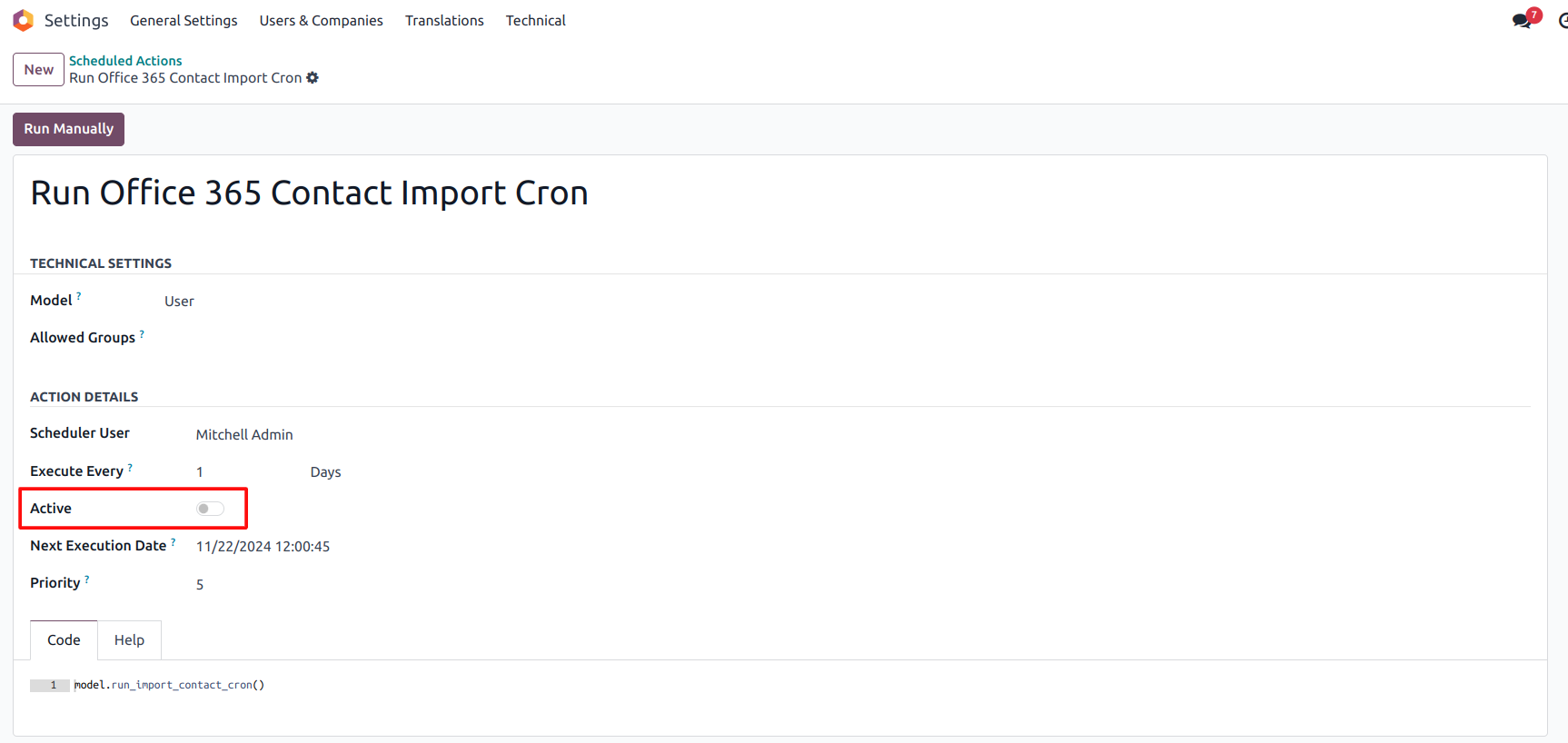
Now syncing for all the users will be performed after the given interval
Global Contact Syncing
Steps to Enable the Global Contact Sync Feature
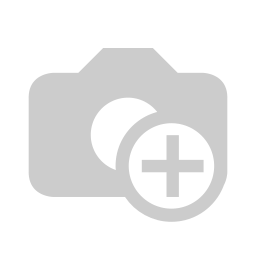 Access General
Settings:
Access General
Settings:
- Navigate to the Settings menu in Odoo.
- Click on General Settings from the top menu.
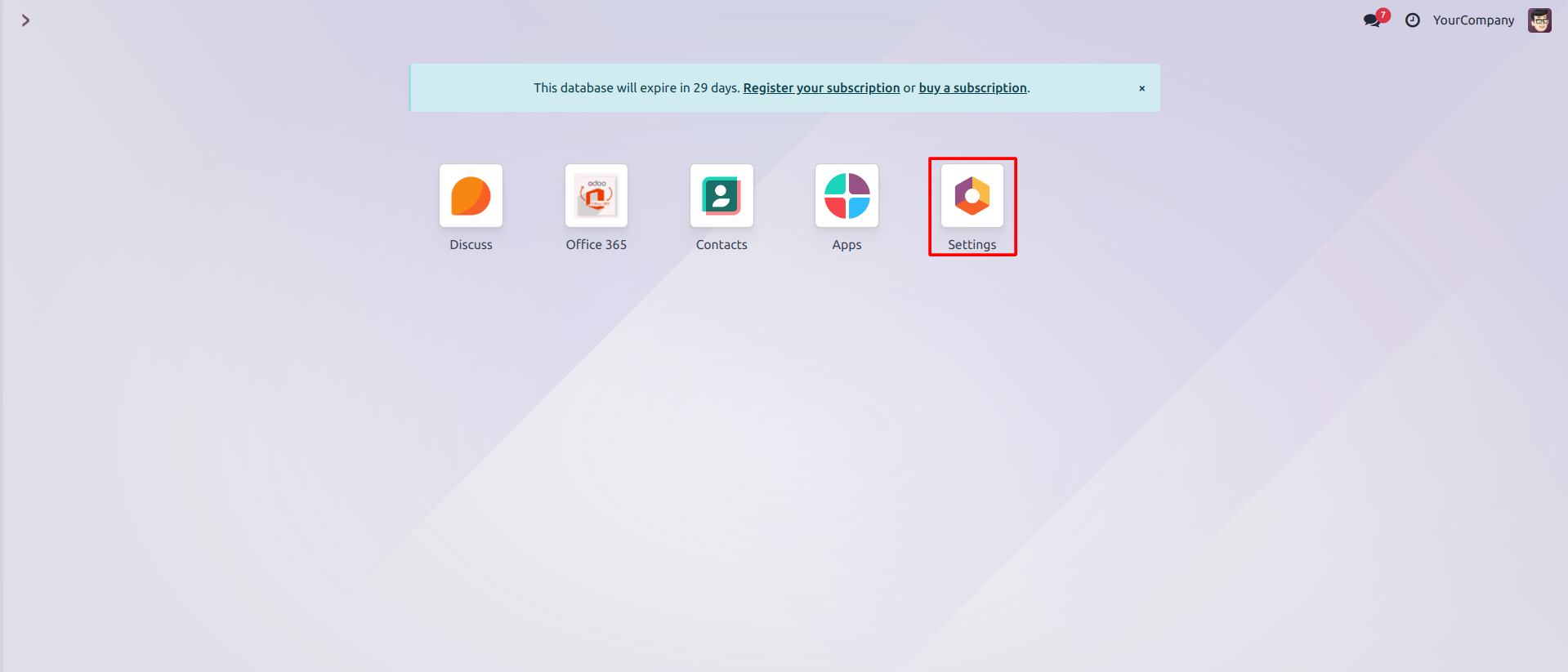
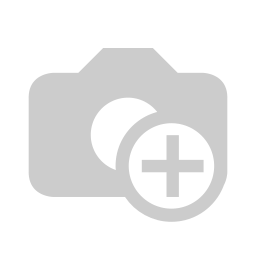 Locate Global Contact Option:
Locate Global Contact Option:
- Scroll down to find the Contact Global Address section.
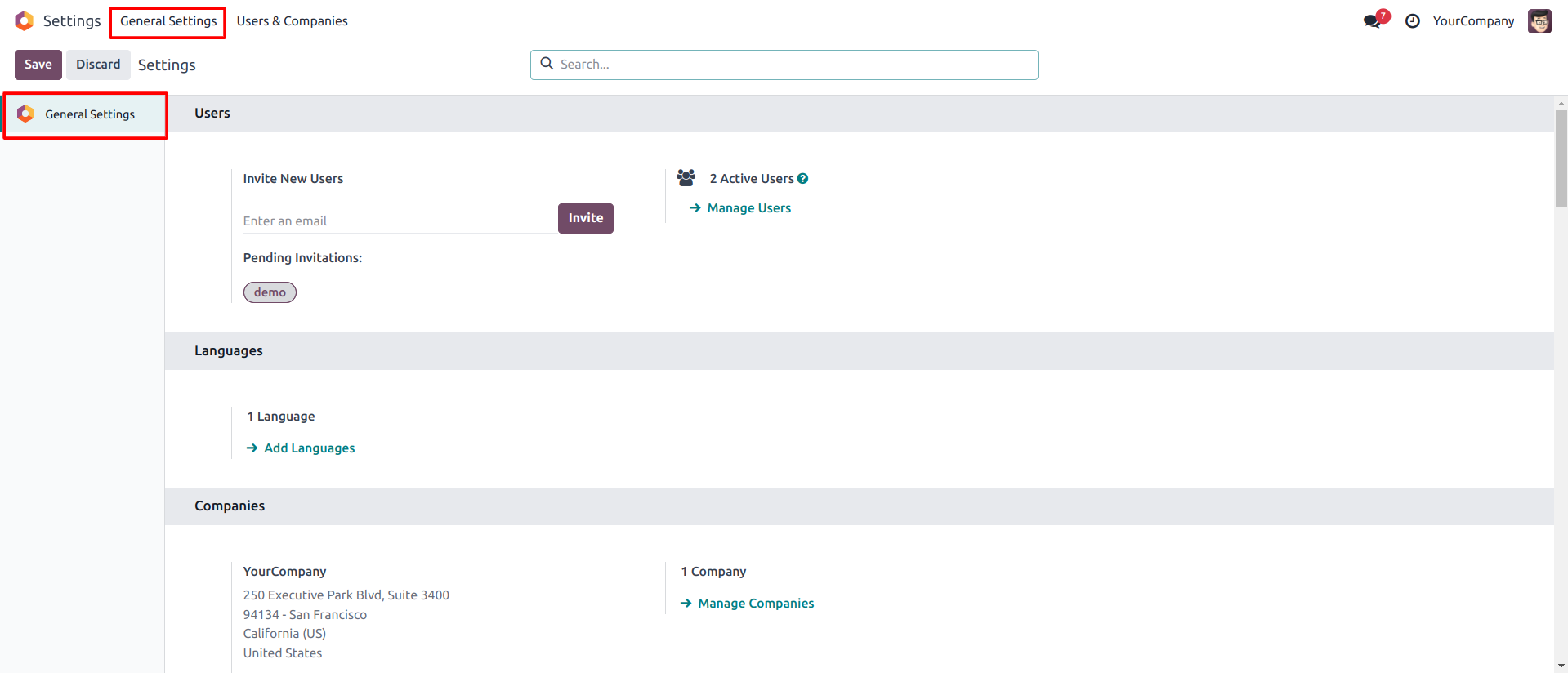
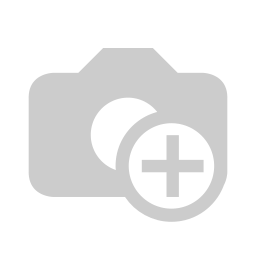 Enable Global Contact Export:
Enable Global Contact Export:
- Enable the "Export Contacts Globally" option in the Contact Global Address section.
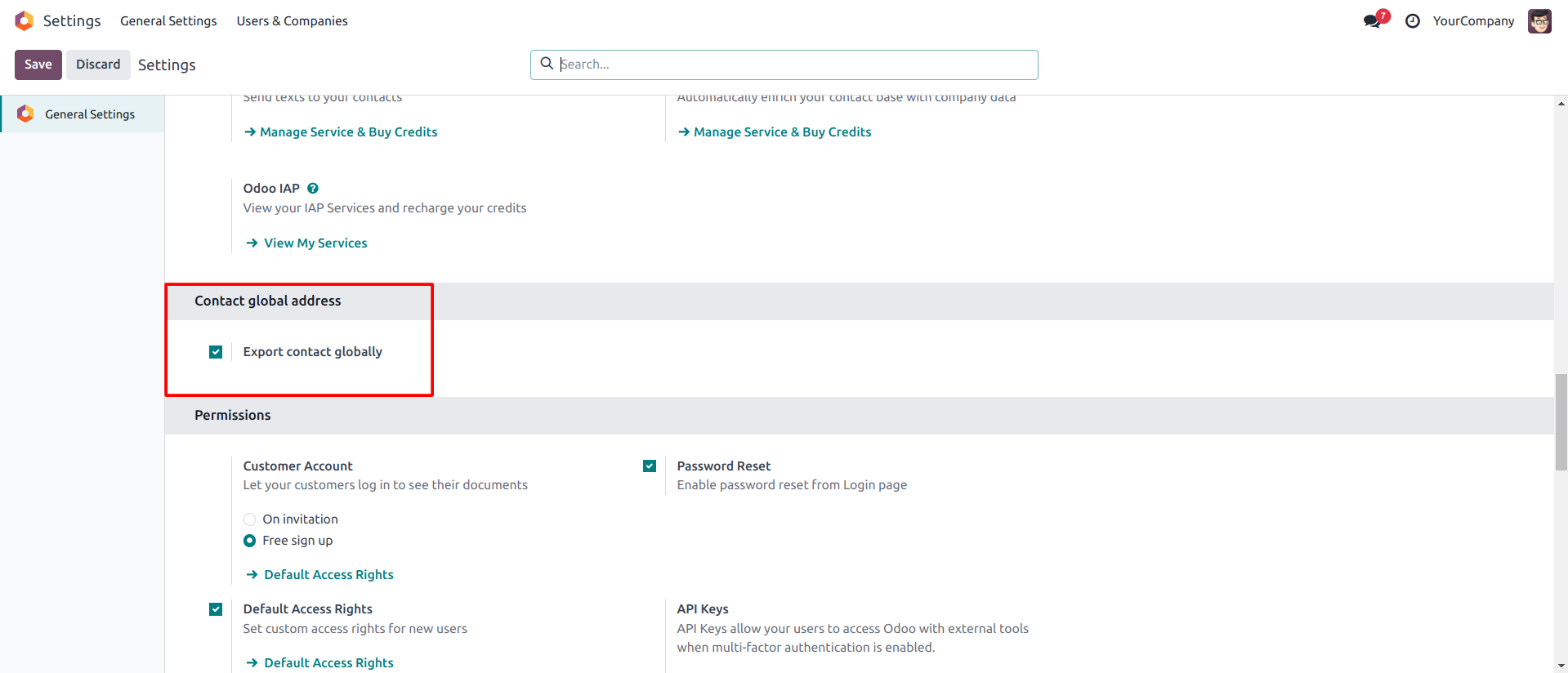
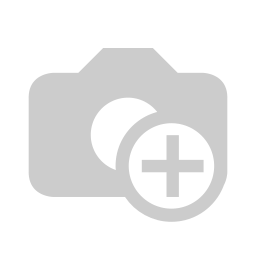 Activate Global Contact User in Office 365:
Activate Global Contact User in Office 365:
- In the Odoo Office 365 module homepage, enable the Global Contact User option.
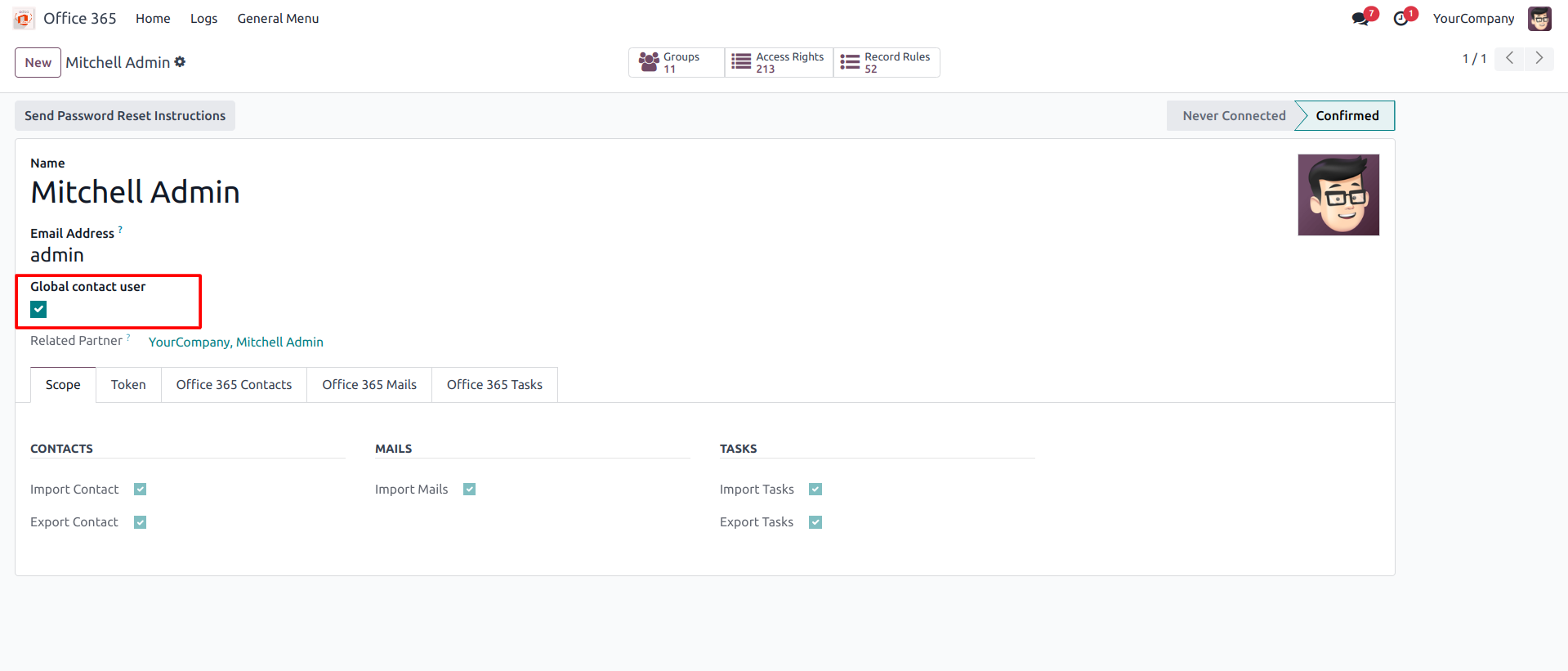
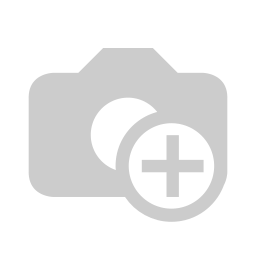 Access the Contact Page:
Access the Contact Page:
- Go to the Contacts page.
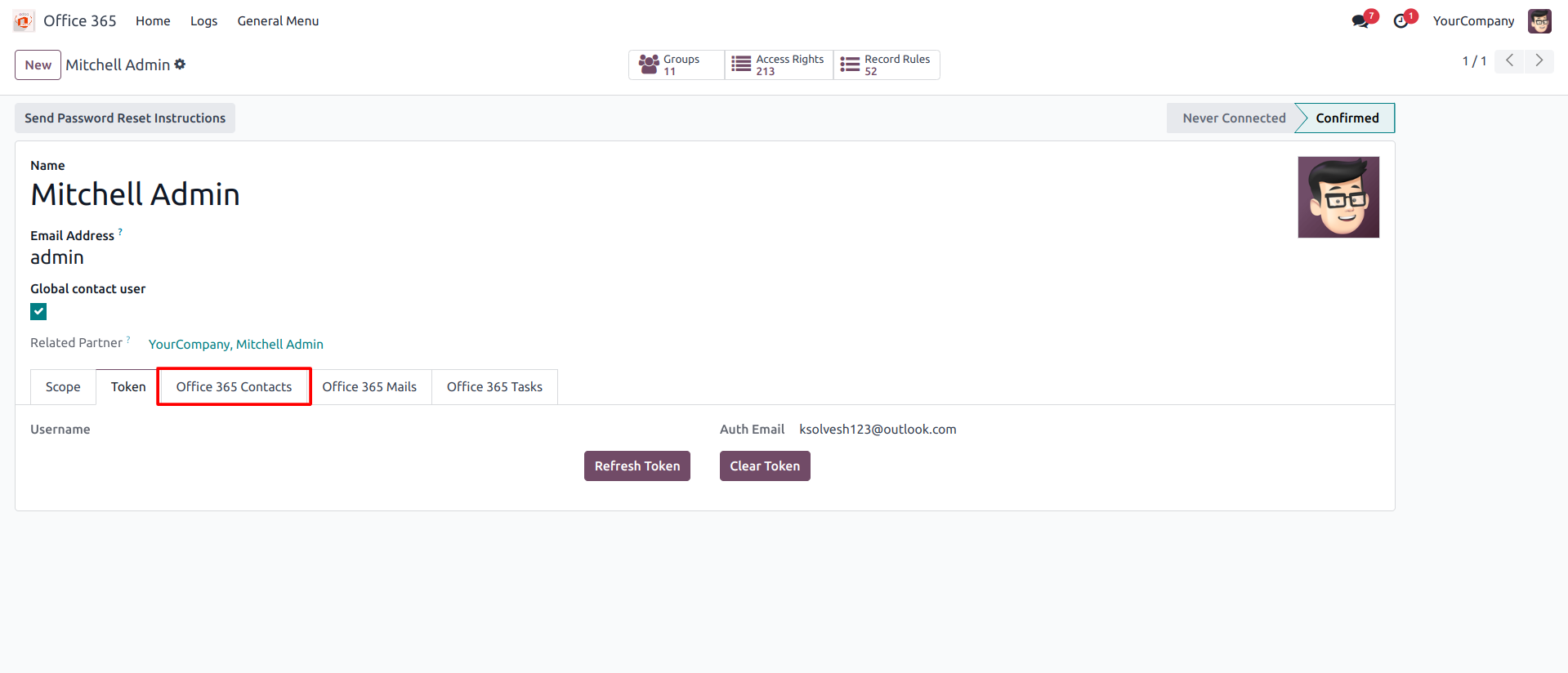
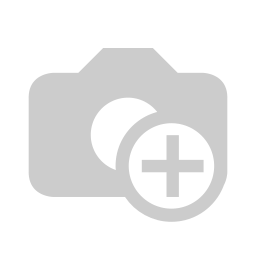 Initiate Contact Sync:
Initiate Contact Sync:
- Click on the Sync Contacts to Office 365 option to start syncing.
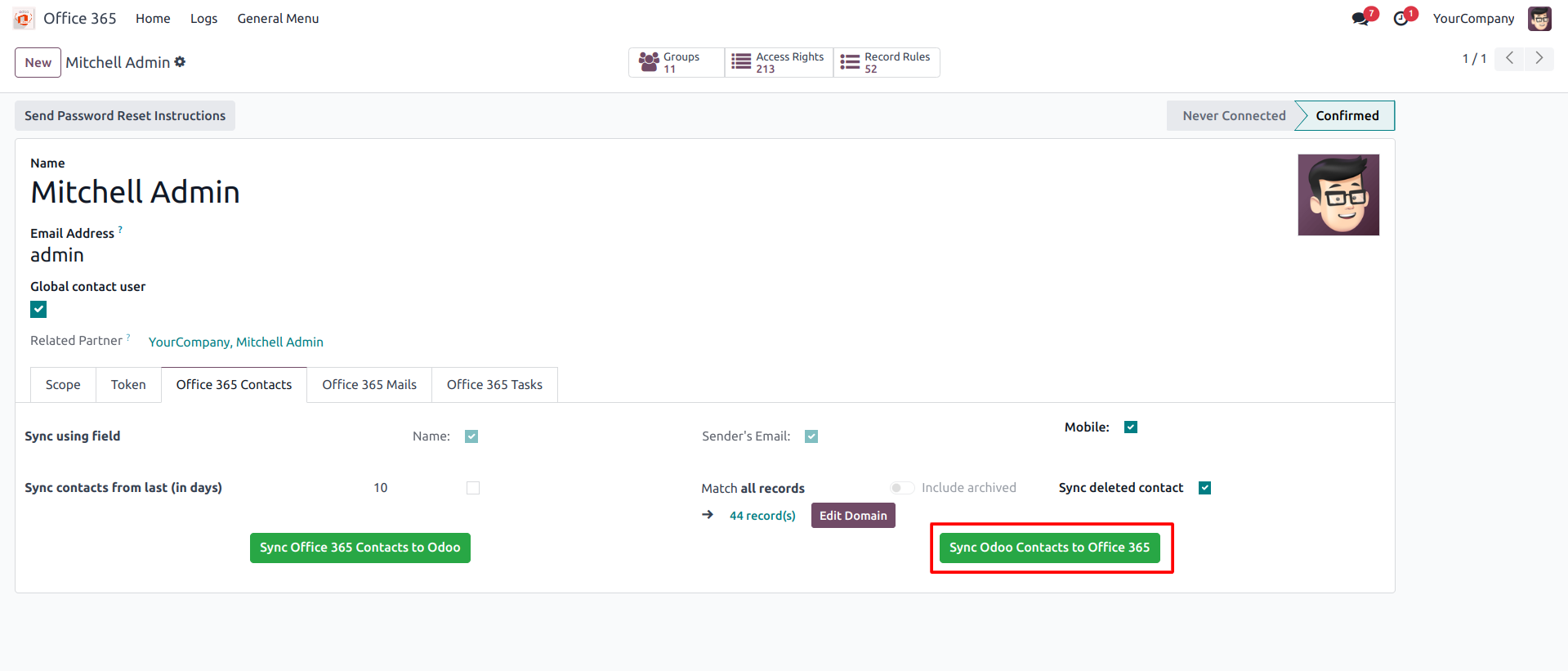
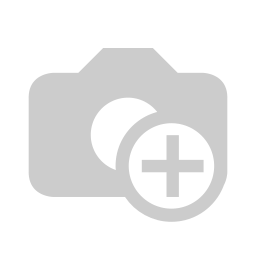 View Sync Logs:
View Sync Logs:
- Logs for created or updated contacts will be available in the Top Log menu.
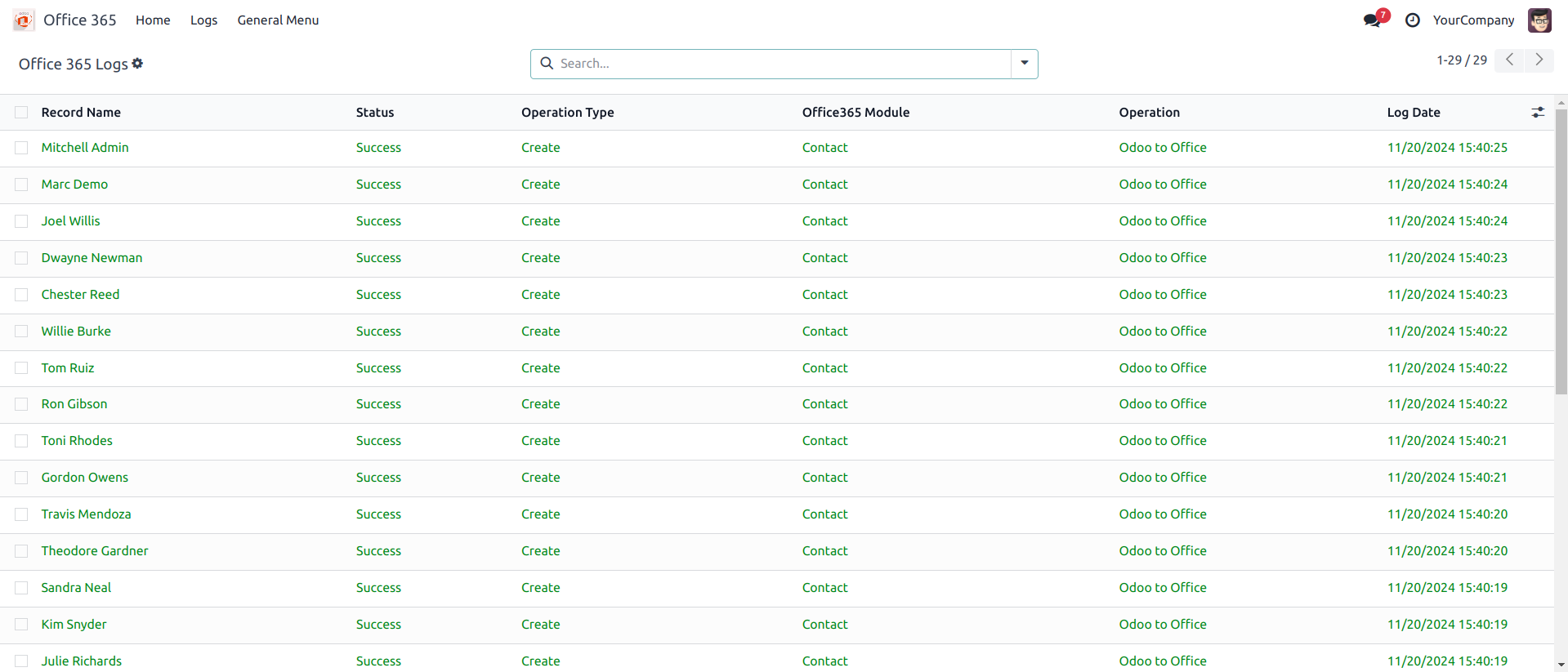
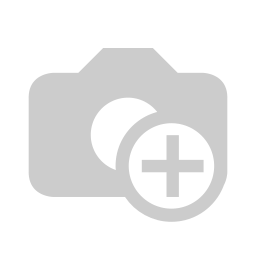 Contacts in Outlook:
Contacts in Outlook:
- The individual contacts from Odoo will be created and visible in the Contacts section of Microsoft Outlook.
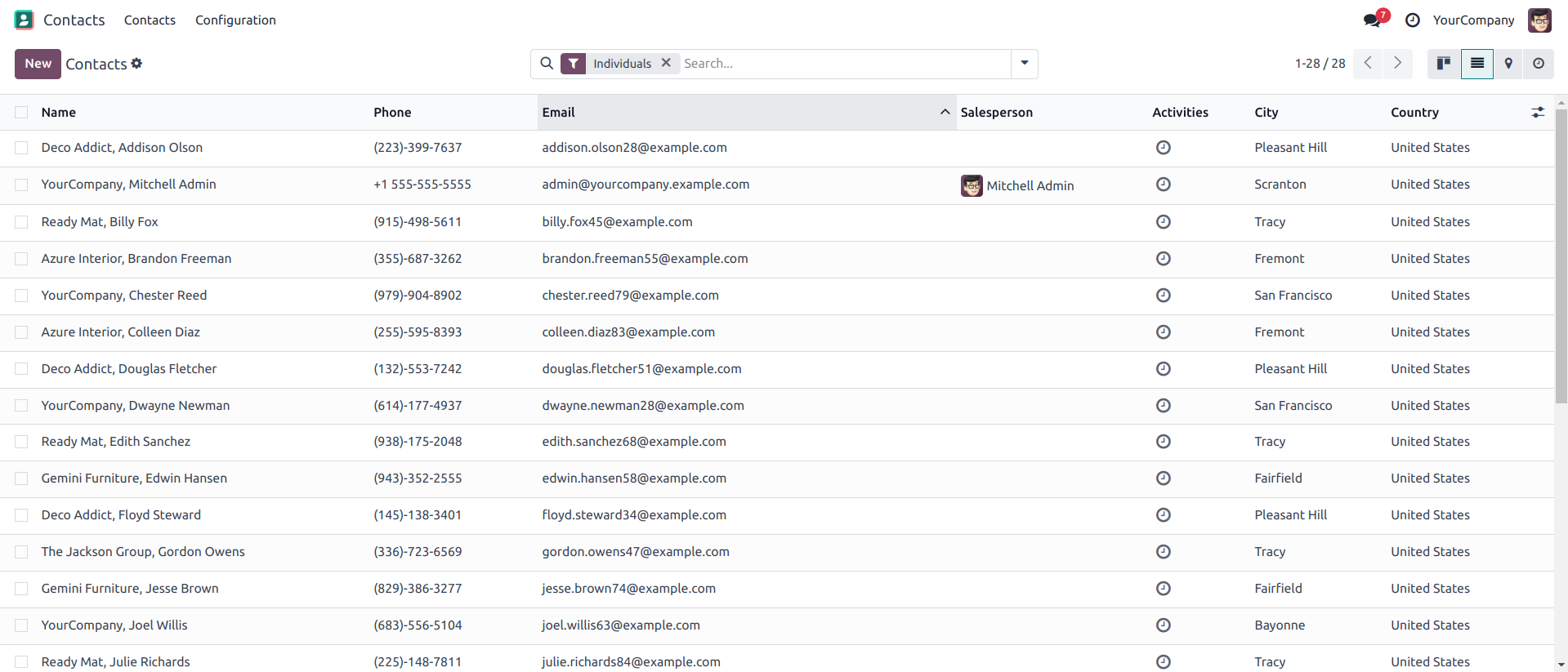
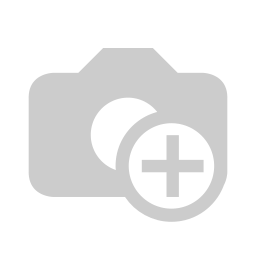 View Here:
View Here:
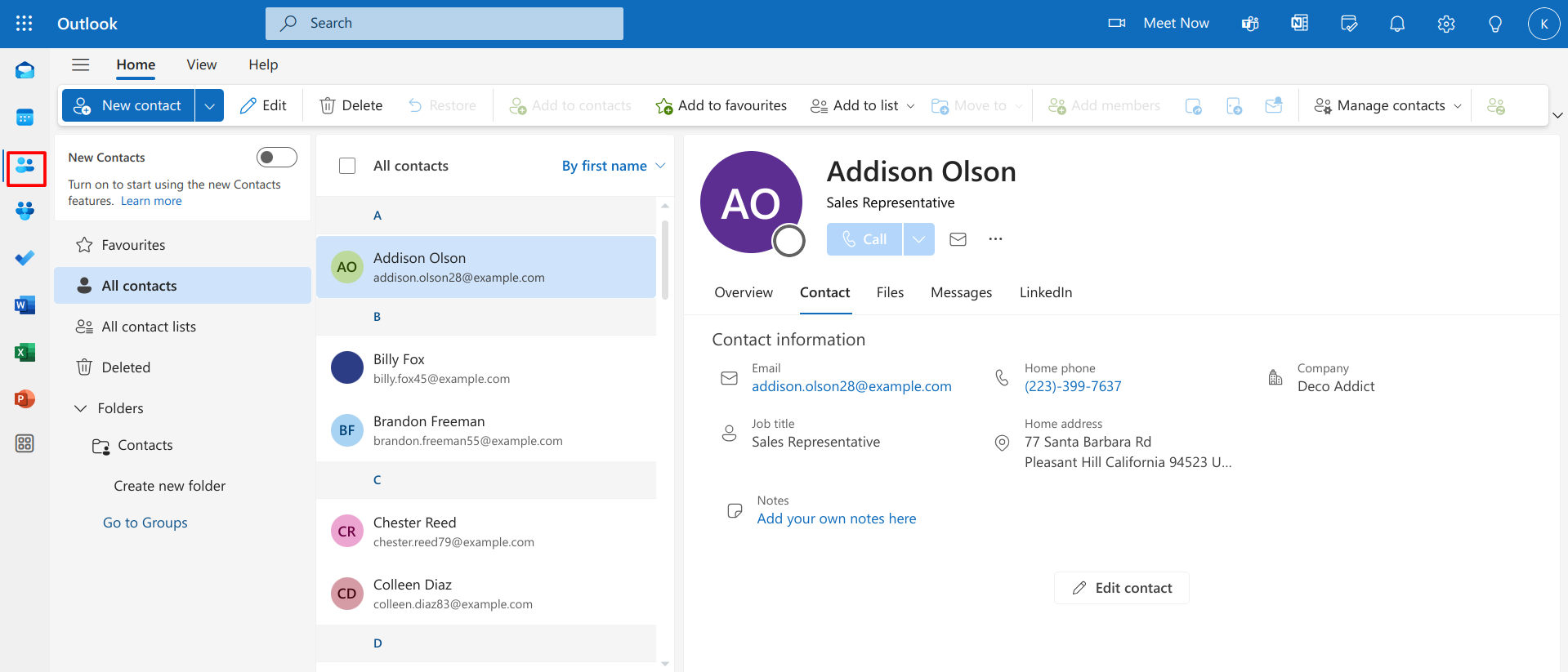
Our Releases
Release 19.0.1.0
■ Initial Release of Office Connector V19
Frequently Asked Question
Yes, our app works with Odoo Enterprise as well as Community.
Please drop email at sales@ksolves.com or raise a ticket through Odoo store itself.
Yes, we do provide free support for 90 days for any queries or any bug/issue fixing.
Ksolves will provide FREE 90 days support for any doubt, queries, and bug fixing (excluding data recovery) or any type of issues related to this module. This is applicable from the date of purchase.
Note:
Extensively Tested on Odoo Vanilla with Ubuntu OS
Ksolves Suggested Apps

Ksolves Odoo Services


Odoo Implementation

Odoo Community Apps

Odoo Support & Maintenance

Odoo Customization

Odoo Integration Services

Odoo Developer Outsourcing
 sales@ksolves.com
sales@ksolves.com


Free 120 Days Support
Get 120 days of FREE support (doubt, queries,
& bug fixing)
on Odoo
applications from the date of purchase. Enhance the functionality of
your business with the Ksolves Odoo experts.