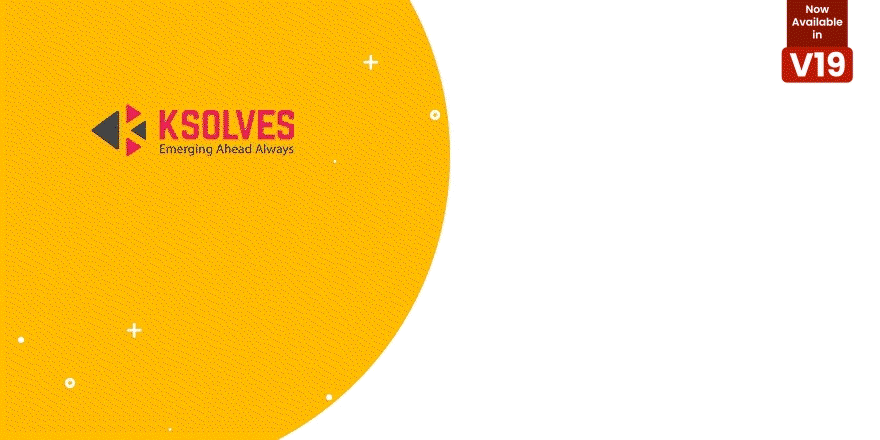Book Your Personalised Demo Right Away

Connect Via Email
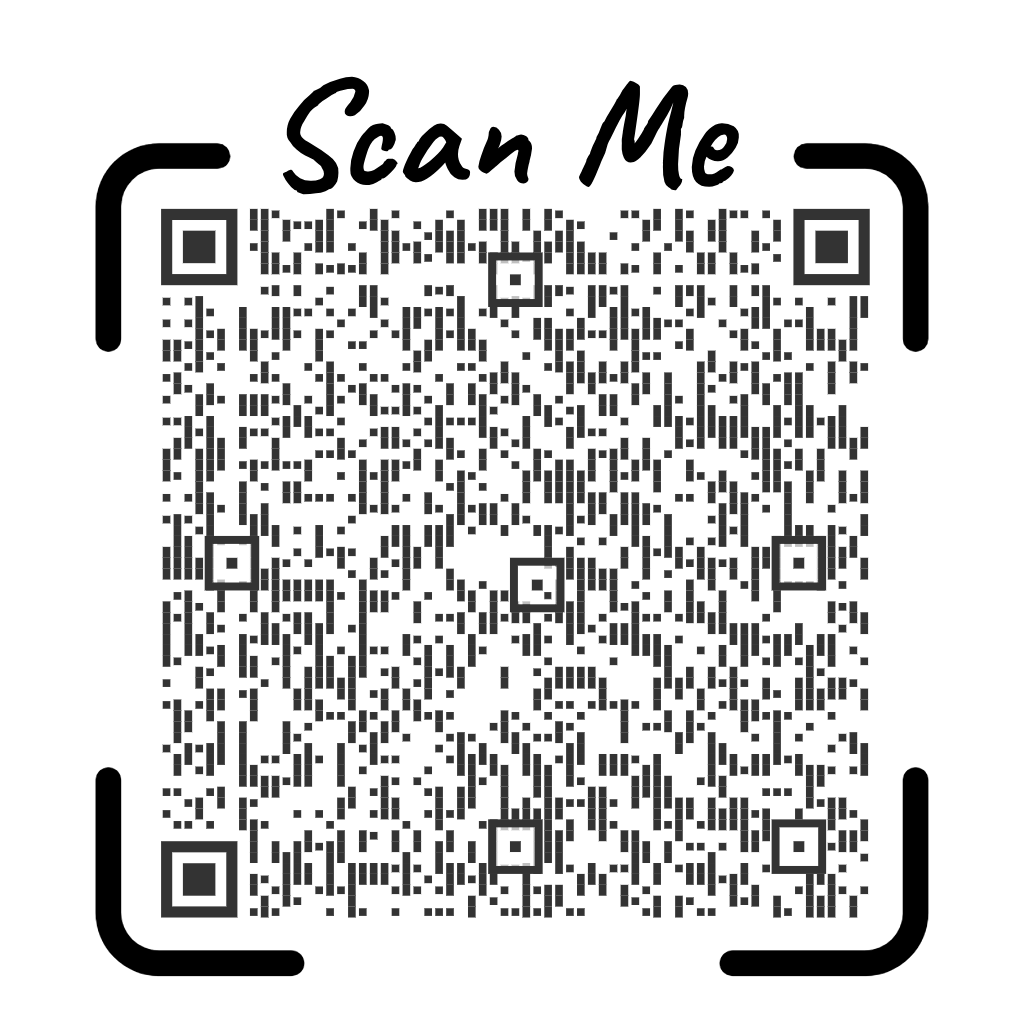
Connect Via WhatsApp
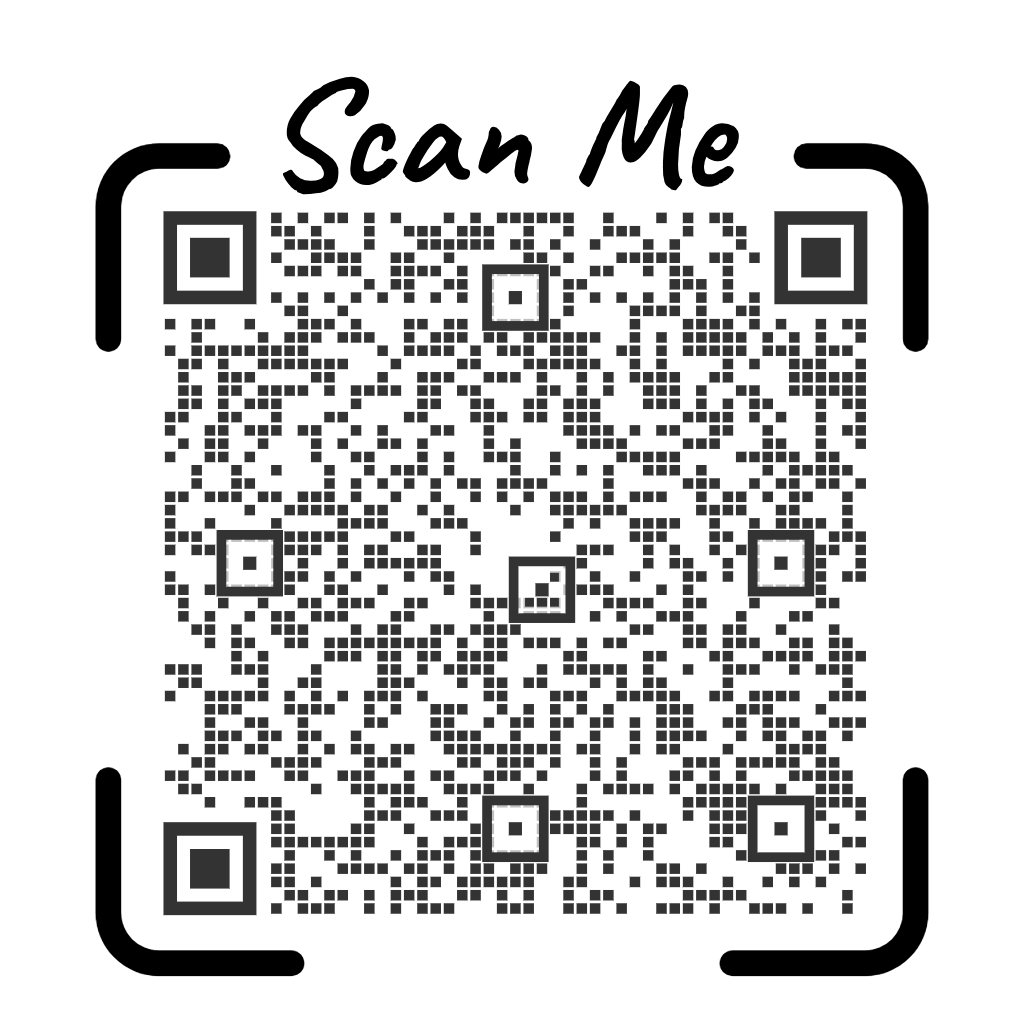
Book A Meeting
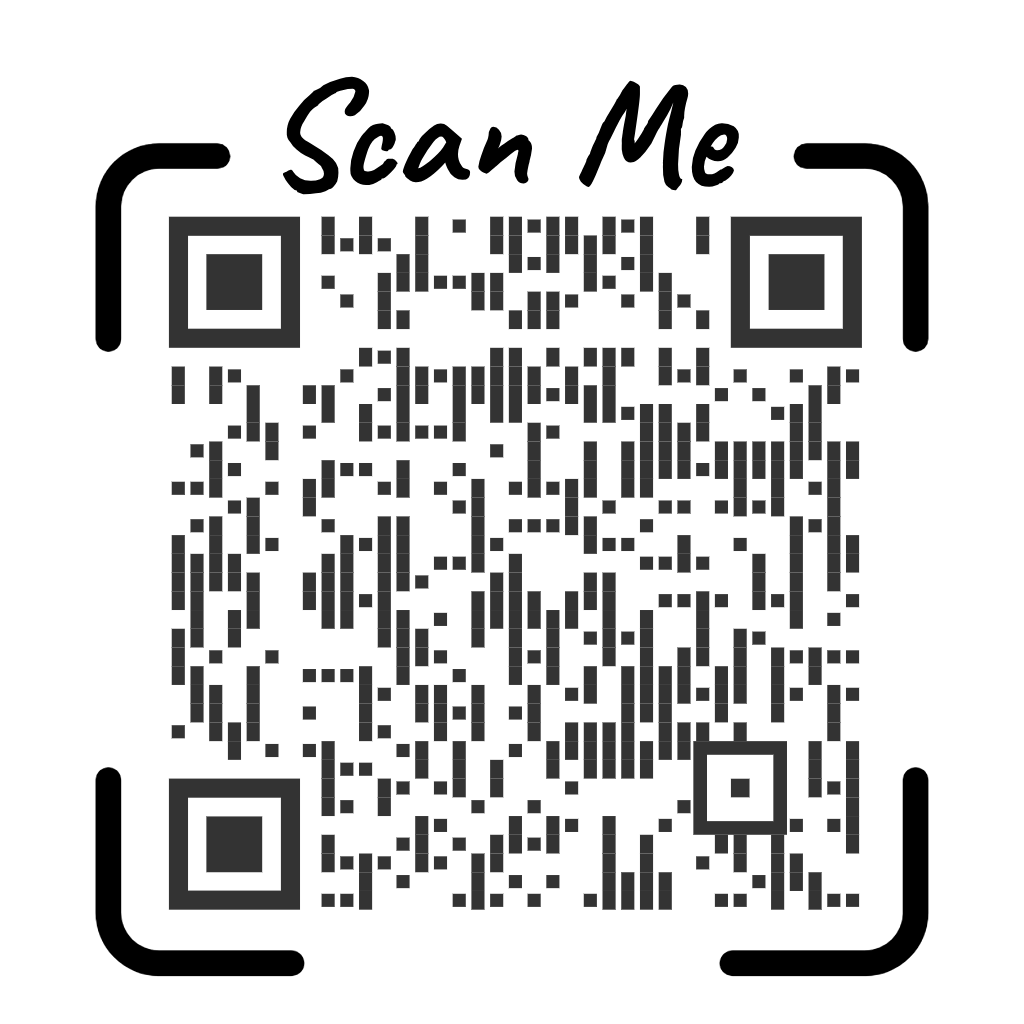
Dynamic Financial Report
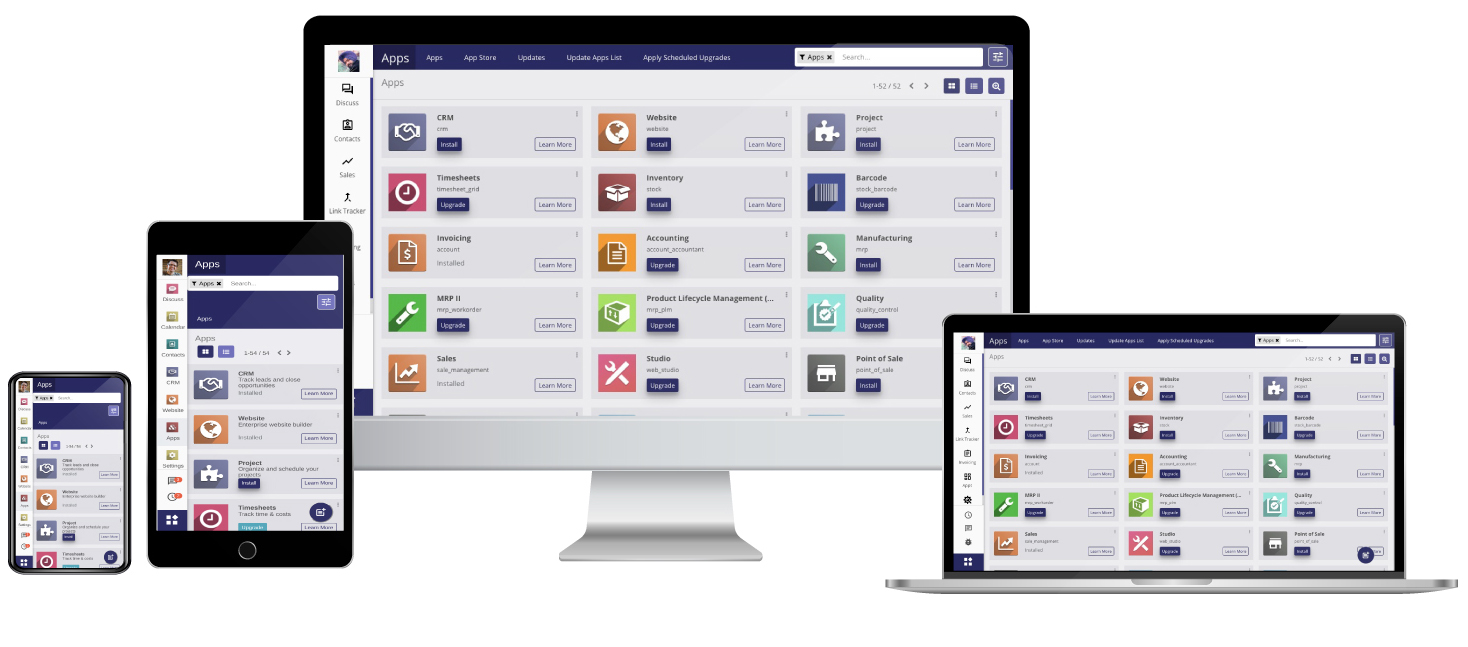
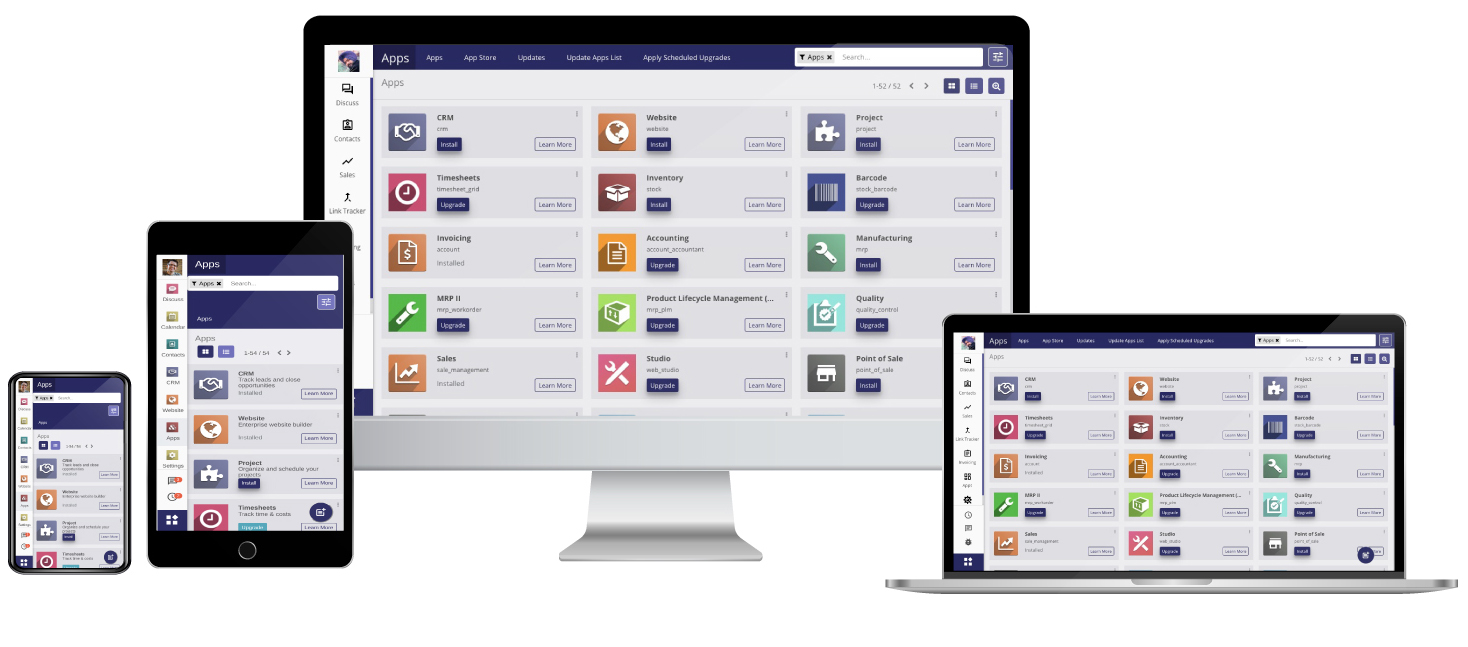
Hot Features
-
Robust Overview Of Various Reports
One can easily view every aspect of a report to detect small shortcomings, understand the financial standing of the business and present them to relevant people.
-
Differentiate Feature
The differentiate filter helps in comparing or tallying a report with the previous reports of varying periods(month, quarter, etc). It will let you compare the results to visualize where the business is headed for..
-
Dynamic Financial Report-
It is a feature that helps you to create and customize your own reports with ease. You can create a report in a new format and incorporate it with an existing parent report.
-
Send Email(to user)
Using this feature, the user can send any report that is required to him/her email address. The pdf of that report is automatically generated and sent.
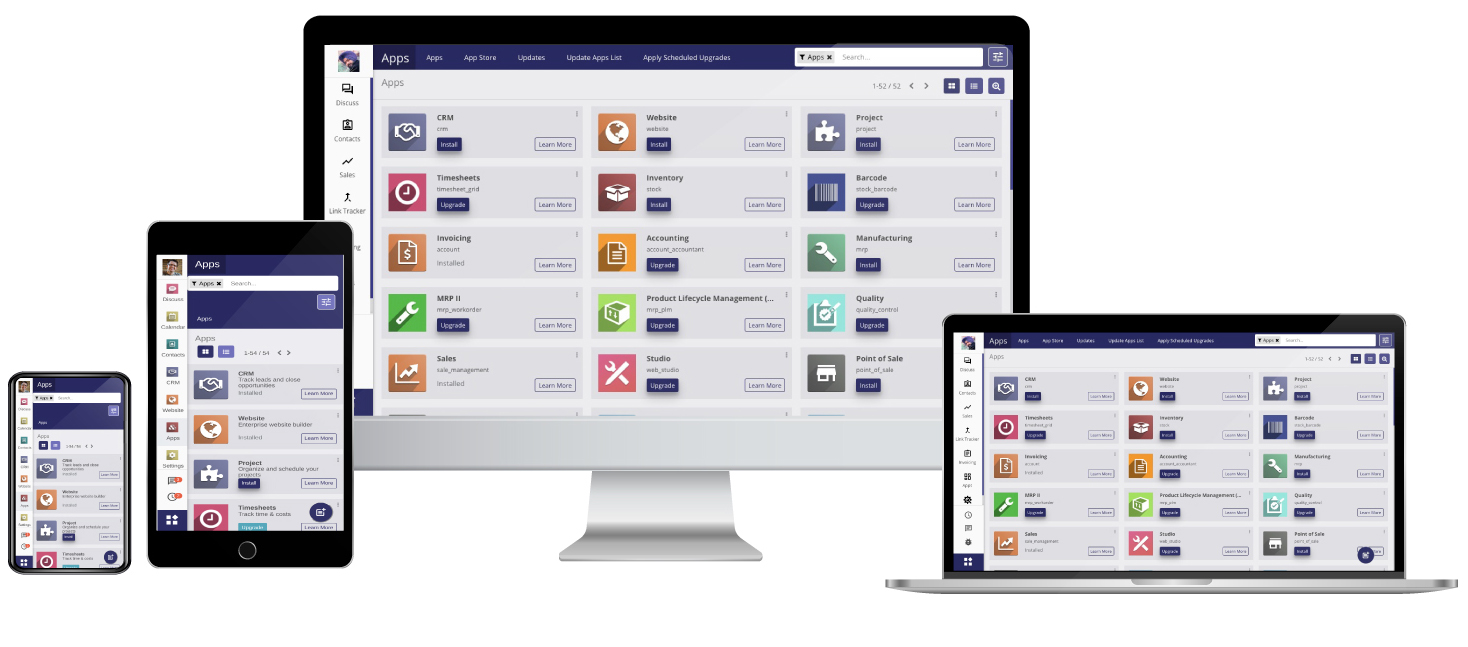
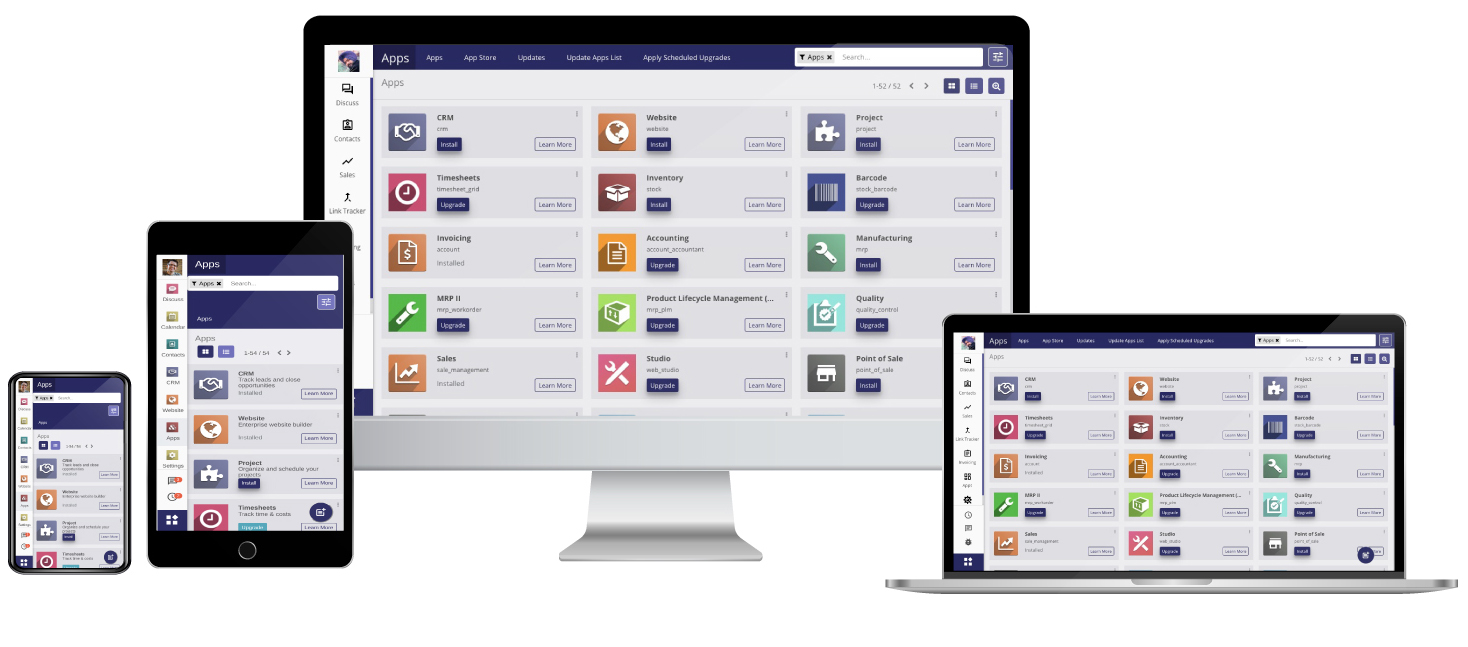
User Guide
Installation
1. Copy and paste it to your Add-ons folder.
2. Click on Update Apps list from the menu and now Dynamic Financial Report App will appear in App list.
3. Go to Apps menu, search for 'Dynamic Financial Report' and click Install button.
4. You are ready for use Dynamic Financial Report
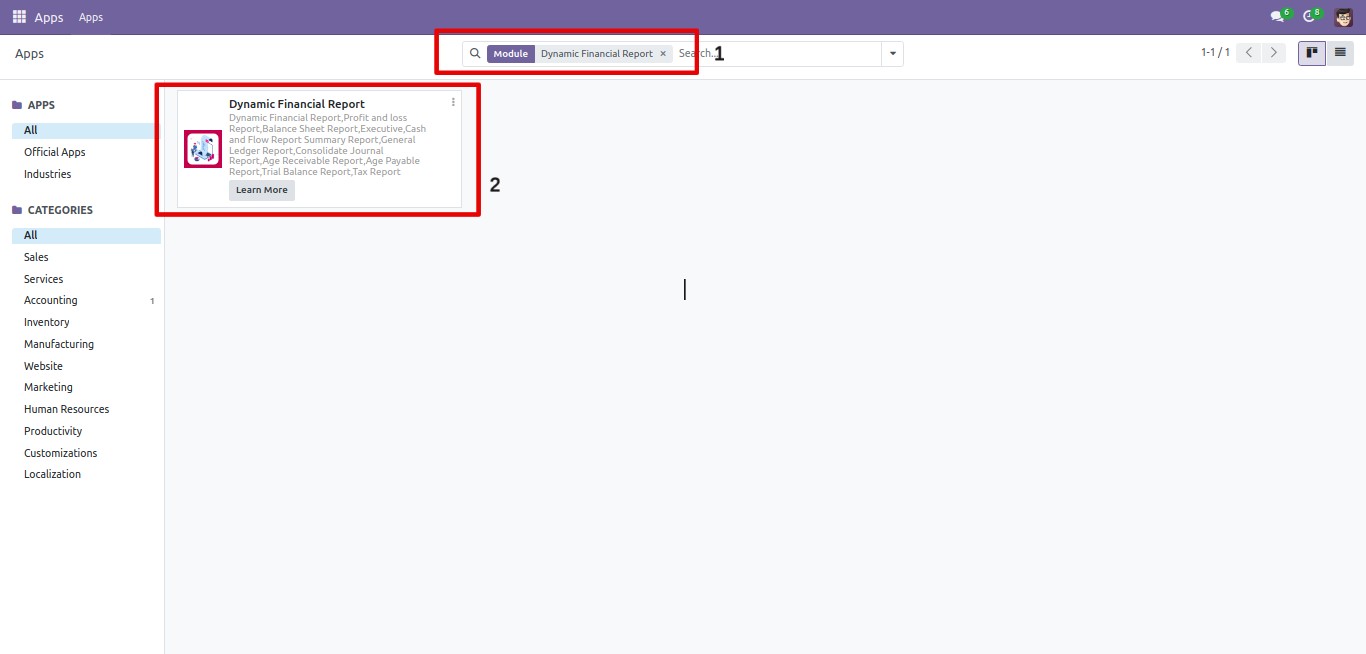
Various Types Of Reports / Available Filters
- Profit and loss Report
- Balance Sheet Report
- Executive Summary Report
- Cash and Flow Report
- General Ledger Report
- Consolidate Journal Report
- Age Receivable Report
- Age Payable Report
- Trial Balance Report
- Tax Report
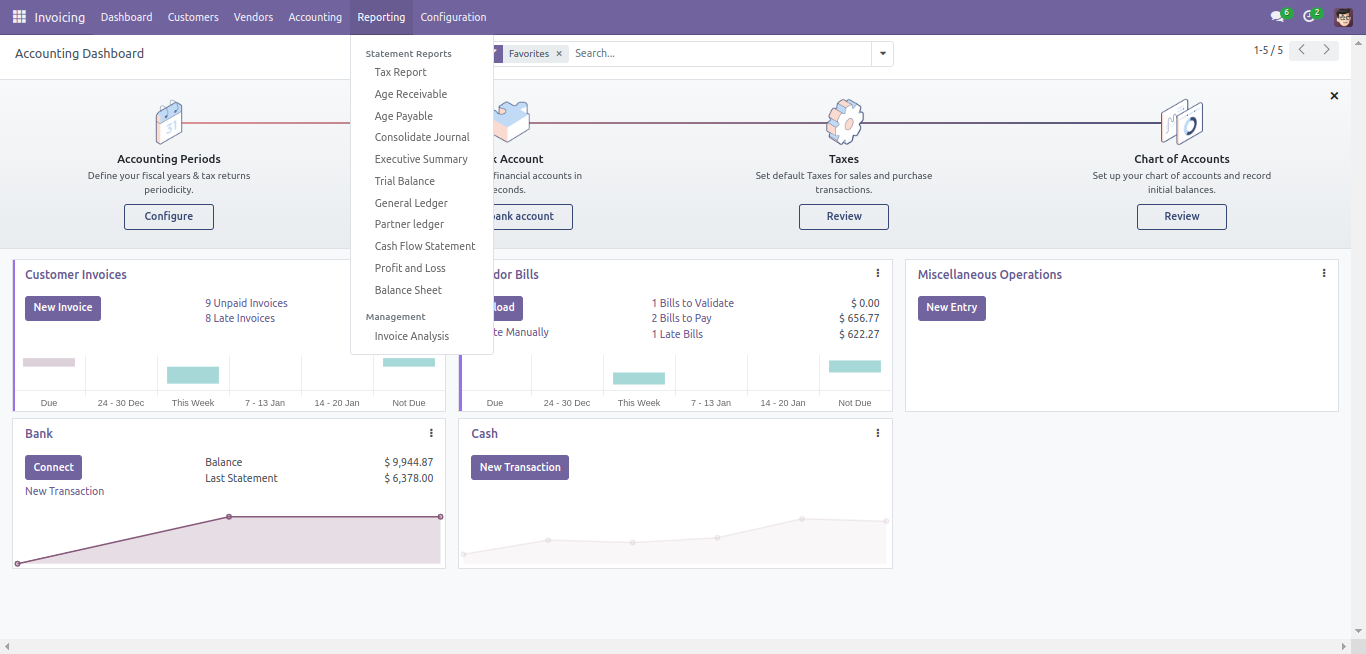
Available Filters
- Date Filter: It is possible to filter the report based on various date filter options- Today, End Of Last Month, End Of Last Quarter, End Of Last Financial Year, and Custom date range.
- Differentiate Filter: The report can also be compared with the previous period or a custom period(defined by the user)
- Journal Filter: The Journals All button provides the option to filter the report based on Bank, Cash, Cash Basis Taxes, Customer Invoices, Exchange Difference, Miscellaneous Operations, Vendor Bills.
- Analytic Filter: Analytic accounting helps you to analyse costs and revenues whatever the use case. You can sell or purchase services, track time or analyse the production performance through analytical filters
- Partner Filter : One can enter the name of the partner in the Partner Search button and the corresponding report will be displayed..
- Account Type Filter: The Account button allows the user to select from Payable and Receivable
- Option Filter: The Options button provides options to view Posted Entries, Unposted Entries(Draft), Show Reconciled Entries, Show Unreconciled Entries, To Change Date Range and To Print Report With Details.
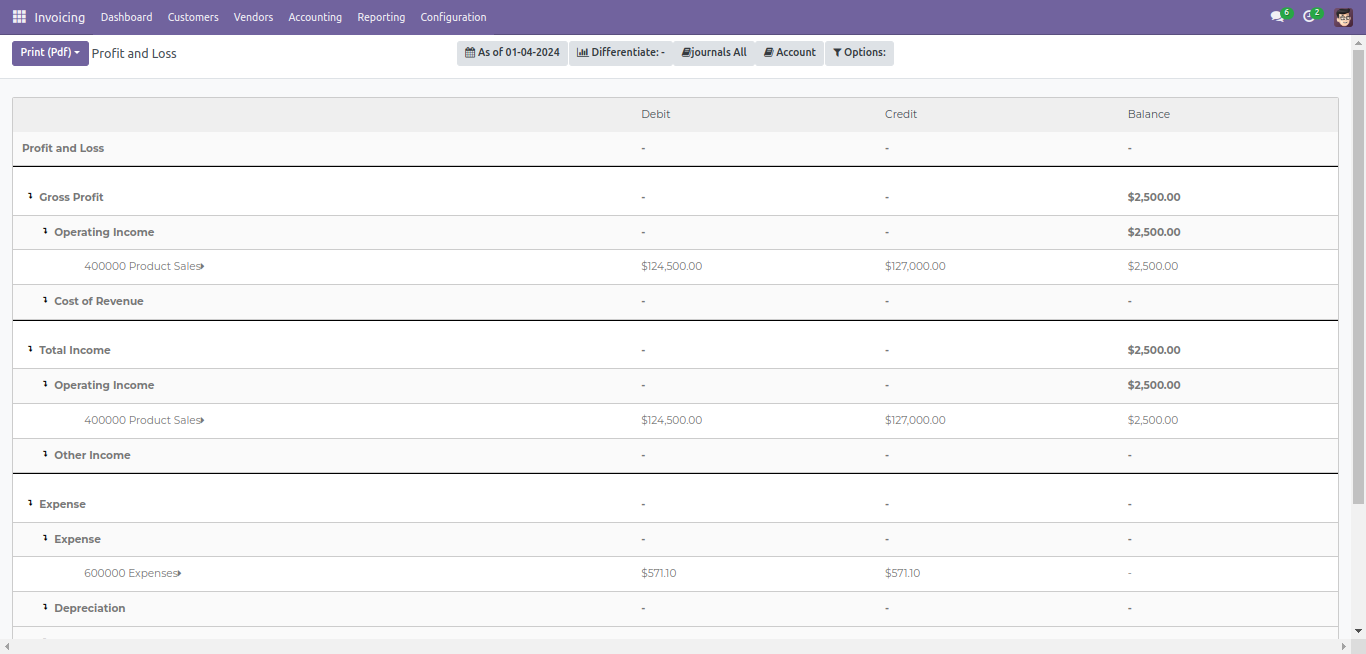
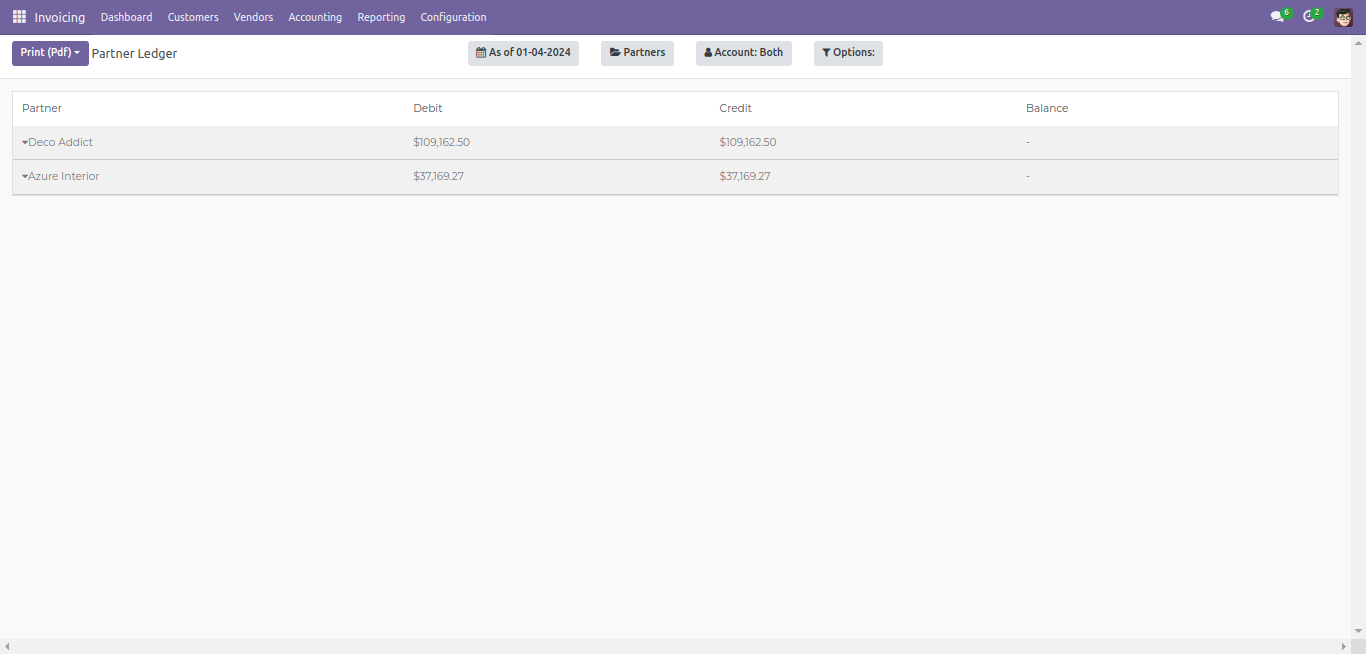
Profit and Loss Report
- It is possible to filter the report from the As Of Date button based on various date filter options- Today, End Of Last Month, End Of Last Quarter, End Of Last Financial Year, and Custom date range.
- The report can also be compared with the previous period or a custom period(defined by the user)
- The Journals All button provides the option to filter the report based on Bank, Cash, Cash Basis Taxes, Customer Invoices, Exchange Difference, Miscellaneous Operations, Vendor Bills.
- The Options button provides options to view Posted Entries, Unposted Entries(Draft), and To Change Date Range.
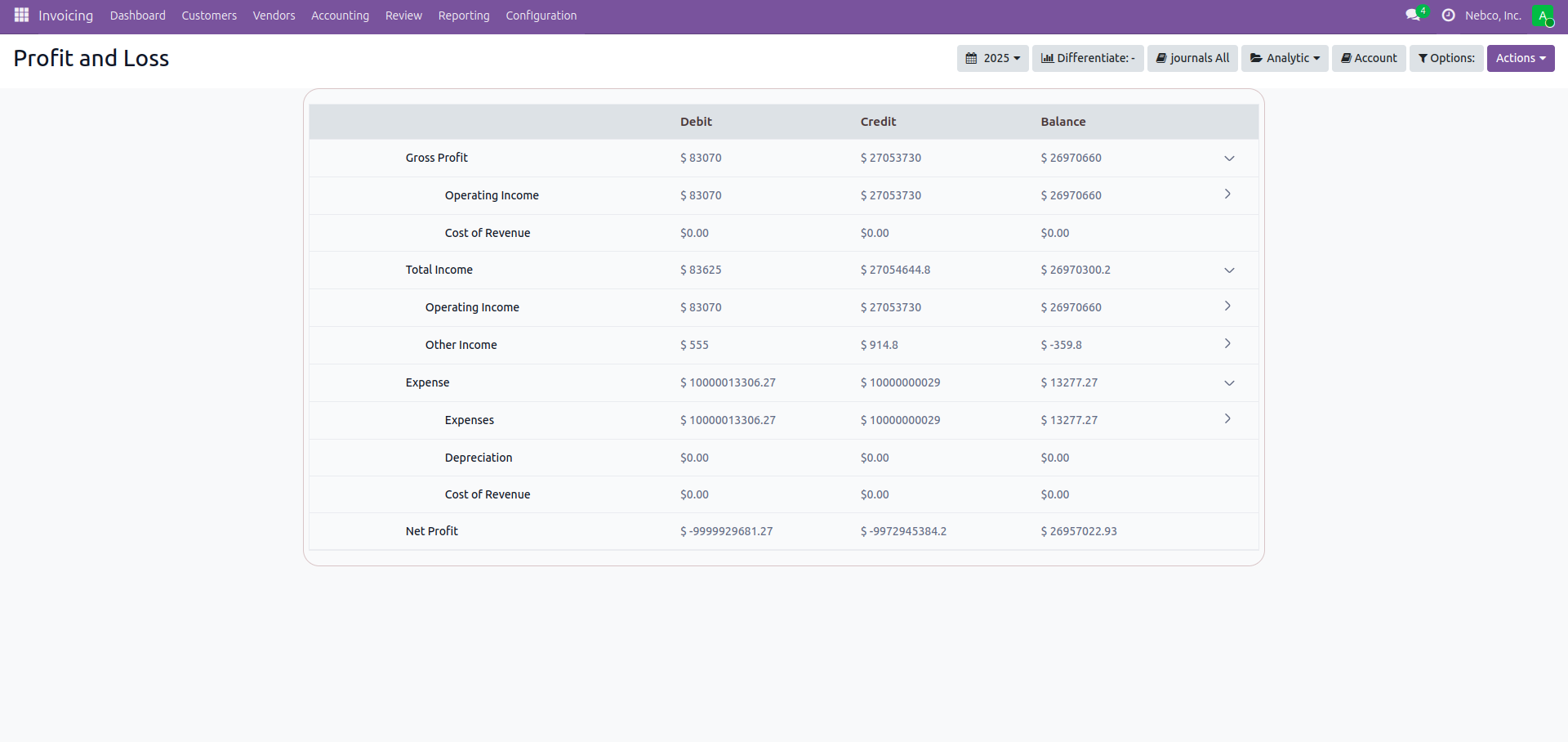
Balance Sheet Report
- It is possible to filter the report from the As Of Date button based on various date filter options- Today, End Of Last Month, End Of Last Quarter, End Of Last Financial Year, and Custom date range.
- The report can also be compared with the previous period or a custom period(defined by the user)
- The Journals All button provides the option to filter the report based on Bank, Cash, Cash Basis Taxes, Customer Invoices, Exchange Difference, Miscellaneous Operations, Vendor Bills.
- The Options button provides options to view Posted Entries, Unposted Entries(Draft), and To Change Date Range.
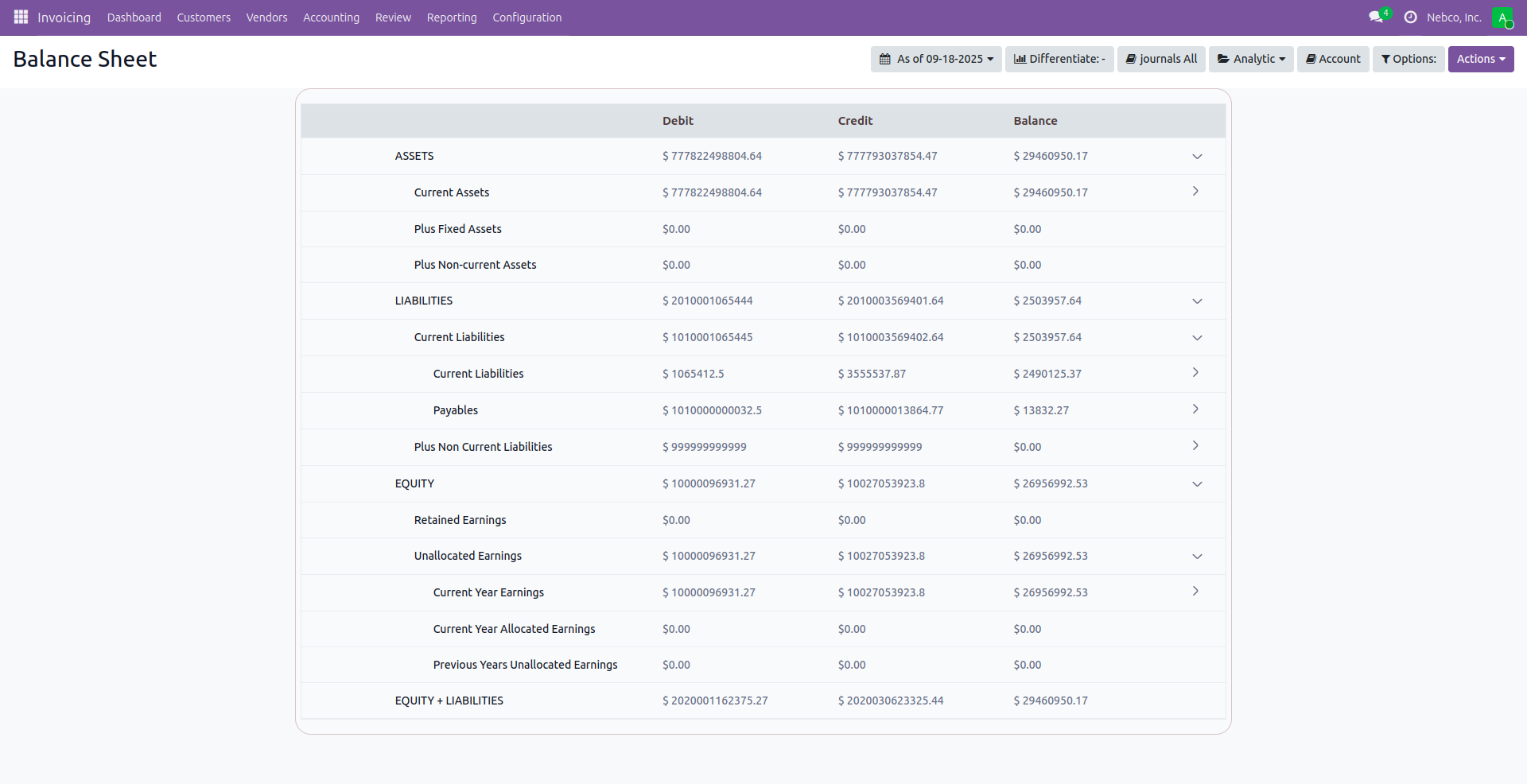
Executive Summary Report
- It is possible to filter the report from the As Of Date button based on various date filter options- Today, End Of Last Month, End Of Last Quarter, End Of Last Financial Year, and Custom date range.
- The report can also be compared with the previous period or a custom period(defined by the user)
- The Options button provides options to view Posted Entries, Unposted Entries(Draft), and To Change Date Range.
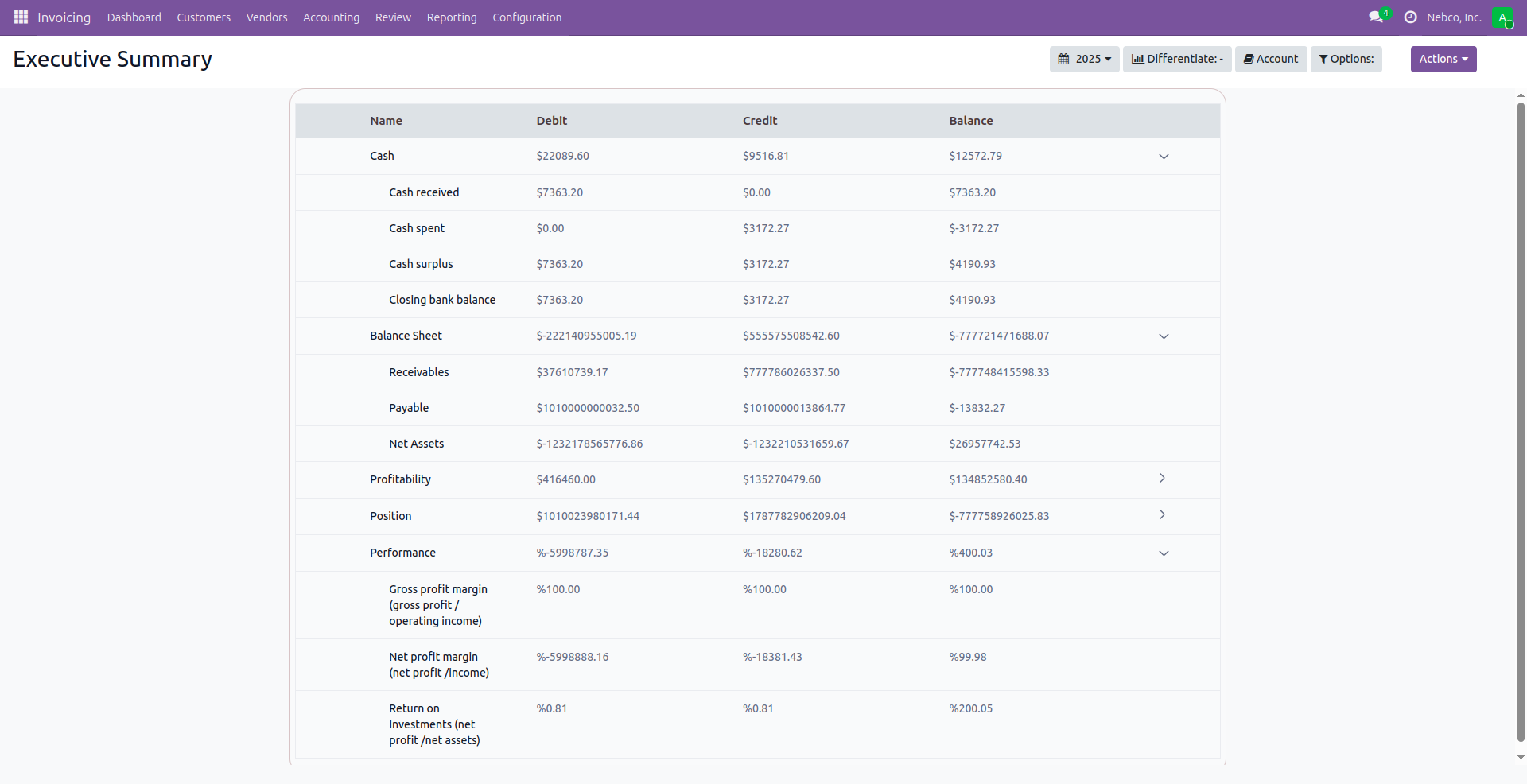
Cash Flow Statement Report
- It is possible to filter the report from the As Of Date button based on various date filter options- Today, End Of Last Month, End Of Last Quarter, End Of Last Financial Year, and Custom date range.
- The Journals All button provides the option to filter the report based on Bank, Cash, Cash Basis Taxes, Customer Invoices, Exchange Difference, Miscellaneous Operations, Vendor Bills.
- The Options button provides options to view Posted Entries, Unposted Entries(Draft), and To Change Date Range.
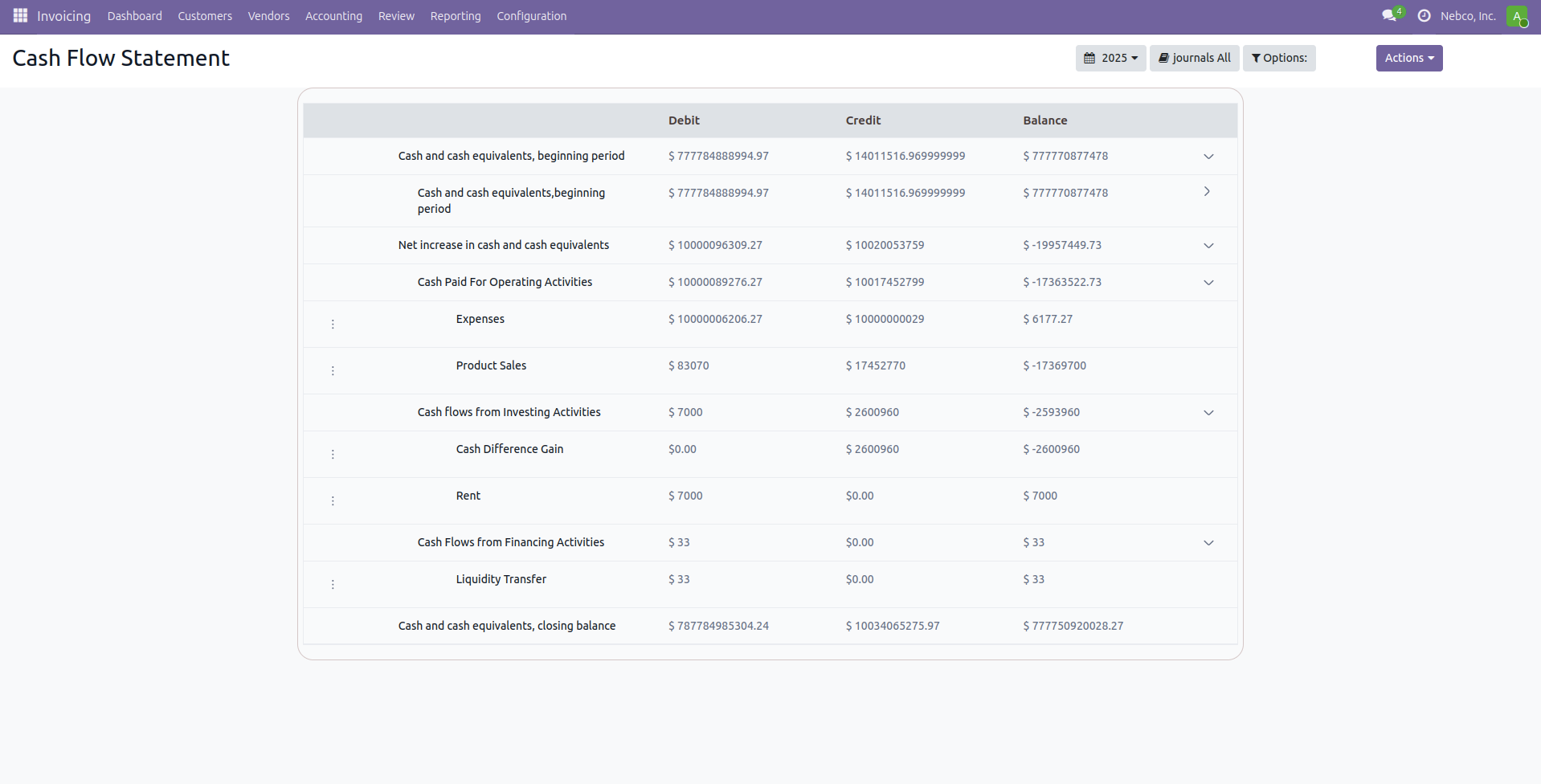
General Ledger Report
- It is possible to filter the report from the As Of Date button based on various date filter options- Today, End Of Last Month, End Of Last Quarter, End Of Last Financial Year, and Custom date range.
- The Journals All button provides the option to filter the report based on Bank, Cash, Cash Basis Taxes, Customer Invoices, Exchange Difference, Miscellaneous Operations, Vendor Bills.
- The Options button provides options to view Posted Entries, Unposted Entries(Draft), To Change Date Range, and To Print Report With Details.
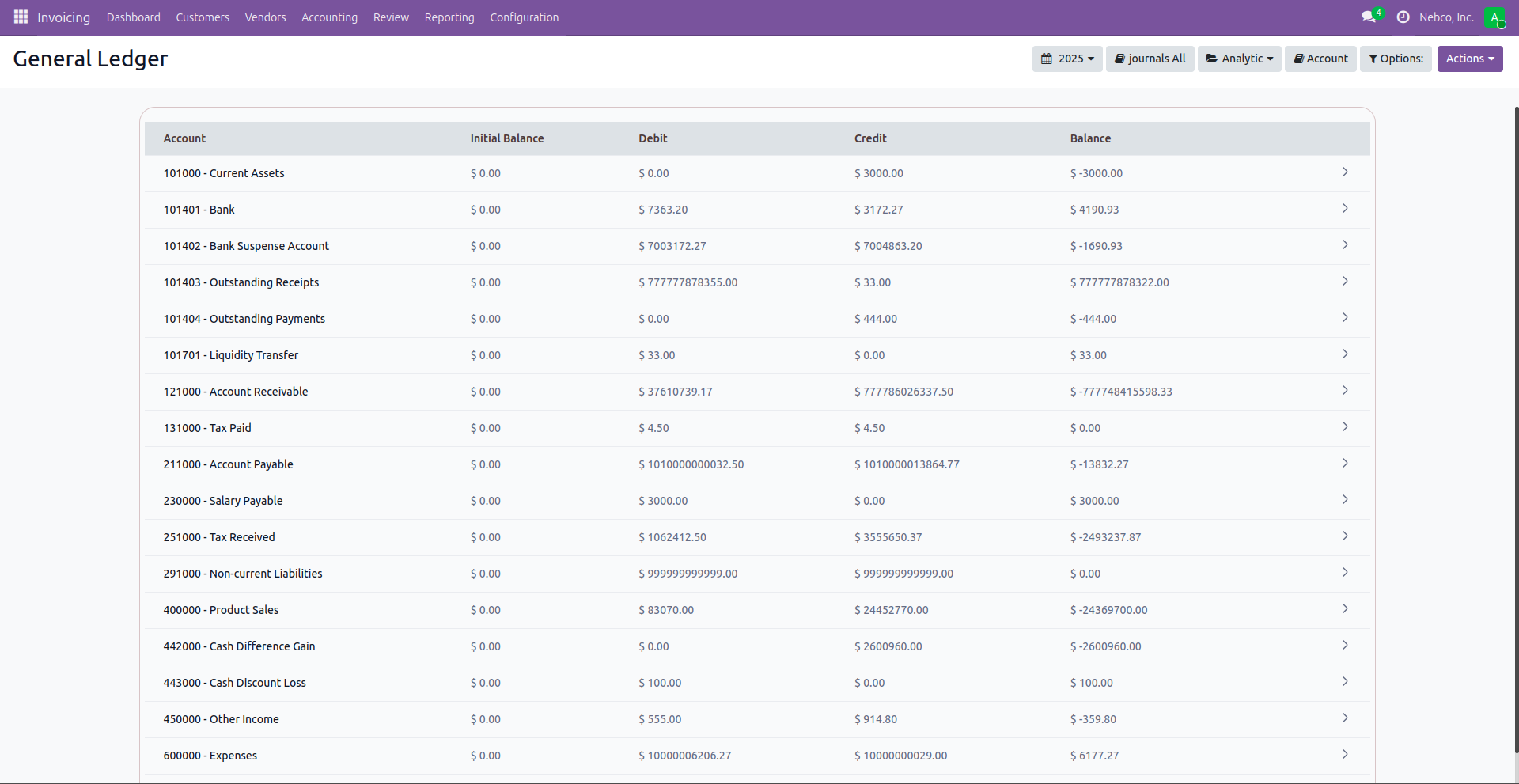
Partner Ledger Report
- It is possible to filter the report from the As Of Date button based on various date filter options- Today, End Of Last Month, End Of Last Quarter, End Of Last Financial Year, and Custom date range
- One can enter the name of the partner in the Partner Search button and the corresponding report will be displayed.
- The Account button allows the user to select from Payable and Receivable
- The Options button provides options to view Posted Entries, Unposted Entries(Draft), Show Reconciled Entries, Show Unreconciled Entries, To Change Date Range, and To Print Report With Details.
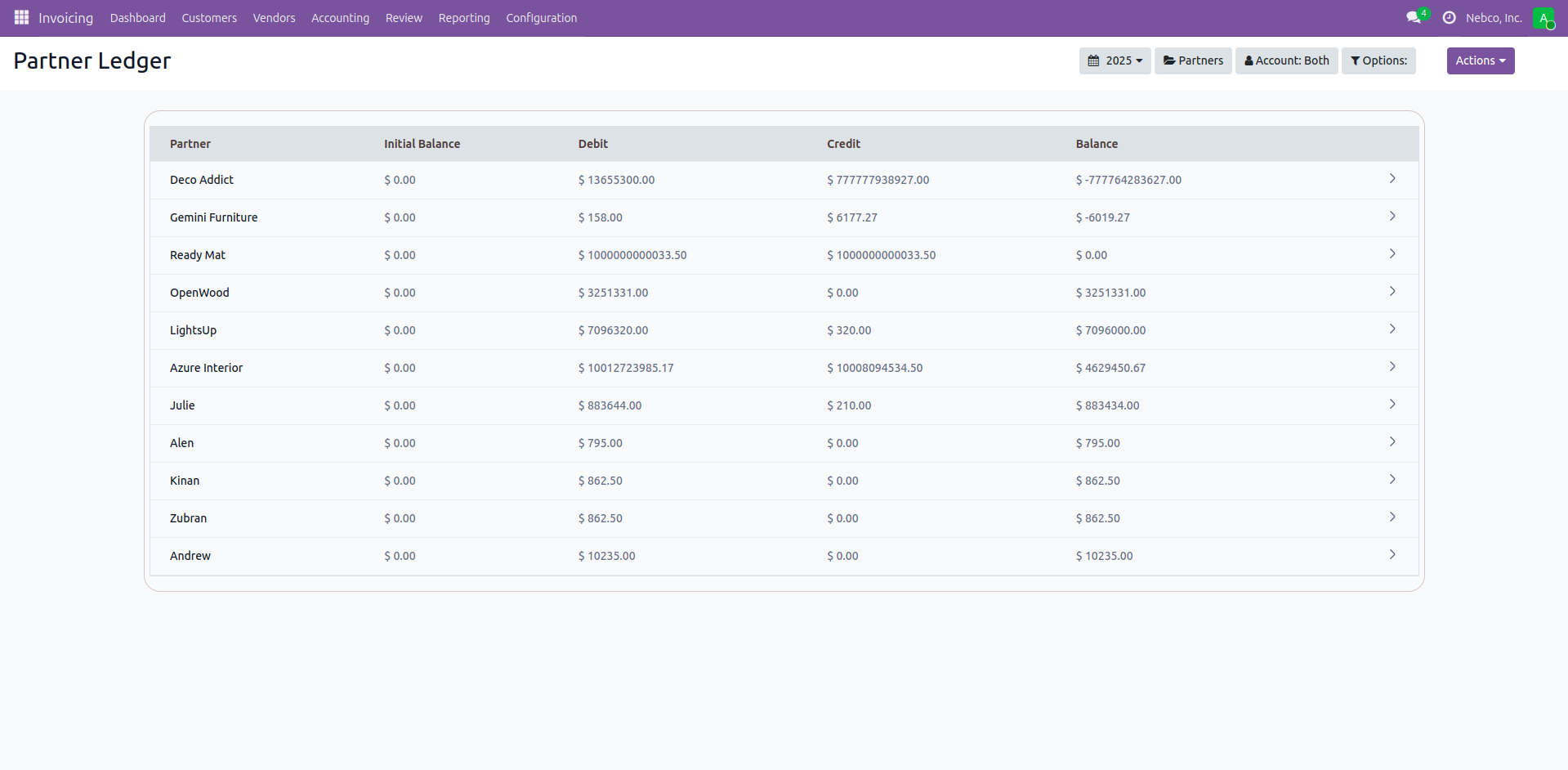
Age Receivable Report
- It is possible to filter the report from the As Of Date button based on various date filter options- Today, End Of Last Month, End Of Last Quarter, End Of Last Financial Year, and Custom date range.
- One can enter the name of the partner in the Partner Search button and the corresponding report will be displayed.
- The Options button provides options to view Posted Entries, Unposted Entries(Draft), To Change Date Range, and To Print Report With Details.
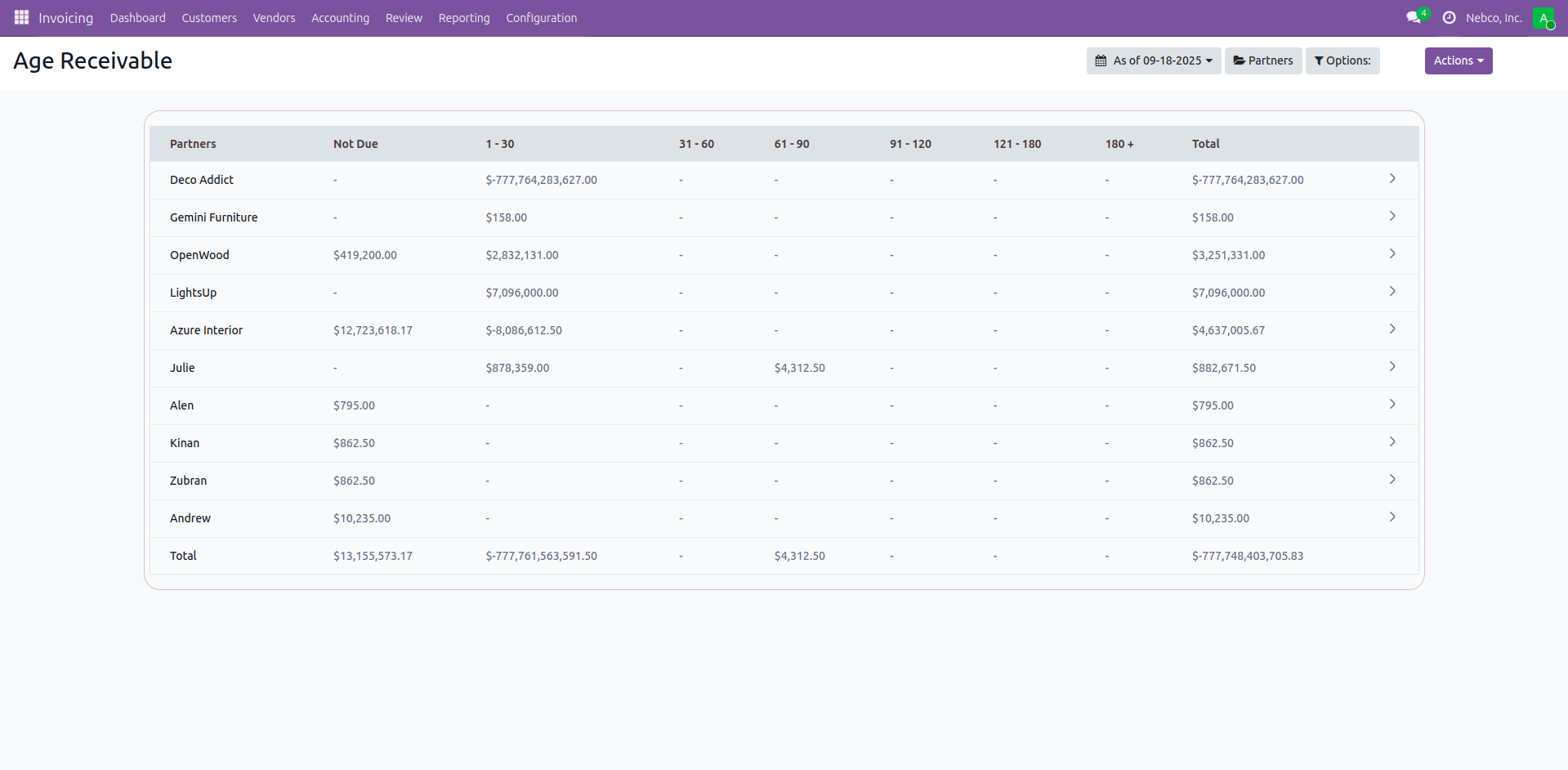
Age Payable Report
- It is possible to filter the report from the As Of Date button based on various date filter options- Today, End Of Last Month, End Of Last Quarter, End Of Last Financial Year, and Custom date range.
- One can enter the name of the partner in the Partner Search button and the corresponding report will be displayed.
- The Options button provides options to view Posted Entries, Unposted Entries(Draft), To Change Date Range, and To Print Report With Details.
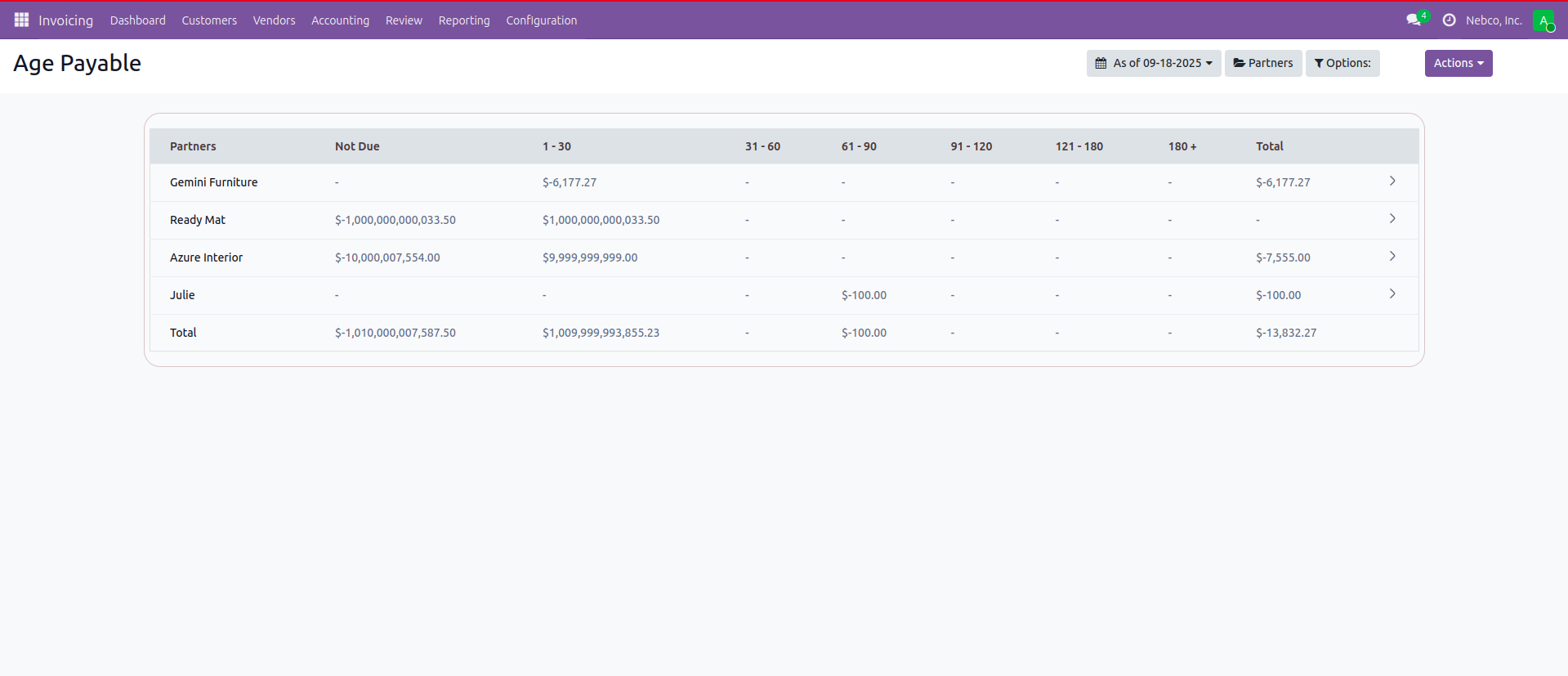
Trial Balance Report
- It is possible to filter the report from the As Of Date button based on various date filter options- Today, End Of Last Month, End Of Last Quarter, End Of Last Financial Year, and Custom date range.
- The Journals All button provides the option to filter the report based on Bank, Cash, Cash Basis Taxes, Customer Invoices, Exchange Difference, Miscellaneous Operations, Vendor Bills.
- The Options button provides options to view Posted Entries, Unposted Entries(Draft), To Change Date Range, and To Print Report With Details.
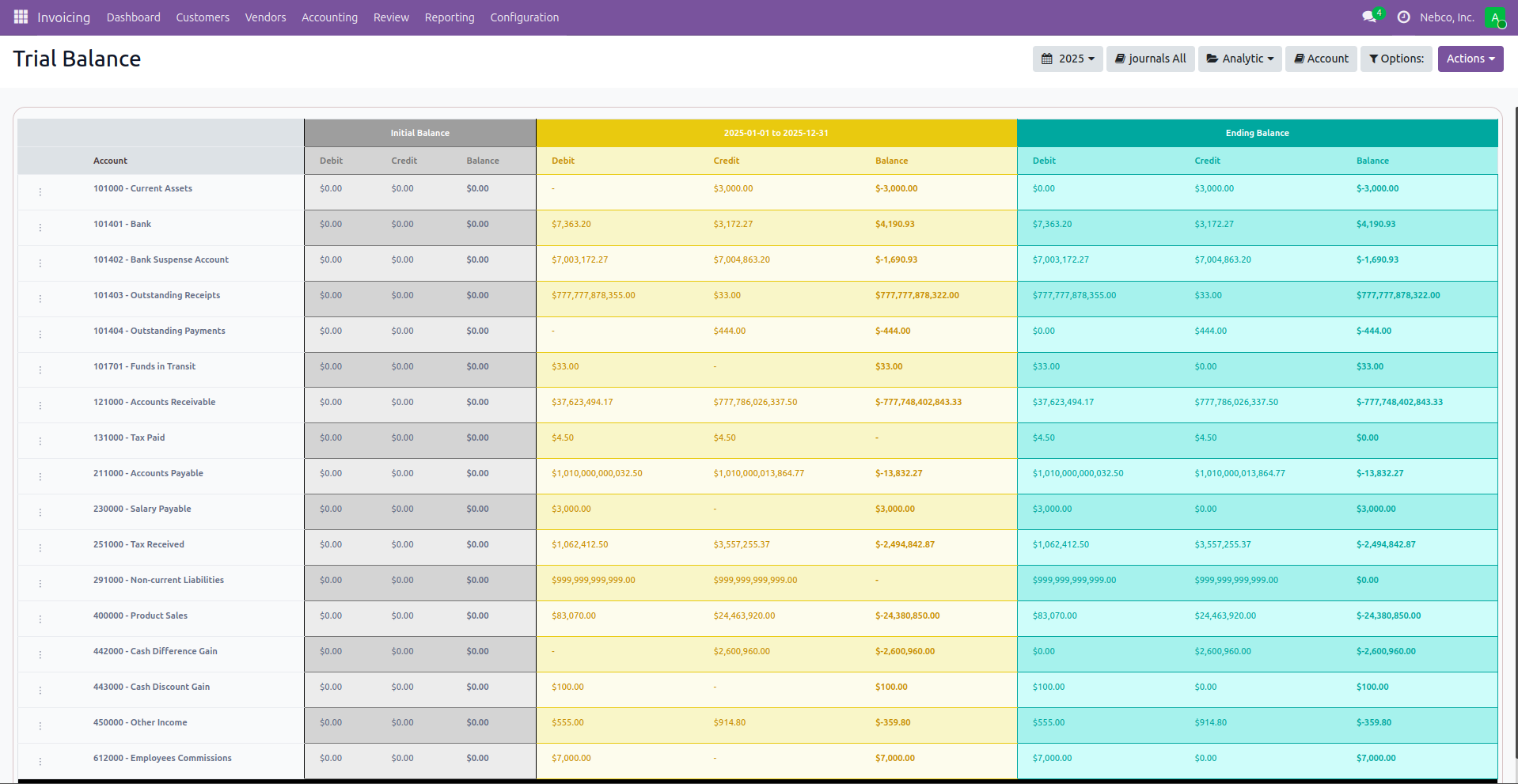
Consolidate Report
- It is possible to filter the report from the As Of Date button based on various date filter options- Today, End Of Last Month, End Of Last Quarter, End Of Last Financial Year, and Custom date range.
- The Journals All button provides the option to filter the report based on Bank, Cash, Cash Basis Taxes, Customer Invoices, Exchange Difference, Miscellaneous Operations, Vendor Bills.
- The Options button provides options to view Posted Entries, Unposted Entries(Draft), To Change Date Range, and To Print Report With Details.
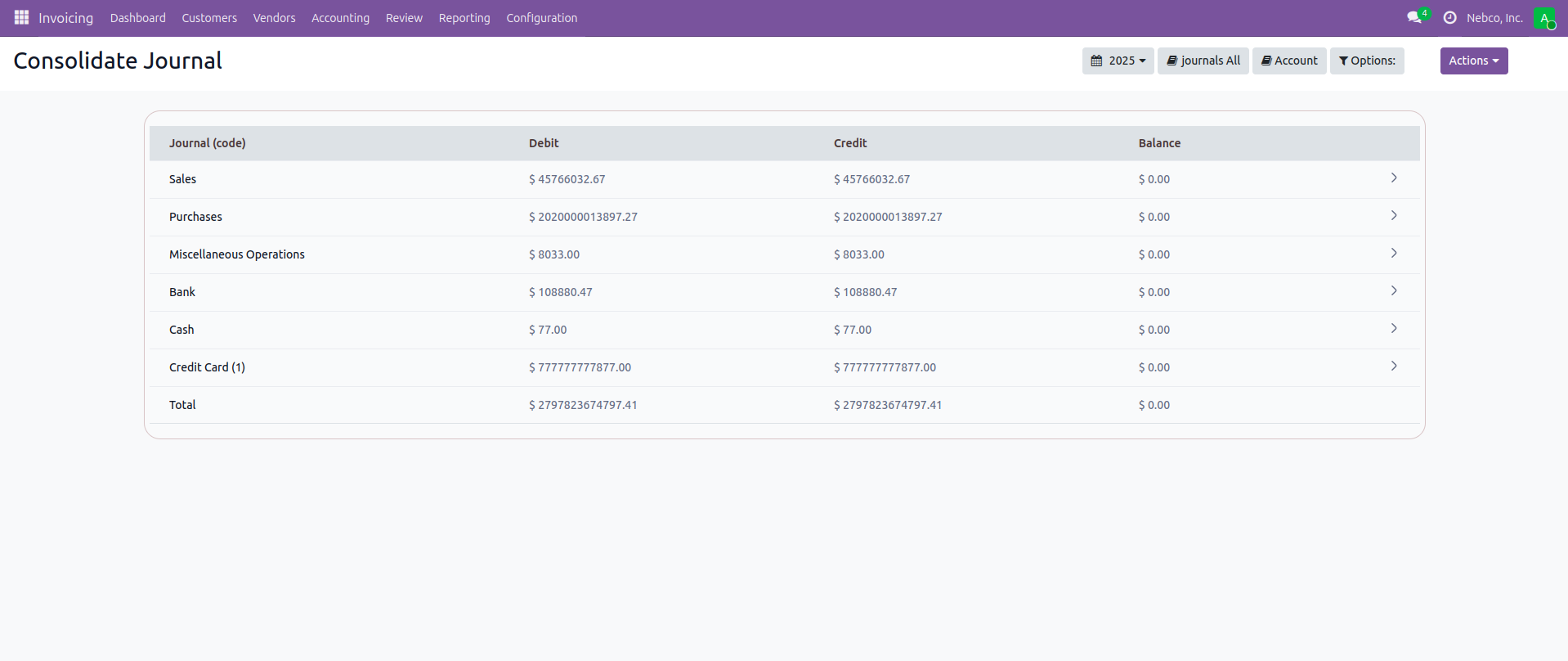
Tax Report
- It is possible to filter the report based on various date filter options- Today, End Of Last Month, End Of Last Quarter, End Of Last Financial Year, and Custom date range.
- The report can also be compared with the previous period or a custom period(defined by the user)
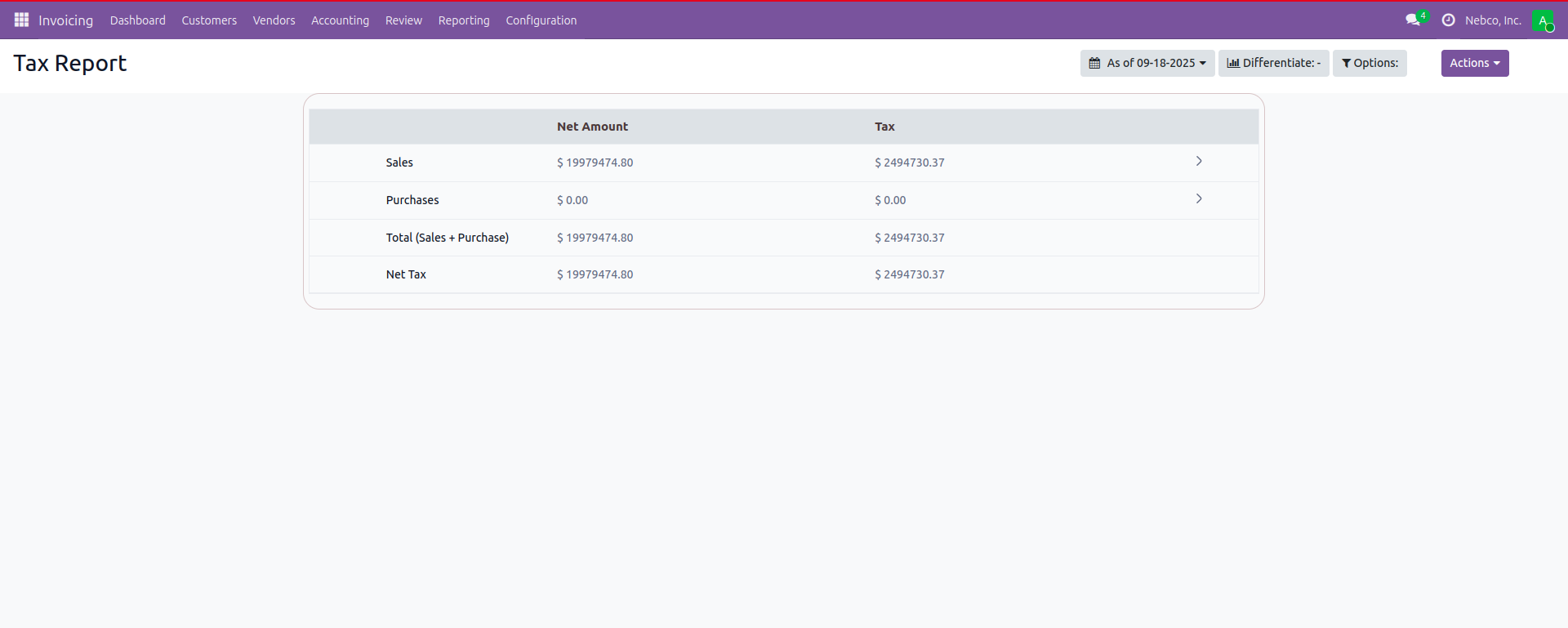
Functionalities
- Print(Pdf):- To print pdf of existing report.
- Export(XLSX):- To Print Excel report of existing report
- Send Email:- To send the pdf attached mail to the user for current report
Dynamically Creating Financial Reports
- Go to the configuration menu present in the navigation bar. Click on the Dynamic Financial Reports. On clicking, a form is opened.
- Fill in the fields that are required:
- Report Name- Provide a name to the report
- Report Menu- Choose the menu of the report where you wish to see the Report Menu For example If you choose Accounting->Reporting->Generic Statements then the name of the report will be shown in the Reporting Section of the Navigation Bar.
- Total- if we choose Total as a type then our report will be shown or created as a sum of the records
- Subtraction- If you choose subtraction as a type, then the report will be created which displays the difference of the records.
- Accounts- If you choose Accounts as a type, then the report will be created according to the selected accounts
- Account Type- If you choose Account type as a type then, the report will created according to the selected accounts type.
- Report Value- If you choose Report Value as a type then the report will be made on the basis of values like operating income , assets etc.
Our Releases
Release 19.0.1.0.1
■ Fix the issue in Analytic Account filters
Release 19.0.1.0.0
■ Latest V19
release of Dynamic Financial Report
Frequently Asked Question
For extra customizations, you can contact us and communicate the exact modifications that you need. We will certainly help you with that.
Yes, we will provide 90 days of free support for any app-related queries. issues and glitches. It starts from the date of purchase.
Dynamic Financial Report is a feature that helps you to create and customize your own reports with ease. You can create a report in a new format and incorporate it with an existing parent report
The app can significantly reduce the burden of businesses of any scale by automatically generating various reports on a click. Whether you are a small business, MSME or a large enterprise, investing in the app will be fruitful.
The differentiate filter will help you to compare or tally a report with the previous ones(different time segments). It will let you compare the results and understand the financial standing of the new report.
Generally, a report only sums up the overall transaction details of various products in a combined fashion. What if you need to get the transaction history(credit/debit details) of a specific product? This is where an analytical account comes in. Using an analytical account, you can check the credit/debit history of a specific product without affecting the details of the original report.
Ksolves will provide FREE 90 days support for any doubt, queries, and bug fixing (excluding data recovery) or any type of issues related to this module. This is applicable from the date of purchase.
Note:
Extensively Tested on Odoo Vanilla with Ubuntu OS
Ksolves Suggested Apps

Ksolves Odoo Services


Odoo Implementation

Odoo Community Apps

Odoo Support & Maintenance

Odoo Customization

Odoo Integration Services

Odoo Developer Outsourcing
 sales@ksolves.com
sales@ksolves.com


Free 120 Days Support
Get 120 days of FREE support (doubt, queries,
& bug fixing)
on Odoo
applications from the date of purchase. Enhance the functionality of
your business with the Ksolves Odoo experts.